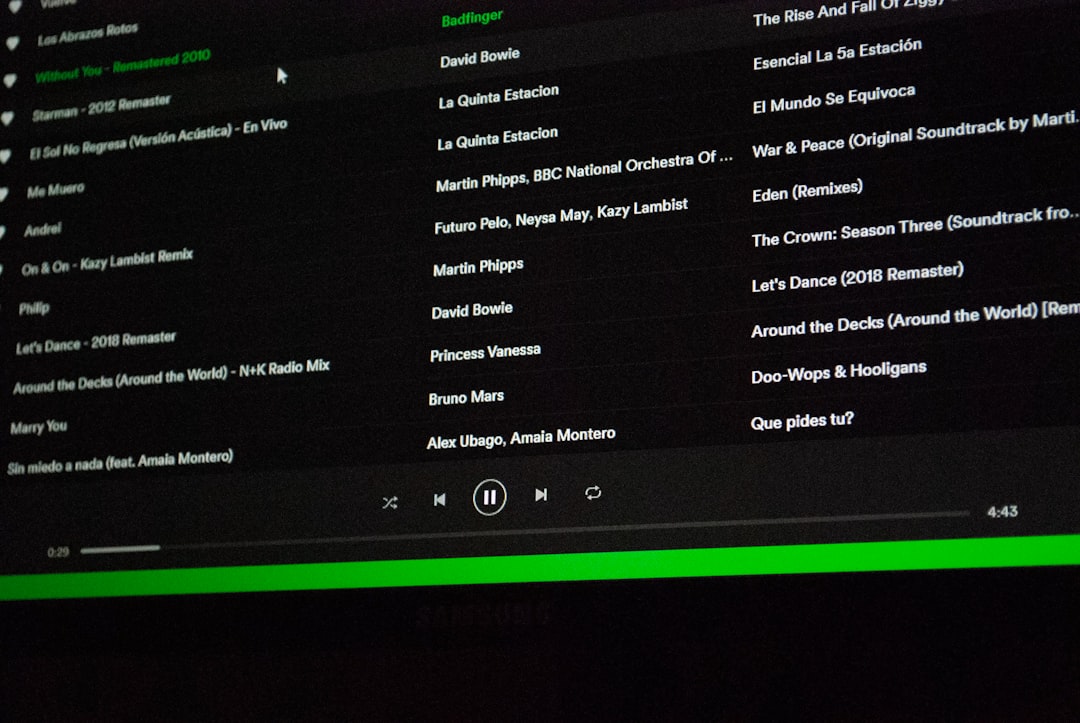For fans of fast-paced multiplayer action, Call of Duty: Modern Warfare 3 (MW3) continues to deliver thrilling experiences across various platforms. Whether you’re grinding for rank, playing casually, or competing in tournaments, one often-overlooked element can significantly impact your gameplay — server location. Understanding where your game server is hosted can help clarify issues such as high ping, latency spikes, or matchmaking hurdles. This article will guide you through the process of checking your server location in MW3, explain why it matters, and provide tips for optimizing your connection.
Why Server Location Matters
Server location has a direct impact on network performance. The closer the server is to your geographical area, the lower the latency you’ll experience. High latency can result in delayed actions, making you feel like you’re always a step behind your opponents. If you’ve ever lost a sudden-death match and thought, “I shot first!”, server latency might be the culprit.
Here’s how server proximity can influence your gameplay:
- Lower Ping: Closer servers typically mean faster data transmission, resulting in smoother gameplay.
- Fair Matchmaking: Knowing your server location helps predict the kind of players you’re matched with, which affects game balance.
- Reduced Packet Loss: A stable connection to a nearby server can reduce data transmission errors.
How MW3 Handles Server Connectivity
Modern Warfare 3 uses a mix of peer-to-peer (P2P) and dedicated server infrastructure, depending on the game mode and platform. Recent remakes and updates by Activision have leaned more toward dedicated servers for better scalability and server management. However, many players still experience matchmaking through either P2P or hybrid models where clients may host sessions.
In order to determine or check the location of your MW3 server, there are several techniques you can apply — some within the game, and others using third-party tools or network monitoring software.
Methods to Check Server Location in Modern Warfare 3
1. In-Game Tools and Connection Information
MW3 doesn’t directly expose server locations via an in-game interface, but players can infer some details from connection stats such as ping or host migration screens. On consoles and PC:
- Start a match and bring up the scoreboard (usually by pressing Tab on PC or Options/Menu on console).
- Look at the latency (ping) indicated next to each player’s name.
- If most players have high ping, you might be playing on a server farther from your location.
Sometimes servers reveal their IP address during connection in the network status pages, especially on PC platforms via the game’s developer console or launch logs if enabled.
2. Using Resource Monitors or Network Sniffing Tools
One of the most reliable ways to determine the server location is through your system’s network activity data. Tools like Resource Monitor (Windows), Wireshark, or TCPView can help:
- Start MW3 and enter a multiplayer match.
- Open Resource Monitor and go to the Network tab.
- Find the iw5mp.exe or respective MW3 process.
- Look for active network connections to external IP addresses.
- Copy the remote IP address that’s maintaining a consistent connection throughout the match.
Once you have the IP address, you can use online tools such as IP Location Finder or PingPlotter to determine its physical location.
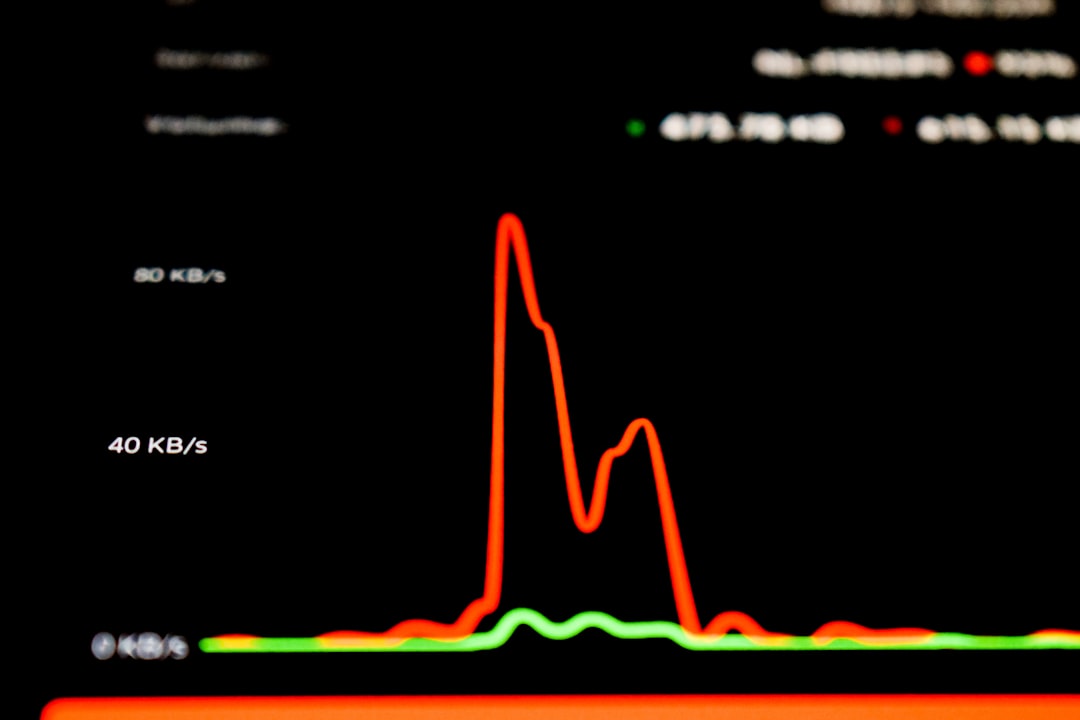
3. Use Third-Party Gaming Tools or Overlays
Several applications are dedicated to tracking server locations for online games. Tools like ExitLag, WTFast, or Netlimiter do more than improve your ping — they often identify server regions during gameplay by monitoring active routes.
Often, these tools come with overlays or dashboards where server details are shown in real-time. By monitoring packet routing and analyzing hops, they can determine if you’re playing on a North American, European, or Asian server — giving you an edge when troubleshooting connection issues.
Regions and Server Clusters in MW3
Although Activision does not officially list server locations, based on community data and ping testing, the common MW3 server regions include:
- North America: Chicago, Dallas, Los Angeles
- Europe: Frankfurt, London, Madrid
- Asia: Tokyo, Singapore
- Oceania: Sydney
- South America: São Paulo
When you connect to a server far away — for example, if you are in Europe and are connected to a North American server — you might experience higher-than-usual ping that can affect playability.
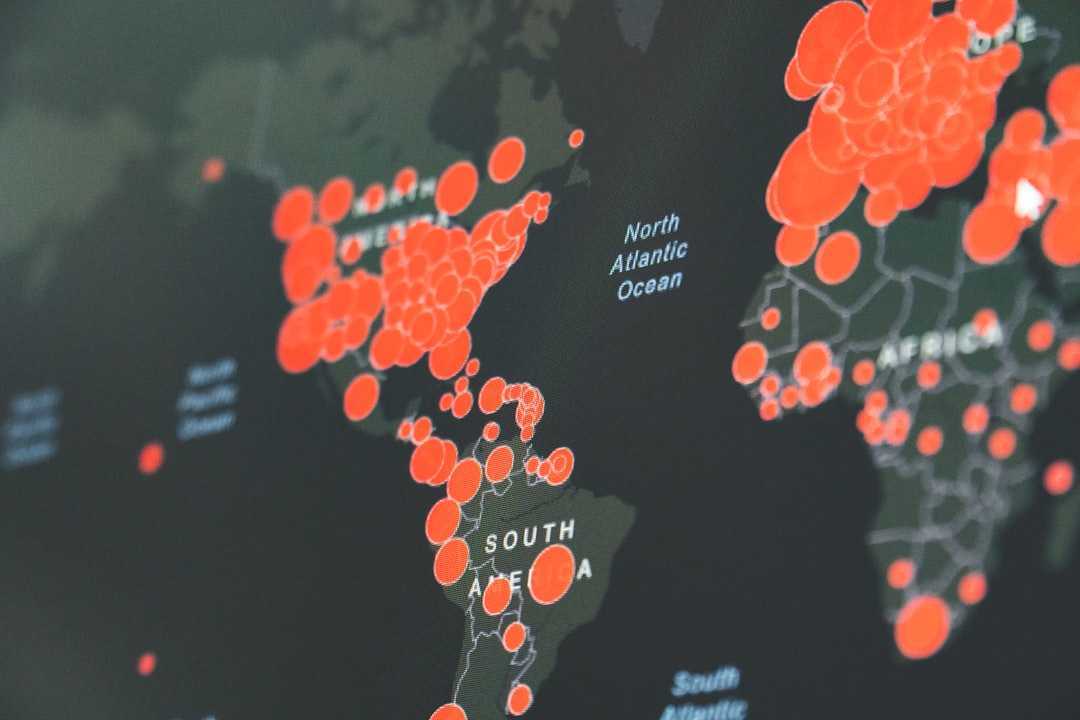
Troubleshooting High Ping & Server Issues
If you discover that you’re constantly being connected to servers far from your region, here are a few steps you can take:
- Restart Router or Switch ISP Channels: Sometimes simply resetting your networking gear can reroute you to better servers.
- Use a Gaming VPN: High-quality VPN services like NordVPN or ExpressVPN let you choose your server region to influence matchmaking.
- Match at Peak Regional Times: You’re more likely to be placed into local servers when more nearby players are active.
- Check NAT Type: On consoles, ensure your NAT is “Open” for MW3 to optimize matchmaking options that lead to better server allocation.
For PC users, tweaking launch options such as adding the +set net_ip or monitoring network ports used by MW3 (generally 3074 UDP/TCP) can also help refine connectivity through firewalls.
Conclusion
In competitive online shooters like MW3, every millisecond counts. Checking and understanding your server location isn’t just for tech geeks — it’s an essential strategy to improve your gameplay experience. Whether you’re trying to eliminate lag, optimize your loadouts, or simply want fairer fights, server awareness is critical.
With the tools and methods outlined in this guide — from using system monitors to real-time ping trackers — you now have the knowledge to take control of your network game and make every bullet count.
So next time you’re behind cover and still getting hit, remember: it might not just be bad luck or bad aim — it might be the server.