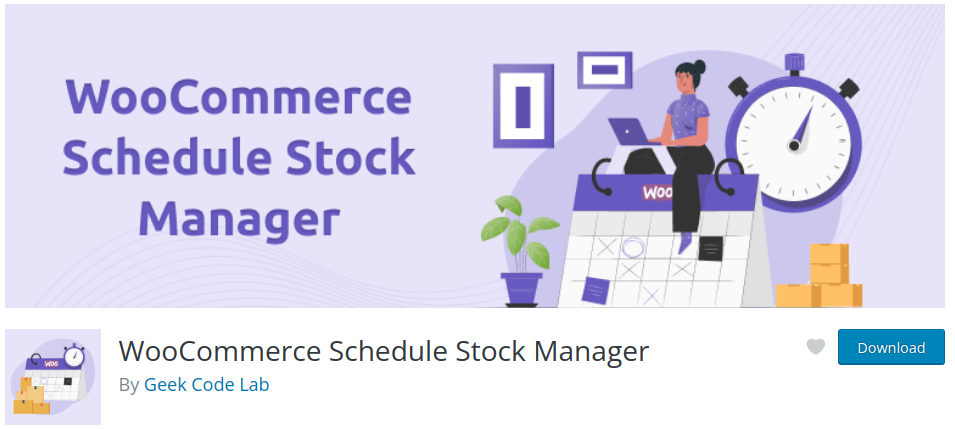If you’re looking to supercharge your WooCommerce store and increase conversions, adding dynamic product videos might be the game-changer you need. Videos can showcase your products in action, build trust with potential buyers, and reduce return rates by giving customers a clearer understanding of your offerings. In this guide, we’ll explore how to effectively integrate engaging product videos into your WooCommerce store to capture attention and boost sales.
Why Use Product Videos?
Product videos do more than just make your listings look attractive. They help online shoppers get a complete view of your products in a way that static images or descriptions often cannot. Here are a few benefits:
- Boost engagement: Videos draw more attention and keep visitors on your page longer.
- Increase conversions: Shoppers who watch videos are more likely to make a purchase.
- Reduces uncertainty: Seeing the product in real use helps customers feel more confident buying.
Step-by-Step: Adding Videos to WooCommerce Products
There are several approaches to adding product videos in WooCommerce. Whether you’re tech-savvy or a beginner, we’ll walk you through a few practical methods.
1. Add Videos to the Product Gallery
WooCommerce doesn’t support videos in the product gallery by default, but you can solve this with a plugin. One of the most popular choices is the Product Video for WooCommerce plugin.
Here’s how to do it:
- Install and activate the Product Video for WooCommerce plugin from the WordPress Plugin Repository.
- Navigate to the product editing page where you want to add the video.
- Find the option labeled “Product Video” and insert a YouTube, Vimeo, or self-hosted video URL.
- Choose to display the video as a featured product video or in the image gallery alongside product images.
2. Embed Using the WordPress Editor
If you prefer not to use a plugin, you can simply embed a video within the product description using the default WordPress editor.
Steps:
- Go to the product’s edit page in WooCommerce.
- In the “Product Description” or “Short Description” section, paste the embed code or video URL from YouTube or Vimeo.
- WordPress will automatically convert the link into an embedded video.
Note: This method won’t add the video to your product gallery but is great for enhancing the product description itself.
3. Use Page Builders Like Elementor
If you’re using a visual page builder like Elementor, it becomes even easier to add beautifully designed video sections to product pages.
Follow these steps:
- Edit your product page using Elementor.
- Drag and drop a video widget to the desired section of your page layout.
- Paste your video URL or upload your video file directly.
- Customize the layout, borders, and background for a better visual presentation.
Best Practices for Product Videos
To get the most out of product videos, keep these tips in mind:
- Keep it short: Aim for 30-90 seconds to hold viewer attention.
- Focus on benefits: Show how the product solves a problem or enhances daily life.
- Optimize for mobile: Make sure videos look good and load fast on mobile devices.
- Use captions: Many viewers watch videos without sound.
Tools for Creating Great Product Videos
You don’t need a Hollywood production team to create effective product videos. Here are a few user-friendly tools to help:
- Canva: Easily create video ads or short product highlights.
- Animoto: Ideal for beginners wanting to turn product images into videos.
- InVideo: Offers templates specifically for eCommerce businesses.
Conclusion
Integrating dynamic product videos into your WooCommerce store is an investment in better customer experience and enhanced sales performance. Whether you use plugins, embed videos manually, or harness powerful editors like Elementor, adding videos doesn’t have to be complex or expensive.
Start small, test on a few product pages, and analyze the difference in engagement and conversions. Soon, videos could become a key pillar of your WooCommerce success story!