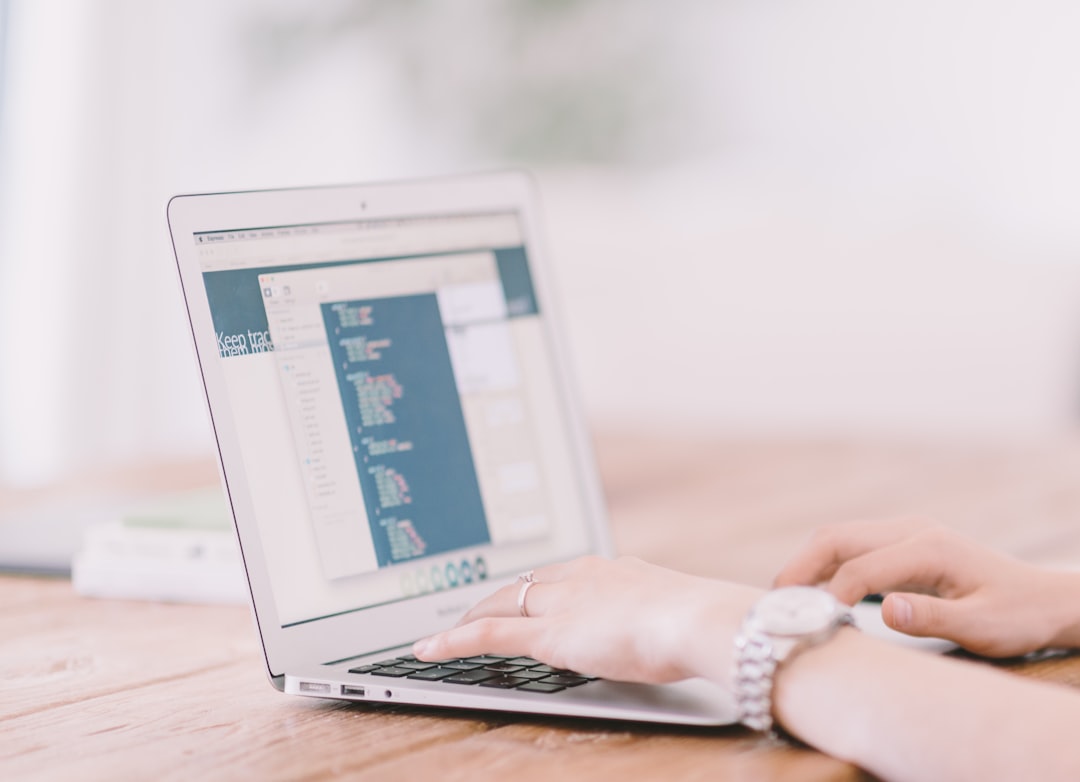Imagine this: you grab a cup of coffee, sit down, open up your Lenovo laptop, and… nothing. Just a black screen staring back at you. Yikes! 😱
Don’t panic. Your laptop may just be having a mini nap. Let’s wake it up together!
Why Is My Lenovo Showing a Black Screen?
There are a few reasons this could happen:
- Sleep or Hibernate Mode: It’s just resting. Not off — just lazy.
- Battery Issues: No juice left in the tank.
- Display Glitches: The screen forgot it’s supposed to show stuff.
- Hardware Issues: Something’s loose or broken inside.
Let’s go step by step to wake it up.
Step 1: Try the Simple Stuff First
Press a key. Any key! Enter, spacebar, maybe even Caps Lock. Sometimes the screen is just asleep.
Still black?
Hold the power button until the laptop shuts off — about 10 seconds. Then press it again to turn it back on. This often does the trick.
Step 2: Power Check!
If your screen’s not turning on, maybe the battery is out of luck.
- Plug in your charger.
- Look for a charging light. Is it on?
- Leave it plugged in for a few minutes, then try turning it on again.

If there’s no charging light at all, try a different outlet or charger.
Step 3: Display Magic 💫
Maybe the laptop’s on, but the screen’s forgotten to show up.
Try this key combo: Fn + F7. On some Lenovo laptops, that switches between screens.
Still nothing? Connect your laptop to an external monitor or TV using HDMI.

If the external display works, then your laptop screen might be the problem.
Step 4: Do a Hard Reset
This one’s a bit more intense — but safe!
- Shut down the laptop (hold the power button again).
- Unplug the charger.
- If your battery is removable, take it out.
- Hold the power button down for 30 seconds. (Yes, thirty!)
- Put the battery back in, or just plug in the charger.
- Hit the power button. Fingers crossed 🤞
This resets the hardware and clears up tiny system bugs.
Step 5: Let’s Check That RAM
If your hands are steady and you’re feeling techy, you can check the RAM (memory sticks).
Warning: Only if you’re comfortable opening the back cover!
- Turn off the laptop fully.
- Remove the back panel with care.
- Find the RAM — little sticks in slots.
- Take them out gently, then snap them back in.
- Put the cover back and try powering on.
Loose RAM can cause black screens. This might just solve it!
Still No Luck?
It might be time for the big guns: Lenovo Support.
- Go to support.lenovo.com
- Enter your model number.
- Try a diagnostic tool or chat with an expert.
Some Sweet Bonus Tips
- Update your drivers often — especially the graphics drivers.
- Avoid force shutdowns when possible.
- Give your laptop clean air. Dust is its enemy!

The Black Screen Blues Are Gone 🎉
There you go! Your Lenovo laptop should be alive and shining again.
Whether it needed a nap, a plug, or a little TLC under the hood — you did it!
Next time your screen goes dark, you’ll know exactly what to do.
Keep calm and press that power button!