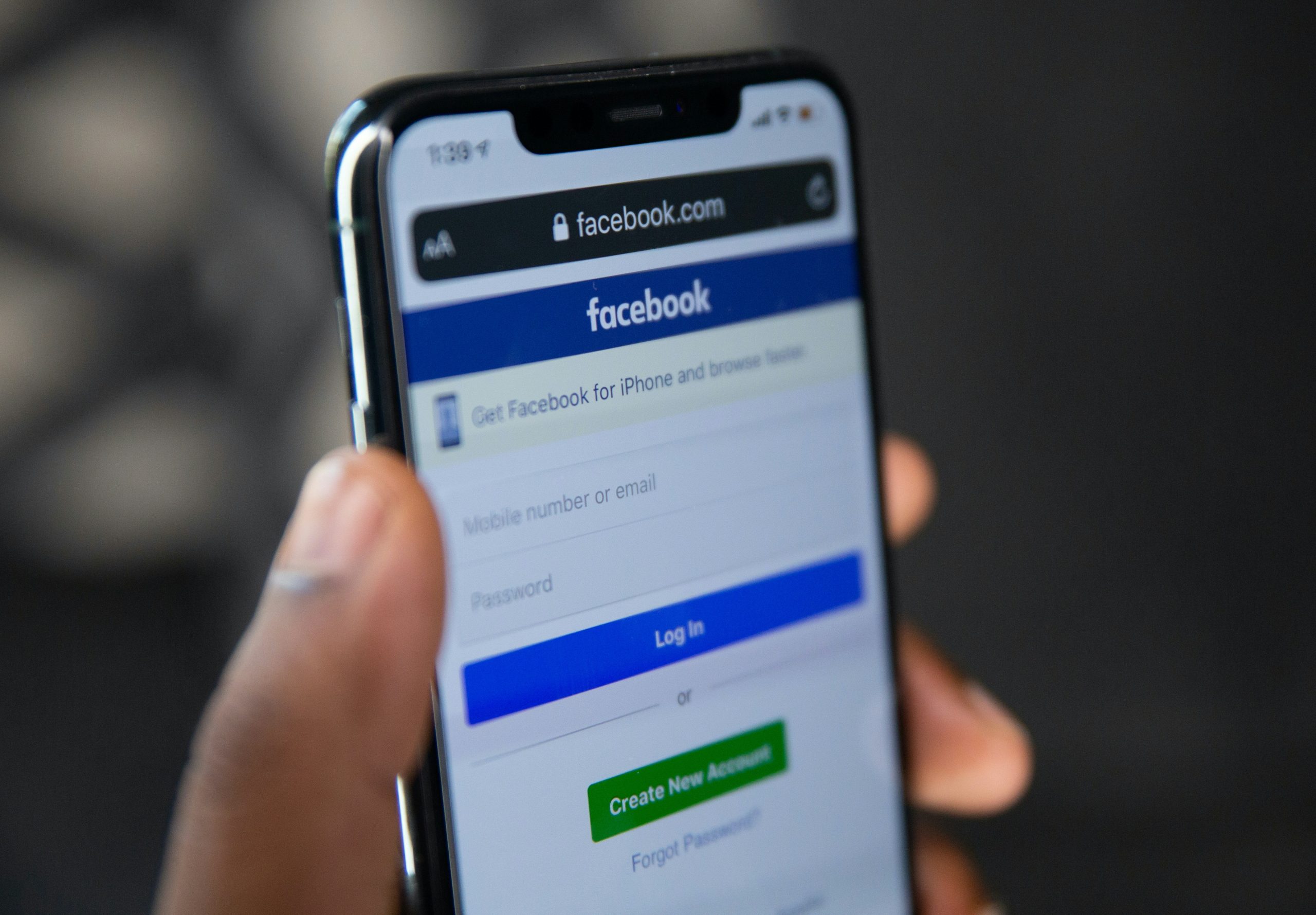Deleting your Facebook account can be a significant decision, whether for privacy concerns, reducing screen time, or simply disconnecting from social media. If you’re ready to remove your Facebook account in 2024, here’s a step-by-step guide to do so on your phone.
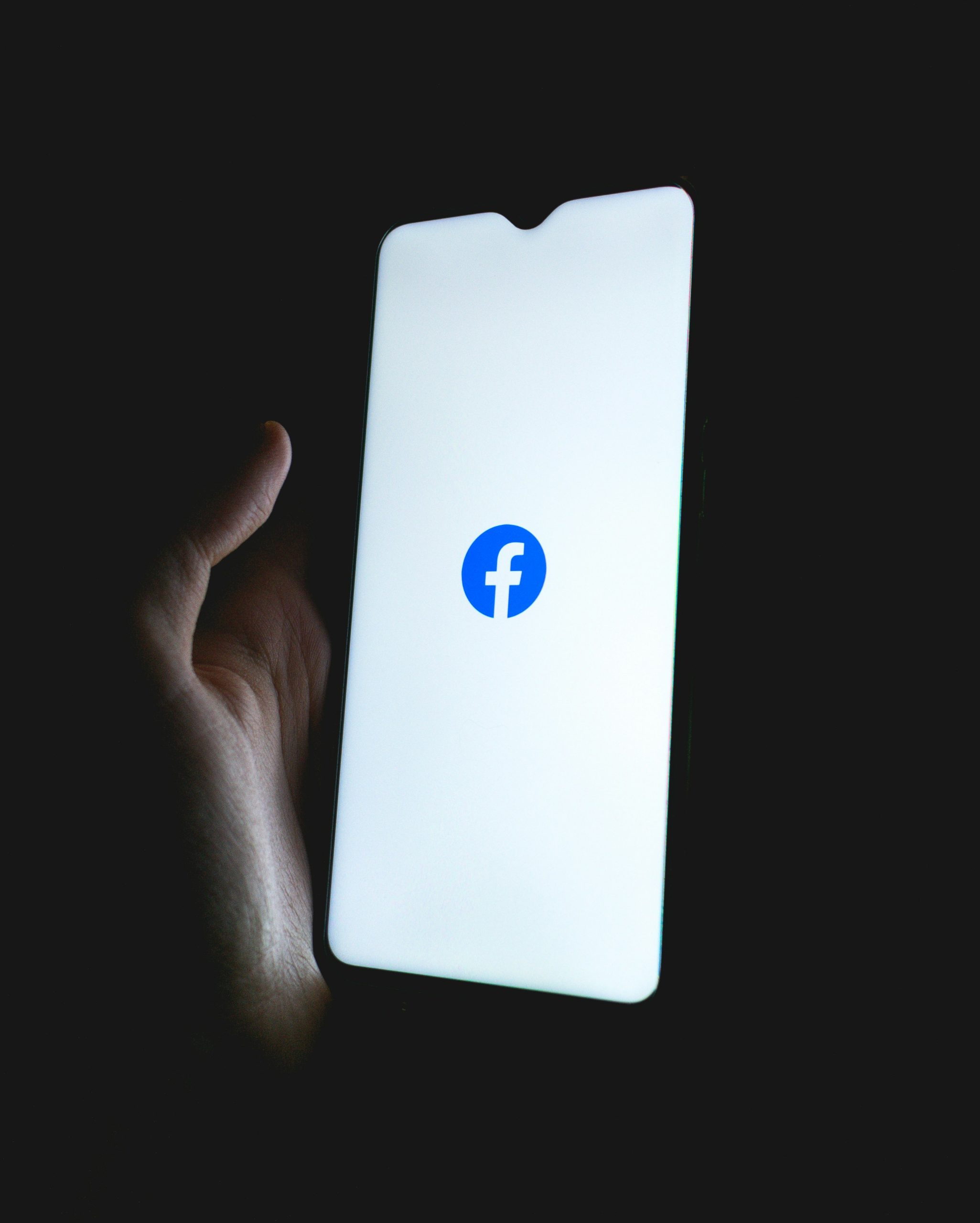 Step 1: Decide Between Deactivation and Deletion
Step 1: Decide Between Deactivation and Deletion
Facebook offers two ways to take a break from the platform: deactivation and deletion.
1. Deactivation temporarily disables your account, hiding your profile and posts. You can still use Messenger, and your data will be preserved if you decide to reactivate your account later.
2. Deletion is permanent and removes all your data, posts, photos, and interactions on Facebook. After deletion, you won’t be able to recover your account or data, and you’ll lose access to Messenger.
If you’re certain you want to delete your account, proceed with the steps below.
Step 2: Backup Your Data (Optional but Recommended)
Before deleting your Facebook account, it’s a good idea to download a copy of your data. This includes photos, posts, messages, and more. Here’s how:
1. Open the Facebook app on your phone.
2. Tap on the menu icon (three lines) at the top or bottom right corner of the screen.
3. Scroll down and select Settings & Privacy > Settings.
4. Under Your Information, select Download Profile Information.
5. Choose the type of data you want to download, then select Create File. Facebook will notify you when your file is ready.
Step 3: Delete Your Account
After backing up your data, follow these steps to permanently delete your Facebook account:
1. Open the Facebook app.
2. Go to the menu icon (three lines) and select Settings & Privacy > Settings.
3. Under Account, select Personal and Account Information.
4. Tap on Account Ownership and Control.
5. Select Deactivation and Deletion.
6. Choose Delete Account and tap Continue to Account Deletion.
7. Facebook will offer options to save your posts or download your data again. If you’ve already backed up your data, select Delete Account.
Step 4: Enter Password and Confirm Deletion
To finalize the deletion, Facebook will ask you to enter your account password. This is an additional security measure to confirm your decision.
1. Enter your password and tap Continue.
2. Confirm by selecting Delete Account.
Step 5: Wait for the Deletion Process to Complete
Once you confirm deletion, Facebook puts your account in a “deletion pending” status for 30 days. During this time, you can still log back in and cancel the deletion if you change your mind. After the 30-day period, your account and all associated data will be permanently deleted.
Important Considerations
– Canceling Deletion: You have a 30-day grace period to change your mind. Just log back into Facebook and select Cancel Deletion.
– Losing Messenger Access: Deleting your account also removes access to Messenger. If you only want to deactivate Facebook but keep Messenger, choose Deactivation instead of Deletion.
– Linked Accounts: If you use Facebook to log into other apps (like Instagram, Spotify, or online services), make sure you update your login methods or unlink these accounts before deletion to avoid login issues.
Deleting your Facebook account from your phone in 2024 is a simple process if you follow these steps. Just make sure to back up any important information and consider your decision, especially if there’s data you might want to keep. Once deleted, your account and data cannot be recovered, giving you a fresh start away from the platform.