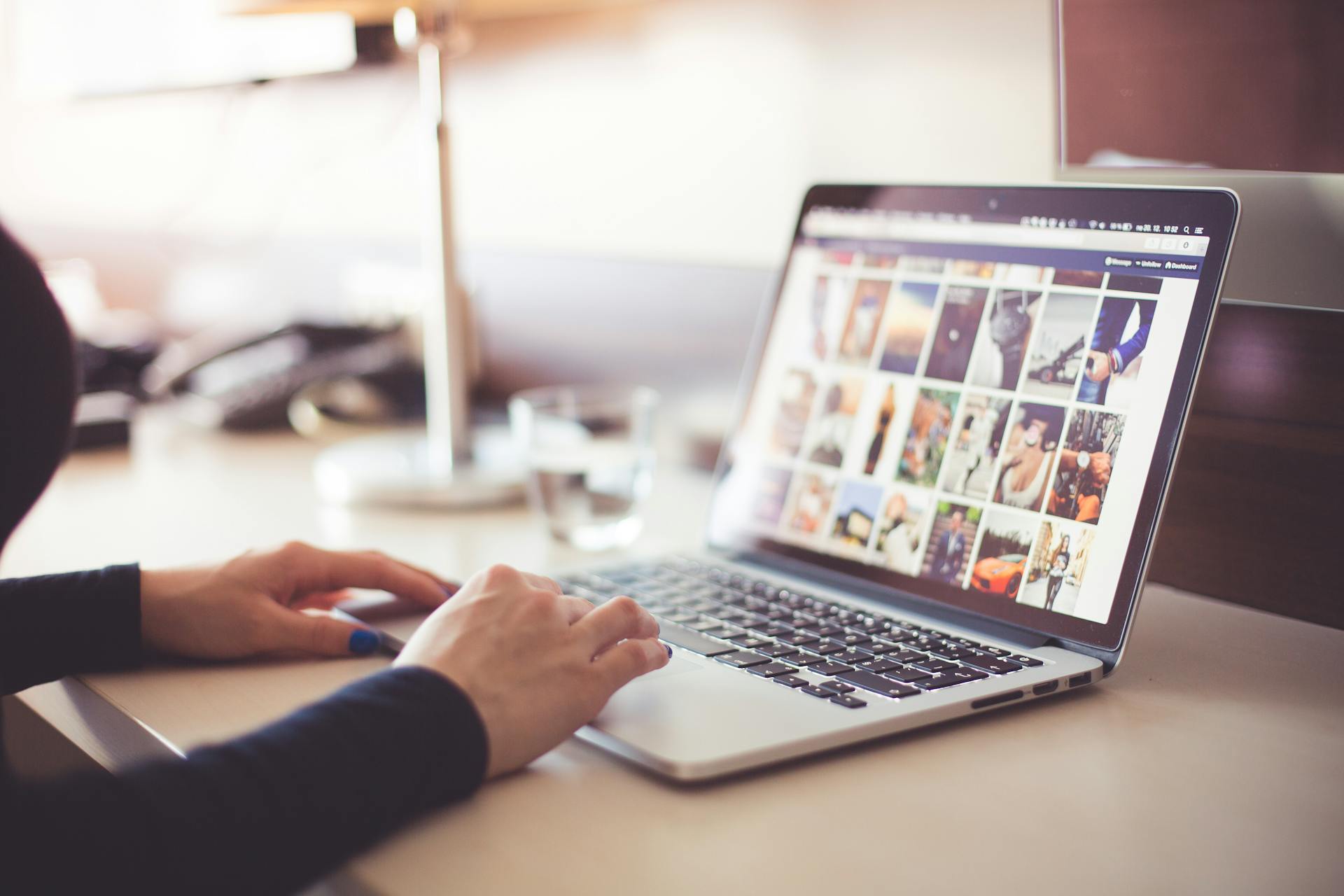K9 Mail is a popular open-source email client for Android, known for its speed, simplicity, and powerful features. However, one common problem that many users face is forgetting their password, which can prevent them from accessing their emails. Whether you’ve forgotten your password or just need to update it, don’t worry! This guide will walk you through how to recover or update your K9 Mail password quickly and easily.
1. Understanding the Issue
K9 Mail uses your email account credentials (username and password) to send and receive emails. If you’ve forgotten your password or need to update it, you’ll have trouble syncing your email account. Fortunately, there are several ways to resolve this issue.
2. Check the Email Service Provider’s Website
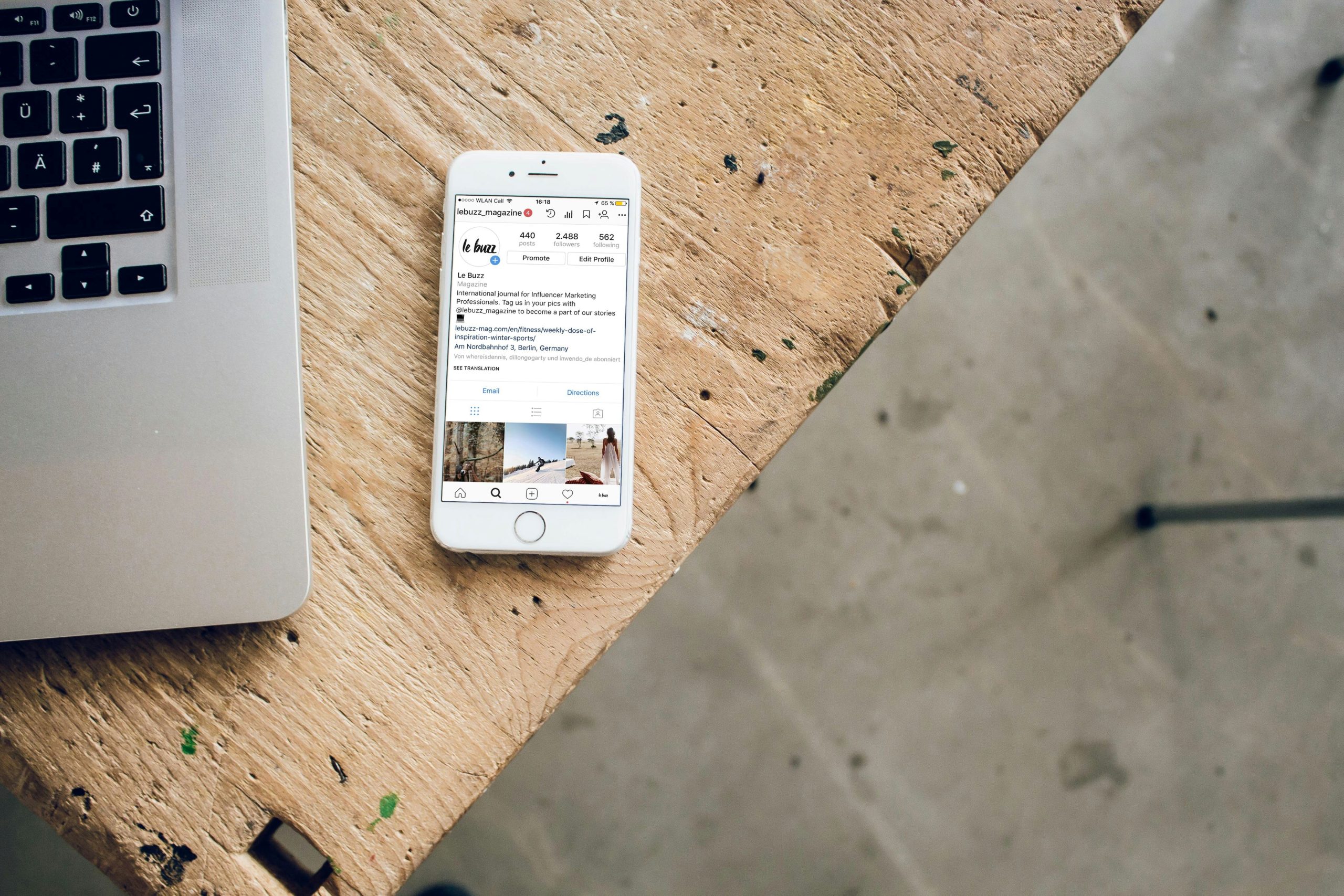 Before you dive into the app itself, it’s important to check if you can recover your password from your email provider’s website. Most email services offer a password recovery or reset option:
Before you dive into the app itself, it’s important to check if you can recover your password from your email provider’s website. Most email services offer a password recovery or reset option:
- Gmail: Visit Gmail’s Account Recovery page to reset your password.
- Yahoo: Visit Yahoo’s Sign-In Helper to recover your account.
- Outlook/Hotmail: Use the Outlook account recovery tool.
- Other Providers: Most email services will have a similar password recovery page.
Once you have successfully reset your password on your email provider’s site, you can then update your K9 Mail app accordingly.
3. Updating the Password in K9 Mail
Once you’ve reset or obtained your new password, you’ll need to update K9 Mail to reflect the change. Here’s how you can do it:
Step 1: Open K9 Mail
- Launch the K9 Mail app on your Android device.
Step 2: Go to Account Settings
- From the K9 Mail inbox screen, tap on the three vertical lines (the “hamburger” menu) in the top-left corner.
- Scroll down and tap “Settings.”
Step 3: Select the Account to Update
- In the Settings menu, you will see a list of your email accounts. Tap the account whose password you need to change.
Step 4: Update the Password
- Under the Account settings for your selected account, find the Incoming Server (IMAP or POP3) and Outgoing Server (SMTP) sections.
- Tap on each section to update your password for both the incoming and outgoing servers. This will usually be in the “Password” field.
- Enter your new password that you obtained from your email provider’s website.
Step 5: Save Changes
- After entering the new password, scroll to the bottom of the screen and tap “Done” or “Save” to apply the changes.
Step 6: Test Your Account
- Return to the K9 Mail inbox and refresh your email. The app should now sync your emails using the updated password.
4. Troubleshooting Common Issues
If you continue to experience issues with syncing after updating your password, here are some troubleshooting tips:
- Double-Check Password: Make sure there are no typos or errors in the new password. Passwords are case-sensitive, so ensure that you’ve entered it correctly.
- Check Internet Connection: Ensure your device has an active internet connection, as K9 Mail requires this to sync your emails.
- Clear App Cache: If K9 Mail still isn’t working, try clearing the app’s cache by going to Settings > Apps > K9 Mail > Storage > Clear Cache.
- Reconfigure Account: If you’ve tried everything and it still doesn’t work, you may want to delete the account from K9 Mail and re-add it with the new password.
5. Changing the Password for Multiple Accounts
If you manage multiple email accounts in K9 Mail, you’ll need to update the password for each account individually. You can follow the same process for all your accounts to ensure smooth email syncing across the app.
6. Enable Two-Factor Authentication (Optional)
If you’re concerned about the security of your email accounts, consider enabling two-factor authentication (2FA) for added protection. Many email services, such as Gmail and Outlook, offer 2FA. When using 2FA, you may need to generate an App-Specific Password for K9 Mail. This special password will allow K9 Mail to access your account without requiring you to enter a regular password every time.
7. Contact Support
If none of the above methods work, you may want to contact K9 Mail’s support team or your email provider’s support for further assistance. They may be able to offer troubleshooting steps specific to your situation.
Conclusion
Forgetting your K9 Mail password can be frustrating, but recovering and updating it is usually a straightforward process. By following the steps outlined above, you can regain access to your email account and continue using K9 Mail to manage your emails. Always make sure your password is up to date and secure to prevent future issues with syncing and access.