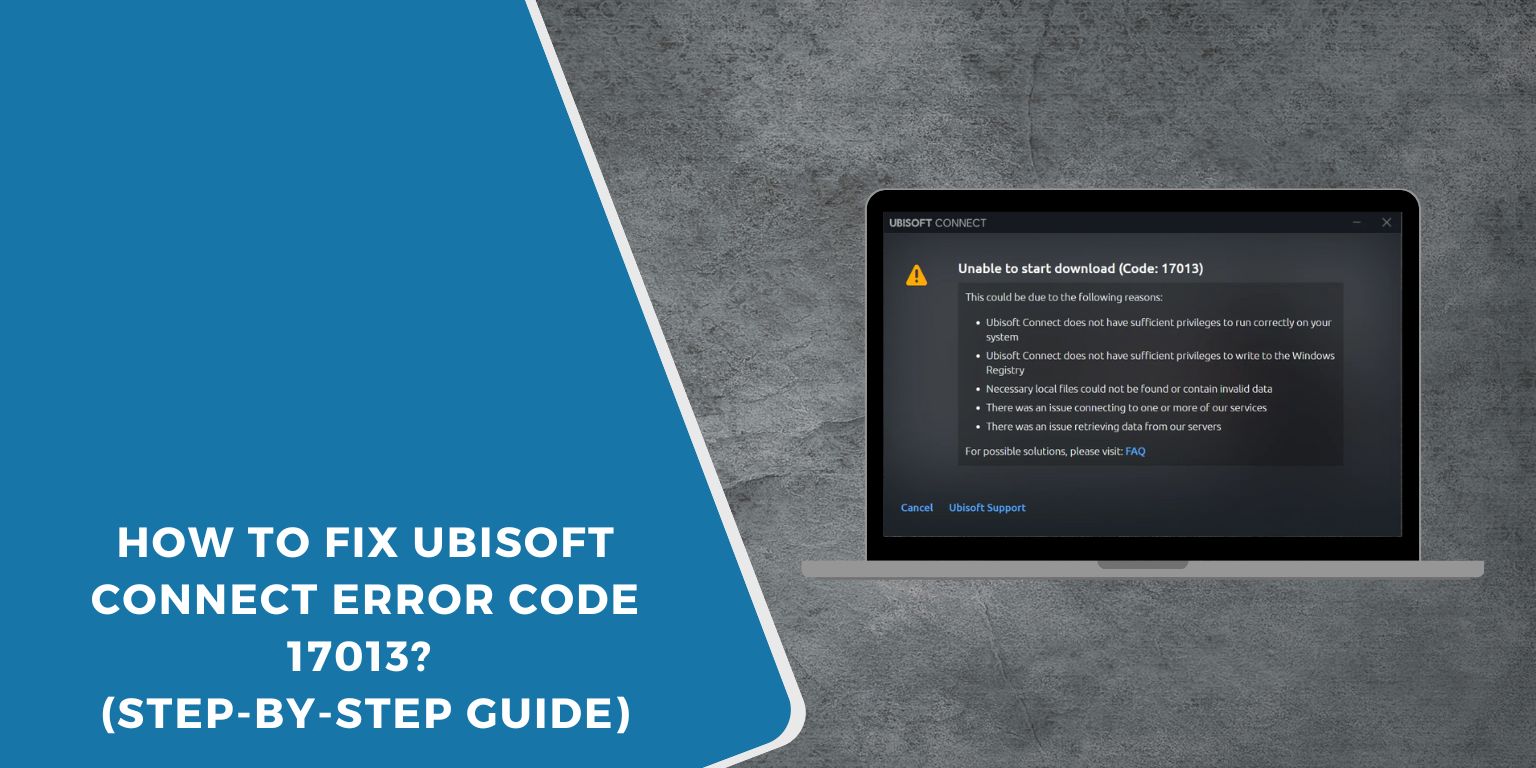If you play games through Ubisoft Connect and see error code 17013, it can be frustrating. This error often shows up when you try to log in or launch a Ubisoft game. It usually stops you from signing in to your Ubisoft account or reaching your game library.
Many players run into this issue on PC when using Ubisoft Connect. It’s linked to problems with login, account verification, or sometimes connection settings. Knowing what it means and why it happens helps you understand the problem better.
What Does Ubisoft Error Code 17013 Mean?
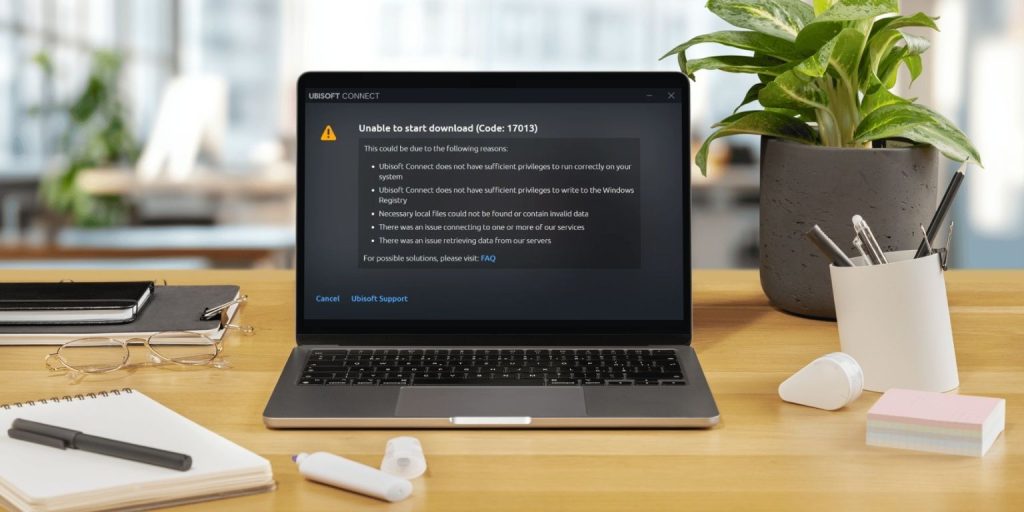 Error code 17013 is an authentication error. It appears when Ubisoft Connect cannot check your account properly. Sometimes it’s about wrong login details, other times it’s about the connection between your computer and Ubisoft’s servers.
Error code 17013 is an authentication error. It appears when Ubisoft Connect cannot check your account properly. Sometimes it’s about wrong login details, other times it’s about the connection between your computer and Ubisoft’s servers.
This means the system fails to confirm who you are, so you cannot get into your Ubisoft account. You may see it when starting games like Assassin’s Creed, Far Cry, or Rainbow Six Siege, since all these games use Ubisoft Connect to verify ownership.
Common Causes of Ubisoft Error Code 17013
Before looking at any fixes, it helps to understand why the error shows up. Here are the most common causes:
- Entering incorrect Ubisoft account credentials, such as a wrong username or password.
- Using an outdated Ubisoft Connect client on Windows PC.
- Corrupt cache or temporary files in the Ubisoft launcher.
- Weak or unstable internet connection.
- Firewall or antivirus software is blocking Ubisoft Connect.
- Ubisoft servers are down for maintenance.
- Conflicts with VPN or proxy services on your computer.
- Problems with the two-factor authentication setup on your Ubisoft account.
How to Fix Ubisoft Error Code 17013?
Ubisoft error code 17013 usually comes from login or connection problems, but it can be solved with a few methods. Here are the main fixes explained with reasons and step-by-step instructions where needed.
Fix #1. Check Your Ubisoft Account Credentials
This error often shows up when the login details are typed incorrectly. Even small mistakes like an extra space or wrong capitalization can stop Ubisoft Connect from verifying your account. If you’re not sure about your password, try logging in directly through the Ubisoft website. If it works there but fails on the launcher, the problem may be with Ubisoft Connect itself.
Fix #2. Restart Ubisoft Connect
The client sometimes gets stuck running in the background, which causes login failures. Restarting the app clears temporary glitches.
Steps to restart Ubisoft Connect:
- Press Ctrl + Shift + Esc to open Task Manager.
- Look for Ubisoft Connect in the list of running programs.
- Right-click on it and choose End Task.
- Close Task Manager completely.
- Reopen Ubisoft Connect from your desktop or Start menu.
- Try logging in again with your account details.
Fix #3. Clear Cache and Temporary Files
Corrupted cache files often block the launcher from authenticating your account. Clearing them forces Ubisoft Connect to rebuild fresh data.
Steps to clear Ubisoft Connect cache:
- Exit Ubisoft Connect completely.
- On your keyboard, press Windows + R.
- Type
%localappdata%/Ubisoft Game Launcherand press Enter. - Open the folder named cache.
- Please select all the files inside and delete them.
- Close the folder and restart your PC.
- Launch Ubisoft Connect again and try logging in.
Fix #4. Update Ubisoft Connect Client
Older versions of Ubisoft Connect may not sync properly with Ubisoft servers, which causes login errors like 17013. Updating ensures compatibility and bug fixes.
Steps to update Ubisoft Connect:
- Open the Ubisoft Connect launcher.
- If you see a notification for updates, allow it to download and install.
- If no update appears, close the launcher.
- Visit the official Ubisoft Connect website in your browser.
- Download the latest version of the installer.
- Run the installer and choose Replace/Update when prompted.
- Restart your PC before launching the updated client.
Fix #5. Disable Antivirus or Firewall Temporarily
Security programs sometimes block Ubisoft Connect from connecting to Ubisoft’s authentication servers. This results in error code 17013. You don’t need to uninstall them, but turning them off for a short time can confirm if they are the cause. Make sure to turn them back on after testing.
Fix #6. Reset Internet Connection
Network issues often cause Ubisoft Connect to fail when verifying your account. A quick reset helps refresh the connection and clears temporary errors.
Steps to reset the connection:
- Turn off your PC or laptop.
- Unplug the modem and router from power.
- Wait for about one minute before plugging them back in.
- Restart your PC and reconnect to the internet.
After the connection is stable again, open Ubisoft Connect and try logging in. This often fixes error 17013 if a weak or unstable network caused it.
Fix #7. Disable VPN or Proxy
VPNs and proxy servers can sometimes confuse Ubisoft Connect, especially if the IP address changes frequently. This leads to error 17013. Disconnecting the VPN or turning off proxy settings is often enough. After disabling, try logging in again directly through your standard internet connection.
Fix #8. Reinstall Ubisoft Connect
If all other methods fail, the last option is to reinstall Ubisoft Connect. Sometimes installation files become corrupted or outdated, and this prevents the launcher from working correctly. Removing the old client and installing the latest version from Ubisoft’s official website gives you a clean start. Once reinstalled, restart your PC, log back into your Ubisoft account, and check if the error is resolved.
When to Contact Ubisoft Support?
Sometimes, error code 17013 will not go away on its own. If you have already checked your account details and internet connection, the next step is to reach out to Ubisoft Support.
The support team can check your account status, guide you through account recovery, or confirm if Ubisoft servers are under maintenance. Providing them with screenshots or error logs can speed up the help process.
Tips to Prevent Ubisoft Error Code 17013 in Future
You can lower the chances of seeing this error again by following a few good habits:
- Always keep Ubisoft Connect updated to the latest version.
- Use a stable internet connection, wired if possible.
- Add Ubisoft Connect as an exception in firewall and antivirus settings.
- Avoid running the launcher with unstable VPN or proxy connections.
- Clear cached data from time to time to avoid corrupted files.
Conclusion
Ubisoft error code 17013 is usually linked to login or account verification issues. It prevents your Ubisoft account from connecting to Ubisoft Connect, which blocks access to your games.
The error often comes from account details, cache, or server problems. While it’s annoying, it can be prevented with simple steps like keeping Ubisoft Connect updated and making sure your connection is stable.
If the problem doesn’t go away, contacting Ubisoft Support is the best way forward.