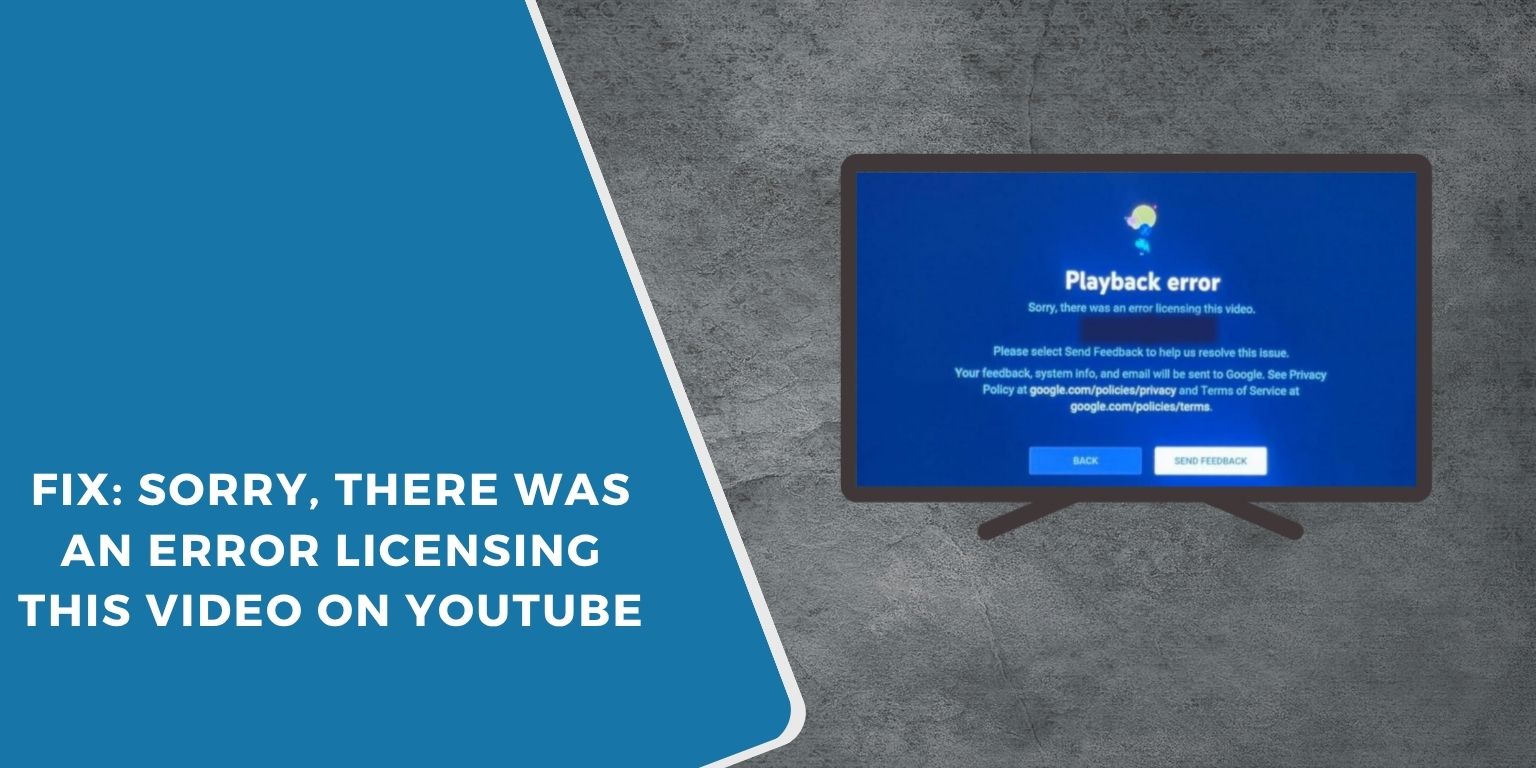Sometimes, when watching YouTube TV or a YouTube video, a playback error appears saying “Sorry, there was an error licensing this video.”
This message can stop your video from loading or playing, even if your internet connection is fine.
It usually happens when YouTube’s system fails to verify your playback license. This issue can appear on smart TVs, mobile devices, browsers, or streaming boxes like Roku or Fire TV.
The problem looks complicated but is often caused by simple things — outdated apps, network problems, or account verification errors.
What Does “Sorry, There Was an Error Licensing This Video” Mean?
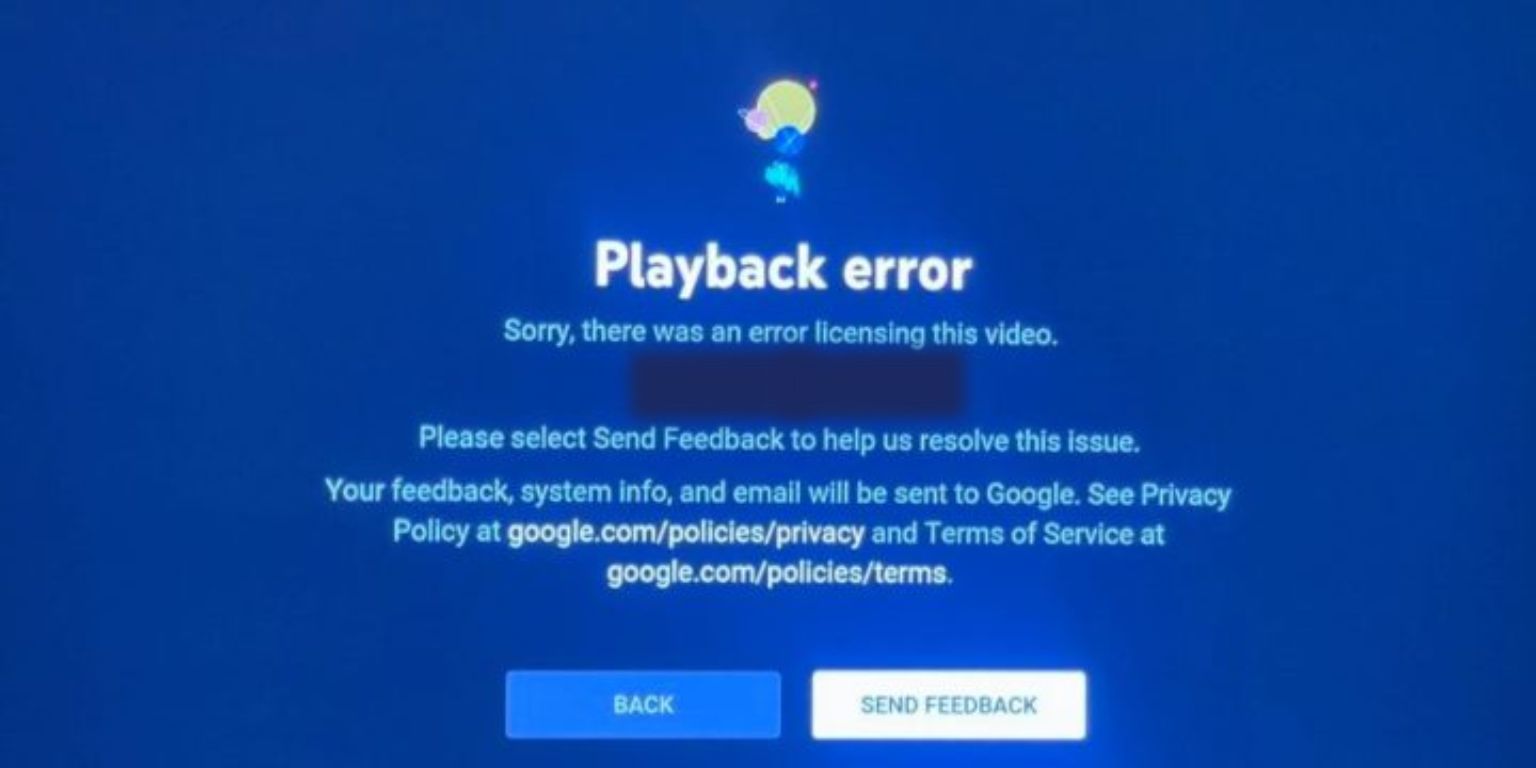 When YouTube TV or YouTube tries to play a protected video, it checks your account, location, and device license through a system called DRM (Digital Rights Management). If that license validation fails, playback stops and the message appears.
When YouTube TV or YouTube tries to play a protected video, it checks your account, location, and device license through a system called DRM (Digital Rights Management). If that license validation fails, playback stops and the message appears.
Main reasons include:
- The YouTube TV app cannot reach Google’s license server.
- A VPN or proxy is hiding your region, causing a mismatch.
- Your app or browser cache has corrupt data.
- The device’s firmware or software is outdated.
- DRM or “protected content” settings are disabled in your browser.
- Temporary bugs with YouTube’s licensing system.
In short, this means your device could not confirm permission to play the video. It’s not usually an account ban or subscription issue.
How to Fix “Sorry, There Was an Error Licensing This Video”
Follow these fixes step by step. Start with basic troubleshooting, then move to advanced solutions if needed.
1. Restart the App and Device
The simplest fix often works first. Restarting forces YouTube TV to refresh the session and request a new license.
Steps:
- Close the YouTube or YouTube TV app completely.
- On a smart TV or streaming stick, unplug it for 30 seconds and plug it back in.
- Reopen the app and try again.
If it’s a temporary connection or server issue, this usually clears it up.
2. Clear Cache and App Data
Old or corrupted app data may block license validation. Clearing the cache forces the app to rebuild fresh data.
On Android:
- Open Settings > Apps > YouTube TV.
- Tap Storage & cache.
- Select Clear cache and Clear storage.
On Smart TVs:
- Go to your TV’s app settings, select YouTube TV, and clear the cache if available.
On a browser:
- Clear cookies and cache in Chrome or Firefox, then restart the browser.
After clearing, reopen the app and try playing the video again.
3. Update the YouTube App or Browser
Outdated apps or browsers can’t always communicate correctly with YouTube’s license servers. Make sure everything is up to date.
- On mobile devices, open the Play Store or App Store and update YouTube TV.
- On smart TVs, check for system and app updates.
- On computers, update your browser (Chrome, Firefox, or Edge).
Once updated, relaunch and test the video again.
4. Turn Off VPN or Proxy
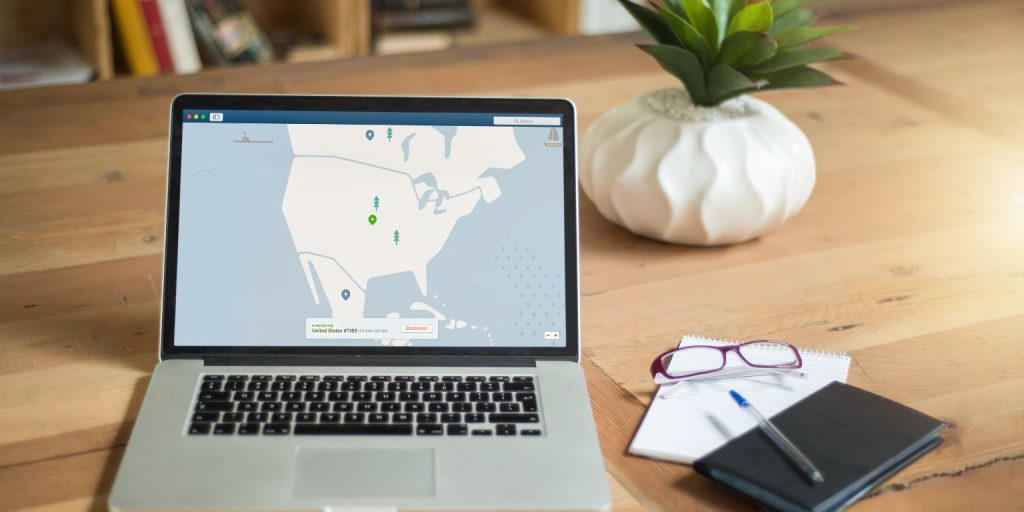 YouTube TV is region-locked, meaning it’s only available in certain countries. When you use a VPN, proxy, or custom DNS, your internet address can appear as if you’re in another location. This confuses YouTube’s licensing system and prevents it from confirming your playback rights.
YouTube TV is region-locked, meaning it’s only available in certain countries. When you use a VPN, proxy, or custom DNS, your internet address can appear as if you’re in another location. This confuses YouTube’s licensing system and prevents it from confirming your playback rights.
To fix this, turn off any VPN or proxy running on your device. After that, restart your router or switch back to your regular home network connection. Once your internet is set to your real region, open YouTube TV again and try playing the video. If the error no longer appears, it confirms that the VPN or proxy was the cause of the licensing issue.
5. Check Account and Region Settings
Your Google Account region must match the region of your YouTube TV subscription. If you’re traveling or using another country’s IP, licensing can fail.
To check:
- Go to your Google Account > Payments & Subscriptions > verify your country or region.
- Make sure your YouTube TV “Home Area” is correct.
- Avoid changing region through fake IPs or VPNs.
Once your account matches your current location, license validation should succeed.
6. Enable DRM or Protected Content in Browser
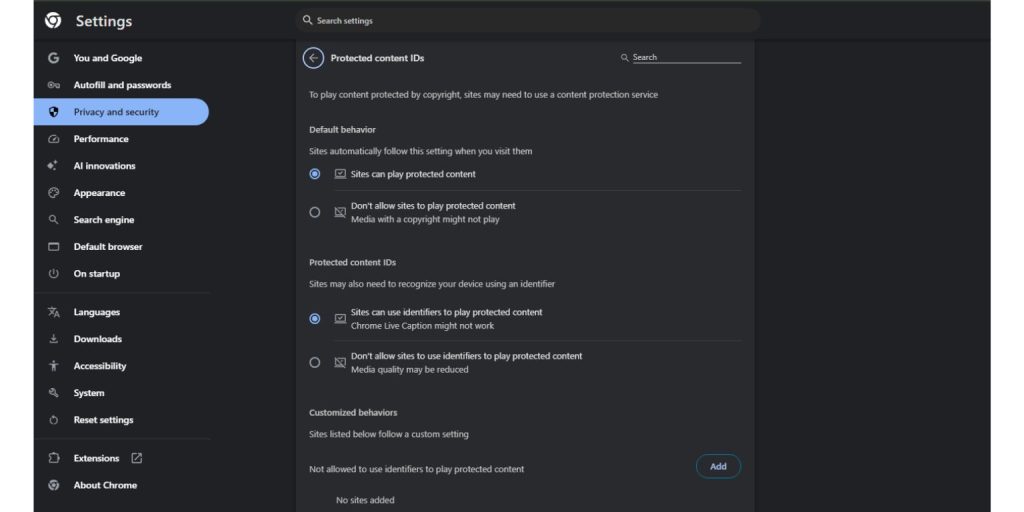 If you’re using YouTube TV on a computer, your browser must allow DRM playback. Without it, YouTube can’t decode the video license.
If you’re using YouTube TV on a computer, your browser must allow DRM playback. Without it, YouTube can’t decode the video license.
In Chrome:
- Open chrome://settings/content/protectedContent.
- Turn on Sites can play protected content.
In Firefox:
- Go to Settings > General.
- Scroll to Digital Rights Management (DRM) Content and enable it.
After enabling, reload YouTube TV and check again.
7. Reauthorize Your Device
Sometimes, YouTube TV’s licensing error happens because the device session expired or lost authorization.
To refresh:
- Sign out of your YouTube TV account on all devices.
- Restart the device.
- Sign back in with the same Google Account.
This step forces YouTube to reissue a valid license for your device.
8. Reinstall the YouTube TV App
If the error continues after trying all other fixes, reinstalling the YouTube TV app can often solve it. Removing and reinstalling the app clears any corrupted files, outdated cache, or broken DRM data that may be causing the licensing failure. Uninstall the app completely, restart your device, and then download it again from the official app store. Once reinstalled, open YouTube TV, sign back in with your Google account, and try streaming to see if the problem is resolved.
9. Check for Device Firmware or HDCP Issues
Older smart TVs or HDMI setups sometimes fail YouTube’s HDCP (High-bandwidth Digital Content Protection) checks, especially for 4K streams.
- Make sure your TV firmware or streaming device software is up to date.
- Use official HDMI cables that support HDCP 2.2 or newer.
- If you’re using an HDMI splitter, remove it and connect directly.
This ensures your hardware passes the license check for protected content.
10. Contact YouTube TV Support
If you’ve tried all fixes and the error still appears, it might be a temporary problem on Google’s end.
Visit support.google.com/youtubetv and report the issue. Include your device model, browser or app version, and steps you already tried. Support can refresh your account authorization or confirm a known outage.
Conclusion
The YouTube TV error “Sorry, there was an error licensing this video” happens when your device fails to verify playback rights with Google’s servers. It can be fixed with simple steps like restarting the app, clearing cache, updating software, or turning off VPNs.
Most users solve the issue by following these methods. If the problem continues, reinstalling the app or contacting YouTube support usually restores playback.
Keep your app and device software updated to prevent future licensing errors.