Paramount Plus is a growing streaming platform, but it occasionally encounters issues. One common issue is Error Code 3005, which appears when a video fails to play or stops unexpectedly.
This article explains what the error means, why it occurs, and how you can resolve it without needing technical support.
What Is Paramount Plus Error Code 3005?
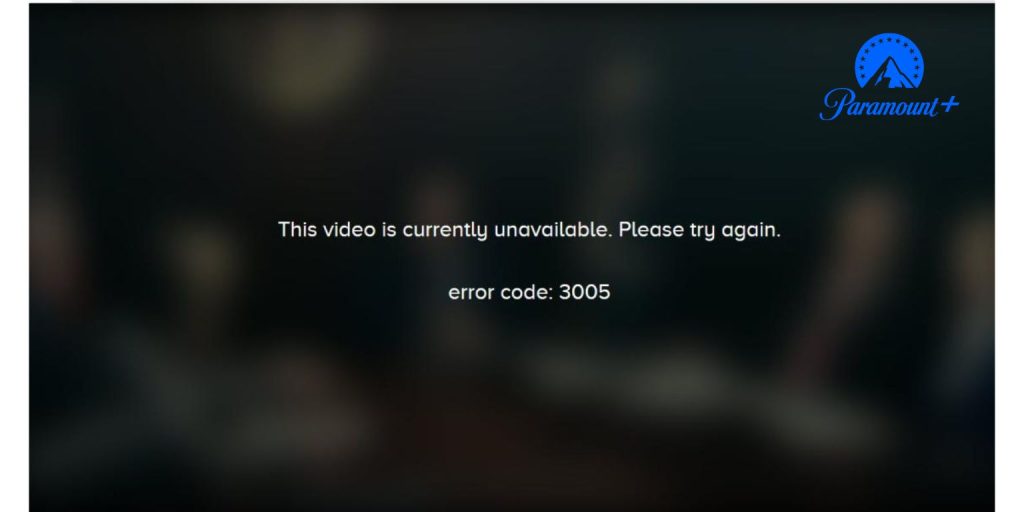 Error code 3005 is a playback failure. It typically appears when the app or browser struggles to load a video. You may experience buffering that never ends, a black screen, or a message indicating that playback cannot continue.
Error code 3005 is a playback failure. It typically appears when the app or browser struggles to load a video. You may experience buffering that never ends, a black screen, or a message indicating that playback cannot continue.
This often links to weak connections, outdated apps, full cache memory, or even minor software bugs.
What Causes Error 3005?
Here are the most likely reasons behind the error:
- Weak or unstable internet connection
- Outdated version of the Paramount Plus app
- Overloaded cache or stored app data
- Corrupted temporary files
- Server downtime from Paramount’s end
- Browser issues like blocked cookies or bad extensions
- Device memory or compatibility problems
How to Fix Paramount Plus Error Code 3005
Follow the steps we gave below. Try them one by one. One of them will likely work.
Fix 1# Restart the App
Close the Paramount Plus app completely. Make sure it’s not running in the background. On phones, swipe it away from recent apps. On smart TVs or streaming sticks, press the back or home button and hold it until the app fully closes.
Then reopen it fresh.
This clears temporary glitches that can block streaming. It’s simple, but many times, it works right away.
Fix 2# Restart Your Device
Turn your device off, not just to sleep, but completely off. Let it sit for 30 seconds. Then turn it back on.
Devices get stuck when they’ve been on for a long time. Apps freeze. Memory fills up. A complete reboot clears this out.
This is especially helpful for smart TVs, game consoles, and the Fire TV Stick. After restarting, try playing the video again.
Fix 3# Check Your Internet Connection
A weak connection is one of the top reasons for playback errors, such as error 3005.
Here’s what you can do:
- Run a speed test using your phone or laptop
- Make sure your connection is steady, not jumping between 0 and full bars
- If you’re using Wi-Fi, move closer to your router
- Try switching from Wi-Fi to mobile data or vice versa
If your internet connection is slow, videos may not buffer properly. And when the stream can’t load, you’ll often see errors like this. Restarting your router might also help.
Fix 4# Clear App Cache or Browser Cookies
Apps and browsers store little files to help them load faster. But over time, those files can cause problems.
On phones and smart devices:
- Go to Settings
- Tap on Apps or Applications
- Select Paramount+
- Tap “Clear Cache” or “Clear Data”
In browsers:
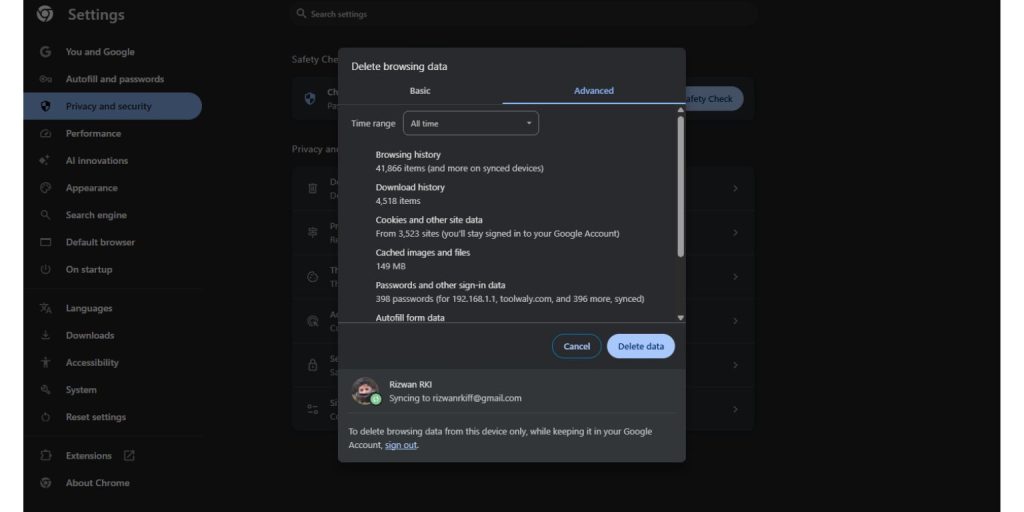
- Open Settings
- Look for “Privacy” or “History”
- Clear cached files and cookies
This forces the app or site to start clean the next time it opens. You won’t lose your account info unless you also clear data, so keep that in mind.
Fix 5# Update the Paramount Plus App
If your app version is outdated, it may not work with Paramount’s latest servers or video features. Updates fix bugs that cause playback issues.
Open your device’s app store:
- On Android: go to the Google Play Store
- On iPhone: open the App Store
Search for Paramount+ and tap ‘Update’ if the option appears. If you’re already updated, it will only say Open.
After updating, restart the app. In many cases, this resolves error 3005 without requiring any additional steps.
Fix 6# Uninstall and Reinstall the App
If updating doesn’t help, it might be time to reinstall.
First, uninstall the app completely. Restart your device. Then, go back to the App Store and download it again.
Why this works: Some errors are hidden deep within app files. Even clearing the cache doesn’t always reach them. Reinstalling provides a fresh copy of the app, free from any hidden issues.
After reinstalling, sign back in and test it again.
Fix 7# Try a Different Browser or Device
If you’re still getting the error in a browser, try switching.
- Use Chrome if you’re on Firefox
- Try Safari if you’re on Mac
- Or test on a phone instead of a PC
Sometimes the issue is only with one browser. It may have blocked cookies or is using an extension that stops playback. Testing on another device helps you know if the problem is local or not.
Fix 8# Turn Off VPN or Proxy
A VPN or proxy can block Paramount from recognizing your region. This leads to errors, even if your connection is fast.
Go to your VPN app and disconnect. If you’re using a browser extension, disable it. Then refresh the page or reopen the app.
Many streaming apps, including Paramount Plus, will block or limit streams from masked locations—even if you’re in the right country.
Final Thoughts
Paramount Plus error 3005 can be frustrating, but it’s often easy to resolve. Most of the time, clearing the cache, updating the app, or checking your internet does the trick.
Try one step at a time. Don’t rush them. And if nothing works, it may be a server problem on Paramount’s side—check their support page or wait a bit before trying again.
If this article has been helpful, consider sharing it. Someone else might be stuck on the same error. And if you’ve found another fix that worked for you, leave a comment so others can try it too.

