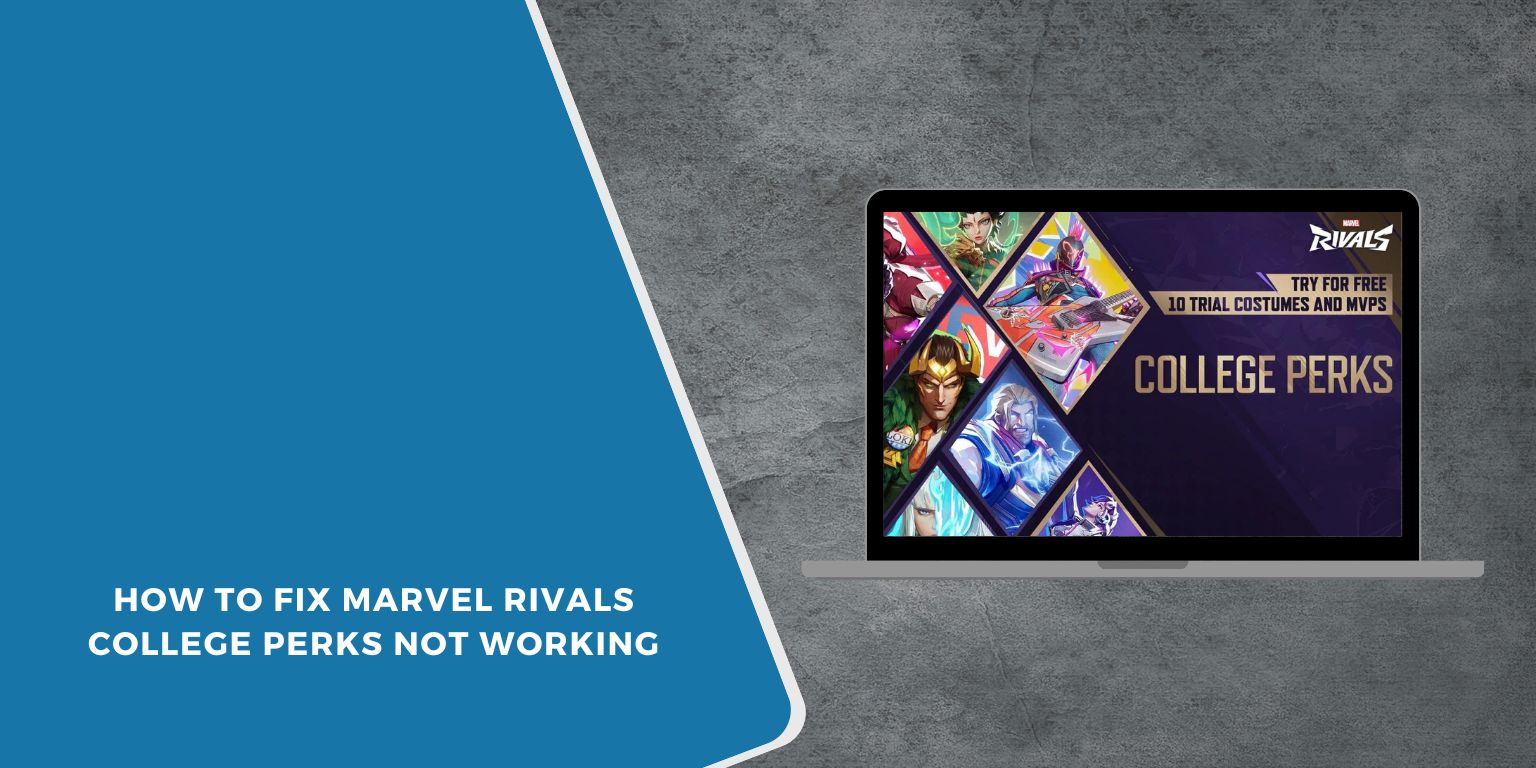You verified your college email for Marvel Rivals but the student perks never showed up? You’re not alone. Many players have found that their college rewards don’t appear in-game or fail to activate after linking their accounts. It can be annoying when you’ve done everything right but still get nothing. The good news is that this issue is usually easy to fix, and this guide walks you through why it happens and how to get your perks working again.
What Are Marvel Rivals College Perks?
 Marvel Rivals College Perks are special rewards available to students who verify their academic email through the Marvel Rivals College Program. These perks can include exclusive skins, credits, XP boosts, or event-based bonuses.
Marvel Rivals College Perks are special rewards available to students who verify their academic email through the Marvel Rivals College Program. These perks can include exclusive skins, credits, XP boosts, or event-based bonuses.
Once verified, your rewards should appear in your in-game mail or get added directly to your inventory. Players link their NetEase, Steam, or Epic Games account during verification to make sure the perks go to the right profile. However, sometimes the link or sync fails, leaving your perks stuck in limbo.
Common Causes of the “College Perks Not Working” Issue
Several small issues can stop your perks from showing up. Here are the most common causes:
- Verification email not completed or expired.
- Using a non-eligible or unverified college domain.
- Delay in server sync between the college portal and game servers.
- Region or platform restrictions (Steam, Epic, or NetEase).
- Linked account mismatch between the portal and your login.
- Outdated game client or unrefreshed session cache.
- Temporary NetEase server maintenance or reward system downtime.
How to Fix “College Perks Not Working” in Marvel Rivals?
If your Marvel Rivals College Perks didn’t appear after verification, these fixes will help. Try them one by one until the rewards show up in your game.
Fix #1: Complete Your College Verification Again
This issue often happens when the first verification didn’t go through or expired. Once you verify again, your student status updates and the system sends your perks automatically.
Here are the steps you can follow:
- Visit the official Marvel Rivals College Perks page.
- Log in with your NetEase, Steam, or Epic Games account.
- Enter your valid college email (for example, one ending in .edu).
- Open the verification email and click the link right away.
- Launch the game again to refresh your account data.
Fix #2: Link the Same Account You Verified With
This happens when your game login doesn’t match the account you used for verification. For example, you verified with Steam but play through Epic. Linking the correct account lets the perks sync properly again.
Follow these simple steps:
- Open Settings, then select Account.
- Go to Linked Accounts and check what’s connected.
- If it’s the wrong one, unlink it and sign in with the account you used for verification.
- Restart the game afterward and check your mail or inventory.
Fix #3: Check In-Game Mail and Reward Storage
In some cases, the rewards are already there, just unclaimed. The perks are sent through in-game mail, but can hide under event messages. After checking, you might find them waiting for you.
Open Marvel Rivals, go to Mail, and look under Rewards. If you see messages labeled College Perks or Student Bonus, click Claim All. The items should appear in your inventory immediately.
Fix #4: Update the Game to the Latest Version
Sometimes, an outdated version prevents the system from syncing rewards. Once updated, the latest scripts for the perks program apply correctly.
Follow these steps:
- On Steam, open your Library.
- Right-click Marvel Rivals and choose Properties.
- Select Installed Files, then click Verify integrity of game files.
- On Epic Games, open your Library, click the three dots beside the game, and select Manage, then Verify.
- Wait for the process to finish, then open the game again.
Fix #5: Refresh Your Session by Logging Out and Back In
Sometimes the game cache holds old login data and doesn’t sync your new verification status. Logging out clears that temporary data. After logging in again, your perks usually appear right away.
To do this, log out of the game completely. Close the launcher, wait a minute, and sign back in using the same verified account.
Fix #6: Check Your Region and Eligibility
If your region or college isn’t part of the supported areas for the program, perks won’t apply. Marvel Rivals limits the college rewards to specific countries for now. Once you confirm eligibility, you’ll know whether to wait or switch to a supported server.
Visit the official Marvel Rivals College Program FAQ, scroll to the Eligible Regions section, and see if your country or school domain is listed.
Fix #7: Turn Off VPN or Proxy Services
VPNs and proxies can block the connection between your device and the rewards API. This stops the perks from syncing. Disabling them helps the game connect directly to the verification server.
Close your VPN or proxy app, then restart your network. After that, reopen Marvel Rivals and check for the college perks in your mail.
Fix #8: Clear Game Cache and Temporary Files
Corrupted cache files can prevent updates and new data from syncing, including rewards. Once you clear them, the game redownloads your profile data fresh.
Here’s what to do:
- Exit Marvel Rivals completely.
- Open the File Explorer on your PC.
- Navigate to AppData → Local → MarvelRivals.
- Delete the Cache folder.
- Restart the game launcher and log in again.
If you’re on Steam or Epic, you can use their Verify Files option to rebuild data automatically.
Fix #9: Contact NetEase Support for Manual Help
If nothing works, the problem might be on the server side. NetEase can manually confirm your verification and reapply the perks. After they review your case, missing rewards are usually restored within a few days.
Use these quick steps:
- Go to the NetEase Support Center.
- Select Marvel Rivals, then choose Account or Reward Issue.
- Attach a screenshot of your verification email and include your player ID.
- Submit the ticket and wait for their response.
Prevention Tips to Avoid Marvel Rivals in the Future
Once you’ve fixed the issue, follow these quick tips to prevent it from happening again:
- Always complete verification immediately after signing up.
- Use your valid, active college email (no secondary accounts).
- Avoid VPNs or proxies during verification.
- Keep your game updated.
- Double-check your linked account before claiming rewards.
- Save your verification email for reference.
- If you change schools, reverify under your new institution.
Conclusion
The Marvel Rivals College Perks not working issue usually comes down to incomplete verification, account mismatch, or temporary syncing problems. Most players can fix it quickly by re-verifying their email, checking linked accounts, or updating the game.
If your perks still don’t appear, reach out to NetEase Support with your verification proof, they can restore your rewards manually. Once it’s fixed, you’ll be able to enjoy your exclusive college perks without missing a thing.