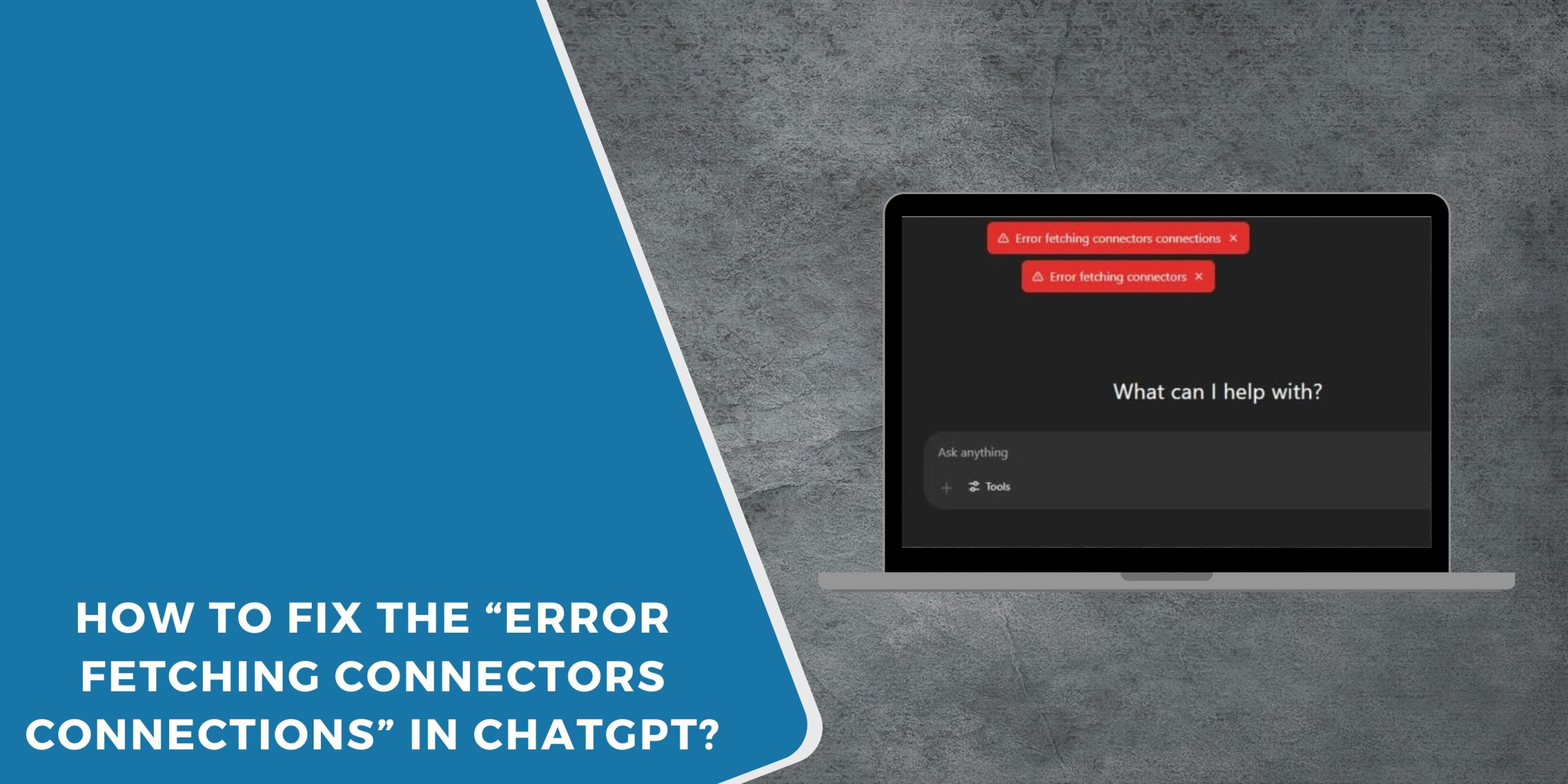You’re using ChatGPT to pull in data from Google Drive, Slack, or another connected app. Suddenly, a message appears: “Error Fetching Connectors Connections.” Your workflow comes to a halt, and you can’t access the files or tools you need.
This problem can show up at any time, whether you’re logging in for the first time or in the middle of a project. It’s frustrating because it blocks ChatGPT from talking to the apps you’ve linked.
The good news? Most of the time, the fix is simple once you know what’s causing it.
What is the “Error Fetching Connectors Connections” in ChatGPT?
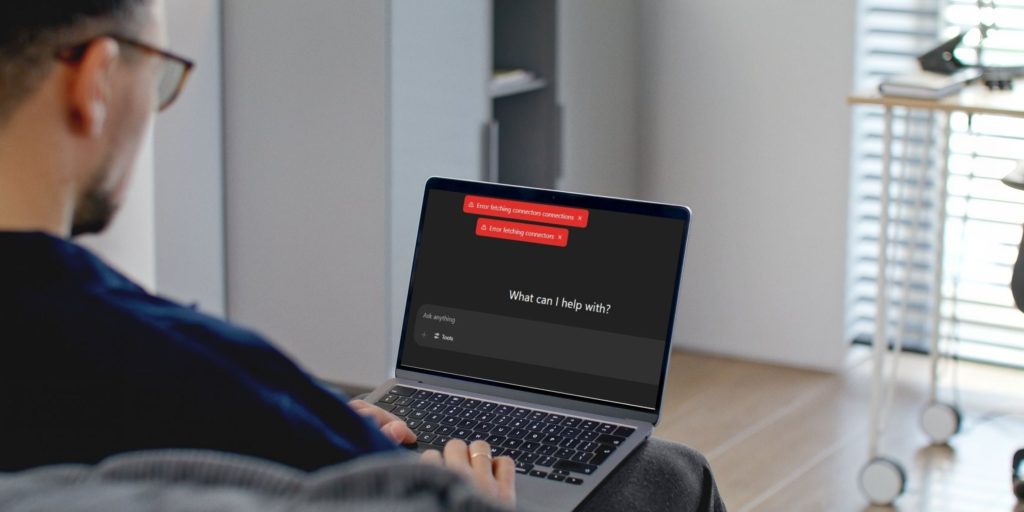 This error means ChatGPT can’t reach the connected app or service you’re trying to use. When you connect ChatGPT to tools like Google Drive, OneDrive, or Slack, it uses a secure link called an API to send and receive information.
This error means ChatGPT can’t reach the connected app or service you’re trying to use. When you connect ChatGPT to tools like Google Drive, OneDrive, or Slack, it uses a secure link called an API to send and receive information.
If that link breaks — even for a moment — ChatGPT can’t load your data. This could be due to a login problem, a permission issue, or a block in your internet connection. Until that link is restored, connectors won’t work.
Common Causes of “Error Fetching Connectors Connections” in ChatGPT
Sometimes the problem comes from ChatGPT’s side, and sometimes it’s on your end. Here are the most common reasons:
- OpenAI servers are down or under maintenance
- Expired or invalid authentication tokens
- You’re signed out of the third-party service (like Google or Slack)
- Network issues or an unstable internet connection
- VPN or proxy interfering with the connection
- Browser cache or cookies are causing conflicts
- Firewall or antivirus blocking ChatGPT’s requests
- Outdated browser or ChatGPT app
How to Fix the “Error Fetching Connectors Connections” in ChatGPT?
When this error shows up, you want to get your connectors working again as quickly as possible. Start with the simple steps first, then move to the more advanced ones if needed.
Fix #1. Check OpenAI Service Status
Before changing settings, see if the issue is on OpenAI’s end. You can visit the official OpenAI status page to check for outages or ongoing maintenance.
If there’s a server problem, the only fix is to wait until it’s resolved. Trying other steps won’t work while the service is down.
Fix #2. Sign Out and Sign Back In
Refreshing your session often resets the connection between ChatGPT and your linked apps.
- Log out of ChatGPT completely.
- Close your browser or app
- Open it again and log back in
- Reconnect your desired connector
This step can clear expired session data that causes connection issues.
Fix #3. Refresh and Reauthorise the Connector
Sometimes the link to the connected service needs to be renewed.
- Open ChatGPT settings
- Go to the Connectors or Integrations section
- Remove the connector showing the error
- Add it again and grant all requested permissions
This forces ChatGPT to create a fresh, secure connection.
Fix #4. Clear Browser Cache and Cookies
Old cache files can block new connection requests.
- Open your browser’s settings
- Find the option to clear browsing data
- Select Cookies and Cached images/files
- Restart your browser and try again
If you’re using the ChatGPT app, reinstalling it can achieve the same result.
Fix #5. Disable VPN or Proxy
VPNs and proxies can slow or block the secure handshake between ChatGPT and other apps.
Turn off your VPN or proxy service temporarily and try reconnecting. If it works without them, you may need to adjust their settings or whitelist OpenAI domains.
Fix #6. Check Third-Party Service Permissions
If your connected app recently changed its security rules, ChatGPT may no longer have access.
Log in to the connected service (like Google Drive or Slack) and review its authorized apps list. Make sure ChatGPT still has permission to view and manage the needed data. Re-grant access if required.
Fix #7. Update Your Browser or ChatGPT App
Using an outdated browser or app can lead to compatibility issues. Keep your browser and ChatGPT app updated to the latest version to ensure smooth communication with connectors.
Fix #8. Temporarily Disable Firewall and Antivirus
Overly strict firewall or antivirus settings can block ChatGPT’s API calls.
- Open your security software settings
- Temporarily turn off the firewall or web protection
- Test the connector in ChatGPT
- If it works, add ChatGPT to the allowed list before re-enabling protection
When to Contact OpenAI Support?
If you’ve tried basic fixes and still see the error, it’s time to contact OpenAI Support. They can check if there’s a deeper account or service issue affecting your connectors.
You can reach them through the help section on the ChatGPT site. Include the exact error message, what connector you were using, your browser or app version, and any troubleshooting you’ve already done. Screenshots can also help the support team find the problem faster.
Tips to Prevent the Error Fetching Connectors Connections in the Future
Here are a few habits that can help keep connectors running smoothly:
- Keep ChatGPT and your browser or app updated
- Sign out and back in to the connectors every so often
- Avoid using VPNs or proxies while working with integrations
- Clear browser cache and cookies regularly
- Check permissions after changing account settings in linked apps
- Use a stable, high-speed internet connection
- Allow ChatGPT through your firewall and antivirus
- Monitor OpenAI’s status page before starting important work
Conclusion
The “Error Fetching Connectors Connections” message is annoying, but it’s usually a sign of a simple connection or permission problem. Fixing it is often as easy as refreshing your login or clearing your cache.
By keeping your apps updated, maintaining a stable internet connection, and checking permissions regularly, you can avoid most connector issues. And if the problem sticks around, OpenAI Support can help get you back on track.