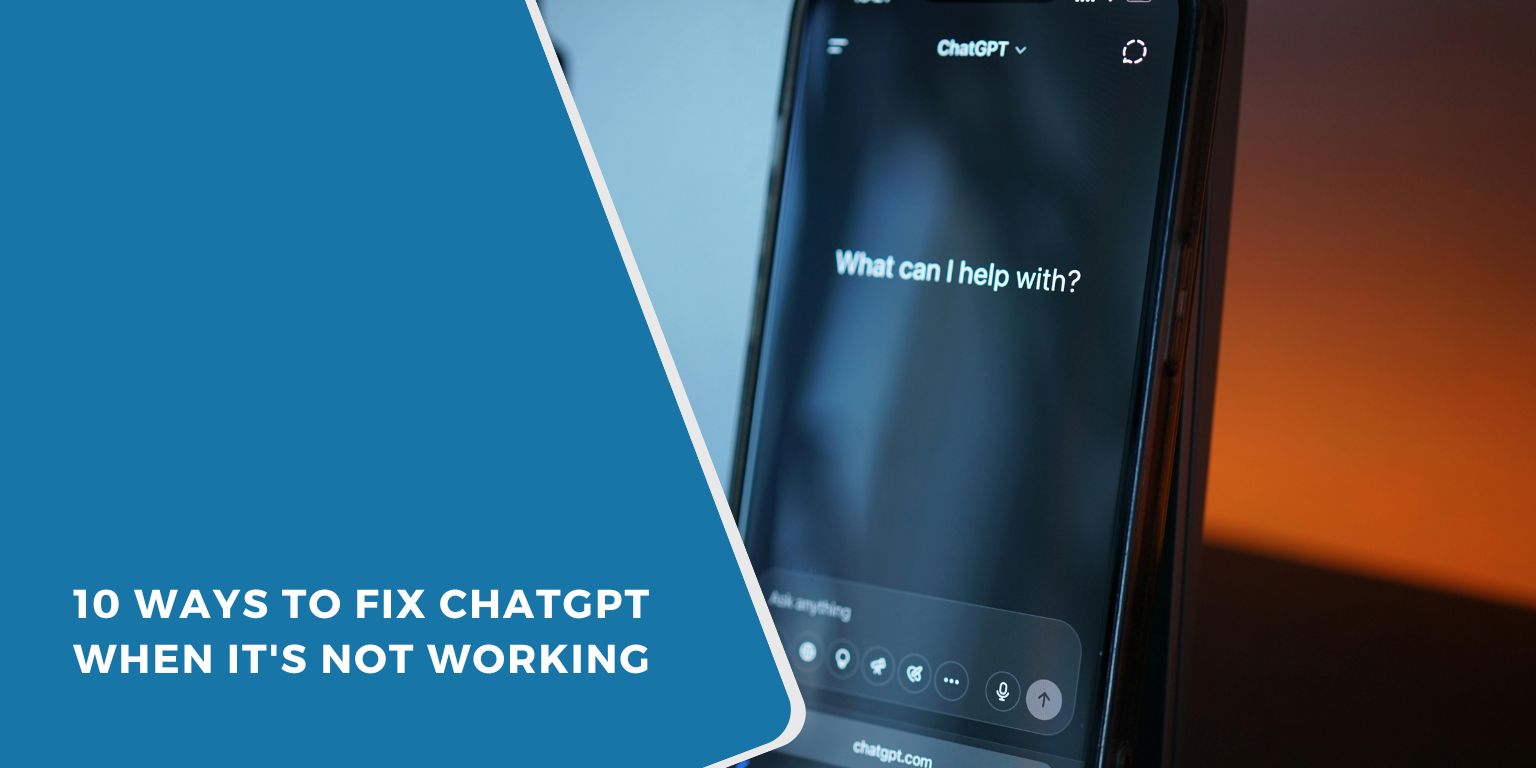ChatGPT is a powerful tool from OpenAI, but like any web service, it can stop working sometimes. Maybe it’s stuck loading. Maybe you’re getting a server error. Or maybe your messages aren’t sending or replying.
This guide covers everything from minor ChatGPT browser problems to bigger server issues, so you can get it working again without guessing.
1. Check If ChatGPT Is Down for Everyone
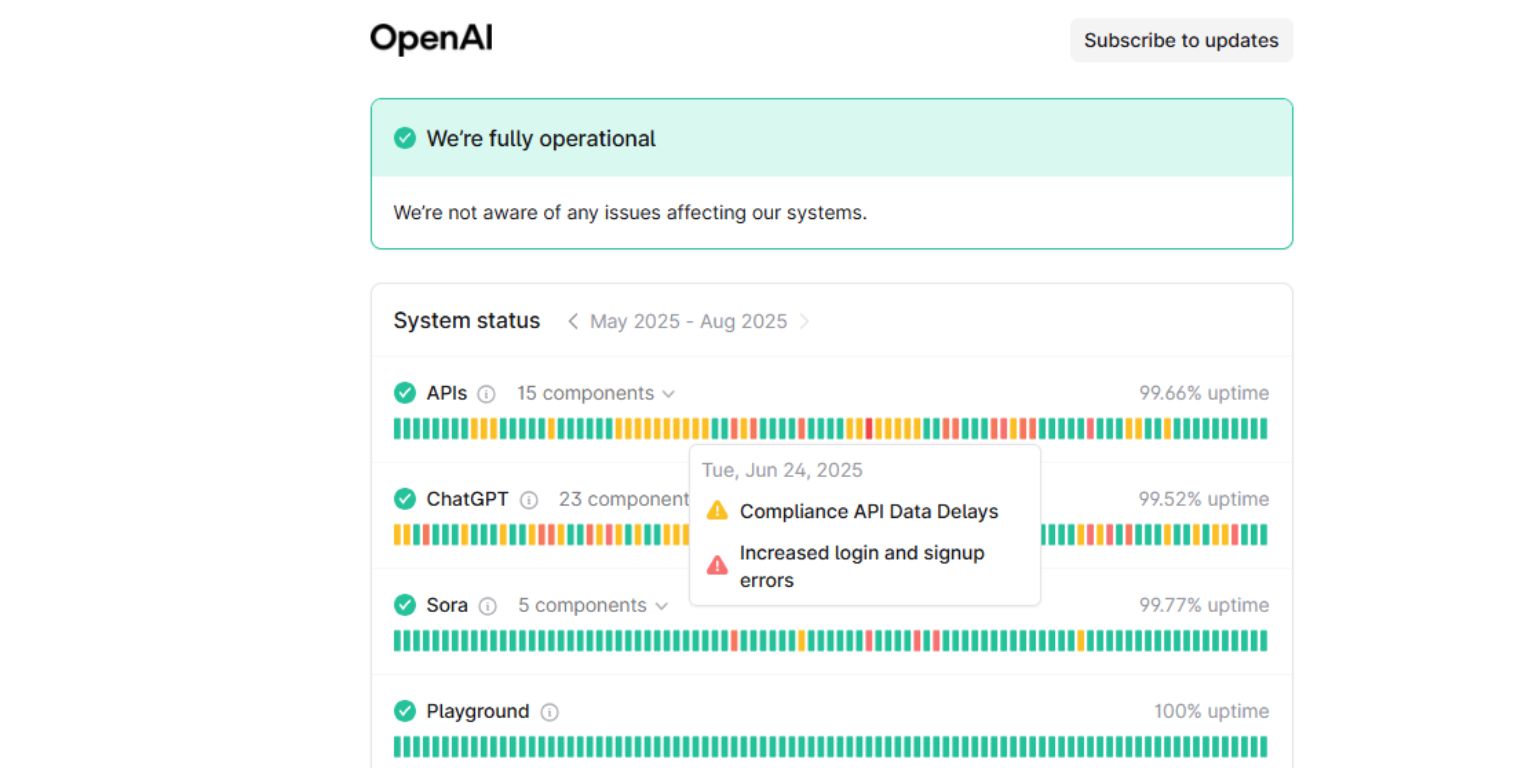 Start with the easiest check. If OpenAI’s servers are down, there’s nothing wrong on your end.
Start with the easiest check. If OpenAI’s servers are down, there’s nothing wrong on your end.
Go to status.openai.com to check live server updates. This page shows current outages, slowdowns, and scheduled maintenance.
Other ways to know:
- You see errors like “ChatGPT is at capacity”, “Internal Server Error”, or “Too many requests”
- Reddit, Twitter, or Discord users are also complaining about issues
- You can’t access ChatGPT from multiple devices or browsers
If ChatGPT is down, just wait it out. It’s usually back within a few minutes to a couple of hours.
2. Clear Your Browser Cache and Cookies
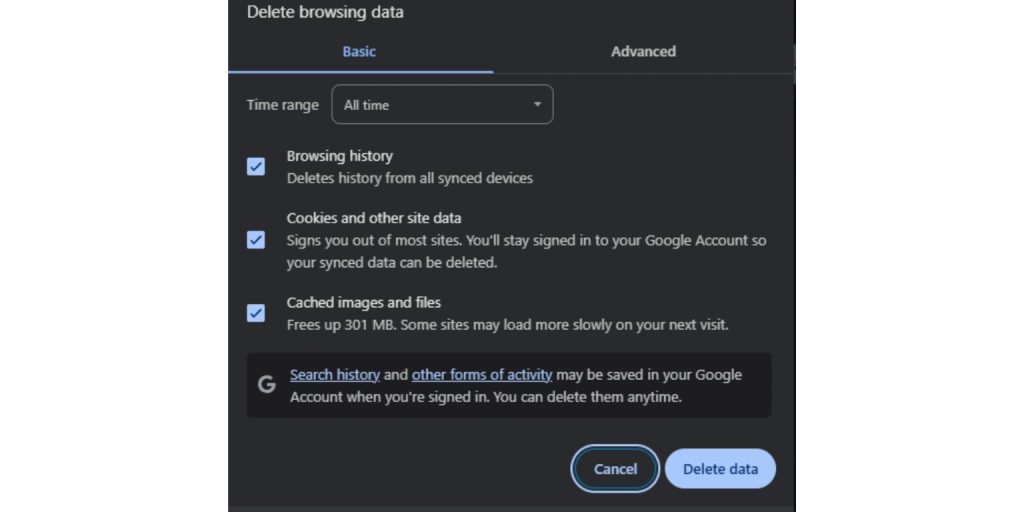 Old cache files or cookies may break the site, especially after an update. Clearing them often helps fix loading or login problems.
Old cache files or cookies may break the site, especially after an update. Clearing them often helps fix loading or login problems.
Steps to clear cache in Chrome (similar for other browsers):
- Open your browser
- Press Ctrl + Shift + Delete (Windows) or Command + Shift + Delete (Mac)
- Choose Cookies and other site data and Cached images and files
- Select All time or at least the past 7 days
- Hit Clear data
- Restart the browser and visit chat.openai.com again
This step often fixes weird glitches instantly.
3. Try a Different Browser or Incognito Mode
If the problem still happens, try using ChatGPT in:
- A different browser (e.g. Chrome, Firefox, Edge)
- Incognito/private mode (to avoid stored cache and extensions)
- Another device like your phone or tablet
Sometimes your main browser is misconfigured or storing broken sessions. Incognito disables most of those problems.
If it works in private mode but not in regular, the issue likely lies with cache, cookies, or extensions.
4. Disable Browser Extensions
Extensions like ad blockers, privacy tools, VPNs, or AI add-ons might interfere with ChatGPT’s scripts.
Temporarily disable these:
- Ad blockers (uBlock Origin, AdBlock Plus)
- VPN or proxy tools
- Script blockers (NoScript, Ghostery)
- AI or writing tools (Grammarly, LanguageTool)
- Accessibility or automation tools
Turn them off one at a time, reload ChatGPT, and see what works. You can usually do this from the puzzle piece icon in Chrome or the browser extensions tab.
5. Check Your Internet and DNS Connection
 Slow or unstable internet may prevent ChatGPT from loading correctly. If pages don’t load entirely or chats timeout:
Slow or unstable internet may prevent ChatGPT from loading correctly. If pages don’t load entirely or chats timeout:
- Restart your modem/router
- Switch from Wi-Fi to mobile data (or vice versa)
- Run a speed test to confirm the connection is stable
- Try a different DNS, like Google DNS (8.8.8.8, 8.8.4.4)
To flush DNS (on Windows):
- Press Windows + R
- Type
cmdand press Enter - Type
ipconfig /flushdns - Hit Enter
This clears old network settings that could be causing issues.
6. Restart or Update Your Device
Yes, the classic fix. Restarting clears bugs and refreshes system services.
Also check for OS updates:
- On Windows: Go to Settings > Windows Update
- On Mac: System Settings > General > Software Update
- On Mobile: Settings > System > Software update
Outdated system files or browser builds often create problems on new web apps like ChatGPT.
7. Login and Account Errors
Some problems come from your OpenAI account itself:
- Sessions might expire
- Login might fail to refresh
- You may be logged out on another device
Fixes:
- Log out and back in
- Try a different email or Google login
- If using ChatGPT Plus, confirm your subscription is still active
- Clear cookies or open in incognito if login loops keep happening
8. Re-enable ChatGPT Plugins (if applicable)
If you’re using ChatGPT Plugins and notice that responses stop mid-way, vanish, or don’t show up at all, the issue might be tied to a broken plugin connection.
To fix this, go into your settings and disable all active plugins first. Once done, try running GPT-4 without any plugins enabled to see if it works normally. If it does, turn plugins back on one by one, testing after each to find the one causing the trouble. Sometimes, plugins that rely on external services like Zapier, Kayak, or other APIs can fail to fetch the required data, which results in broken responses or missing outputs. Reconnecting or reauthorising those tools can also help if they’ve expired or disconnected silently.
9. Use Built-in Windows or Mac Troubleshooting
If ChatGPT never loads in any browser or app:
- Use Windows Troubleshooter (Settings > System > Troubleshoot)
- Run sfc /scannow in Command Prompt (for corrupted files)
- Try Safe Mode with Networking
- On Mac, reset PRAM or try Safe Boot
This step is more advanced, but helpful if you suspect a system issue.
10. Switch Networks, VPNs, or Location
In rare cases, ChatGPT may not be accessible from specific IPs or regions (temporary restrictions).
Try:
- Switching to a mobile hotspot
- Disabling VPN or proxy
- Connecting through a different ISP
- Using a public DNS (like Google or Cloudflare)
If ChatGPT loads elsewhere, it’s likely due to issues with your connection or region.
Tip: To stay informed, bookmark status.openai.com or follow OpenAI on X(Twitter). This way, you’ll instantly know if the issue is global, saving you time troubleshooting on your own.
Final Thoughts:
Most ChatGPT errors are minor—maybe a browser glitch or network hiccup. Start with the basics: refresh, switch browsers, check status.
If the issue runs deeper, the steps in this guide will help you solve it. And if nothing works? Just give it a break and try again later.
Let me know which fix helped you the most. And if you know someone stuck with a broken ChatGPT screen, share this article and save them the hassle.