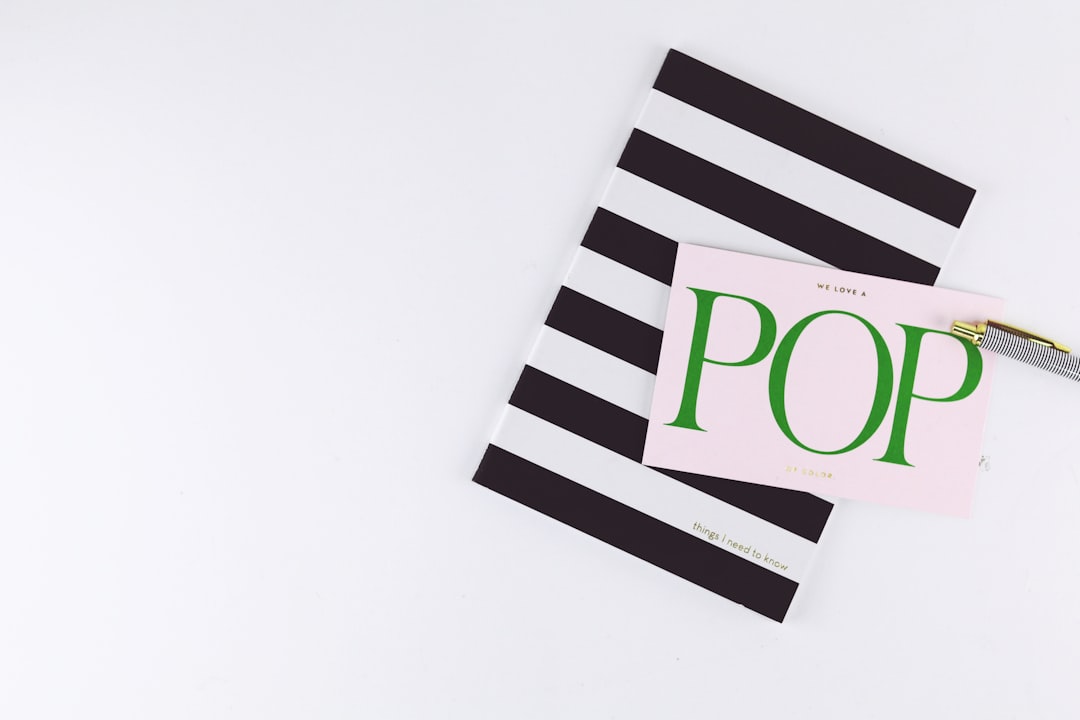If you’re a fan of using Bing Image Creator for generating stunning AI-powered visuals, you may have encountered the frustrating message: “You can’t submit any more prompts.” This error can be jarring, especially when you’re in the middle of a creative burst or working on a project with a deadline. Fortunately, there are several reasons this issue occurs, along with multiple solutions to get you back on track.
Why You’re Seeing the “You Can’t Submit Any More Prompts” Error
Before diving into solutions, it’s important to understand why this error pops up in the first place. Bing Image Creator, powered by Microsoft’s AI and DALL·E technology, limits user activity to ensure stable performance. Here are some common causes:
- Daily limit reached: Microsoft sets a cap on how many prompts a user can submit daily to manage server load.
- Server issues: Heavy traffic or maintenance activities can cause temporary restrictions.
- Abuse suspicion: If the system thinks you’re overusing the tool or using it inappropriately, you might be temporarily blocked.
- Account-related limits: Free and logged-out users may face more constraints compared to those logged in with a Microsoft account.
How to Fix the “You Can’t Submit Any More Prompts” Issue
Here are several effective strategies you can use to resolve or work around this issue.
1. Wait It Out and Try Again Later
Simple yet often effective. If you’ve hit the daily limit, you might just have to wait 24 hours before trying again. Limits are typically reset every day at midnight (UTC).
2. Sign in to Your Microsoft Account
Some users forget that Bing Image Creator offers more features and a higher prompt allowance for people who are signed in. If you’re not logged in, do so and you may unlock additional usage capacity.

3. Use Microsoft Rewards to Redeem Boosts
Bing Image Creator is integrated with Microsoft Rewards, which can be used to redeem “boosts”—essentially allowing you to generate more images with better quality and without hitting the limit as quickly.
To redeem boosts:
- Go to the Microsoft Rewards page.
- Sign in with your account and navigate to the Redeem section.
- Select the Bing Image Creator Boost option if available.
4. Clear Browser Cache or Try a Different Browser
Sometimes, browser-related issues can cause unexpected behavior with web-based tools. Clearing your cache or switching to a different browser may help reset your session and lift certain restrictions.
5. Use Multiple Accounts (Ethically)
While not officially recommended, some users create separate Microsoft accounts to continue generating images. Use this option cautiously and ethically, especially if you’re working on a large-scale project.
6. Check for Platform-Wide Issues
Visit status sites like DownDetector or Microsoft’s official support channels to see if the problem is widespread. If others are experiencing the same issue, it’s likely due to maintenance or a temporary outage.

Preventing the Error in the Future
Here are some proactive steps you can take to reduce or eliminate the chances of encountering this message again:
- Plan your usage: Spread out prompt submissions throughout the day instead of all at once.
- Use boosts wisely: Don’t waste boosts on test prompts—save them for detailed or complex image requests.
- Monitor your limits: Get familiar with how many prompts you usually submit and try to stay under Microsoft’s unofficial daily threshold.
- Stay updated: New updates and changes in usage policies may affect how many prompts you can submit each day.
When All Else Fails
If none of the above solutions work, consider reaching out to Microsoft support for help. They might be able to lift restrictions if they were placed in error or provide more information specific to your account.

Conclusion
Running into limits with Bing Image Creator can be frustrating, but thankfully, there are multiple strategies you can try. Whether it’s waiting it out, signing in, redeeming boosts, or clearing your browser, chances are high that you’ll find a fix that works for you. With a little patience and some technical know-how, you’ll be back to creating unique AI-generated images in no time.
Remember: With great AI power comes great responsibility—so use it wisely and creatively!