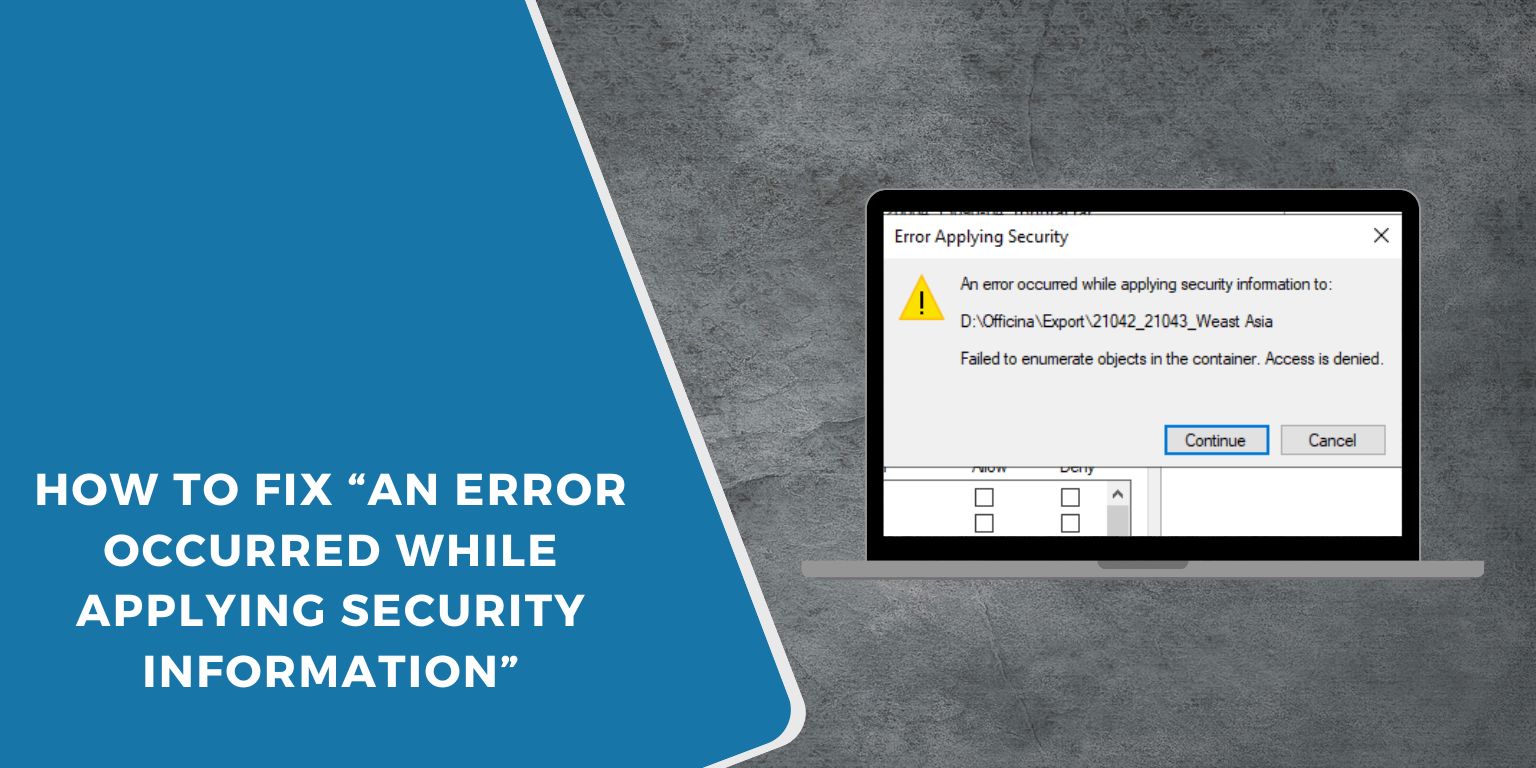The error message “An error occurred while applying security information” often appears when you try to change permission or ownership settings on a file or folder in Windows. It usually pops up with an additional message that says Access is denied, which stops you from editing, moving, or deleting the item.
This problem can happen on both local drives and external media like USB drives, SD cards, or external hard disks. The good news is that it’s not a serious system error; it’s a file permission issue, and you can fix it by adjusting ownership and access rights.
Why this “An error occurred while applying security information” happen
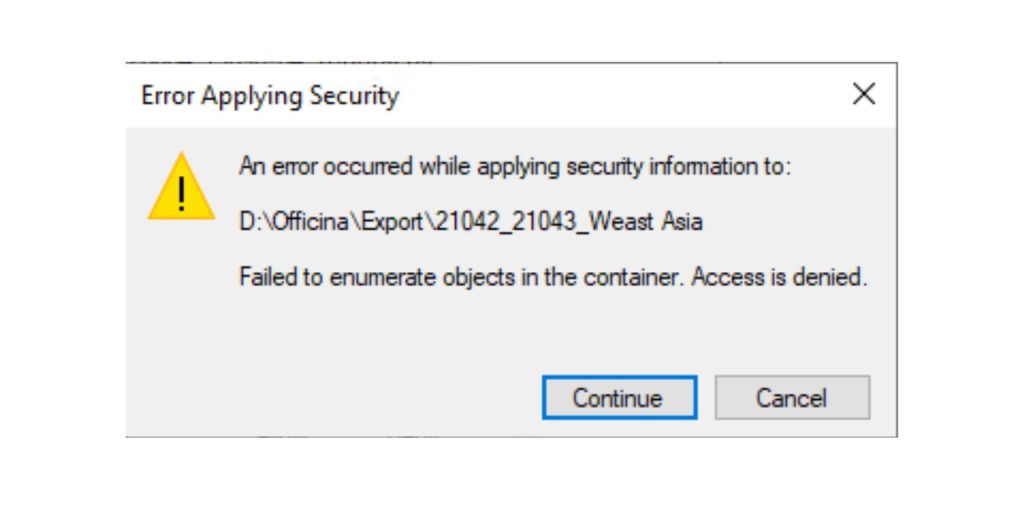 This error appears when Windows blocks you from modifying security settings for a file or folder. The most common reasons include permission restrictions or ownership conflicts.
This error appears when Windows blocks you from modifying security settings for a file or folder. The most common reasons include permission restrictions or ownership conflicts.
- The file or folder is set to Read-only mode.
- Your account doesn’t own the file or folder.
- NTFS permission inheritance is broken or corrupted.
- The file is in use by another process or program.
- The folder is on an external drive with mismatched permissions.
- Antivirus or Windows Defender is preventing the change.
When Windows can’t verify that you have the required privileges, it automatically denies access and stops the operation.
How to Fix “An Error Occurred While Applying Security Information”
Follow these steps to resolve the error. These solutions are applicable to Windows 10 and Windows 11, whether the issue pertains to system files, folders, or external media.
1. Check File or Folder Attributes
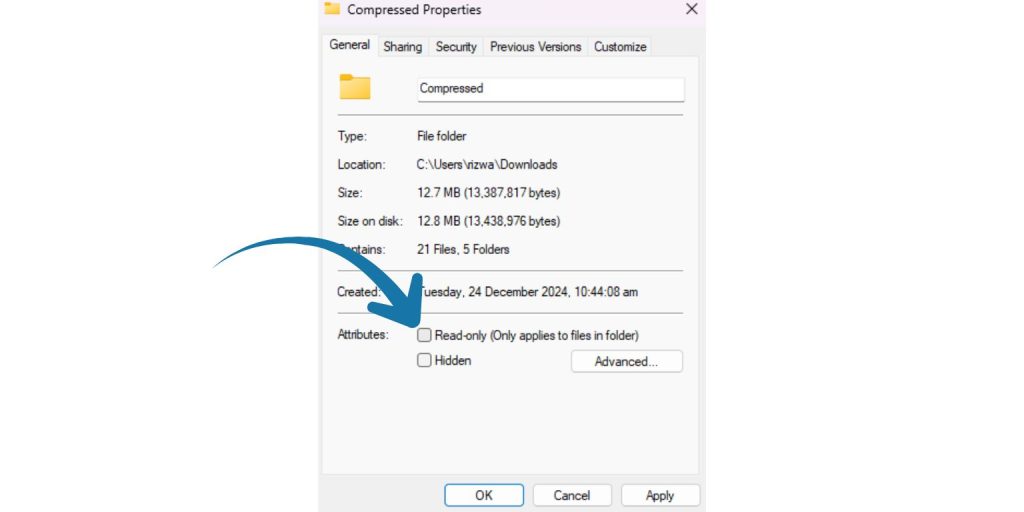 The file may be locked in read-only mode, which prevents security updates.
The file may be locked in read-only mode, which prevents security updates.
- Right-click the file or folder and select Properties.
- In the General tab, uncheck Read-only.
- Click Apply, then OK.
Try applying your security changes again. If the error persists, move to the next fix.
2. Take Ownership of the File or Folder
If your account doesn’t own the file, Windows won’t let you adjust its permissions. You can take ownership manually.
- Right-click the file or folder > Properties > Security tab.
- Click Advanced.
- Next to Owner, click Change.
- Enter your Windows username and click Check Names, then OK.
- Check Replace owner on subcontainers and objects.
- Click Apply and OK to save the change.
Once you’re the owner, you can modify permissions freely.
3. Grant Full Permissions Manually
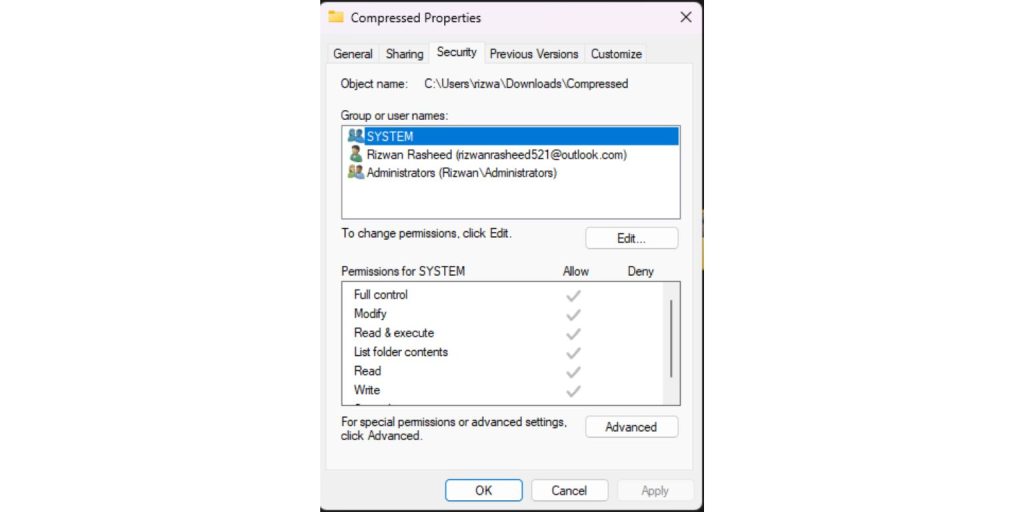 After taking ownership, give your account complete access.
After taking ownership, give your account complete access.
- Go back to Properties > Security > Edit.
- Select your user account.
- Check Full control under Permissions.
- Click Apply, then OK.
Now you should be able to edit, move, or delete the folder without issues.
4. Use Command Prompt to Force Ownership
If File Explorer fails, Command Prompt can force ownership and reset permissions.
Steps:
- Type cmd in the Windows search bar.
- Right-click Command Prompt and choose Run as administrator.
- Type these commands and press Enter after each one:
takeown /f "C:\Path\To\FileOrFolder" /r /d y
icacls "C:\Path\To\FileOrFolder" /grant administrators:F /t
- Close Command Prompt and retry changing permissions.
This method forces Windows to assign ownership and full control to the administrator group.
5. Disconnect and Reconnect External Drives
If the error occurs on an external drive or USB stick, permissions might not sync properly.
- Safely eject the drive.
- Unplug it and wait a few seconds.
- Plug it back in and try again.
If your external drive uses the FAT32 format, consider converting it to NTFS. NTFS supports advanced file permissions.
6. Turn Off Antivirus Temporarily
Security software may prevent permission changes to protect system integrity.
- Temporarily disable Windows Defender or your third-party antivirus.
- Apply your security changes.
- Re-enable the antivirus immediately after.
This method is especially useful if the file is from another computer or external device.
7. Boot Into Safe Mode
In Safe Mode, Windows loads only essential services, preventing background processes from locking files.
- Press Windows + R, type msconfig, and press Enter.
- Go to the Boot tab and check Safe boot.
- Restart your computer.
- Change the file’s permissions while in Safe Mode.
- Return to msconfig, uncheck Safe boot, and restart normally.
Safe Mode ensures no program or process interrupts your changes.
8. Restore Ownership to TrustedInstaller (Optional)
Once you finish modifying a system file or folder, it’s best to return ownership to TrustedInstaller. This helps prevent accidental edits or deletions.
- Right-click the file or folder > Properties > Security > Advanced.
- Click Change next to Owner.
- Enter
NT SERVICE\TrustedInstallerand click Check Names. - Click OK > Apply > OK.
This step is optional but recommended for system stability.
How to Prevent the Error in Future
You can avoid most file permission issues by maintaining correct ownership and system settings.
Tips:
- Always create a restore point before changing permissions.
- Don’t remove TrustedInstaller ownership from system folders.
- Avoid modifying the C:\Windows and C:\Program Files directories directly.
- Keep your account as Administrator if you often adjust file security.
- Use NTFS format on drives that require permissions.
- Regularly back up important data before changing access control.
Following these practices will prevent future access-denied messages and keep your files secure.
Conclusion
The “An error occurred while applying security information” message appears when Windows blocks permission changes due to ownership, read-only status, or admin restrictions. You can fix it easily by taking ownership, granting full control, or using Command Prompt commands like takeown and icacls.
Once permissions are corrected, you’ll be able to manage, move, or edit your files without running into access errors again.
I hope this article helps you fix the issue and regain full control of your files and folders.