TikTok has become more than just a social media app—it’s a creative playground where millions of users express their ideas, opinions, humor, and stories. Whether you’re new to creating short-form videos or a seasoned content creator, understanding how TikTok displays and potentially covers text on your videos is crucial to delivering your message clearly. Many creators spend time perfecting their text overlays only to find them partially hidden, making it hard for viewers to engage effectively with the content.
TL;DR: Too Long, Didn’t Read
Yes, TikTok can cover your video’s text—especially if it’s positioned too close to the edges. The app has built-in interface elements like captions, usernames, and action buttons that may obstruct on-screen elements. To avoid this, creators should use safe zones and preview videos before posting. Understanding TikTok’s UI layout will help ensure your message is fully visible and engaging for your audience.
Why Does TikTok Cover Text?
TikTok’s interface is designed with multiple layers. While your video is the primary focus, elements such as the username, caption, hashtags, likes, comments, and share buttons also occupy screen space. Here’s the deal: if your text overlay falls into these areas, it’s likely to be obscured when played through the app.
This inconvenience happens most frequently because:
- The app interface overlays elements on your video – This includes the bottom menu and interactive buttons on the right side of the screen.
- Creators place text too close to screen edges – A common mistake, especially when editing outside the app or rushing through the design process.
The frustration is real when your punchline or call-to-action gets hidden behind like buttons or caption overlays. Fortunately, there are solutions.
Understanding TikTok’s Safe Zones
To make sure your text is fully visible, you should be familiar with TikTok’s safe zones. These are areas where your text won’t be blocked by interface elements on the app. Generally speaking, you should:
- Avoid placing text at the very top or bottom of the screen, especially in the first 250 pixels.
- Stay clear of the right side of the screen where engagement buttons—like, comment, and share—exist.
- Leave margin space around all edges, around 10–15% of the screen width and height.
Apps like CapCut or even TikTok’s built-in editor often display these safe zones, helping you to visually design within the usable space. If you’re editing externally using tools like Adobe Premiere or Final Cut, consider creating guide overlays that mirror TikTok’s layout.
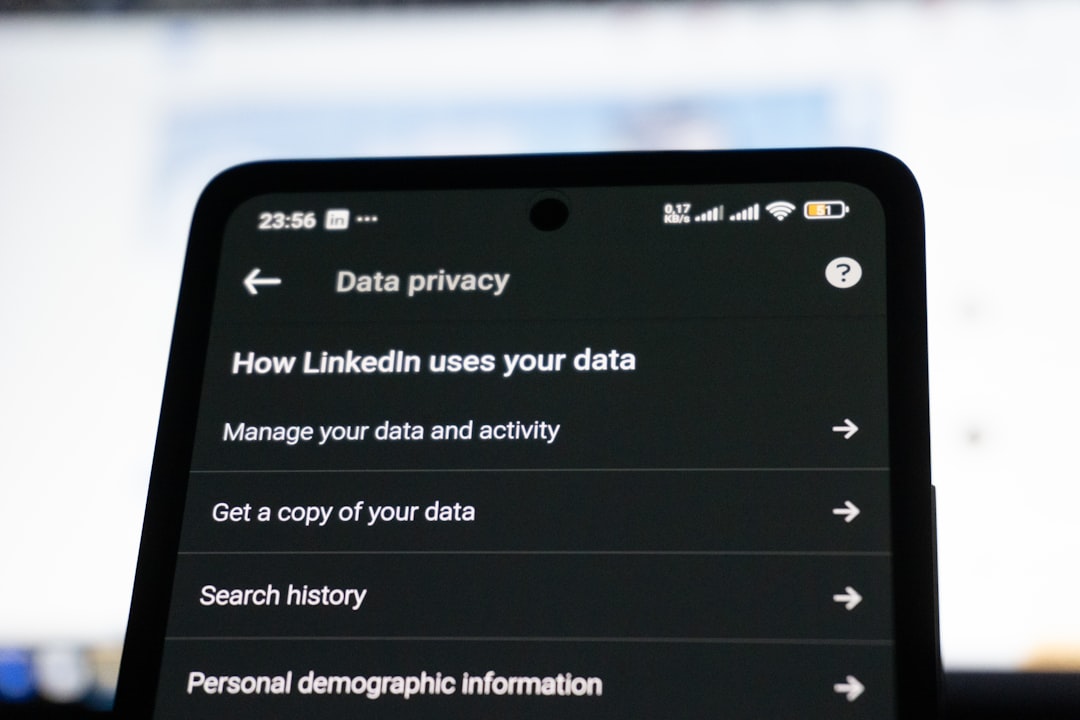
Where Text Gets Covered: A Map of TikTok UI Elements
To give you a clearer idea, let’s break down where TikTok usually puts its interface elements:
- Top: Username and sound info appear here.
- Bottom: Captions, tags, and CTA buttons like ‘Follow’ or ‘Sponsored’ tags can appear.
- Right side: This is where engagement buttons like Like, Comment, Share, and Profile appear.
If your text encroaches on any of these zones, expect at least part of it to be hidden during playback. Keep in mind that while your original version in editing software might look perfect, TikTok’s final layout can reduce clarity.
Mobile Optimization Tips for Text Placement
Since most viewers scroll through TikTok on their smartphones, vertical formatting is essential. Here’s how to optimize your videos for mobile:
- Center your text in the middle third of the screen – Eye-level content increases retention and visibility.
- Use larger, bold fonts so the text can stand out on small screens.
- Contrast your text against the background to improve readability (white text on dark backgrounds or vice versa).
How to Check If Your Text Will Be Covered
One of the easiest ways to avoid text being blocked is to preview your video inside TikTok before publishing. TikTok allows you to go through a final review phase where the UI overlays are visible. Pay close attention at this stage, and adjust as needed.
Here are a few practical steps:
- Edit your video in TikTok or import it from an external editor.
- Add your text within the app using the text tool so you can see it in real time.
- Preview your video and look for TikTok’s overlay elements before posting.
- Use the ‘Drafts’ feature to save and inspect the video layout later.
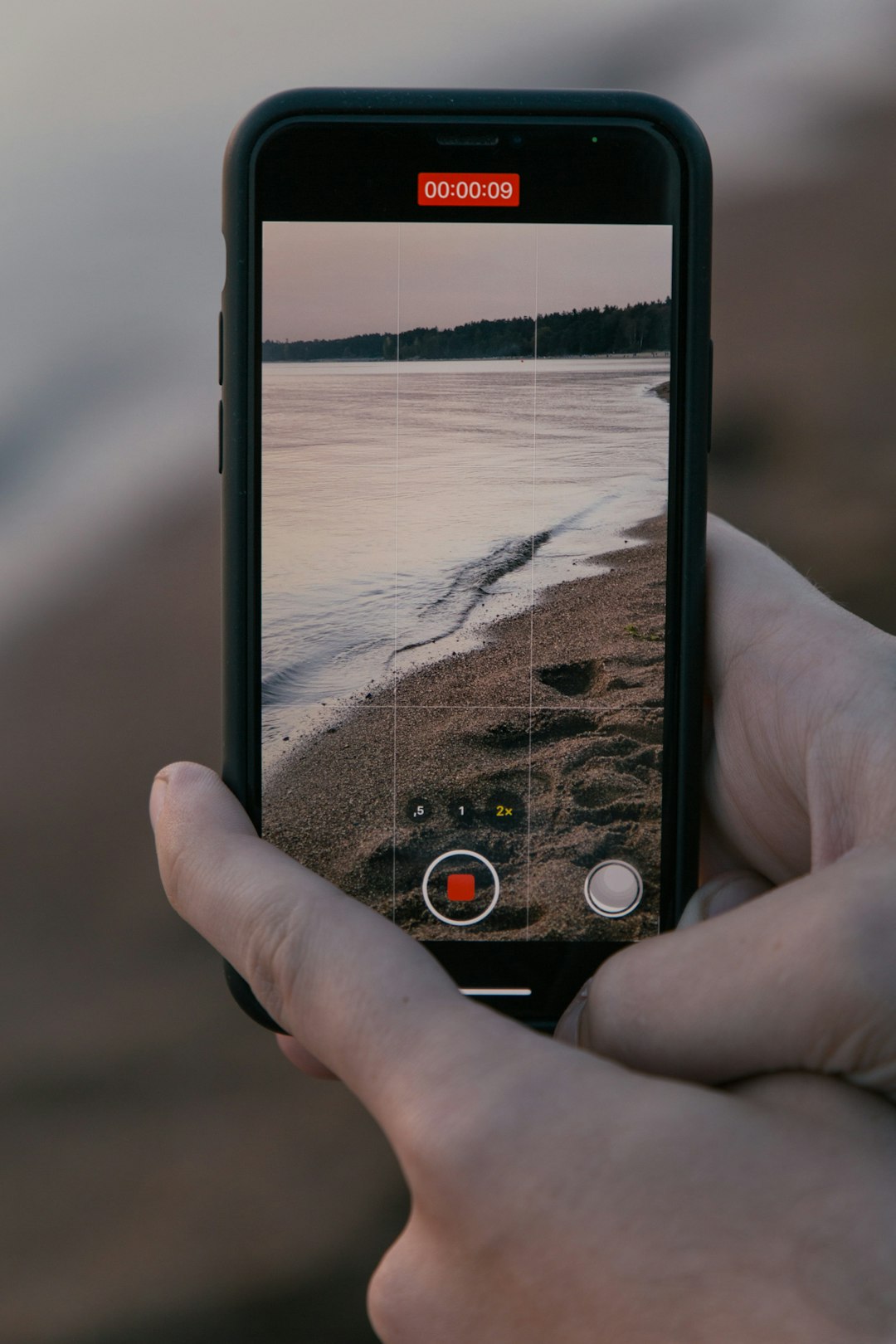
Using Third-Party Tools and Templates
If you’re serious about creating polished TikToks, consider using templates or video editors that include TikTok-safe zones as guides. Some popular tools for this include:
- CapCut: Designed by ByteDance (TikTok’s parent company), CapCut includes built-in guides.
- Canva: Offers TikTok templates that show safe text placement zones.
- InShot: Another great tool for visuals and layout-aware editing.
These tools can prevent issues before your upload hits over a thousand views with text nobody can read. Templates allow you to drag-and-drop elements within safe zones, saving time and effort with fewer errors.
Common Mistakes to Avoid
Even top creators sometimes slip up, so here are the biggest pitfalls to keep on your radar:
- Assuming all devices show videos the same way. Interfaces may vary slightly between Android and iOS.
- Neglecting the preview step before posting content.
- Using long paragraphs of text. TikTok is a fast-paced platform—short, punchy texts work better.
- Covering up essential visuals or faces with text overlays.
Bonus: Strategic Placement for Better Engagement
Besides just keeping your text visible, consider how placement affects engagement:
- Top-center: Great for titles and questions to hook viewers early.
- Middle of the screen: Effective for captions, tutorials, or pointing texts.
- Bottom third: Good for hashtags or silent CTAs, if they stay above the caption line.
The psychology of text placement can impact how viewers react—placing your words within natural eye flow can help increase engagement and watch time.
Final Thoughts: Balance Aesthetics with Functionality
Creating content on TikTok is as much a science as it is an art. It’s easy to focus on visual appeal and forget about functionality. But ensuring that your text isn’t being covered is essential to connecting with your audience. Use safe zones, preview features, and editing tools for optimal results.
As a creator, your goal is to make your message as accessible and appealing as possible. By paying attention to layout and TikTok’s UI structure, you’ll not only avoid covered text—you’ll create cleaner, more engaging videos that turn viewers into followers.
Happy creating, and keep those captions clear!


