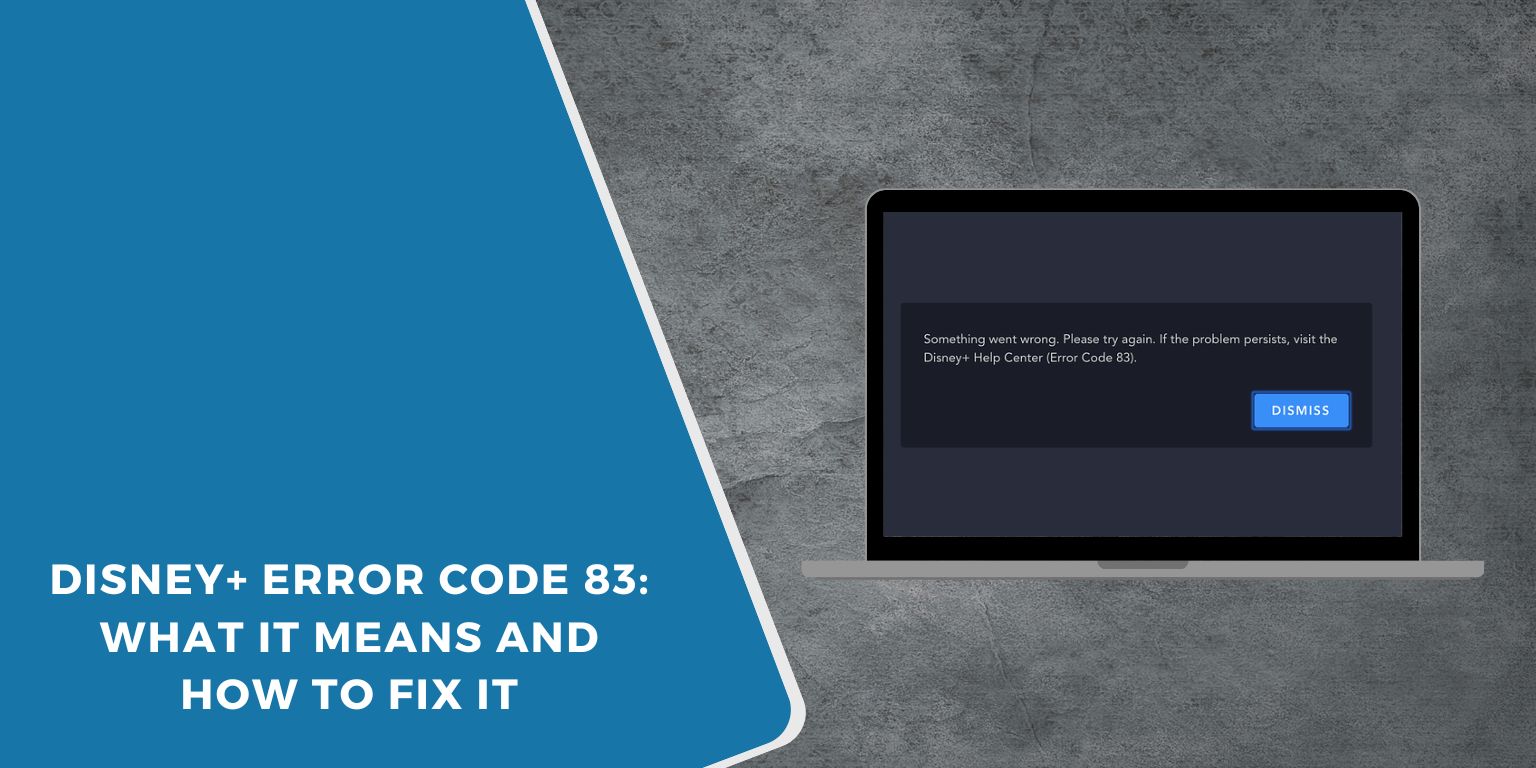If you’re trying to stream on Disney+ and suddenly see “Something went wrong. Please try again. (Error Code 83)”, you’re not alone. This error shows up when the app can’t verify that your device is allowed to play protected content. It’s a frustrating block—especially when everything else on your device seems to work just fine.
This guide will explain what Error Code 83 means, why it happens, and step-by-step fixes depending on the device you’re using—whether it’s a phone, Smart TV, or laptop.
What Is Disney Plus Error Code 83?
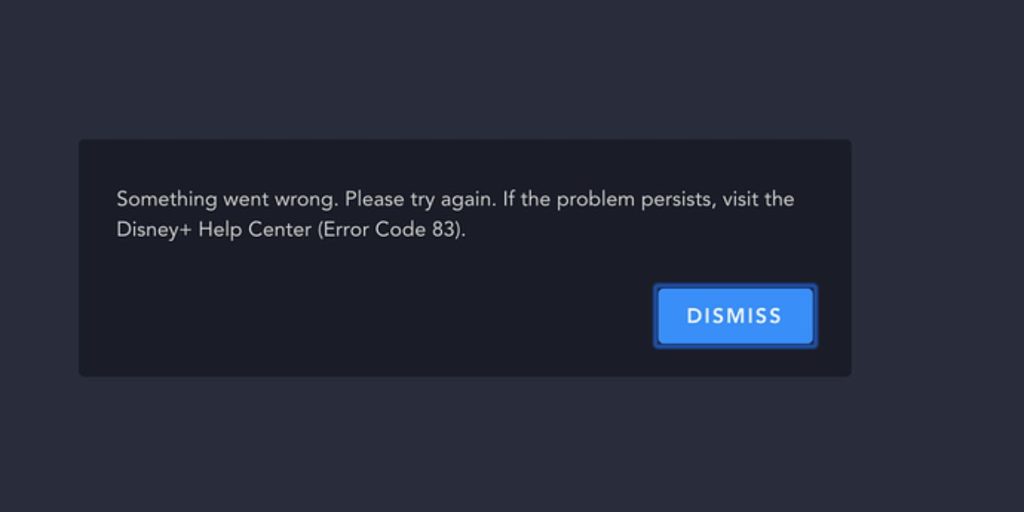 Error Code 83 means that Disney+ couldn’t complete a secure connection with your device. In most cases, it’s because the app or server failed a Digital Rights Management (DRM) check. This prevents video content from playing when there’s a mismatch in system security, outdated software, or network interruptions.
Error Code 83 means that Disney+ couldn’t complete a secure connection with your device. In most cases, it’s because the app or server failed a Digital Rights Management (DRM) check. This prevents video content from playing when there’s a mismatch in system security, outdated software, or network interruptions.
You might see it while trying to play any show or movie. The error may appear suddenly—even if it was working earlier.
Common Reasons for Error Code 83
Here are some of the most frequent causes of this issue:
- Disney+ does not officially support your device or browser
- The operating system (Android, iOS, etc.) is outdated
- You’re using a browser that fails DRM verification (like old versions of Chrome or Linux setups)
- A network issue or VPN is interfering with DRM checks
- The Disney+ app is outdated or corrupted
- A firmware issue on Smart TVs or streaming sticks (Roku, Fire Stick, etc.)
Understanding what’s behind the error helps you apply the correct fix.
How to Fix Disney+ Error Code 83 on any Device
Follow these steps one by one. These are general fixes that work across most devices, including phones, smart TVs, and browsers. Try each fix before moving on to the next.
Fix #1: Restart Everything (Device + Internet)
Sometimes, Error Code 83 is just a temporary connection or device glitch. A complete restart clears system errors and re-establishes a fresh connection with Disney’s servers.
Unplug your streaming device or shut it down completely—don’t just put it to sleep. Please wait 30 seconds, then turn it back on. Also, restart your router or switch to a different network (Wi-Fi or mobile data) to rule out internet issues.
This step helps clear minor app or cache bugs that block DRM verification.
Fix #2: Update Everything (App, OS, Browser)
Using outdated software is one of the most common reasons for Error 83. Disney+ needs your system and app to support strict DRM (Digital Rights Management) rules.
Steps to update everything:
| What to Update | Steps |
|---|---|
| Disney+ App | Open your device’s app store → Search “Disney+” → Tap “Update” |
| System Software | Go to Settings → Software Update or System Update → Download & Install |
| Web Browser | Open browser → Settings → About → It will auto-check for updates |
Make sure all three (app, OS, browser) are on the latest version before testing again.
Fix #3: Clear Cache and Data for Disney+ App
A corrupted app cache can cause DRM errors that prevent playback. Clearing the app’s cache and stored data forces it to refresh everything.
This method works mainly on Android phones, tablets, or some Smart TVs that support app settings.
Steps:
- Open Settings on your device
- Tap Apps or Applications
- Select Disney+
- Tap Storage
- Tap Clear Cache, then Clear Data
- Restart the device and launch Disney+ again
Fix #4: Try a Different Network Connection
 DRM systems on Disney+ need a stable and secure internet connection. Some Wi-Fi networks—especially public ones, school or office routers, or heavily filtered home setups—can block Disney’s DRM checks.
DRM systems on Disney+ need a stable and secure internet connection. Some Wi-Fi networks—especially public ones, school or office routers, or heavily filtered home setups—can block Disney’s DRM checks.
If you’re using Wi-Fi, try switching to mobile data. If you’re on mobile, try using a trusted Wi-Fi connection. Also, avoid using VPNs or proxies during streaming—they often break compatibility.
If the error disappears on a different network, your original connection is the issue.
Fix #5: Reinstall the Disney+ App
If clearing the cache didn’t work, a complete reinstall helps reset app permissions and fix corrupted files that don’t get removed otherwise.
This is especially useful on devices where the app may have failed to update correctly.
Steps:
| Device Type | Reinstall Steps |
|---|---|
| Phone / Tablet | Press and hold the app → Tap “Uninstall” → Go to App Store → Reinstall Disney+ |
| Smart TV | Go to Apps or Settings → Select Disney+ → Remove → Reinstall from App Store. |
| Streaming Stick | Use remote to remove the app → Reinstall via app search |
Once reinstalled, log in again and check if playback works normally.
Fix #6: Use a Supported Browser or Device
If you’re streaming through a web browser and seeing Error 83, your browser or OS might not be supported. Disney+ uses strict DRM checks that often fail on Linux, outdated Windows, or unusual browsers.
Stick to these officially supported setups:
- Google Chrome (latest version on Windows or macOS)
- Safari (latest on macOS)
- Microsoft Edge (Windows 10/11)
- No support for Linux, Chromium forks, or old Firefox versions
Make sure hardware acceleration is turned ON in your browser settings. This helps video DRM run correctly.
Fix #7: Contact Disney+ Support
If you’ve already tried all the previous fixes and Error Code 83 is still showing up, the problem might be tied to your specific device or Disney+ account. In that case, it’s best to contact Disney+ directly.
Go to help.disneyplus.com and start a Live Chat session with their support team. Be ready to share details like your device type, operating system version, and the steps you’ve already attempted. With that information, Disney+ support can check whether your device is being blocked, if there’s an issue with your account, or if they need to make adjustments on their end.
Final Thoughts
Disney+ Error Code 83 usually points to a device verification or compatibility issue. The fix might be as simple as updating your app or rebooting your device—but in some cases, it could mean your device is no longer supported.
Try the steps that match your setup. If none of them works, reach out to Disney+ directly. They’ve seen this error a lot—and in many cases, they can help quickly.
Got past Error Code 83 on your own? Share what worked for you. It might help someone else stuck on the same screen.