Ever downloaded a file and seen a .csv at the end? Then opened it and got a bunch of names, numbers, and commas in one long line? You’re not alone.
CSV files are everywhere — from contact lists to sales reports. If you’ve exported data from a website or app, chances are you’ve met one. But what is it really, and how do you open it without the mess?
What Is a CSV File?
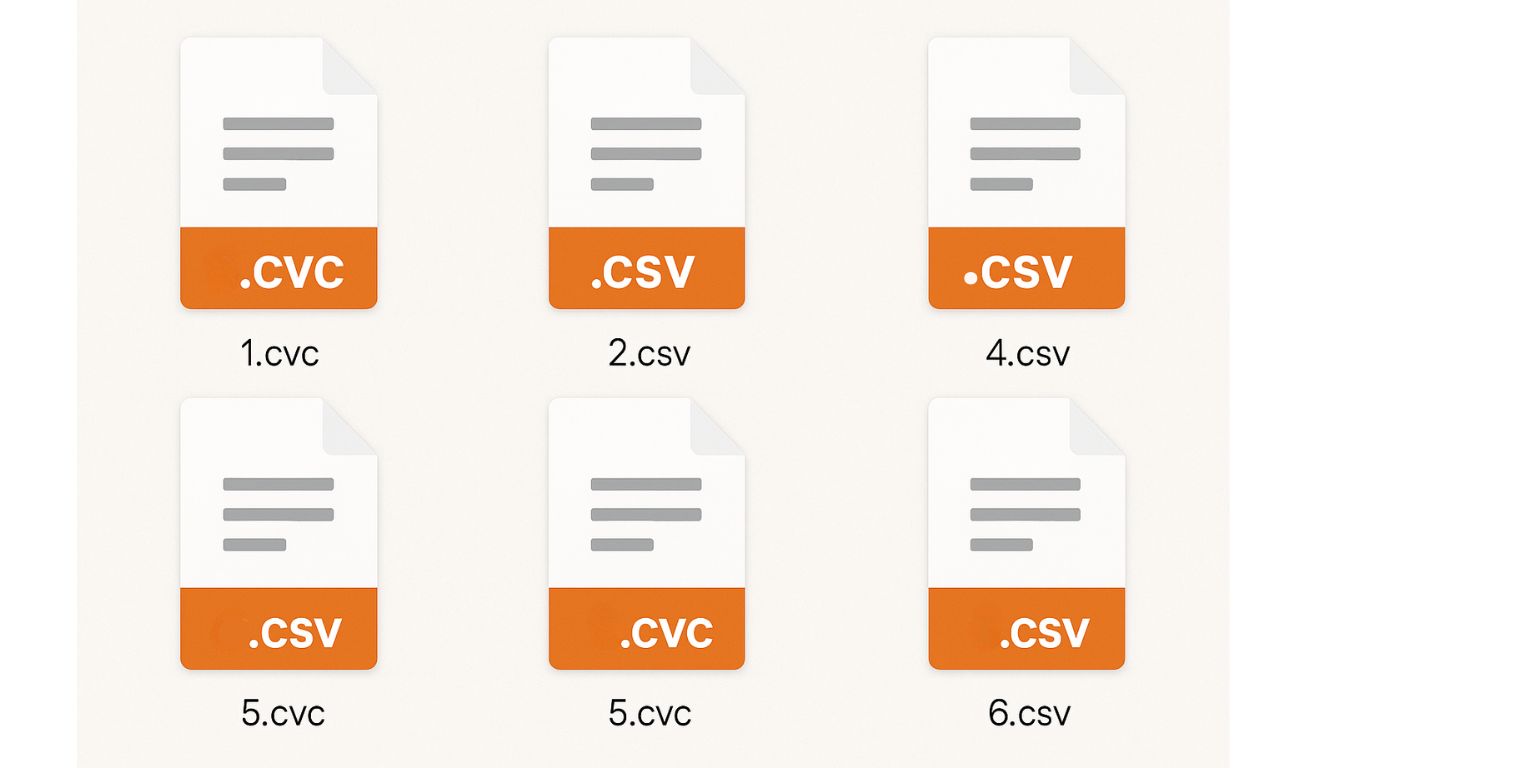 CSV stands for Comma-Separated Values. It’s a file format that stores plain text — data separated by commas — and is used to display information in a table.
CSV stands for Comma-Separated Values. It’s a file format that stores plain text — data separated by commas — and is used to display information in a table.
Example:
Name,Email,Phone
John,john@email.com,1234567890
Each comma separates a column. Each new line is a row. That’s it. Just clean, simple data.
What Are CSV Files Used For?
CSV files help apps and tools store or move data easily. They’re used by people, websites, and software systems when data needs to be shared between platforms.
Common uses include:
- Exporting contacts from Gmail, Outlook, or iCloud
- Downloading product catalogs from Shopify or Etsy
- Exporting survey answers from Google Forms
- Viewing sales reports from PayPal or QuickBooks
- Sharing customer data from a CRM
- Saving data logs, payments, or inventory files
CSV files work because they’re universal. No formatting, no fuss.
How to Open a CSV File (Desktop & Web)
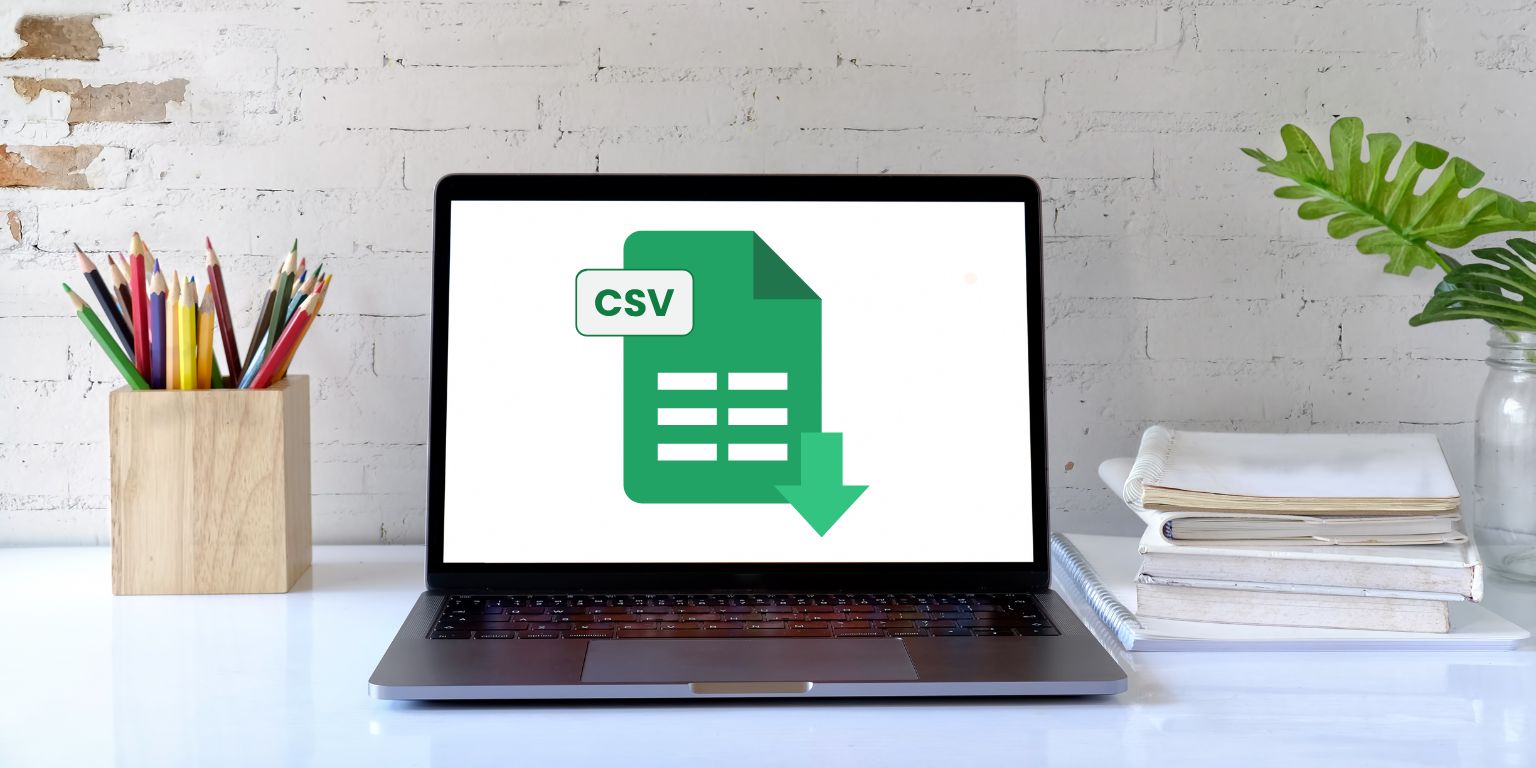 Opening a CSV file is simple once you know the right tool. Here’s how to do it based on what you’re using.
Opening a CSV file is simple once you know the right tool. Here’s how to do it based on what you’re using.
On Windows or Mac:
- Right-click the file
- Choose “Open with”
- Select Excel, Numbers, or LibreOffice
- You can also use Notepad or TextEdit to view the raw file — but it won’t look like a table
Using Google Sheets:
- Go to sheets.google.com
- Click “File” → “Import”
- Choose “Upload” and select the CSV file
- Choose “Insert new sheet” or “Replace current” when prompted
Google Sheets will automatically split the file into rows and columns using the commas.
CSV vs Excel: What’s the Difference?
Both are spreadsheet formats, but they do very different jobs.
CSV
- Plain text
- Doesn’t save colors, fonts, or charts
- Lighter and simpler
- Opens in almost any program
Excel (.xlsx)
- Supports formulas, charts, images
- Includes formatting
- Needs Microsoft Excel or Google Sheets
- File size is larger
If you’re just looking at raw data, CSV works great. If you need charts or colors, stick to Excel.
Can You Open a CSV on Your Phone?
Yes, you can open a CSV file on almost any smartphone. Whether you’re using an Android device or an iPhone, several apps can display the file in a clean, readable table — just like on a computer.
One of the easiest options is Google Sheets. It’s free, and it works well with CSV files right out of the box. You can upload the file to Google Drive and open it directly in the app. It separates each row and column just like you’d expect.
Microsoft Excel Mobile is another good choice. It’s available for both Android and iOS, and it handles CSV files easily. If you already use Excel on your computer, the mobile version feels familiar.
If you’re on an iPhone, Apple Numbers comes built-in on many devices. It also supports CSV files, and you can open them from the Files app or Mail. Just tap the file and choose to open it in Numbers.
Other file viewers like OfficeSuite, WPS Office, or Zoho Sheet can also handle CSV files. These apps often include built-in spreadsheet features that format the file correctly.
If none of these are installed, you can still email the CSV file to yourself and open it through the Google Drive or Files app. Most modern phones will auto-detect the file type and show the contents in a basic table format, even without extra apps.
What If It Looks Messy? Fixing Comma Problems
Yes, you can. CSV files are simple, and most programs can open and change them without any problem.
Apps like Excel, Google Sheets, and Apple Numbers let you edit them like a normal table. You can add rows, delete data, and sort values — just like any other spreadsheet.
Want to use a free option? LibreOffice Calc works great on the desktop. If you’re in a rush, even Notepad or TextEdit can do the job, though it won’t look pretty.
Here’s the important part: when you finish editing, don’t just hit “Save.” Use Save As and pick .csv as the format. That keeps the file in plain text. If you save it as an Excel file (.xlsx), it won’t stay a CSV.
Keep it simple. Edit where needed, save it right, and you’re good.
Conclusion
A CSV file is nothing more than a list of values, arranged in rows and separated by commas. It’s one of the simplest and most useful file formats around.
Once you know how to open it the right way, it becomes easy to read, edit, or share. No fancy programs needed — just the right app and a little know-how.
Got stuck opening your CSV? Or found a better way to clean up columns? Share it with someone else who’s learning. It might save them a headache.

