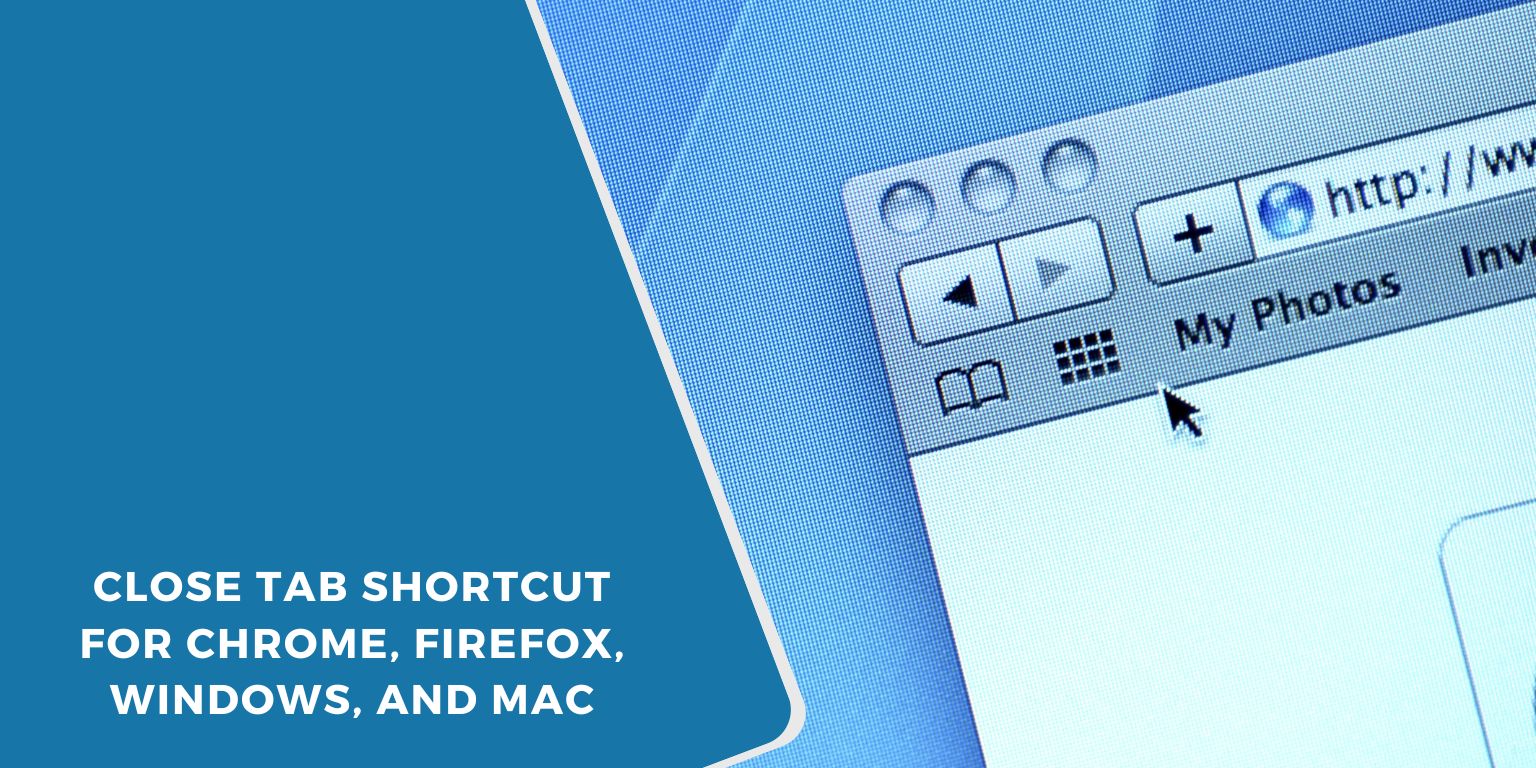Do you have too many tabs open on your computer? Are your fingers tired from clicking the small “X” to close them? If you use Chrome or Firefox on a Windows computer or a Mac, you can learn some easy key shortcuts. These shortcuts can save you time. They also help you browse the internet more smoothly.
This guide shows you the exact keyboard shortcuts to close and open tabs again. This way, you can use the internet smarter, not harder.
Why Keyboard Shortcuts Help You Browse?
 When you look at things online, you might be doing research, working, or just Browse for fun. It takes more time if you keep moving your hand between your mouse and your keyboard. Keyboard shortcuts help you do common things much faster.
When you look at things online, you might be doing research, working, or just Browse for fun. It takes more time if you keep moving your hand between your mouse and your keyboard. Keyboard shortcuts help you do common things much faster.
For example, you can close a tab, switch to another tab, or open a tab you closed by mistake. You do not have to look for tiny buttons. This helps you stay focused on what you are reading or watching.
Even if you only remember two or three shortcuts, using them every day can save you a lot of time.
How to Close a Tab in Chrome (for Windows and Mac)
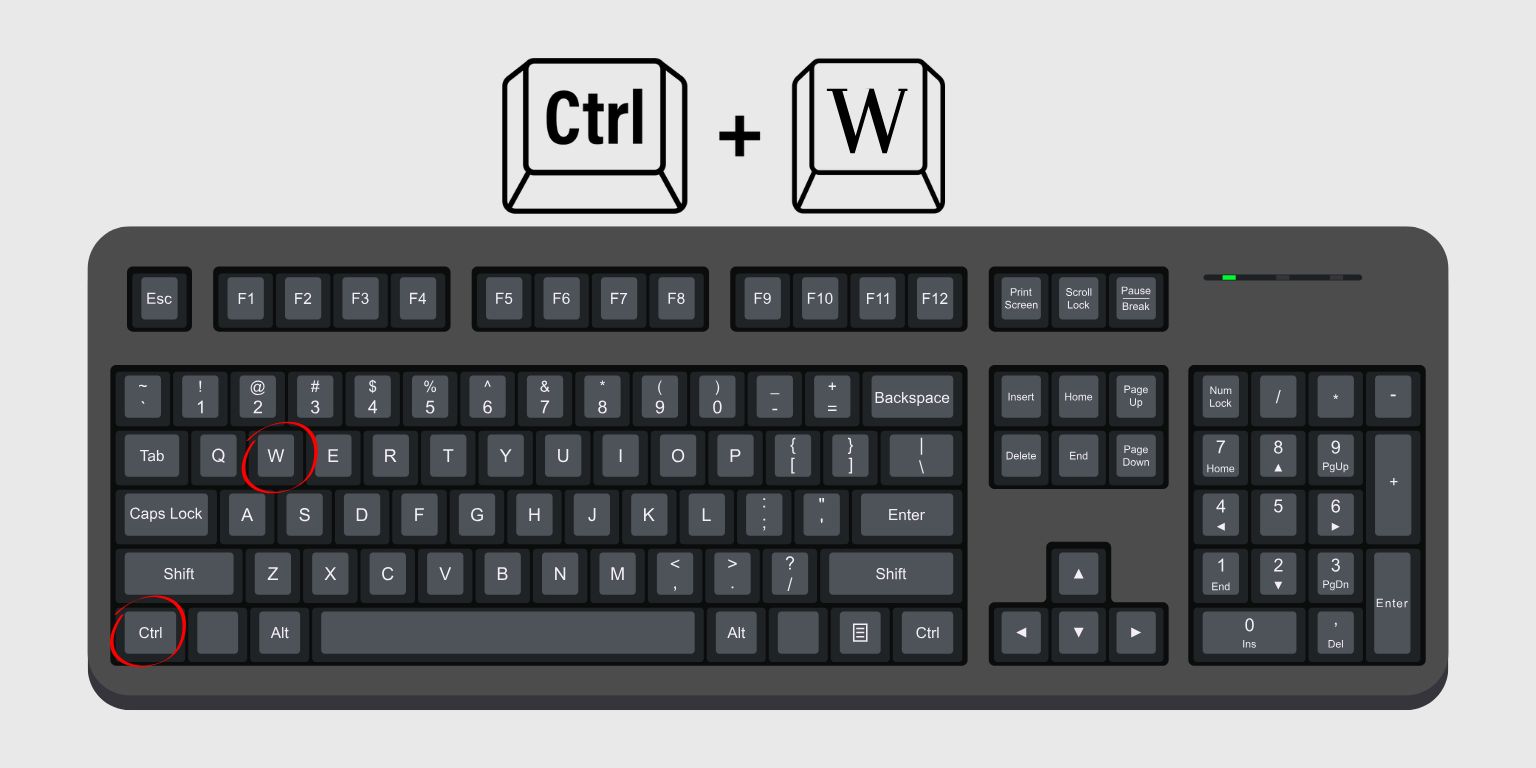 If you use Google Chrome, closing a tab is easy. These shortcuts also work for browsers like Microsoft Edge and Brave because they are built like Chrome.
If you use Google Chrome, closing a tab is easy. These shortcuts also work for browsers like Microsoft Edge and Brave because they are built like Chrome.
For Windows users:
- Press Ctrl + W to close the tab you are looking at.
For Mac users:
- Press Command (⌘) + W to close the tab you are looking at.
These shortcuts will only close one tab. They will not close the entire browser window. You can keep looking at your other open tabs.
Firefox Tab Shortcuts (for Windows & Mac)
Firefox uses the same easy shortcuts as Chrome to close tabs. This is helpful if you use both browsers.
- For Windows: Press Ctrl + W
- For Mac: Press Command (⌘) + W
You can also change or add more shortcuts in Firefox using special browser add-ons. This is useful if you want to make your own key combinations. It also helps if your keyboard is not a standard one.
Quick Tip: If you use “Container Tabs” in Firefox to keep things private or organized, Ctrl + W (or ⌘ + W on Mac) still works to close those tabs.
How to Open a Closed Tab Again (Reopen Last Tab)
Did you ever close a tab by mistake? Don’t worry! You can open it again right away with one simple shortcut.
- For Windows: Press Ctrl + Shift + T
- For Mac: Press Command (⌘) + Shift + T
This shortcut brings back the last tab you closed. If you press it more than once, it will open other tabs you closed earlier, one by one. This is very helpful if your browser crashes or if you close something by accident.
You can use this when:
- You close the wrong tab when you are doing many things at once.
- You want to get back a shopping page or an article you were reading.
- You need to reopen tabs from a time you were Browse before.
- You just want to quickly check something you just closed.
Quick Guide: Close & Reopen Browser Tab Shortcuts
You can use this simple table to remember the most common tab shortcuts:
| Action |
Windows Shortcut |
Mac Shortcut |
| Close the current tab | Ctrl + W | ⌘ + W |
| Open the last closed tab | Ctrl + Shift + T | ⌘ + Shift + T |
| Open a new, empty tab | Ctrl + T | ⌘ + T |
| Close the whole browser window | Ctrl + Shift + W | ⌘ + Shift + W |
Try to keep this list where you can see it until you learn the shortcuts by heart.
Other Handy Shortcuts for Tabs
Here are a few more shortcuts to help you manage your tabs without using your mouse:
- Ctrl + Tab – Moves to the next tab on the right.
- Ctrl + Shift + Tab – Moves to the previous tab on the left.
- Ctrl + T (on Windows) or ⌘ + T (on Mac) – Opens a brand new tab.
- Ctrl + 1 through Ctrl + 8 (on Windows) or ⌘ + 1 through ⌘ + 8 (on Mac) – Jumps to a specific tab. For example, Ctrl + 1 goes to the first tab.
- Ctrl + 9 (on Windows) or ⌘ + 9 (on Mac) – Jumps to the very last tab, no matter how many tabs you have open.
If you often have many tabs open, these shortcuts can make it much faster to move around. They also help you get less distracted.
Final Tip: Use These Shortcuts Every Day to Get Faster
You can start by learning just two shortcuts:
- Ctrl + W (or ⌘ + W on Mac) to close a tab.
- Ctrl + Shift + T (or ⌘ + Shift + T on Mac) to open a closed tab again.
Use them every day. Soon, you will use them without even thinking. They will just become a normal part of how you use your computer. You will browse faster, make fewer mistakes, and feel more in charge of all your tabs.
Want more tips for using your computer faster? You can save this article or share it with friends so you can look at it again anytime. Do you have a favorite shortcut? Let us know in the comments!