WordPress themes provide an easy way to design a professional and visually appealing website. If you’ve purchased a WordPress theme, you might be wondering: “Can I edit it?” The answer is yes! However, there are some best practices and limitations you should be aware of before making changes.
Understanding Purchased WordPress Themes
When you buy a theme from a marketplace like ThemeForest, TemplateMonster, or directly from a developer, you receive access to the theme’s files, which typically include:
- Themes files (PHP, CSS, JavaScript)
- Custom templates
- Demo content (optional)
- Theme documentation
These files can be modified to customize the appearance and functionality of your website. However, how you edit them matters to ensure compatibility, security, and future updates.
Ways to Edit a Purchased WordPress Theme
There are several methods to customize a WordPress theme. Choosing the right approach depends on the extent of the changes you want to make.
1. Using the WordPress Customizer
The easiest and safest way to make changes without touching code is by using the WordPress Customizer. You can access this by going to Appearance > Customize in your WordPress dashboard. Here, you can:
- Change colors, fonts, and layouts
- Modify menus and widgets
- Upload a custom logo
This method is ideal for basic adjustments and does not affect theme files, allowing you to continue receiving updates.
2. Editing CSS with Additional CSS
Want to tweak styles without modifying core theme files? The Additional CSS section within the Customizer allows you to add custom CSS code safely.
Navigate to Appearance > Customize > Additional CSS and insert your custom styling. This method avoids breaking the theme and makes debugging easier.
3. Using a Child Theme
If you plan to edit core theme files like style.css or functions.php, a child theme is essential. A child theme:
- Preserves your changes when the theme updates
- Prevents overwriting modifications
- Allows for advanced customizations
To create a child theme:
- Create a new folder in your
wp-content/themesdirectory. - Add a
style.cssfile with the required header, referencing the parent theme. - Create a
functions.phpfile to enqueue styles and scripts.
Using a child theme is recommended for extensive customizations without losing modifications upon updates.
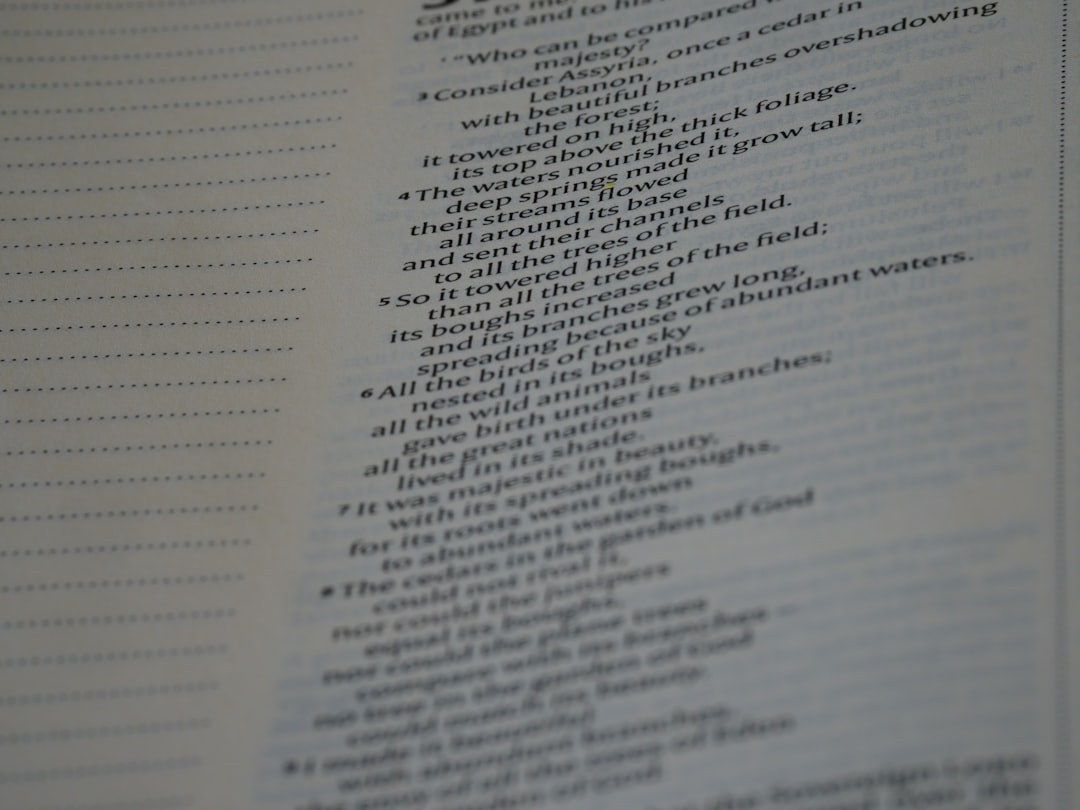
4. Editing Theme Files Directly
Although possible, editing theme files directly is not recommended. If you modify files such as header.php or functions.php, your changes will be lost when updating the theme.
If you must make direct edits:
- Always create a backup before modifying files.
- Use FTP or cPanel’s File Manager to access theme files.
- Document the changes to track modifications.
5. Using a Page Builder Plugin
Many purchased themes are compatible with page builder plugins such as Elementor, WPBakery, or Beaver Builder. These tools allow easy drag-and-drop customization without touching code. With a page builder, you can:
- Modify layouts visually
- Add custom sections and widgets
- Enhance design flexibility
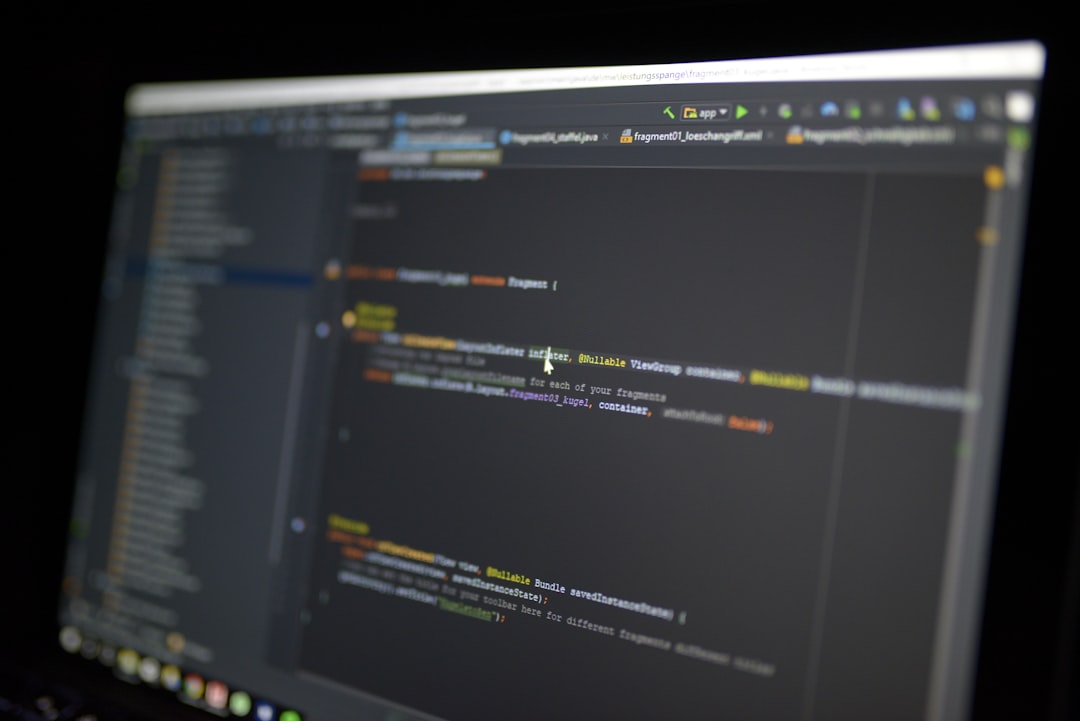
Potential Issues When Editing a Purchased Theme
1. Theme Updates Can Undo Changes
If you modify core theme files without a child theme, updates will overwrite your changes. Using a child theme ensures that your customizations remain intact.
2. Compatibility Issues
Some modifications may conflict with plugins or future theme updates. Always test changes on a staging site before implementing them on your live website.
3. Breaking Your Site
Editing PHP files incorrectly can break your site, causing errors or downtime. Always have a backup before making any significant modifications.
Best Practices for Editing a WordPress Theme
To ensure smooth and safe modifications, follow these best practices:
- Use a child theme for structural changes.
- Utilize the Customizer for simple edits.
- Test new features on a staging site before applying them live.
- Backup your website regularly.
- Keep theme, plugins, and WordPress updated for security and performance.
Conclusion
Yes, you can edit a purchased WordPress theme! Whether through the Customizer, custom CSS, child themes, or page builders, there are various ways to personalize your site. However, always follow best practices to ensure your changes are sustainable and don’t interfere with updates or security.
By understanding how to modify your theme correctly, you can create a distinct and professional website while maintaining performance and stability.


