Watching a movie or show feels better when your room lighting matches what’s on screen. Philips Hue lights can do that — they can change color and brightness in real time. Many Apple TV users want this effect and wonder if the two work together.
The short answer: yes, you can sync Hue lights with Apple TV, but not directly through the Apple TV box alone. You need the right Hue hardware and a bit of setup. Let’s break down how it works.
What “Sync” Means for Hue and Apple TV
Syncing means your Philips Hue lights react to what’s happening on screen. When the TV shows a red scene, your room turns warm red. During bright action scenes, lights flash or brighten to match the movie.
Hue creates this effect using what it calls an Entertainment Area. The lights in that area react to colors sent from the Hue Sync Box, which reads the video signal from your Apple TV or other HDMI device.
Compatibility: What Works and What Doesn’t
You can’t just connect Hue lights directly to Apple TV with Bluetooth or Wi-Fi. The Apple TV doesn’t send color or brightness data. That’s why you need the Hue Play HDMI Sync Box. It sits between your Apple TV and your TV screen.
What works well:
- Apple TV 4K connected through the Hue Sync Box
- Philips Hue Bridge (v2)
- Color-capable Hue bulbs, light strips, or Play bars
- Hue Sync mobile app
What doesn’t work:
- Apple TV apps built into smart TVs (they skip the HDMI output)
- Regular Hue control through HomeKit — it can change lights, but not sync them with video
- Dolby Vision or HDR10+ signals sometimes cause sync problems
| Device/Setup | Works for Sync | Notes |
|---|---|---|
| Apple TV → Hue Sync Box → TV | Yes | Needed for live screen matching |
| Smart TV internal apps | No | Video doesn’t pass through the Sync Box |
| Hue Bridge + HomeKit only | Limited | Manual control, no live sync |
What You’ll Need
Before setup, make sure you have:
- Philips Hue Bridge connected to your home Wi-Fi.
- Hue color lights (white-and-color bulbs, lightstrip, or Play bars).
- Hue Play HDMI Sync Box.
- Apple TV 4K or newer model.
- Two high-speed HDMI cables rated for 4K HDR.
- Hue Sync mobile app (iOS or Android).
- Hue app with an Entertainment Area created and saved.
Keep everything on the latest firmware. Check updates in both Hue apps before you start.
How To Connect Hue Sync to Apple TV
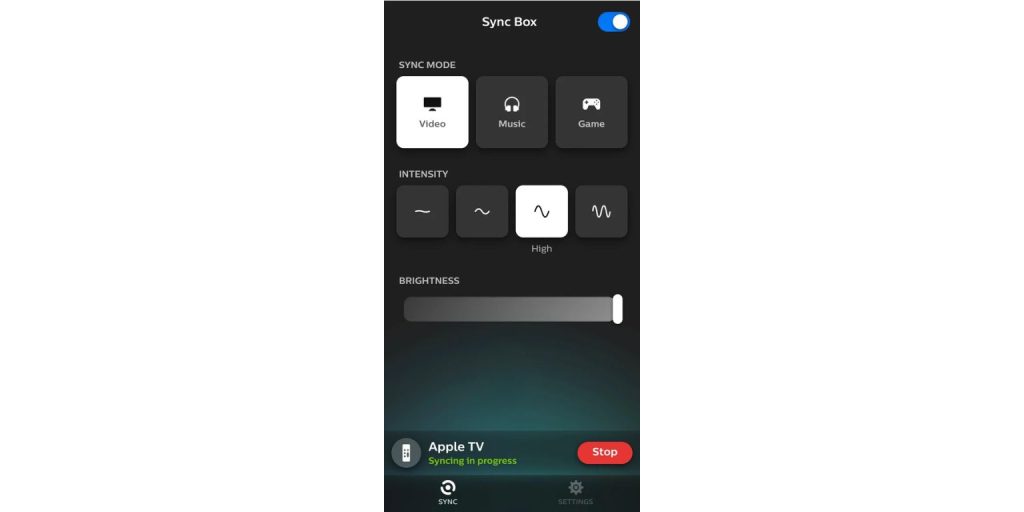 Follow these steps to connect Hue Sync with Apple TV:
Follow these steps to connect Hue Sync with Apple TV:
- Set up Hue Bridge and lights.
Open the Hue app, add your bulbs, and create an Entertainment Area. Place lights in the same layout as your TV wall. - Connect Apple TV to Sync Box.
Plug Apple TV’s HDMI output into one of the inputs on the Hue Sync Box. - Connect Sync Box to your TV.
Use the HDMI output from the box to your TV’s main HDMI input. - Power everything on.
Plug in the Sync Box and wait for the light indicator to stabilize. - Link Sync Box with Hue Bridge.
In the Hue Sync app, follow the on-screen steps to pair with your Hue Bridge and choose your Entertainment Area. - Adjust settings.
Choose brightness, intensity, and video mode (subtle, moderate, or high). - Play something on Apple TV.
Test a movie or game. The Hue lights should react instantly. If they don’t, check HDMI cables and disable Dolby Vision in Apple TV settings.
Common Issues and Fixes
Even when set up correctly, some users face problems. Here’s what to check:
- No lights syncing: Make sure the Hue Bridge and Sync Box are on the same Wi-Fi network.
- Signal drop or black screen: Use certified HDMI 2.0 cables.
- Dolby Vision content not syncing: Switch Apple TV to HDR10 under Settings → Video and Audio → Format.
- Lights lagging: Reduce the sync intensity level or close other Hue apps.
- No response from Sync Box: Reboot it and update firmware via the Hue Sync app.
Once fine-tuned, the system stays stable and gives smooth lighting transitions.
Why Syncing Is Worth It
Syncing your Philips Hue lights with Apple TV turns an ordinary setup into a full theater experience. The lights react to every scene, pulling colors from the screen to your walls, which makes movie nights feel more immersive and alive. Gamers also enjoy the way the lights flash and shift during fast action, adding a layer of excitement to the room.
Because the brightness adjusts with what you watch, it can help reduce eye strain when viewing in dark spaces. You can even tie the lights to Siri commands or Apple Home scenes such as “Movie Night,” where one quick voice command sets the perfect mood. For anyone who likes smart lighting, the visual impact is hard to beat.
Alternatives Without a Sync Box
If you prefer not to buy the Hue Sync Box, you can still get a pleasant lighting setup with a few simple tricks.
You can control your Hue lights manually through the Hue or Home app to set colors that match your viewing mood.
With HomeKit, you can create a scene that dims the lights automatically when the Apple TV turns on, giving that soft theater glow without extra gear.
Another option is using third-party smart lights that react to sound or room brightness instead of the video signal.
These choices don’t match screen colors in real time, but they still bring warm, adjustable ambience that enhances your watching experience.
Conclusion: Can You Sync Hue Lights with Apple TV?
Yes, you can, but you’ll need the Hue Play HDMI Sync Box, Hue Bridge, and Hue color lights. The Apple TV alone can’t do screen-based light syncing. Once connected correctly, the setup gives you dynamic, room-filling effects that move with every scene.
It’s a bit of work to set up, but the result is worth it for anyone who loves home theater lighting.
If you’ve tried syncing your Hue lights with Apple TV, share your setup tips or issues in the comments to help others.

