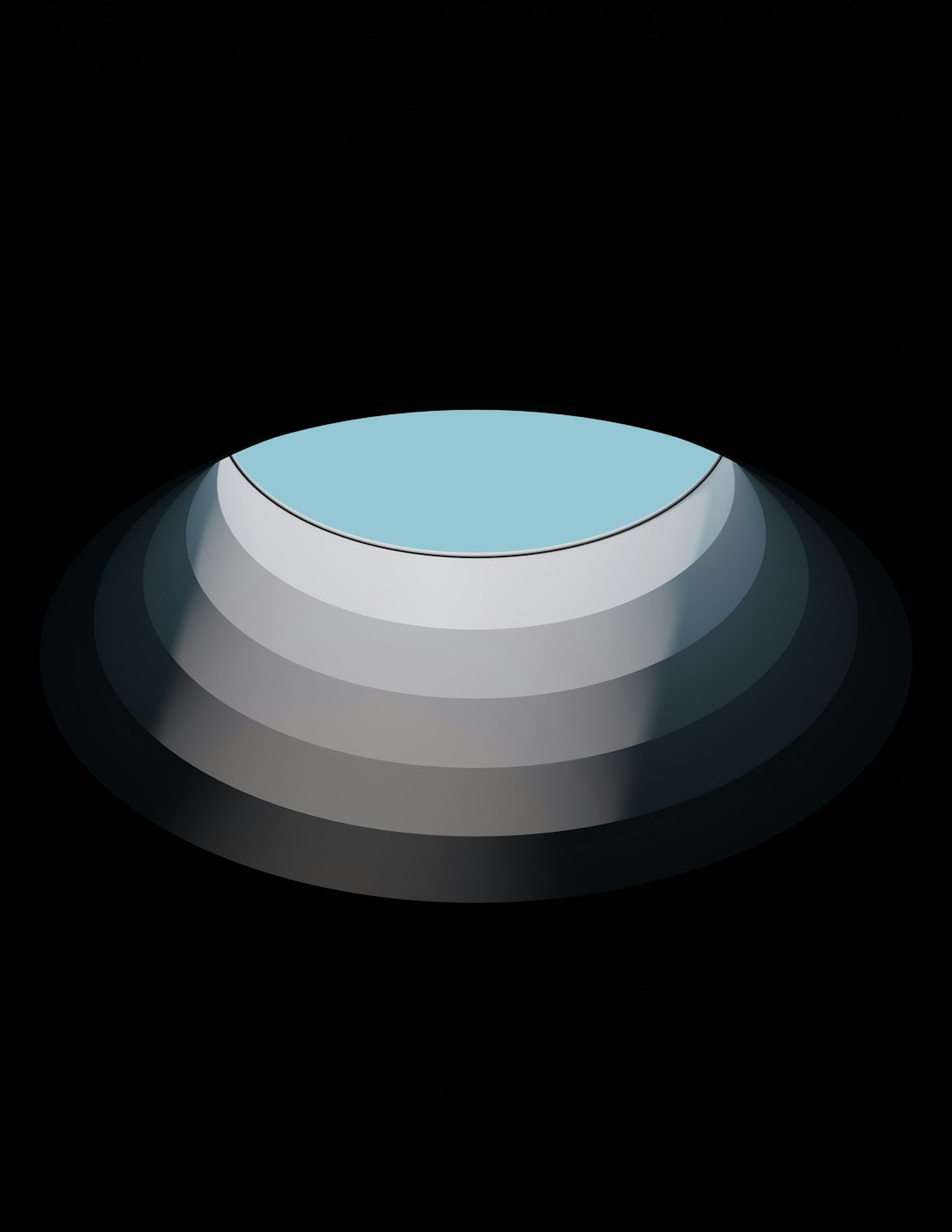So, you’ve finally downloaded OBS Studio and you’re ready to record your screen like a pro. But wait—those settings look like spaceship controls! Don’t worry. We’re going to walk through the best OBS settings for recording high-quality videos, and keep it super chill. Ready? Let’s go!
🛠️ Why Settings Matter
OBS is powerful. But if the settings are wrong, your video will look like it time-traveled from 2005. Nobody wants blurry gameplay or echoey voiceovers!
Good settings = smooth, crisp videos with amazing sound.
🎬 Start with the Right Base
First, go to Settings > Video.
- Base (Canvas) Resolution: Set this to your monitor’s resolution. Usually, that’s 1920×1080.
- Output (Scaled) Resolution: Start with 1920×1080 if your PC can handle it. If not, try 1280×720.
- Downscale Filter: Set to Lanczos (Sharpened scaling, 36 samples).
- FPS: Choose 60 for smooth video. If your PC lags, go for 30.
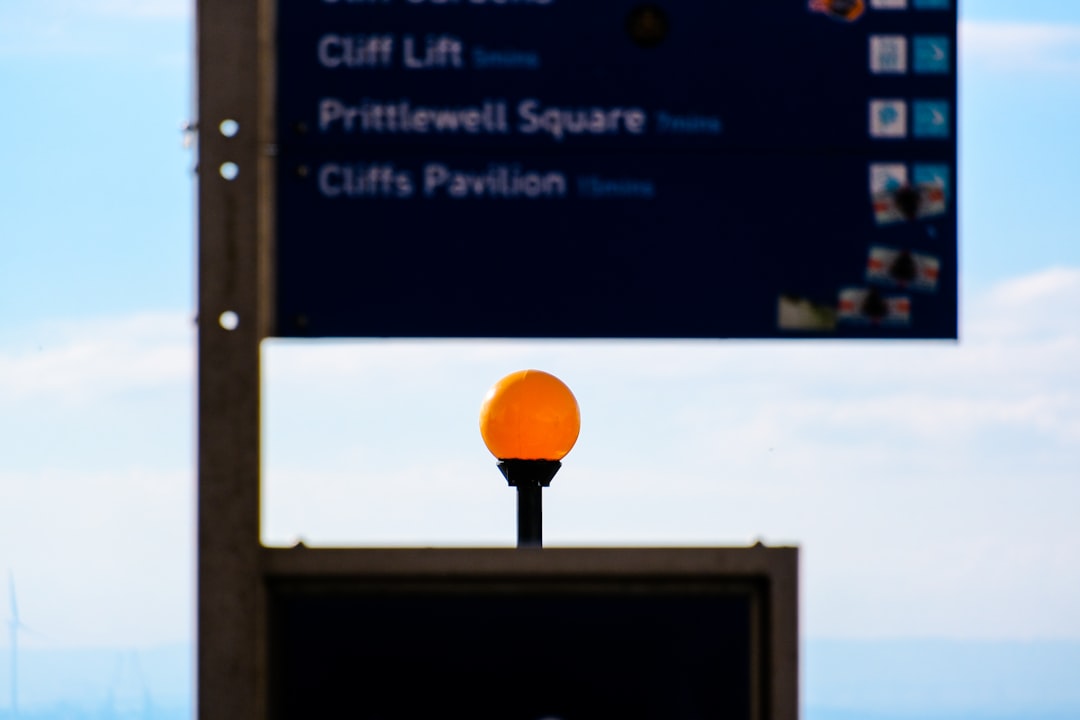
💾 Output Settings Are Everything
This part is key. Head to Settings > Output, and switch from Simple to Advanced.
Under the Recording Tab:
- Type: Standard
- Recording Path: Choose a big-disk location (you’ll need space!)
- Recording Format: Set to mp4 or mkv (mkv won’t lose your recording if OBS crashes)
- Audio Track: Pick 1 unless you want multi-track audio
- Encoder: Choose Hardware (NVENC) if you have an NVIDIA GPU. If not, go with x264.
Rate Control: Set this to CBR (Constant Bitrate).
Bitrate:
- For 1080p 60fps: Use 20,000 – 30,000 kbps
- For 720p 30fps: Try 5,000 – 10,000 kbps
More bitrate = better quality. But it also means bigger files.
🎙️ Fixing the Audio
Bad audio ruins good video. Let’s polish it up!
Go to Settings > Audio:
- Sample Rate: Set to 48kHz
- Channels: Stereo
For devices, select the mic and desktop audio you want OBS to pick up.
Want cleaner sound? In the Audio Mixer, click the settings gear next to your mic input and apply:
- Noise Suppression
- Compressor
- Gain (if you’re too quiet)

🖥️ Advanced Settings (For Brave Souls)
Feeling techy? Let’s sneak into the Settings > Advanced tab.
- Process Priority: Set to Above Normal so OBS gets enough resources.
- Renderer: Make sure it’s Direct3D 11.
- Color Format: Use NV12
- Color Space: Set to 709
- Color Range: Use Full for vibrant video
📁 Save Like a Pro
Always save your recordings to a hard drive with plenty of space.
Organize them by project names or dates to find them easily later.
🚀 Final Tips
- Test your settings before long recordings
- Keep drivers and OBS updated
- Use two monitors if possible – one for preview, one for action!
- Close unnecessary apps to boost performance
And the best part? Once you dial in your perfect setup, OBS remembers it forever!
Now, grab that mic and camera, and start recording greatness. 🎥💪

🌟 Wrap-Up
Setting up OBS can feel like a quest. But once you’ve done it, you’re ready to level up your video game.
With these simple tweaks, your viewers will thank you. No more lag, blur, or muffled voices. Just crisp, clean content.
Happy recording!