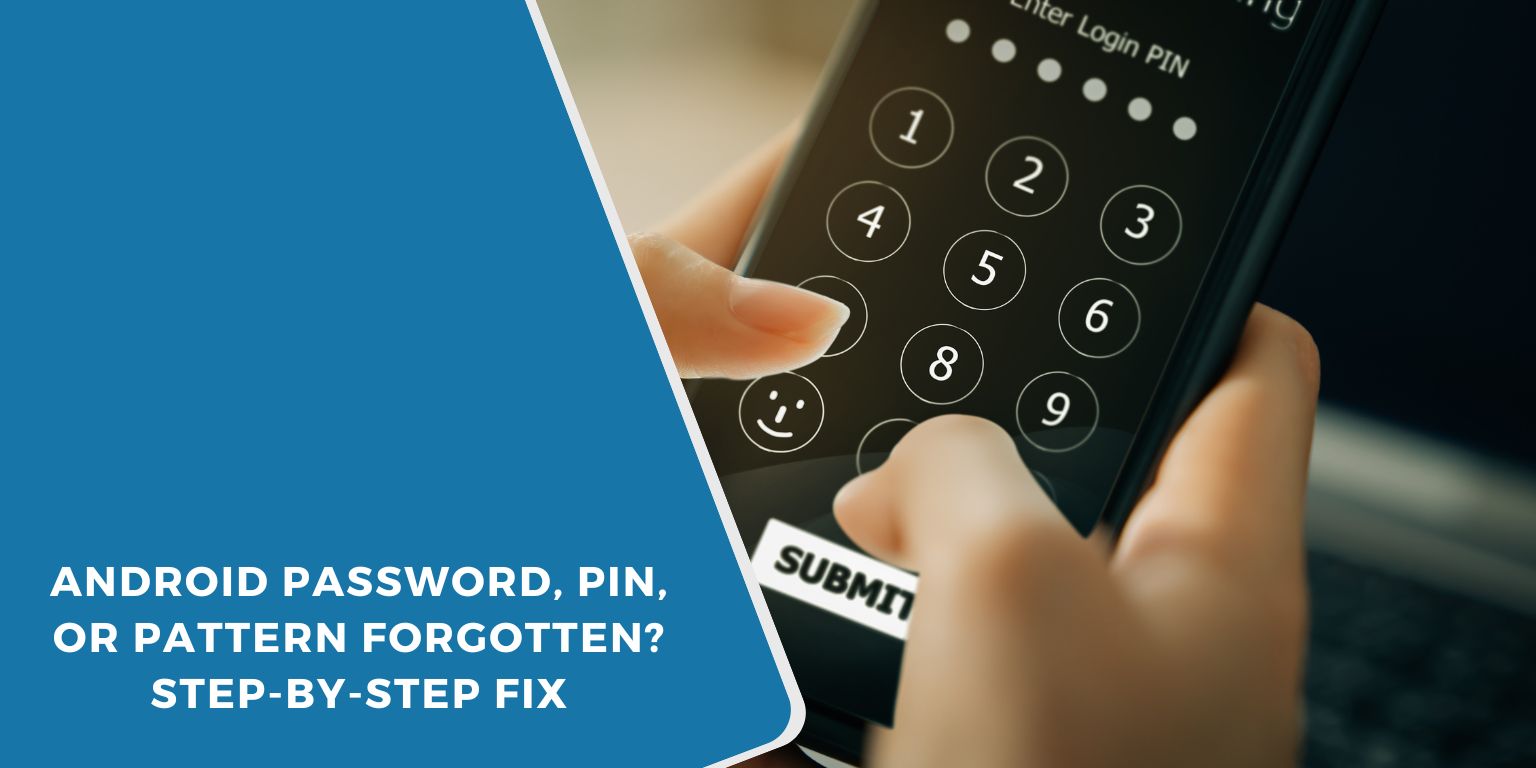Getting locked out of your Android phone can feel stressful, especially when you can’t remember your PIN, pattern, or password. This guide is made for Android users who need help unlocking their phones safely. Whether you’re using a Samsung, Pixel, Xiaomi, or any other Android brand, we’ll walk you through real methods that work and help you regain access to your device.
1. Try Re-entering Your Lock Screen Code Carefully
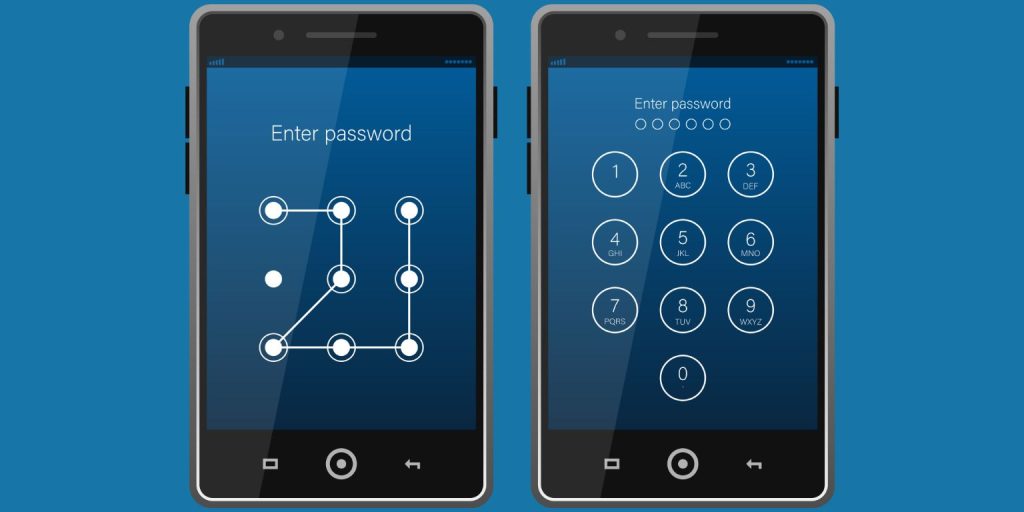 If you’ve entered the wrong PIN, password, or pattern too many times, your phone will temporarily lock you out. Most Android phones display a countdown timer before letting you try again. It’s important not to rush. After too many wrong attempts, the phone might disable entry or require a factory reset. Take your time, and double-check that you’re typing the correct code.
If you’ve entered the wrong PIN, password, or pattern too many times, your phone will temporarily lock you out. Most Android phones display a countdown timer before letting you try again. It’s important not to rush. After too many wrong attempts, the phone might disable entry or require a factory reset. Take your time, and double-check that you’re typing the correct code.
On some phones, especially older Android versions, a “Forgot Pattern?” or “Forgot PIN?” option may appear after several failed attempts. If this option shows, tapping it will allow you to enter your Google account credentials to unlock the phone. However, this recovery method is not always available on newer devices or with updated Android versions.
2. Use Google’s Find My Device (If Enabled)
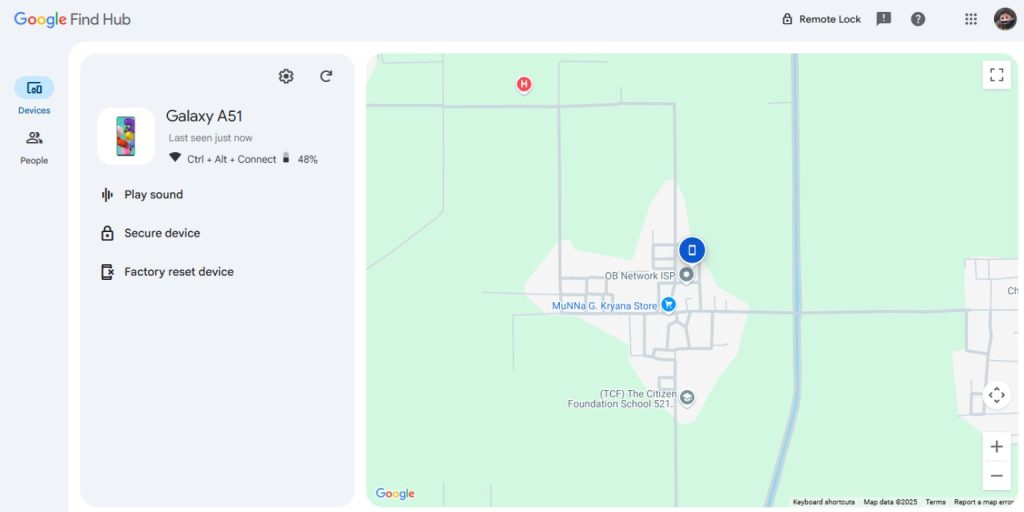 If your phone is connected to your Google account, has internet access, and location is turned on, you can try unlocking it using Google’s Find My Device tool.
If your phone is connected to your Google account, has internet access, and location is turned on, you can try unlocking it using Google’s Find My Device tool.
Here’s how to use it:
- Go to android.com/find
- Sign in with the Google account linked to the locked phone
- Select your phone from the list of devices
- Click Secure Device
- Follow the prompt to set a new screen lock
This only works if your phone is online and location services are active. If your phone is offline, the action will be delayed until the device connects to the internet.
3. Samsung Users: Try Find My Mobile
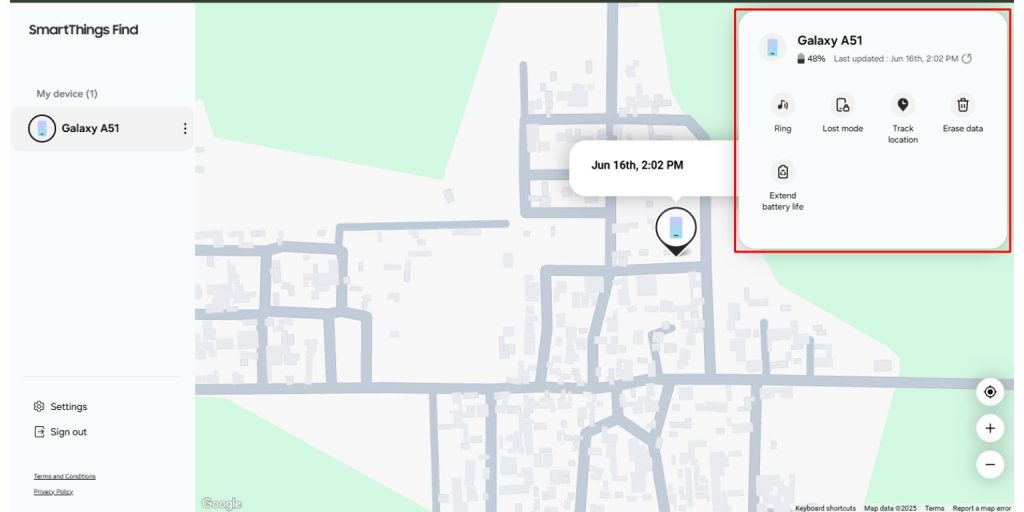 Samsung offers a dedicated remote unlock tool for its users. If you set up a Samsung account and turned on Remote unlock before forgetting your password, this method can help you unlock your phone easily.
Samsung offers a dedicated remote unlock tool for its users. If you set up a Samsung account and turned on Remote unlock before forgetting your password, this method can help you unlock your phone easily.
Steps to use Samsung’s Find My Mobile:
- Go to findmymobile.samsung.com
- Log in with your Samsung account
- Select the locked device from the list
- Click the Unlock button
This method only works if your Samsung device was registered with your Samsung account and remote features were enabled beforehand.
4. Factory Reset Your Device (Last Resort)
If none of the unlocking options work, the last option is to factory reset the device. This will erase all data on your phone, including apps, photos, and files, unless it was previously backed up to the cloud.
To reset your phone:
- Turn off your phone
- Press and hold Power + Volume Up (or Volume Down on some models) until the recovery menu appears
- Use volume buttons to navigate to Wipe data/factory reset
- Press the power button to select it
- Confirm the reset when prompted
After the reset, your phone will reboot and ask you to sign in with the Google account previously linked to the device (Factory Reset Protection will apply).
5. Check Your Backup: Can You Restore After Reset?
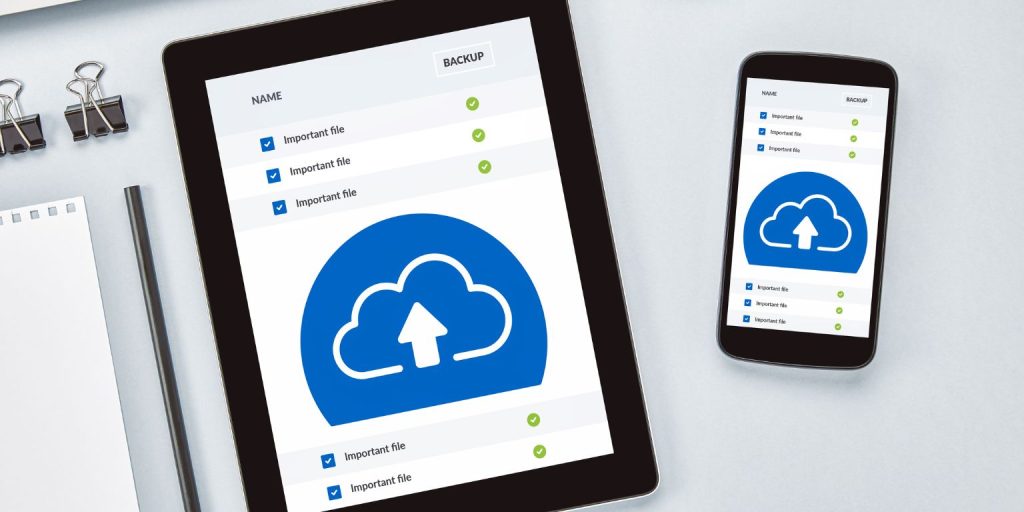 If your phone was set to back up regularly, you can recover much of your data after a factory reset. Android’s built-in backup system often stores apps, contacts, and Wi-Fi settings through your Google account.
If your phone was set to back up regularly, you can recover much of your data after a factory reset. Android’s built-in backup system often stores apps, contacts, and Wi-Fi settings through your Google account.
Some Android brands, like Samsung, provide their own backup tools through Samsung Cloud, allowing users to restore messages, photos, and app data if backups were previously enabled.
After the reset, once you log back into your Google account during the phone setup, you’ll be prompted to restore from the cloud backup. Select the most recent backup and wait for the phone to restore your settings, apps, and files automatically. Note that some data, like files stored locally, may not return unless backed up.
6. If You Can’t Use Any Option: Contact Support
If you’re unable to unlock your phone using any of the above methods, your best next step is to contact the phone manufacturer’s support or your mobile carrier. They may be able to assist you based on the device’s IMEI number and proof of ownership.
Be ready to provide:
- A copy of your purchase receipt
- Your Google account information
- The device’s IMEI or serial number (found on the box or paperwork)
Avoid using third-party tools or services that promise to unlock your phone. These can be scams or may damage your phone or steal your data. Always go through official support channels.
How to Avoid Getting Locked Out Again
Here are some tips to prevent lockouts in the future:
- Set up Smart Lock for trusted locations or devices
- Enable fingerprint or face unlock as backup
- Keep a written copy of your backup PIN or password in a safe place
- Regularly back up your data to Google or Samsung Cloud
These steps can save you time and protect your information.
Final Thoughts: Don’t Panic, Follow Steps Based on Your Setup
Getting locked out of your Android phone is frustrating, but if the device belongs to you and is linked to your Google or Samsung account, there’s almost always a way back in. Whether through Google Find My Device, Samsung’s remote tools, or a full factory reset, the key is knowing which option fits your situation.
Stick to trusted steps, and don’t risk your data by using third-party unlocking tools. Once you regain access, take a few minutes to set up fingerprint or face unlock, Smart Lock, and automatic backups — these small steps can prevent big problems later.
If you found this guide helpful, share it with friends or family who might need it too. It could save someone a lot of stress and keep their phone (and data) safe.