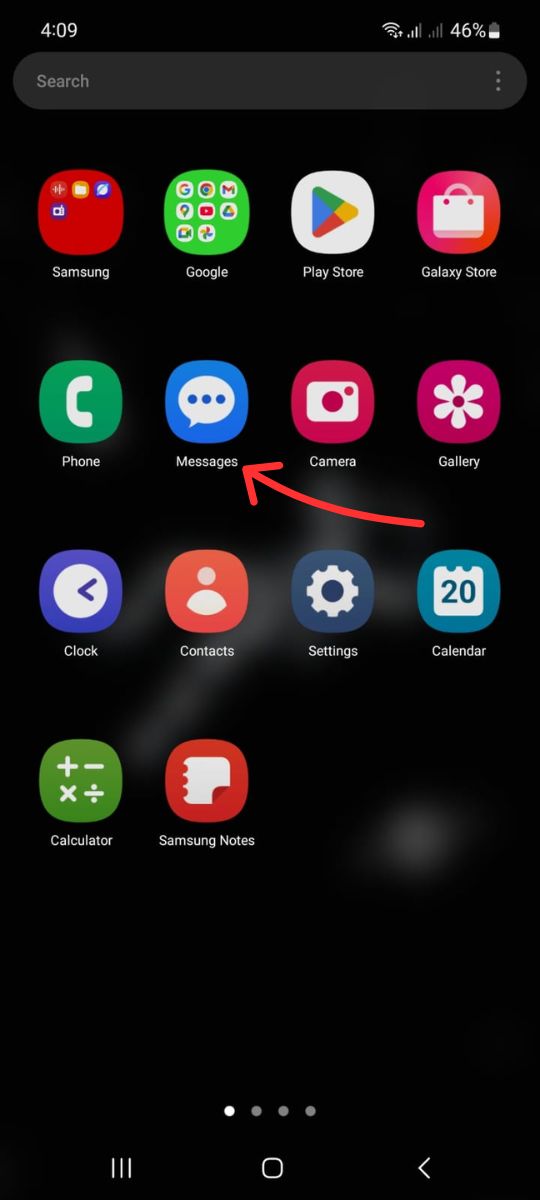Apple has always been at the forefront of mobile innovation, and with the release of iOS 26, it brings yet another exciting personalization feature: the ability to add custom backgrounds to Messages. This long-awaited update enhances user expression by enabling uniquely tailored conversations, giving iMessage a more vibrant and immersive experience. With people spending more time texting, customizing how those chats look adds a fresh layer of interaction.
Whether it’s for sharing holiday cheer, creating a romantic atmosphere, or simply sprucing up mundane group chats, iOS 26 now makes it easier than ever to express mood and style.
What Are Custom Backgrounds in Messages?
Custom backgrounds in iOS 26 allow users to change the default plain backgrounds in iMessage threads to something more visually stimulating. These backgrounds can range from:
- Solid colors
- Gradient palettes
- Dynamic animated visuals
- Photos and personally curated images
This feature is not just aesthetic; it also enhances accessibility by allowing users to reduce eye strain through subtle text-background contrasts. Users can now communicate in style without having to rely on third-party apps.

How Does It Work?
Setting a custom background on the Messages app is straightforward and intuitive, thanks to Apple’s user-friendly design. Here’s how users can apply their desired backgrounds:
- Open the Messages app and enter any chat.
- Tap on the contact’s name at the top of the screen.
- Select Customize Chat Background.
- Choose from Apple’s default templates or tap Upload to use a photo or video from the gallery.
- Adjust the brightness, blur effect, and text visibility as needed.
- Tap Set as Background to confirm changes.
Apple also allows live previews, so users can see exactly how texts, emojis, and stickers will look against the selected background before setting it.
Custom Backgrounds in Group Messages
This feature isn’t just limited to one-on-one chats. Group conversations can have shared themes that each group participant agrees upon. The group admin can propose a custom background, which prompts others to accept or decline the change.
This becomes especially useful in family chats, work teams, or social groups where a coordinated visual identity can make the discussions more engaging and cohesive.

Privacy and Compatibility
Apple has ensured that privacy is a top priority. The content of a custom background—especially user-uploaded images—is stored locally unless shared intentionally. Also, if users send screenshots with customized backgrounds, recipient phones won’t automatically adopt those visuals unless they opt in.
As for compatibility, custom backgrounds are fully supported on devices running iOS 26 and later. Those with earlier versions will see a default display with no custom visuals, ensuring backward compatibility without forcing updates.
Advanced Features
In iOS 26, Apple has also included advanced visual tuning and interactive elements:
- Motion Backgrounds: Subtle animations that respond to scrolling or message volume
- Scheduled Changes: Set different backgrounds for different times of the day
- Focus Mode Syncing: Match chat backgrounds with Focus settings like Work or Sleep
Conclusion
The introduction of custom backgrounds in iOS 26 is a bold and welcome update for iPhone users. It blends aesthetics with personalization and smooth usability. As people spend countless hours texting, this level of visual customization isn’t just fun—it’s necessary. With just a few taps, conversations become more colorful, emotional, and truly one-of-a-kind.
Frequently Asked Questions (FAQ)
- Q: Can I apply different backgrounds for different chats?
A: Yes, Apple allows distinct backgrounds for individual chats, giving users complete personalization control per contact or group. - Q: Do custom backgrounds affect battery life?
A: Static images have no noticeable effect, but animated backgrounds may slightly impact battery depending on motion complexity. - Q: Can Android users see my custom backgrounds?
A: No, custom backgrounds are an iOS-only feature and won’t appear on Android devices in cross-platform conversations. - Q: Can I revert to the default look?
A: Absolutely. Just go to the chat settings and tap Reset Background. - Q: Are there parental controls to limit background changes?
A: Yes, Screen Time preferences allow guardians to restrict background customization based on age and content preferences.