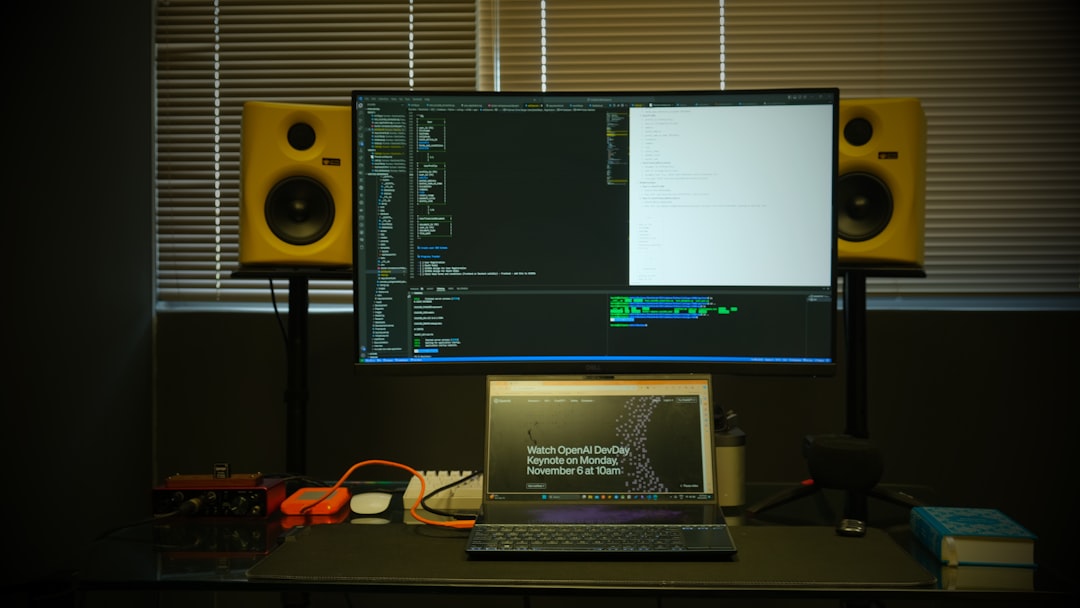For many streamers, having a webcam overlay is essential for engaging with their audience. Whether you’re using OBS Studio, Streamlabs, or another streaming platform, your cam overlay plays a major role in viewer interaction. However, there are times when the cam overlay may not display properly or stop working altogether. This can be incredibly frustrating—especially if it’s during a live broadcast. Fortunately, there are several key steps that can resolve this issue.
Common Causes of Cam Overlay Not Working
Before diving into fixes, it’s important to understand what might be causing the problem. Typical causes include:
- Incorrect source settings
- Blocked camera permissions
- Outdated software or drivers
- Conflicts with other applications
- Resolution or aspect ratio mismatches
Identifying the source of the issue is the first step toward resolving it effectively.
How to Fix Cam Overlay Not Working
1. Check Camera Permissions
One of the first things to ensure is that your operating system and streaming software have permission to access your webcam.
- Windows: Go to Settings → Privacy → Camera and make sure access is enabled for apps.
- macOS: Navigate to System Preferences → Security & Privacy → Camera and verify that your streaming app has permission.
2. Restart the Streaming Software
It may sound simple, but restarting the application can refresh video inputs and fix minor glitches.
3. Verify Webcam Source in the Scene
Many users forget to check whether the webcam is correctly added as a source. In OBS Studio or Streamlabs:
- Open the appropriate scene.
- Add or verify a Video Capture Device source.
- Ensure the correct device is selected in the settings.

4. Reorder Sources
If your webcam overlay is underneath another source, it won’t display on screen. In your sources list, drag the webcam source to the top to ensure it’s visible.
5. Update Your Software and Drivers
Outdated software might lack compatibility with your camera hardware.
- Update your streaming application (OBS, Streamlabs, etc.)
- Update webcam drivers through Device Manager (Windows) or software updates (macOS)
6. Disable Conflicting Applications
Apps like Skype, Zoom, or other video conferencing software can lock access to your camera, preventing overlays from displaying.
Make sure no other apps are using the webcam before starting your streaming platform.

7. Adjust Resolution Settings
The overlay might not appear if the resolution of your camera source does not match your stream settings.
Go into your camera source properties and try changing the resolution to 720p or 1080p, depending on your hardware capabilities.
Additional Tips
- Try a different scene or new project: This helps to determine if the problem is isolated to a specific stream setup.
- Test webcam in another app: Use the Camera app on Windows/macOS to see if the camera is detected correctly outside of streaming software.
- Run as Administrator: Right-click your streaming software and select Run as Administrator to avoid permission-related bugs.
FAQ
Q: Why is my webcam not showing in OBS/Streamlabs?
A: This could be due to improper configuration, camera permissions, outdated drivers, or conflict with another app using the webcam.
Q: My webcam works, but I can’t see the overlay box. What should I do?
A: Ensure the overlay source isn’t hidden or covered by another element in your scene. Adjust source order if needed.
Q: Can antivirus software block my webcam from working?
A: Yes, some antivirus programs have privacy settings that prevent apps from accessing your webcam. Check your antivirus settings.
Q: Should I reinstall my streaming software if nothing works?
A: Reinstalling can be a last resort if other troubleshooting methods fail. Make sure to back up your scenes and settings first.
Q: Is it possible to use multiple cameras for overlay?
A: Yes, most streaming software supports multiple video capture devices. Just ensure your system can handle the processing load.
With these steps, streamers can resolve most webcam overlay issues quickly and return to delivering high-quality broadcasts without interruption.