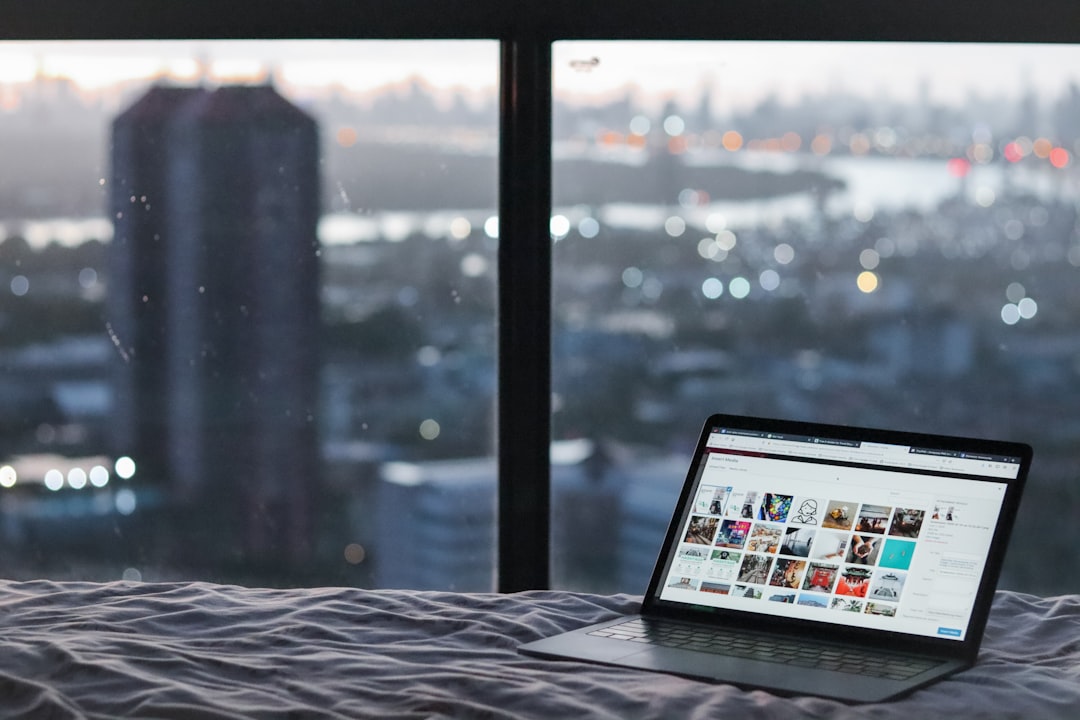SteamVR has transformed the way gamers and developers experience virtual reality, offering cutting-edge immersion and compatibility with a wide range of headsets and peripherals. However, like any complex software platform, it’s not without its challenges. One notably frustrating issue is Error 1114, which can prevent users from launching SteamVR properly. Understanding and addressing this error is key to getting your VR experiences back on track.
Error 1114 typically refers to a system application failure related to the initialization of libraries or resources required to run SteamVR. This issue is often traced back to graphics driver configurations, power settings, or corrupted system files.
Common Causes of SteamVR Error 1114
The following are some of the most common reasons users encounter this error:
- Graphics switching issues on laptops using integrated and dedicated GPUs (especially with NVIDIA Optimus technology).
- Incorrect power plan settings that prevent the system from allocating the necessary resources.
- Outdated or corrupted graphics drivers.
- Missing or damaged system files required by SteamVR.

Top Troubleshooting Methods
1. Adjust Graphics Settings for High Performance
One major source of Error 1114 is your system defaulting to integrated graphics rather than the dedicated GPU. To fix this:
- Open the Windows Graphics Settings panel.
- Select Classic app and browse to the SteamVR executable path (e.g., SteamVR.exe).
- Click Options and select High performance.
- Click Save to apply the changes.
2. Modify Windows Power Settings
Error 1114 can be triggered by the system’s power saving configurations. To correct this:
- Navigate to Control Panel > Hardware and Sound > Power Options.
- Click on Change plan settings next to your current plan.
- Go to Change advanced power settings.
- Expand Switchable Dynamic Graphics if available, and set both settings to Maximize Performance.
- Click Apply and then OK.
3. Update Graphics Drivers
Using outdated or incompatible drivers can lead to application initialization issues. To ensure your drivers are up to date:
- Visit the official NVIDIA, AMD, or Intel website.
- Download the latest drivers for your GPU model.
- Run the installer and reboot your system afterward.

4. Repair System Files
System corruption can cause the SteamVR Error 1114, especially if libraries fail to register properly. To repair your system:
- Open Command Prompt as Administrator.
- Run the command:
sfc /scannow - Allow the System File Checker to scan and repair corrupted files.
5. Reinstall SteamVR
If all else fails, a reinstall might be the quickest way to resolve the issue:
- Open Steam, right-click on SteamVR in your Library and choose Uninstall.
- Restart your PC.
- Reinstall SteamVR and launch it again to check if the issue persists.
Additional Tips
- Ensure Windows is fully updated using Windows Update.
- Check if your VR headset firmware is compatible with the current version of SteamVR.
- Disable unnecessary background applications that may interfere with VR resources.
FAQ
Q: What does SteamVR Error 1114 actually mean?
A: Error 1114 usually indicates a problem initializing an application due to graphics card handling or power management settings.
Q: Does this error only affect laptops?
A: While it’s more common in laptops due to switchable graphics, desktops with integrated GPUs can occasionally encounter similar issues.
Q: Can antivirus software cause this issue?
A: Yes, in rare cases, antivirus programs may block SteamVR from launching properly. Try temporarily disabling your antivirus to check if it resolves the problem.
Q: Is there a way to check if my GPU is being used by SteamVR?
A: You can use the Windows Task Manager or NVIDIA Control Panel to monitor which GPU is running SteamVR-related processes.
Error 1114 can be a source of frustration, but with the right troubleshooting steps, most users can resolve the issue quickly and return to their VR adventures. Staying on top of driver updates and power settings is key to long-term stability.