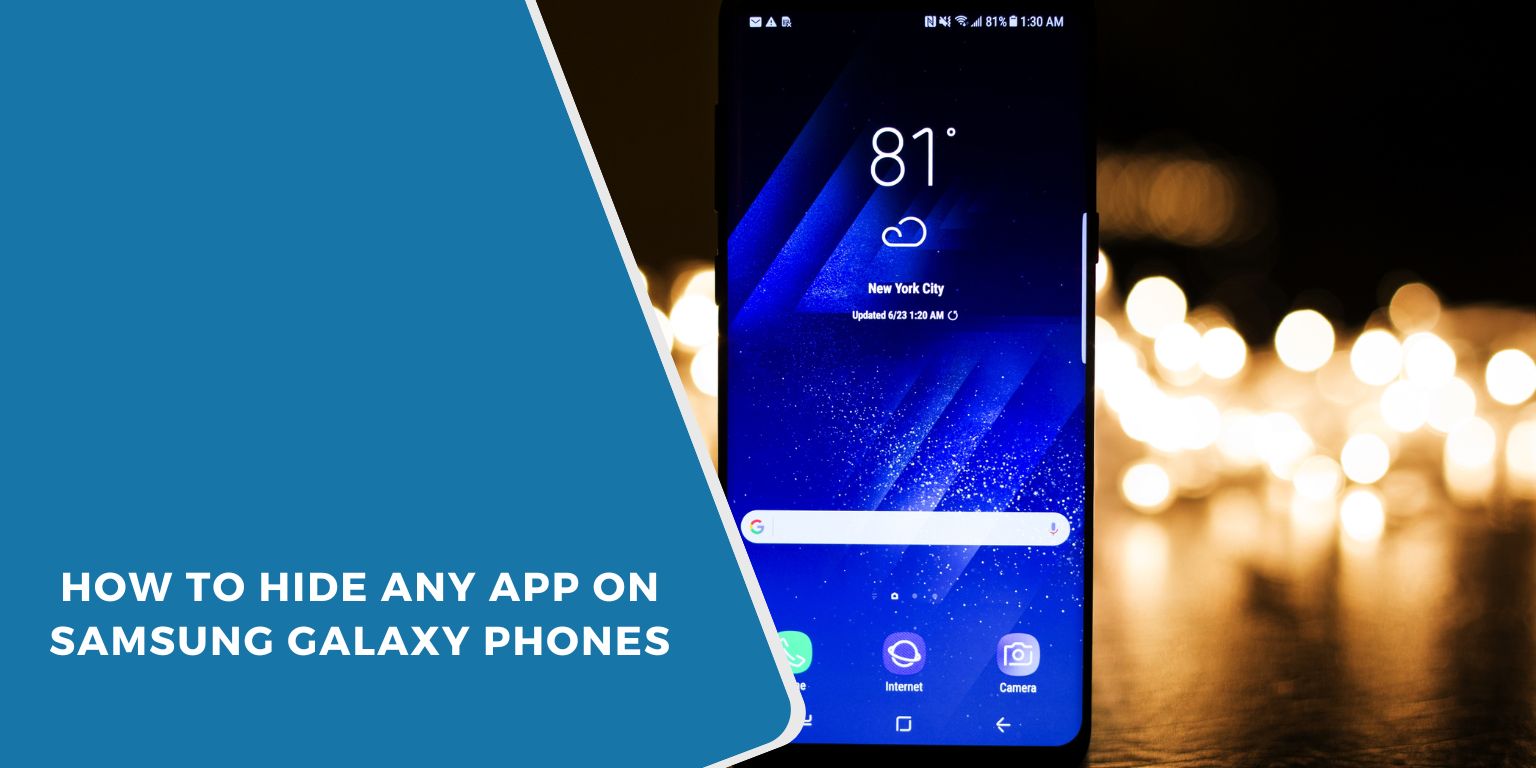There are times when you don’t want certain apps showing up on your phone screen. Maybe it’s a banking app, a dating app, or a game you’d rather keep private. You might even want to hide apps from your kids, coworkers, or just clean up your screen.
This guide is written to help Samsung Galaxy users understand how to hide apps easily, without needing to delete them. Whether you’re using a Galaxy A series, S series, or Fold, the steps below will guide you through the correct process.
Method 1: Hide Apps Using Samsung’s Built-in Home Screen Settings
 Samsung’s One UI makes it simple to hide apps using just a few taps. You don’t need any extra apps or tools.
Samsung’s One UI makes it simple to hide apps using just a few taps. You don’t need any extra apps or tools.
Follow these steps:
- Long-press anywhere on your home screen (an empty spot works best).
- Tap Settings or Home screen settings.
- Select Hide apps from the list.
- Scroll through your apps and tap each one you want to hide.
- Once selected, tap Done.
These apps will no longer appear in your app drawer or home screen, but they remain installed and can still be accessed via the Search bar or Bixby/Google Assistant (unless restricted).
Method 2: Use Secure Folder for Complete Privacy
Samsung’s Secure Folder takes hiding apps a step further. It creates a private, locked space on your phone where you can store apps, photos, and files — protected by a password, fingerprint, or face scan.
Here’s how to use it:
- Open your Settings app
- Tap Biometrics and security
- Find and open Secure Folder
- Follow the setup instructions (create a PIN, pattern, or use biometrics)
- Once activated, open Secure Folder and tap Add apps
- Select the apps you want to hide inside the folder
Once added, these apps only appear inside Secure Folder, not on the main home screen. You can even hide the Secure Folder icon itself for maximum privacy.
How to Unhide Apps Later
Changed your mind? You can unhide apps at any time. If you used the “Hide apps” feature in home screen settings, go back and uncheck the apps you hid.
For apps in Secure Folder, open the folder, hold the app, and select Remove from Secure Folder. It’ll move back to your regular app drawer.
Note: Removing the app from Secure Folder won’t uninstall it unless you choose to.
Difference Between Hiding and Disabling Apps
People often confuse hiding with disabling. They’re not the same.
| Feature | Hiding App | Disabling App |
|---|---|---|
| App stays installed | ✅ Yes | ❌ No (it’s stopped completely) |
| Shows on home/app screen | ❌ No | ❌ No |
| Still runs in background | ✅ Yes | ❌ No |
| Useful for privacy | ✅ Yes | 🔁 Depends (removes function) |
Hide apps if you just want to make them disappear from view. Disable apps if you don’t want them running at all.
Can You Lock Apps Without Hiding Them?
Yes, but not directly through Samsung’s standard settings — unless you’re using Secure Folder. Secure Folder lets you lock apps with your fingerprint or password while keeping them visible inside the folder.
If you want app locking outside Secure Folder, you’ll need a third-party app lock app from the Play Store. Popular options include Norton App Lock or AppLock by DoMobile.
What to Do If the Hide Apps Option Is Missing
Sometimes the Hide Apps feature doesn’t show up. Here’s what to try:
- Make sure your One UI version is up to date
- Restart your phone and check again
- Try switching to a custom launcher like Nova Launcher
- Use Secure Folder as a backup method
- Contact Samsung Support if the problem continues
The feature is available on most modern Samsung Galaxy models running One UI 4 or above.
Final Thoughts
Hiding apps on your Samsung Galaxy is simple, safe, and super useful. Whether you’re trying to stay organized or keep certain apps out of sight, Samsung gives you built-in tools to make it happen. For light privacy, use the Home Screen settings. For stronger security, Secure Folder is your best bet.
Just remember: hiding an app doesn’t stop it from running in the background. Use these tools smartly, and you’ll keep your phone clean, private, and easier to manage.