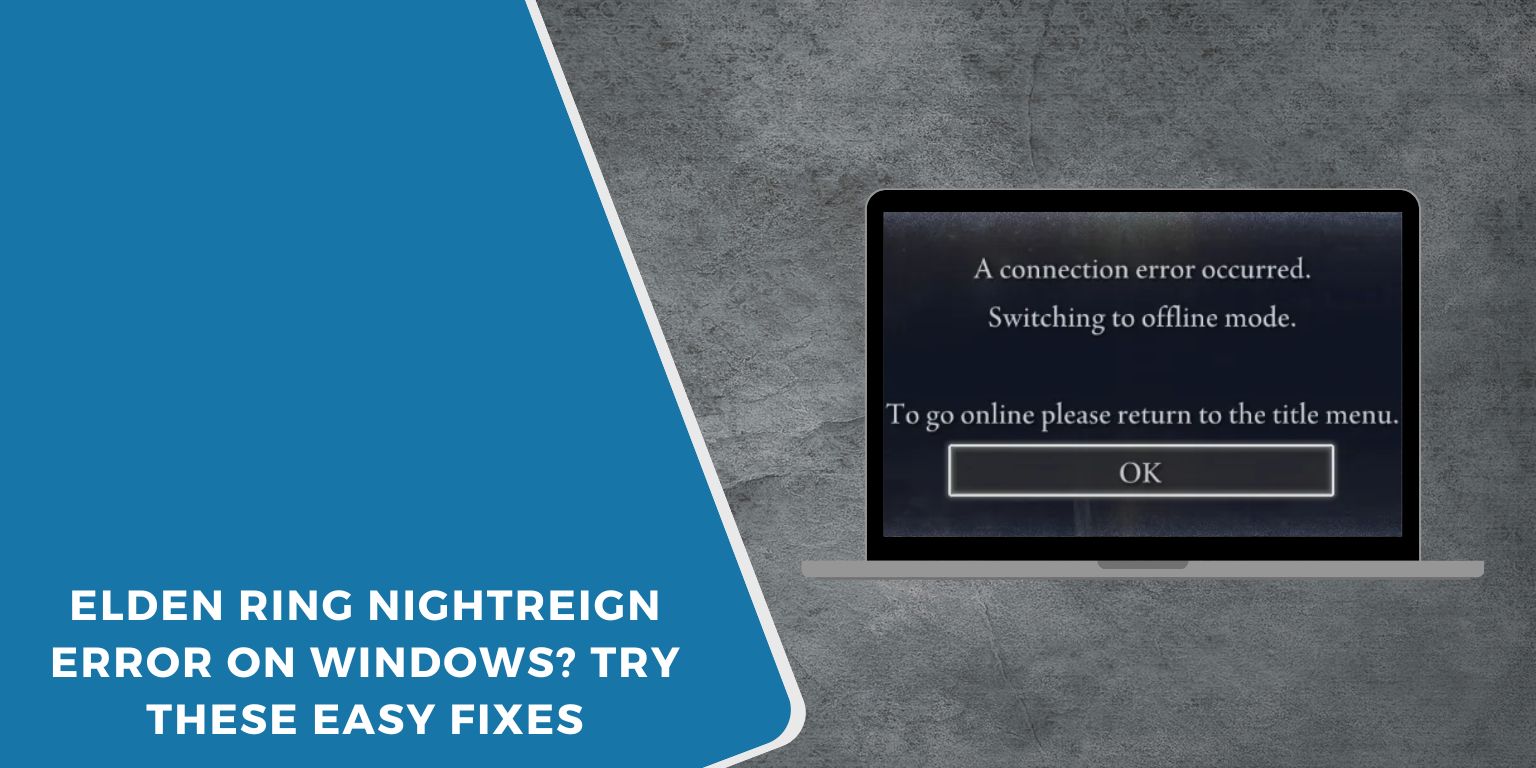Elden Ring is a massive game, filled with perilous bosses, hidden dungeons, and intricate lore. But one of the things players love most is its online features—like summoning friends, getting invaded, or teaming up in co-op.
Sometimes, though, when trying to go online, the game won’t let you in. You get the message: Nightreign connection error. This usually means Elden Ring can’t reach its online servers.
This guide explains what causes the error and, more importantly, provides easy, step-by-step fixes to help you get back online.
What Is the Nightreign Connection Error?
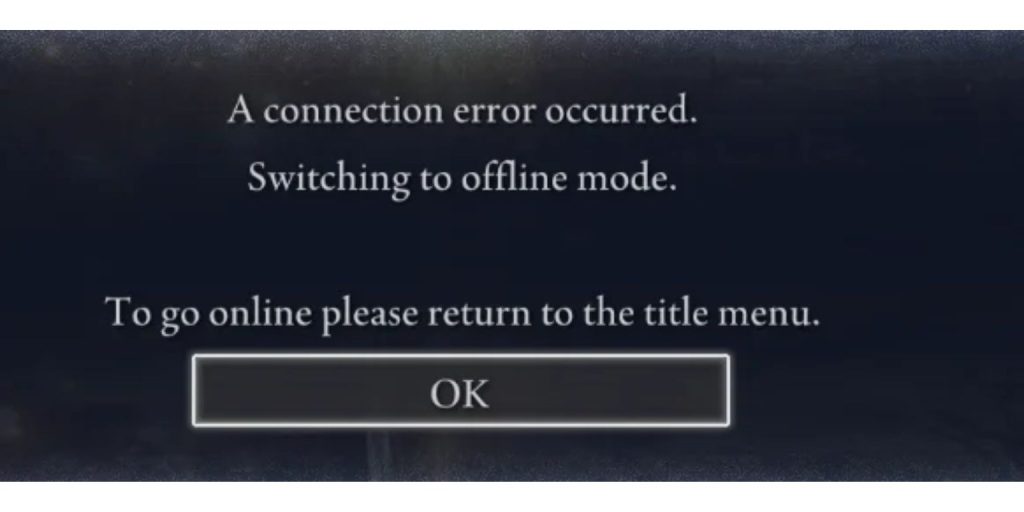 The Nightreign error is a connection failure in Elden Ring that stops you from accessing online play. It may appear:
The Nightreign error is a connection failure in Elden Ring that stops you from accessing online play. It may appear:
- When launching the game
- When using a summoning sign
- During matchmaking for co-op or PvP
- When syncing with multiplayer servers
It usually comes with no warning. You’ll click “Play,” and instead of jumping into the world, you’ll be told the connection failed. This is frustrating, especially when you’re ready to play with friends or try a new area.
The good news? Most of the time, the problem lies on your side and can be resolved with a few minor adjustments.
What Causes It on Windows PCs?
There’s not one single cause. This error can arise from several minor issues that prevent Elden Ring from connecting to the internet. Common causes include:
- Unstable Internet: If your internet connection is weak or keeps dropping, Elden Ring may not stay connected.
- Firewall Blocking the Game: Windows Firewall may block the game or Steam from accessing the internet.
- Corrupt or Missing Game Files: If one file fails to install correctly, multiplayer functionality may stop working.
- System Time Is Wrong: Online games often check the time. If your PC’s clock is off, it could block access.
- VPN or Proxy Use: These tools can hide your IP or location, which the game may reject.
- Steam Not Running As Admin: If Steam doesn’t have full permissions, it may not allow the game to use your network.
- Easy Anti-Cheat Issues: If this service isn’t working, Elden Ring may block online features completely.
Now, let’s go step-by-step to identify and fix each possible cause.
How to Fix the Nightreign Connection Error on Windows
Try each of the fixes below. If one doesn’t work, move to the next. You’ll likely find a solution that works for your setup.
Fix 1# Restart Steam and Elden Ring
Start simple. Fully exit Steam—don’t just close the window. Click the arrow in the taskbar, right-click the Steam icon, and choose “Exit.” Then reopen Steam and relaunch Elden Ring.
This clears up background errors or stuck processes. Steam may not refresh its connection properly unless it’s restarted completely. Many users report that this alone fixes their problem.
Fix 2# Check Your Internet Connection
 Elden Ring requires a stable internet connection. If your Wi-Fi is weak, the game might fail to sync with its servers.
Elden Ring requires a stable internet connection. If your Wi-Fi is weak, the game might fail to sync with its servers.
What to do:
- Run a quick speed test (search “speed test” on Google)
- You need at least 5 Mbps download speed
- Try restarting your router
- If possible, use a wired Ethernet connection—it’s more stable than Wi-Fi
- Don’t stream or download large files while gaming
Also, avoid public networks or mobile hotspots. These often block game ports or throttle speeds.
Fix 3# Verify Game Files on Steam
Missing or broken game files can block Elden Ring from starting online play. Luckily, Steam can scan and repair the files for you.
Steps to verify game files on Steam:
- Open Steam
- Right-click Elden Ring → Choose Properties
- Go to Installed Files
- Click Verify integrity of game files
Steam will check every file and replace any broken ones. This process usually takes a few minutes. When done, restart your PC before relaunching the game.
Fix 4# Run Steam and Elden Ring as Administrator
Sometimes Windows blocks access to specific files or connections unless you run apps with admin rights.
Here’s how:
- Close Steam completely
- Right-click on the Steam shortcut
- Click Run as administrator
Do the same for Elden Ring if you have a separate shortcut. Running both this way allows them to access the necessary files, ports, and services that are sometimes blocked under regular access.
Fix 5# Turn Off VPN or Proxy
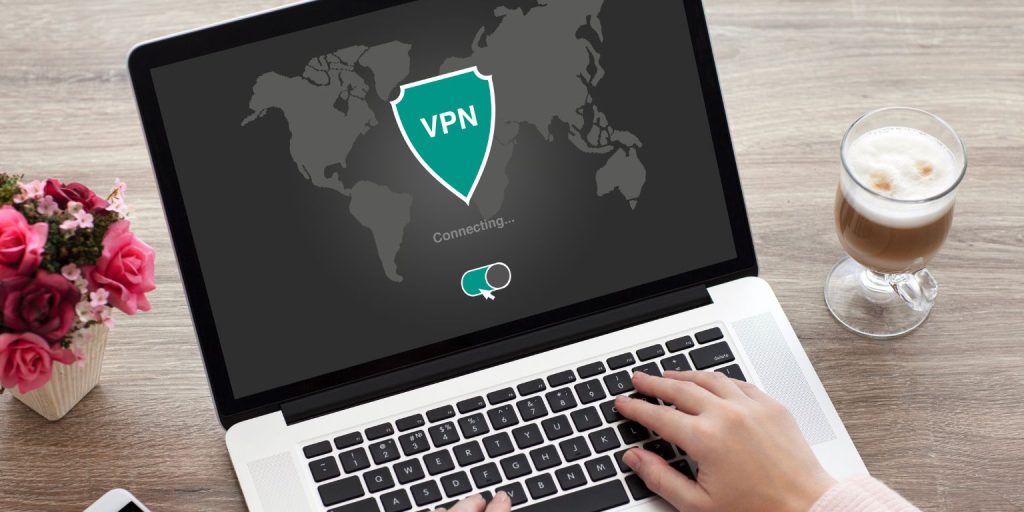 VPNs change your IP address and route your traffic. Some games don’t like that. Elden Ring may consider your connection unsafe and block it.
VPNs change your IP address and route your traffic. Some games don’t like that. Elden Ring may consider your connection unsafe and block it.
- Disable your VPN temporarily.
- Close any proxy settings in your browser or system
- Restart your PC
- Launch the game without the VPN active
If this solves the issue, you’ll know your VPN was causing the problem.
Fix 6# Set System Time to Automatic
If your system clock is wrong, it can cause connection issues. Elden Ring checks your time to match server events and syncs.
- Open Settings > Time & Language
- Turn on Set time automatically
- Also, turn on Set time zone automatically
Restart your PC and try the game again. You’d be surprised how often this simple fix helps.
Fix 7# Allow Elden Ring and Steam Through Firewall
Windows Defender Firewall can sometimes block game data without warning.
Steps to allow the game:
- Open Windows Security
- Go to Firewall & Network Protection
- Click Allow an app through the firewall
- Find Steam and Elden Ring
- Make sure both are allowed for Private and Public networks
If they’re not listed, click Allow another app, then browse for the .exe files in your Steam and Elden Ring install folders.
Fix 8# Disable Third-Party Antivirus Temporarily
Some antivirus tools—like Avast, Norton, or McAfee—may see Elden Ring or Easy Anti-Cheat as a threat (even when it’s safe).
To check if your antivirus is the problem:
- Disable it for 10–15 minutes
- Launch Steam and then Elden Ring
- If it works, re-enable your antivirus and add the game to its safe list
Avoid keeping your antivirus disabled while gaming in the long term, but testing it briefly can help reveal the cause.
Fix 9# Update Windows and Network Drivers
Old drivers or a system update that’s behind can block network activity.
To update Windows:
- Open Settings > Windows Update
- Check for and install all updates
To update drivers:
- Press Windows + X → Open Device Manager
- Expand Network Adapters
- Right-click your adapter > Update driver
After updating, restart your PC before trying again.
Fix 10# Flush DNS and Reset IP
Sometimes your DNS or IP settings get messy. Resetting them can resolve any unusual connection issues.
Do this:
- Open the Command Prompt (type cmd in Start menu, right-click, and choose Run as admin)
- Type these commands one by one:ipconfig /flushdns
netsh int ip reset
netsh winsock reset - Restart your PC after you enter all three.
This clears any old or broken network data and gives your system a fresh start.
Fix 11# Reinstall Easy Anti-Cheat
If Easy Anti-Cheat is broken, Elden Ring won’t allow multiplayer.
Here’s how to fix it:
- Go to your Elden Ring game folder
- Open the EasyAntiCheat folder
- Run the file
EasyAntiCheat_Setup.exe - Click Repair Service
When it finishes, restart your PC and launch the game.
Fix 12# Check If It’s a Server-Side Problem
Sometimes, the issue isn’t your setup at all. You might do everything right—check your internet, update the game, and even reset your network settings—and the error still appears. That’s because the problem can also be on FromSoftware’s servers.
When servers are down for maintenance or updates, Elden Ring may block all online access, causing the Nightreign connection error. This usually affects many players at once, and it’s out of your control.
To find out if this is the case, visit the official server status page at eldenring-status.bandai.com. You can also use third-party sites like downdetector.com by searching for “Elden Ring.” If many people are reporting problems simultaneously, it’s likely a global issue.
Another good place to check is Elden Ring’s official Twitter account (@ELDENRING) or the Steam News section of the game. These platforms often post updates when a problem is being fixed or when servers are under heavy load. If it turns out to be a server problem, you’ll just need to wait until it is fixed.
Final Tips and What to Avoid
- Don’t rush to reinstall the game unless every other fix fails
- Avoid using the Steam beta unless you know how it works
- Don’t change DNS unless you’re comfortable with networking
- Restart your PC often to avoid the buildup of bugs
- Try not to run too many programs in the background while gaming
Final Thoughts
The Nightreign connection error in Elden Ring can feel like a brick wall, but it usually isn’t. Most of the time, it’s something small—like a blocked firewall, a bad file, or the wrong system time.
Follow the steps above carefully. Start simple, go one by one, and be patient. If your game still doesn’t work after all this, the issue might be on FromSoftware’s side, and you may just have to wait.
If this guide was helpful, please share it with a friend. If you find another solution, please leave a comment. Someone out there will appreciate it.