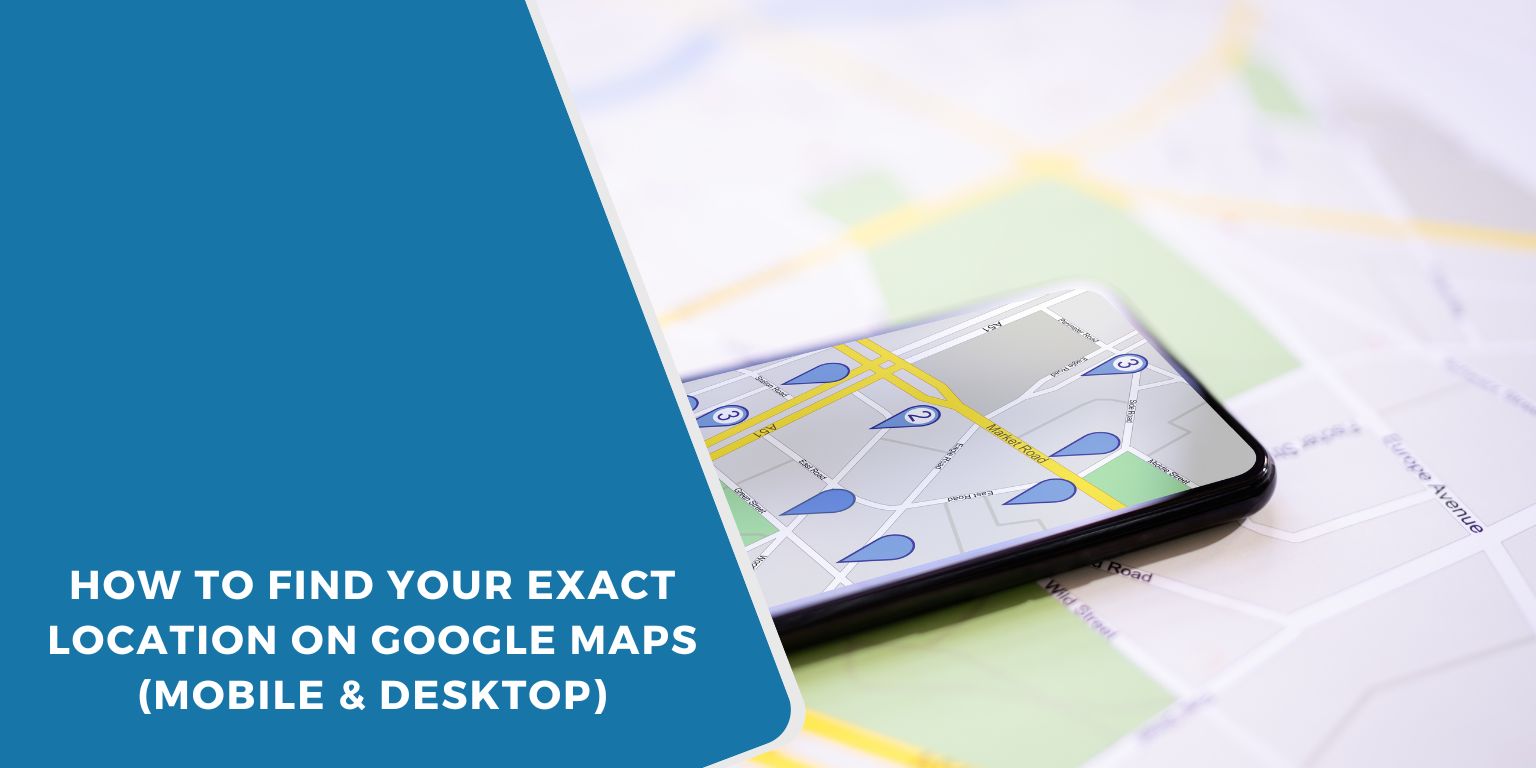When you open Google Maps and tap the small blue dot, you’re asking: “Where am I, right now?” That dot shows your real-time location based on signals from GPS, Wi-Fi, mobile networks, and Bluetooth. These technologies work together to give you the most accurate spot they can find.
Google uses this data to drop that little blue dot in the right place. If you see a circle around it, that means Maps isn’t completely sure — but it’s giving you its best guess.
How to Find Your Location on Android or iPhone
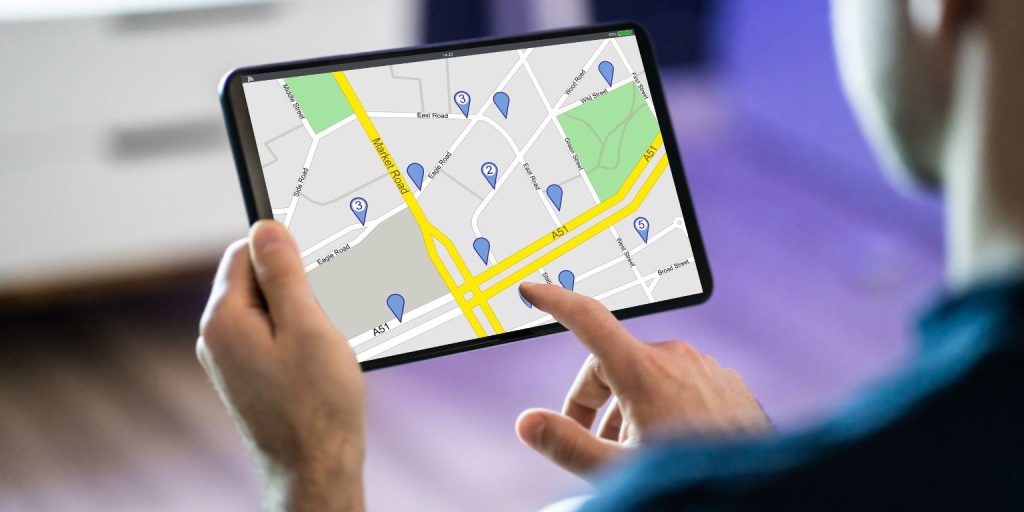 On Android, open the Google Maps app. If you don’t see a blue dot, tap the crosshairs icon in the lower-right corner. That’s your current location. If nothing shows up, check that Location is turned on in your phone settings.
On Android, open the Google Maps app. If you don’t see a blue dot, tap the crosshairs icon in the lower-right corner. That’s your current location. If nothing shows up, check that Location is turned on in your phone settings.
On iPhone, open the Maps app. You might see a pop-up asking to allow location access. Choose “Allow While Using App” or “Always” for best results. Then, tap the compass or blue circle to center the map on where you are.
If the dot doesn’t show up, go to your phone’s settings and make sure Location Services are on.
How to Check Your Location on a Web Browser
You don’t need the app to find yourself on Google Maps. Just go to maps.google.com in Chrome, Safari, or another browser.
If Maps asks to use your location, click “Allow”. You should see a dot on the map. That’s you.
Still no dot? You may need to turn on location access in your browser’s settings or system privacy settings. Also, double-check that your internet connection is active. Location tracking over browser needs it.
Sharing Your Real-Time Location with Others
Want someone to see where you are? You can share your live location through the Google Maps app.
Tap your profile picture at the top right, then choose “Location sharing.” Pick how long to share and with whom. Once shared, the person can see your movements live in their own app.
It’s handy when meeting someone, walking home late, or just staying safe. You can stop sharing any time.
Why Your Location Might Be Wrong (And How to Fix It)
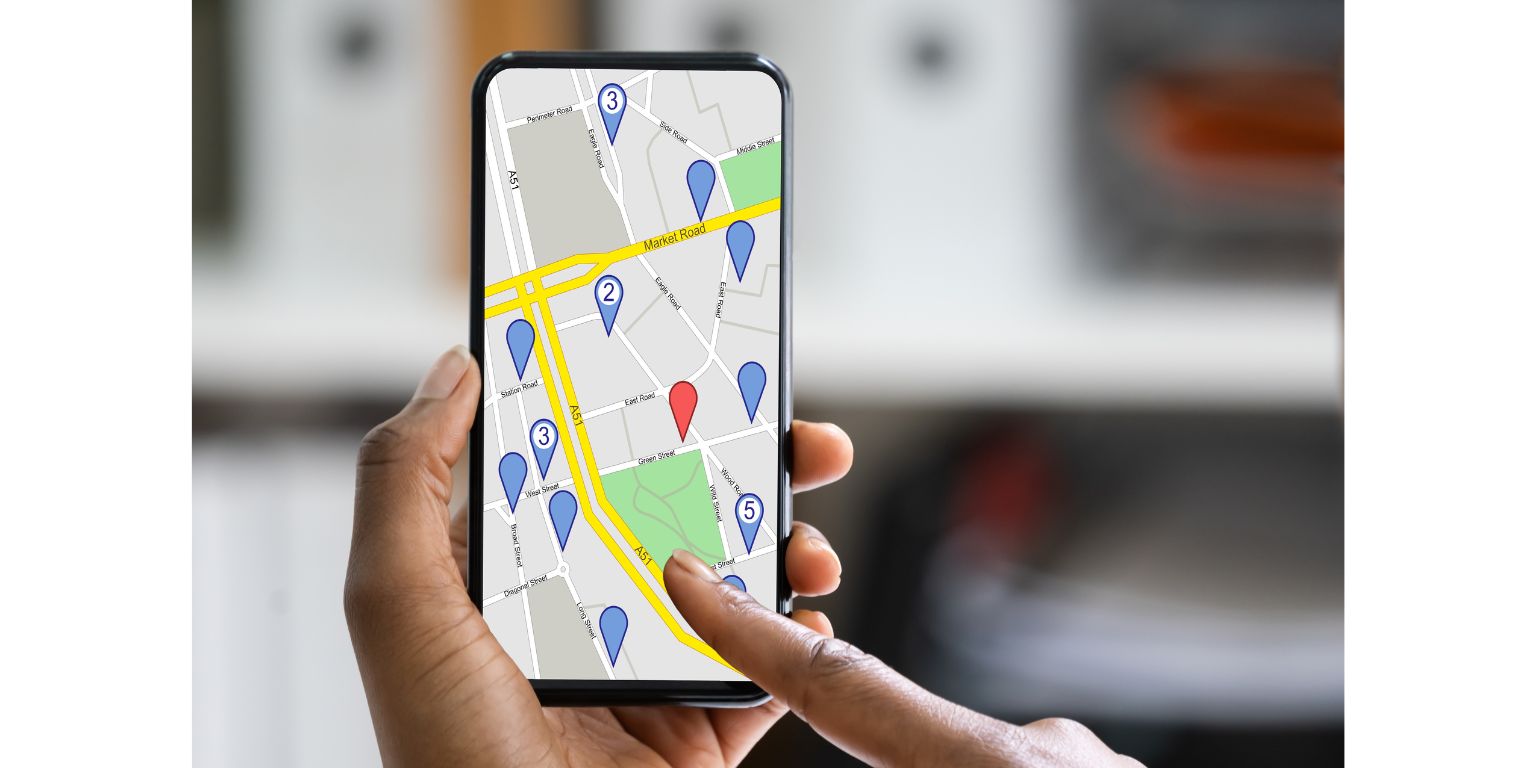 Sometimes, Google Maps shows you blocks away from where you really are. It can happen for simple reasons.
Sometimes, Google Maps shows you blocks away from where you really are. It can happen for simple reasons.
You may be indoors or surrounded by tall buildings that mess with GPS. Or maybe your phone’s on battery saver mode, which turns off high-accuracy location tracking.
Fix it by turning off battery saver, going outside, restarting the app, or toggling your phone’s location setting off and on again. Also make sure you’ve allowed Maps full access to your location in your app permissions.
Location Settings That Improve Accuracy
If Google Maps keeps showing the wrong spot, you can help it.
Turn on Wi-Fi, even if you’re not connected to a network. Your phone uses nearby routers to figure out your location. Same goes for Bluetooth—it can improve accuracy using nearby signals.
Also, enable “Improve Location Accuracy” in Android’s settings or “Precise Location” in iPhone’s privacy settings. This gives your phone permission to use multiple signals to get your exact location.
Final Tips!
Finding where you are on Google Maps is fast, but it only works right when the settings are right.
Keep your app updated, allow all location permissions, and make sure signals like GPS and Wi-Fi are active. That’s the best way to stay on the map, whether you’re out walking, driving, or just checking your surroundings.
If things still feel off, restart your phone. It works more often than you think.