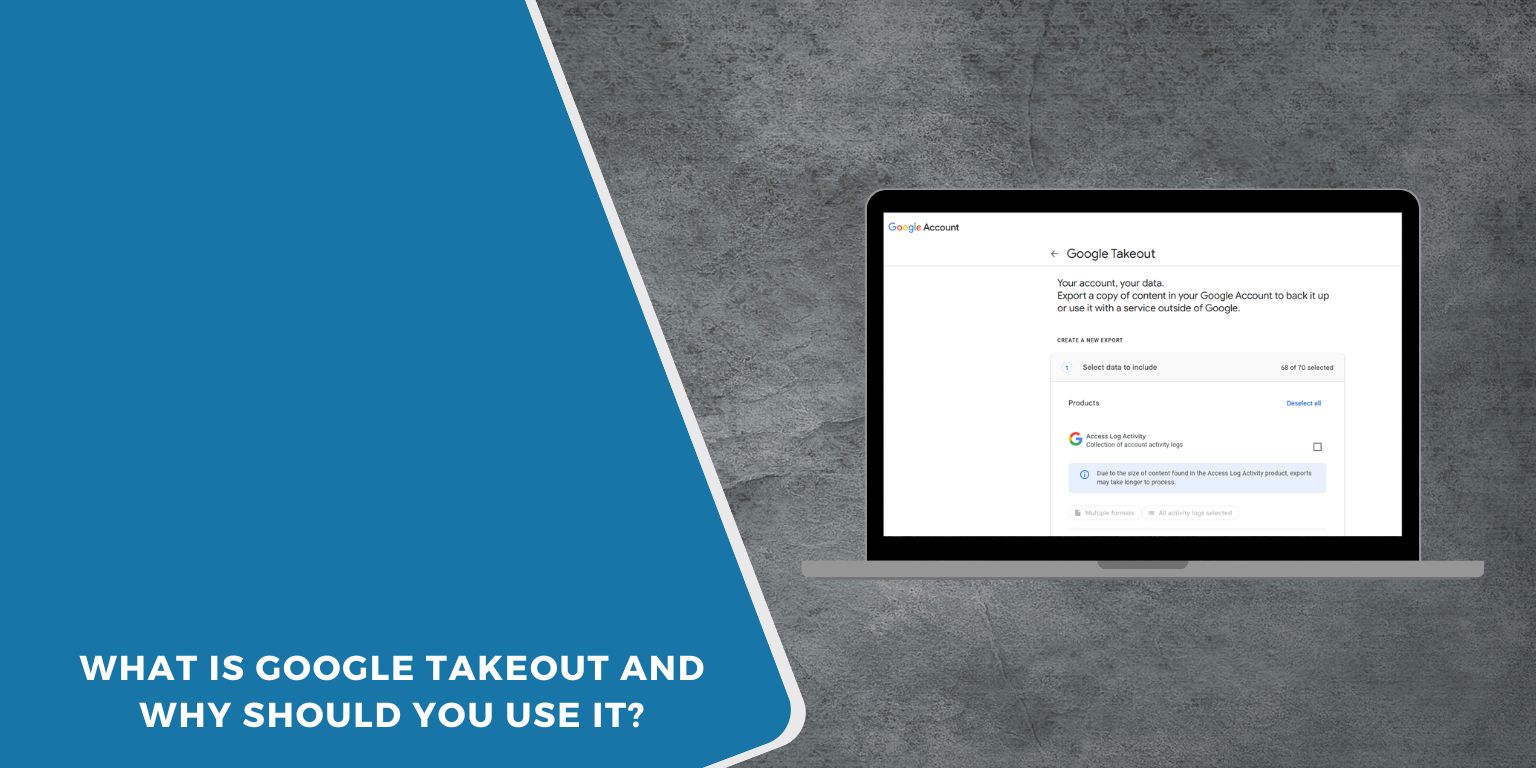If you’ve ever wanted to download your emails, photos, or files from your Google account, Google Takeout is the tool for that. It gives you a simple way to copy and save your data from many Google services in one place.
Let’s break down what it is, why you might need it, and how to use it.
What Is Google Takeout?
Google Takeout is a free tool made by Google. It lets you export your data from nearly all Google services—like Gmail, Google Drive, YouTube, Google Photos, Calendar, and more.
When you use Takeout, you choose which data you want, then download it as a file to your computer or save it to cloud storage. You don’t need any special tech skills. It’s built for everyday users.
Why Use Google Takeout?
People use Google Takeout for many reasons. Here are a few common ones:
- To back up important data before deleting a Google account
- To move files or emails to another service or platform
- To keep a local copy of personal photos, documents, and messages
- To protect personal records in case of account issues or lockouts
- To meet legal, business, or privacy needs (like GDPR download requests)
You’re in control of what you download and where it goes.
How to Use Google Takeout (Step-by-Step)
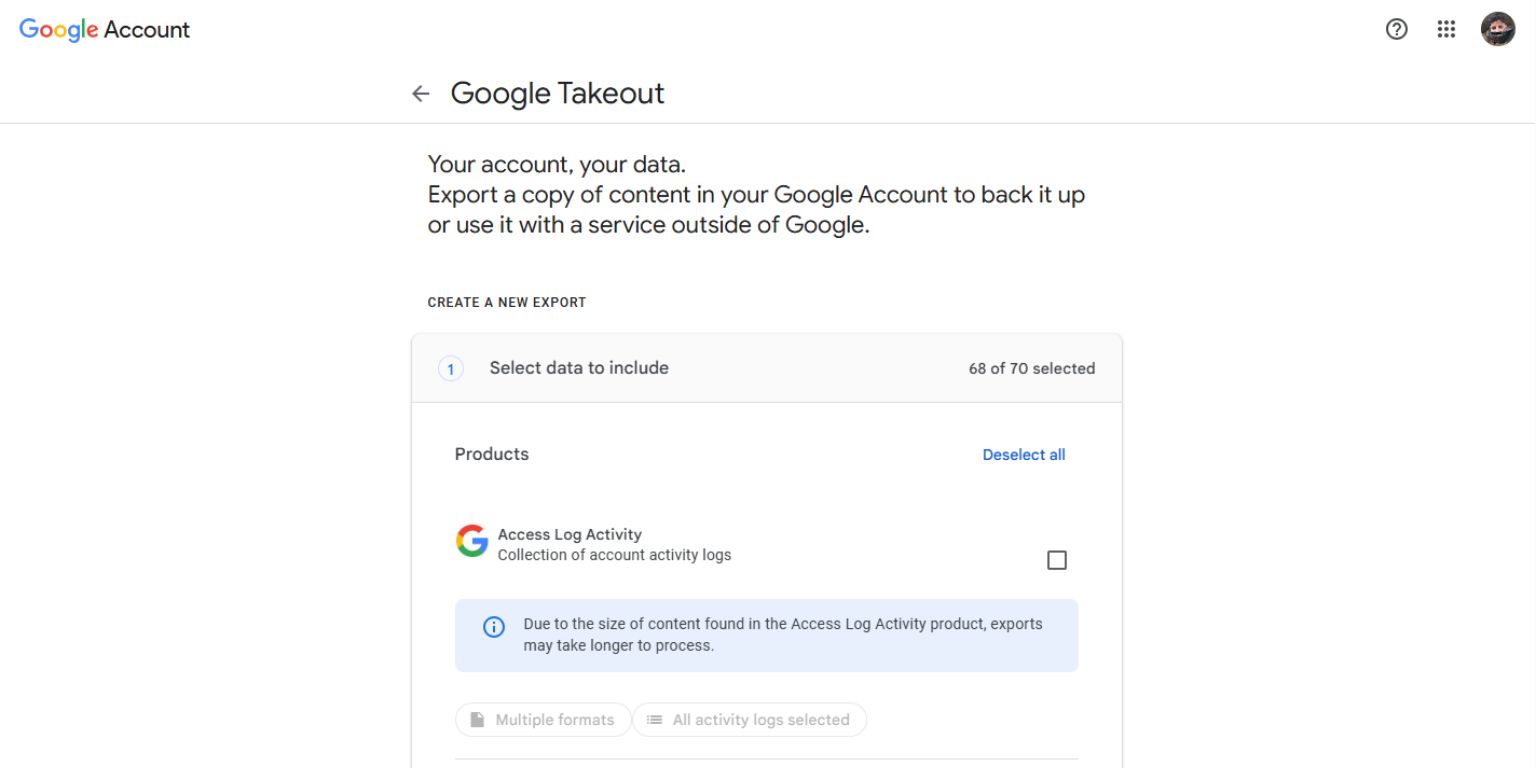 Follow these steps to get your data:
Follow these steps to get your data:
- Go to takeout.google.com
- Sign in with the Google account you want to export data from
- You’ll see a list of all Google services—Gmail, YouTube, Drive, Photos, etc.
- Select the ones you want (or click “Deselect all” and pick only the ones you need)
- Scroll down and click Next step
- Choose your delivery method:
- Email download link
- Add to Google Drive
- Add to Dropbox
- Add to OneDrive
- Add to Box
- Pick file type and size:
- .ZIP or .TGZ
- File size split (1GB, 2GB, 4GB, 10GB, 50GB)
- Click Create export
- Wait for Google to process your export—it can take minutes or hours depending on size
- When ready, you’ll get a download link or find it in your chosen cloud service
File Formats and Delivery Options
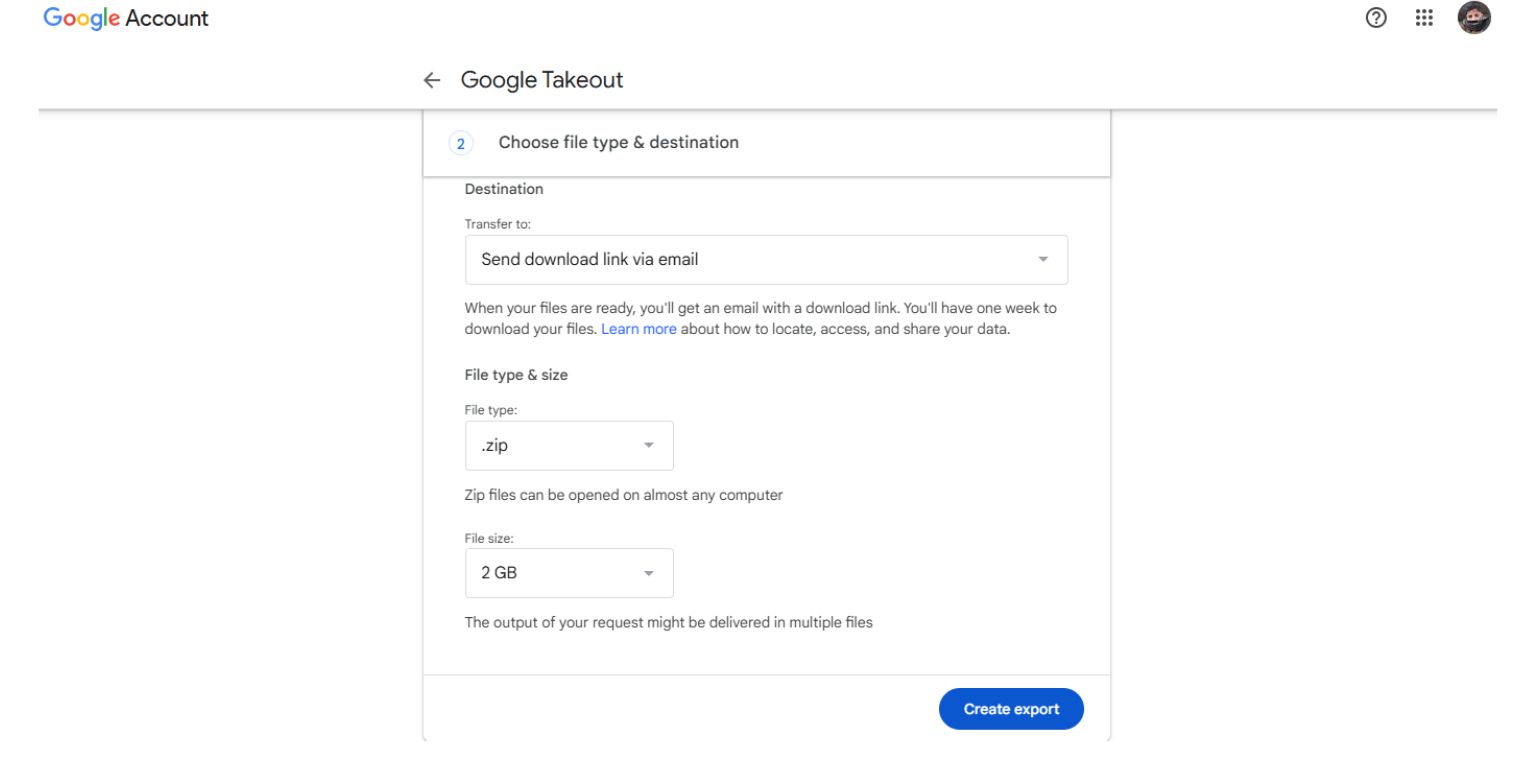 Your data can be downloaded in formats like:
Your data can be downloaded in formats like:
- .ZIP – Works with most devices
- .TGZ – Used on Linux or for large exports
- .JSON or .HTML – For structured text like calendars, contacts, or YouTube comments
Delivery methods include:
- Direct download link by email
- Save to Google Drive
- Send to Dropbox, OneDrive, or Box
Choose what works best for your device or storage setup.
After You Export: How to Store and Manage Your Files
Once your export is complete, save your files in a safe place. You can:
- Move the folder to an external hard drive or USB stick
- Upload it to a private cloud folder with strong passwords
- Organize the data into folders by service (e.g., Photos, Gmail, YouTube)
- Delete sensitive data if you don’t need it anymore
For sensitive info like email or tax files, consider using encryption tools before saving them long-term.
Final Thought
Google Takeout gives you control. Whether you’re switching services, backing up files, or closing an account, it helps you keep your data safe and accessible.
The steps are simple, and the tool is free. Give it a try—especially if your digital life lives inside Google.
Found this useful? Share it with someone else who needs to download their data or clean up their Google account.