So, you finally sat down to play your favorite Roblox game on your PC. But wait — a wild error appears! Error Code 279. Yep, it’s annoying, but don’t worry. We’ll help you fix it, step by step, and have some fun along the way!
What does Roblox Error Code 279 mean?
This error usually says:
“Failed to connect to the Game. (ID=17: Connection attempt failed.) (Error Code: 279)”
Basically, your PC is having trouble connecting to Roblox servers. It’s like trying to join a party, but the door won’t open. 😢
Why Does This Happen?
Here are the usual suspects:
- Your internet is acting up
- Your firewall is being a little too protective
- Your browser or Roblox app is having a bad day
- Some extensions are blocking the game
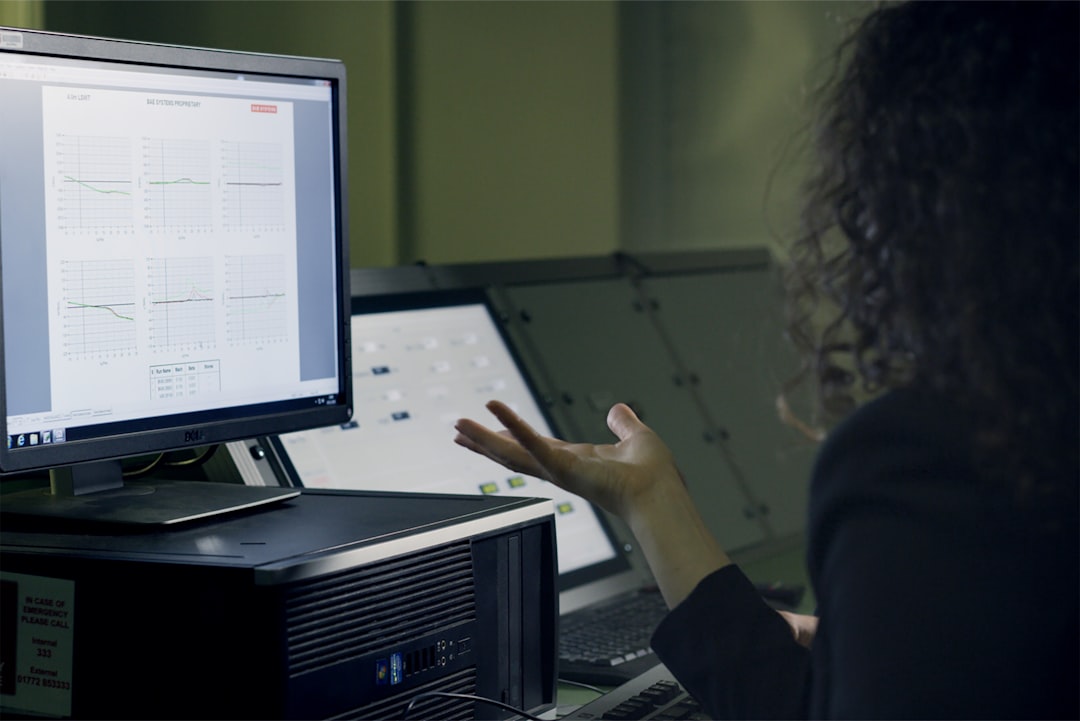
How to Fix It — Step by Step
1. Check Your Internet Connection
Make sure you’re online. Sounds silly, but hey, it happens!
- Try visiting any other website.
- If it’s not loading, reset your router.
- Use a wired connection if possible. It’s faster and more stable.
2. Turn Off Your Windows Firewall (Temporarily!)
Sometimes the Windows Firewall is like that overprotective aunt — it means well, but blocks too much.
- Press Windows + S and type Firewall.
- Click on “Windows Defender Firewall”.
- Pick “Turn Windows Defender Firewall on or off” from the sidebar.
- Turn it off temporarily and test Roblox.
- If it works, add Roblox as an exception.
3. Disable Browser Extensions
Using a browser? One of your extensions might be crashing the party.
- Open your browser in Incognito or Private Mode.
- Login to Roblox and join a game.
- If it works, one of your add-ons is the villain!
Turn extensions off one by one to find the troublemaker.
4. Try a Different Browser
Sometimes your browser just needs a nap. Try another one to see if it helps.
- If you’re on Chrome, switch to Firefox or Edge.
- Make sure it’s up-to-date for best results.
5. Reinstall Roblox
Still stuck? Time for a fresh start.
- Go to the Control Panel.
- Uninstall Roblox.
- Visit the official Roblox site and download it again.
This can flush out any sneaky bugs or glitches.

6. Check Your Antivirus
Antivirus apps are helpful, but sometimes they’re too strict.
- Open your antivirus settings.
- Look for a list of blocked apps.
- Make sure Roblox isn’t on that list.
- If it is, mark it as trusted or add it to the whitelist.
Bonus Tip: Port Forwarding
This one’s for advanced users, but it can really help!
Roblox uses certain ports to connect to its servers. If your router is blocking them, you might get Error 279.
- Log into your router (check the back of it for details).
- Look for the Port Forwarding section.
- Add these ports for TCP: 49152 – 65535.
Save your changes and restart your router.
Still Having Trouble?
If you’ve tried it all and nothing works, go to the Roblox support page.
They’re pretty helpful, and you can submit a ticket.
Game On! 🎮
Now that you’ve tackled Error Code 279 like a hero, it’s time to jump back into your game. Whether you’re building, exploring, or just hanging out with friends, Roblox is ready when you are!
No more error messages, no more headaches — just fun!


