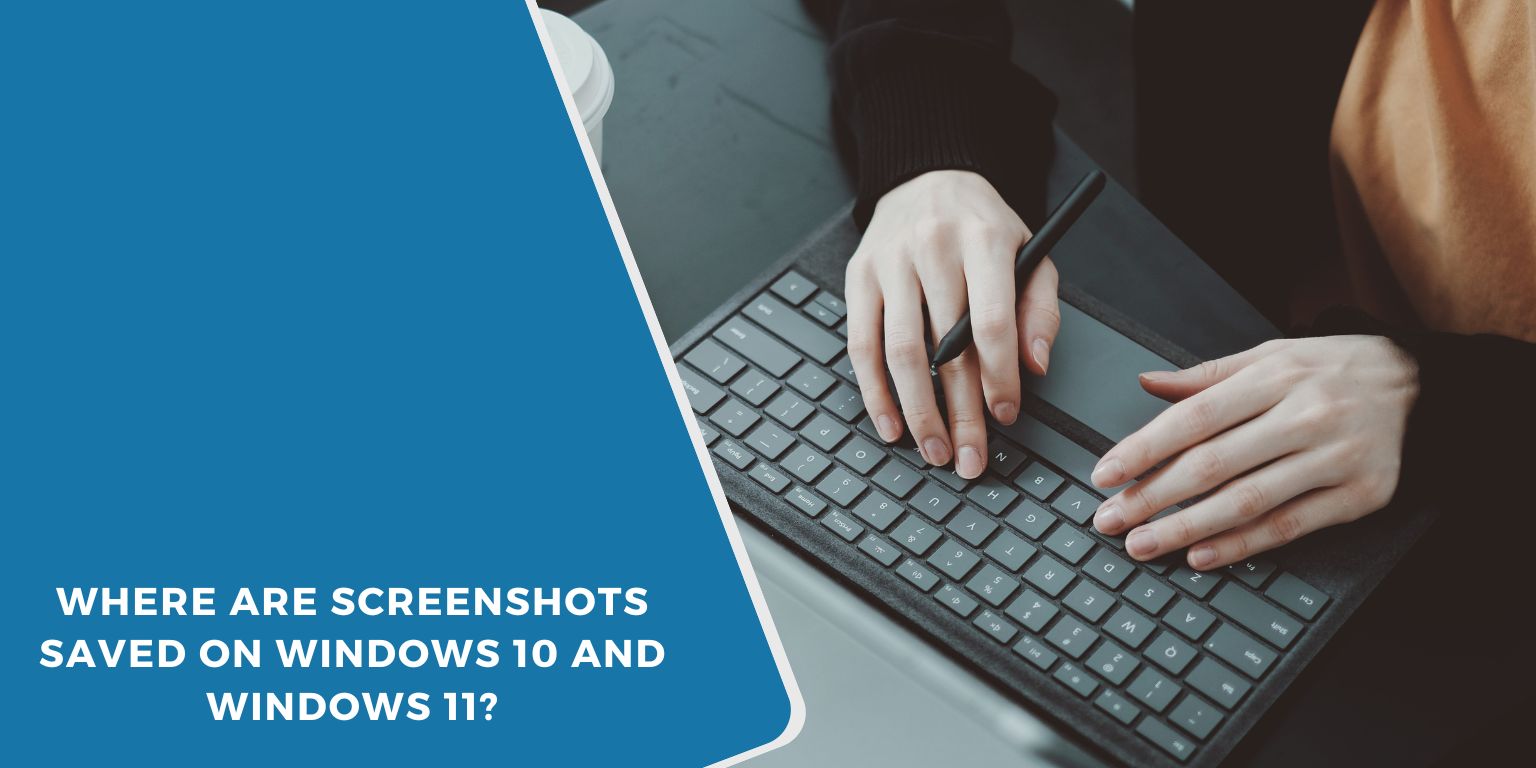You pressed the screenshot keys and heard the click — but now the image is nowhere to be found. This happens to a lot of Windows users.
In this guide, we’ll show you where your screenshots are saved depending on the method you used. Whether you’re on Windows 10 or 11, these steps will help you track them down quickly.
If You Used Print Screen or Windows + Print Screen
 If you pressed Windows + PrtScn, your screenshot was saved automatically. You’ll find the image inside your Pictures folder under a subfolder called Screenshots. The file will be named something like “Screenshot (1).png”.
If you pressed Windows + PrtScn, your screenshot was saved automatically. You’ll find the image inside your Pictures folder under a subfolder called Screenshots. The file will be named something like “Screenshot (1).png”.
Pressing just PrtScn doesn’t save the file — it copies the screenshot to your clipboard. You’ll need to paste it somewhere like Paint, Word, or an email using Ctrl + V.
Alt + PrtScn works similarly but only captures the current window in focus. It also sends the image to your clipboard, not as a file.
So if you don’t see anything saved, try pasting — your screenshot may still be in memory.
If You Used Snip & Sketch or Snipping Tool
When you use Snip & Sketch, the screenshot appears in a preview window first. From there, you must manually save the image — it won’t go to a default folder unless you click Save or the disk icon.
Click “Save As” to choose where you want to keep the file. You can name it, select PNG or JPG, and choose the folder.
Snip & Sketch usually remembers the last folder you used. This helps if you take multiple screenshots during one session.
The older Snipping Tool works almost the same way. It may ask you to save right after capturing. In some cases, newer versions offer auto-save options, but they’re off by default.
If You Use OneDrive Auto-Save
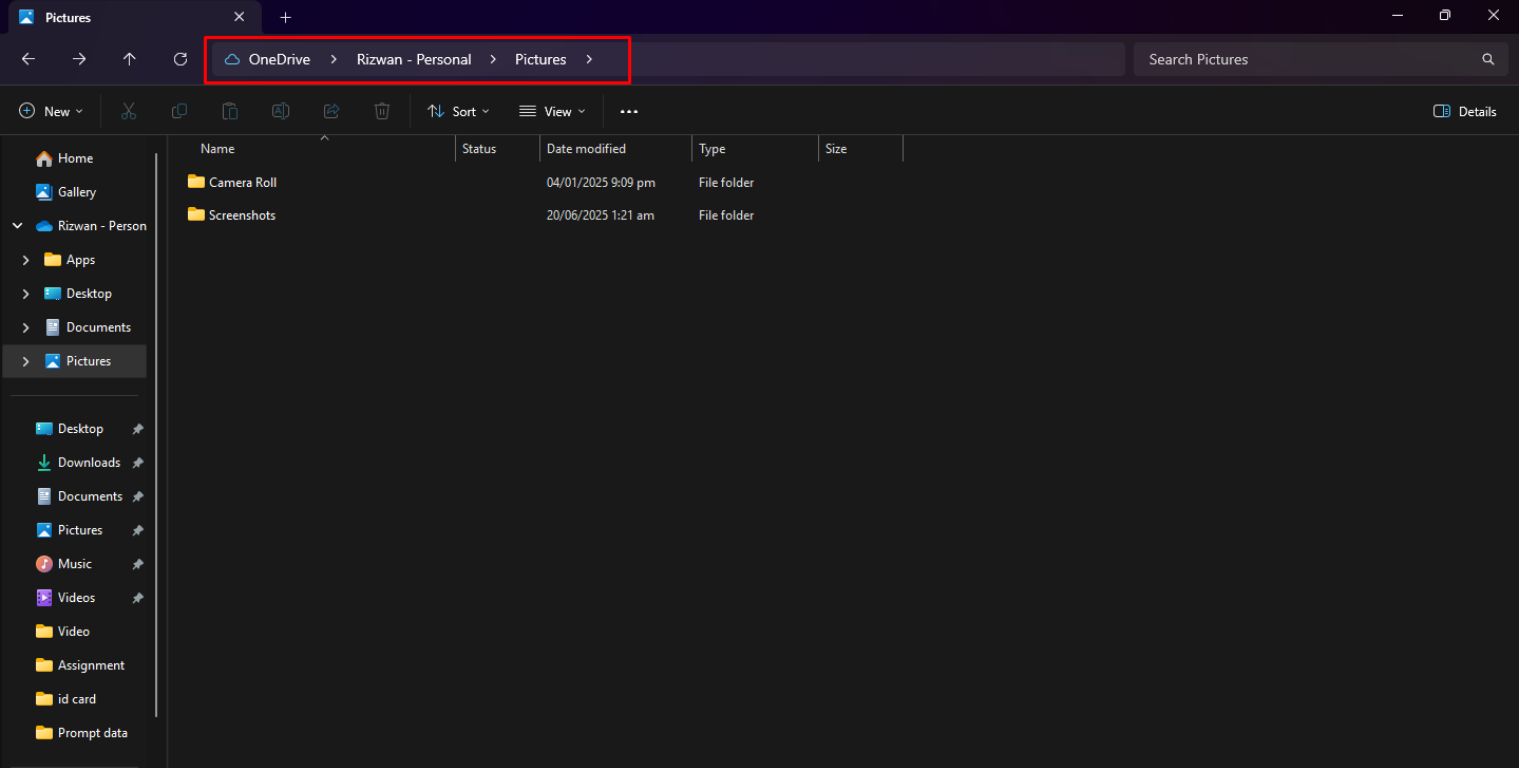 Some PCs with OneDrive backup enabled automatically save your screenshots. Instead of Pictures > Screenshots, they may go into your OneDrive’s copy of the folder.
Some PCs with OneDrive backup enabled automatically save your screenshots. Instead of Pictures > Screenshots, they may go into your OneDrive’s copy of the folder.
Look under: OneDrive > Pictures > Screenshots
To check if this is on:
- Right-click the OneDrive icon in your taskbar
- Select Settings
- Go to the Backup tab
- See if Screenshots is checked under folder backup
If it is, all screenshots using Windows + PrtScn will go there by default.
Use File Explorer to Find Lost Screenshots
Not sure where your screenshot went? Use File Explorer to track it down easily.
- Open File Explorer
- Click “This PC”
- Use the search bar in the top-right corner
- Type
screenshotor*.png - Sort by Date Modified to see the most recent images
- Check common folders like Downloads, Desktop, and Pictures
This method is fast, especially when you’re in a rush and can’t recall which tool you used.
Can You Change the Screenshot Save Location?
Yes, and it’s a good idea if you want your screenshots in a custom folder.
Go to the Pictures > Screenshots folder, right-click it, and select Properties. Then go to the Location tab and click Move. Pick a new destination folder, click Apply, and you’re done.
If you use OneDrive, you can also go into its settings and change where screenshots are backed up. This gives you more control, especially if you use cloud storage often.
Snip & Sketch doesn’t have a default save path, but it always uses the last folder you selected — so you can just guide it once and keep using the same spot after that.
You can set up your own system this way and never lose a screenshot again.
I hope this article helped you find your missing screenshots or understand where they go. If it did, share it with someone else who might be clicking away and wondering the same thing.