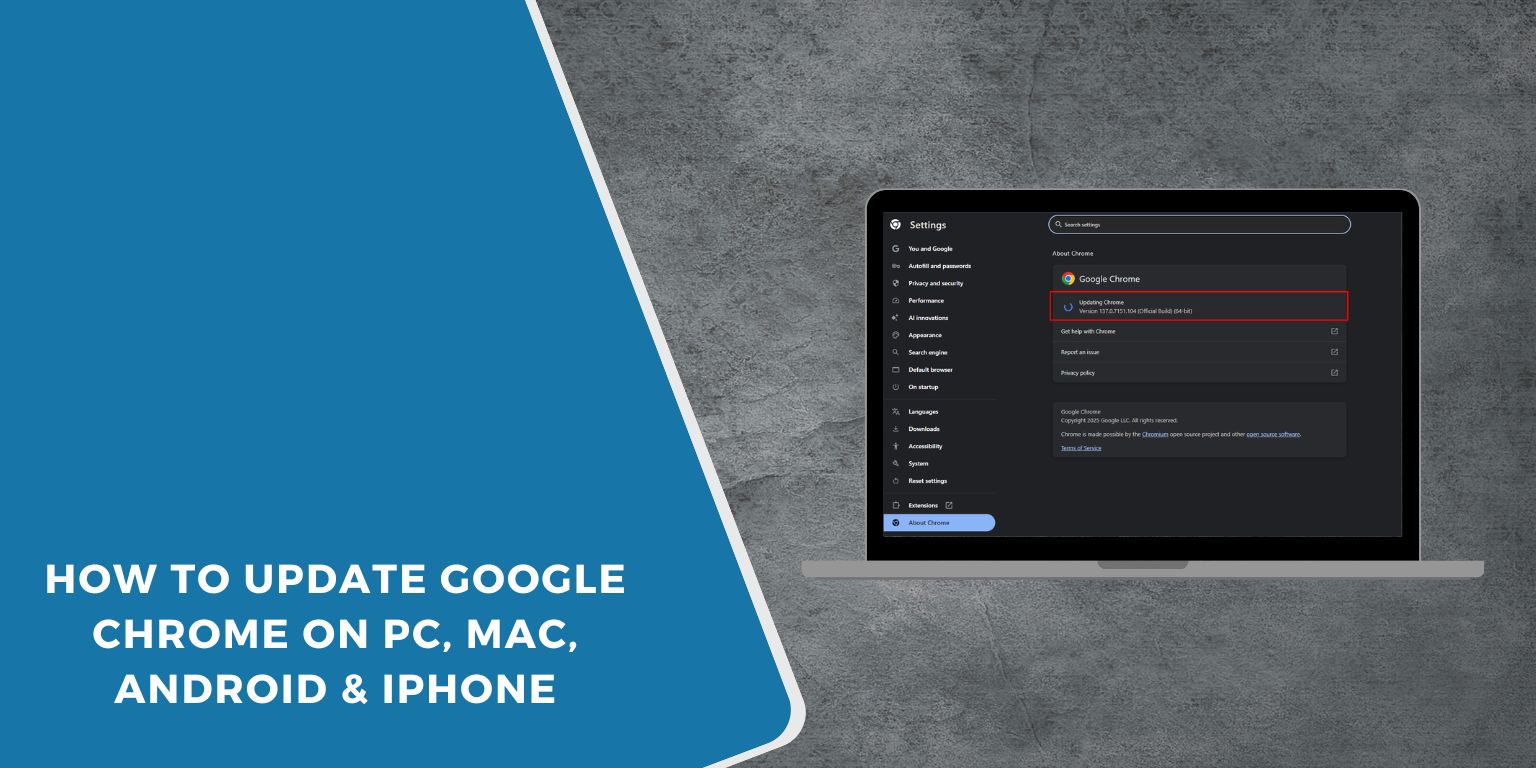Updating your browser is one of the easiest ways to stay safe online. If you’re using Google Chrome, keeping it updated ensures that you’re using the latest features, enjoying smoother performance, and staying protected from online threats. This article explains how to update Chrome on Windows, macOS, Android, and iOS using clear, simple steps.
Why Updating Chrome Is Important?
Each Chrome update brings small improvements that help make the browser faster and more stable. But more than that, updates also fix security bugs that hackers could use to harm your device or steal information.
New updates can also include better support for new websites, fix video or image loading problems, and help extensions work better. If your browser feels slow or certain websites aren’t opening, it might be time for an update.
How to Check If Chrome Is Up to Date
Chrome has a built-in tool to help you check your current version and install updates if needed.
To check your Chrome version:
- Click the three dots at the top-right of your Chrome window
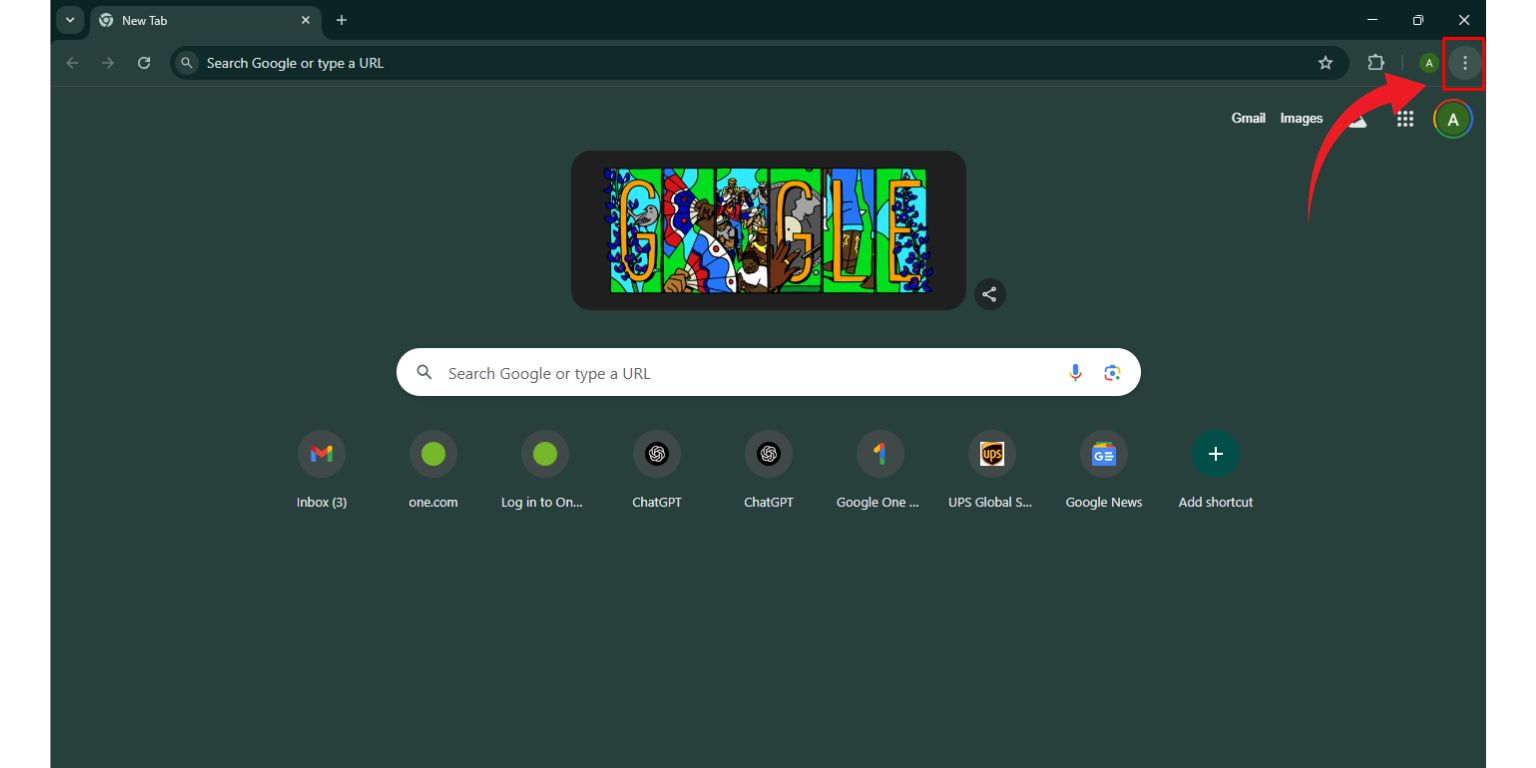
- Select Help, then click About Google Chrome
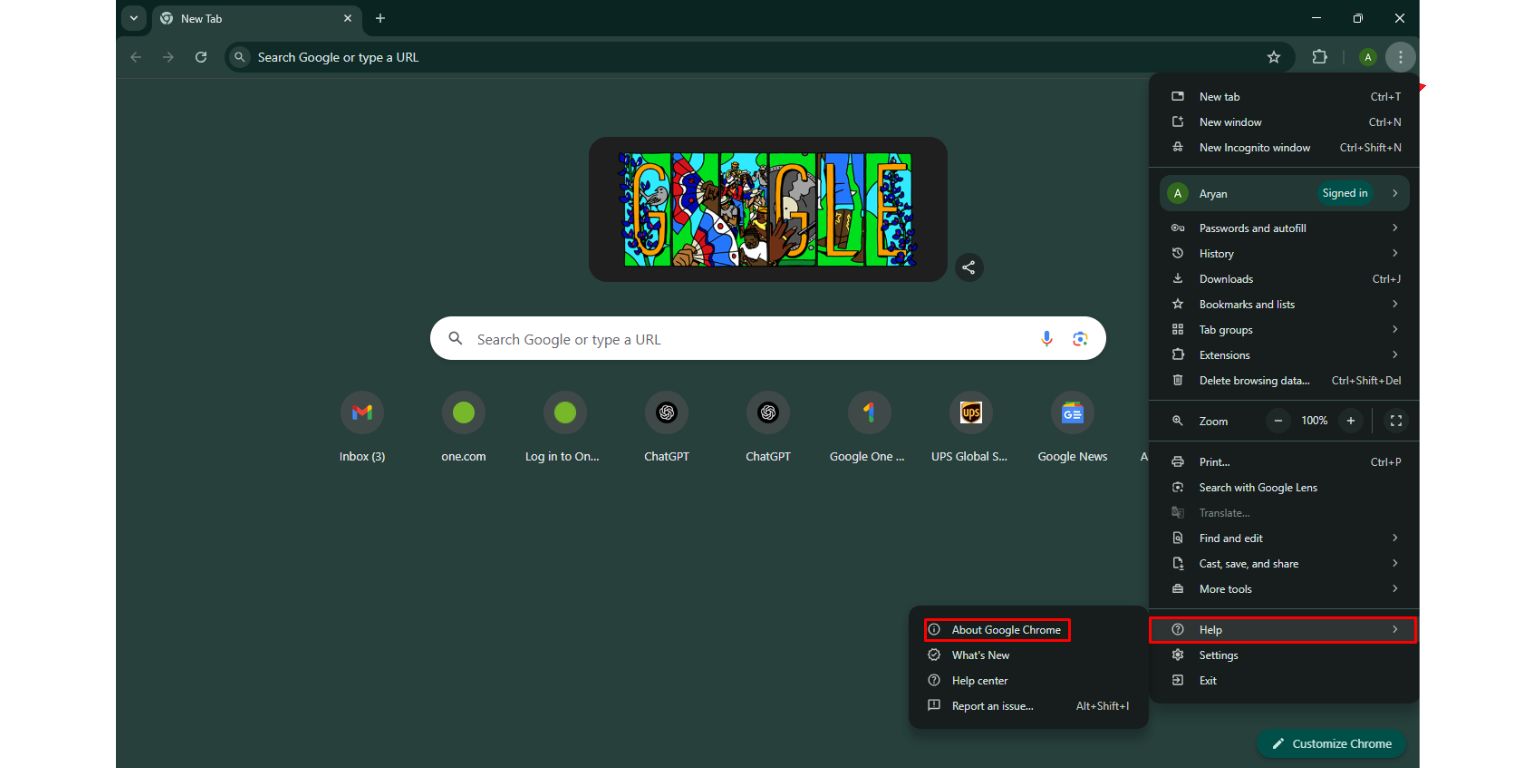
- A new tab opens showing your current version
- If Chrome isn’t updated, it will begin downloading the latest version automatically
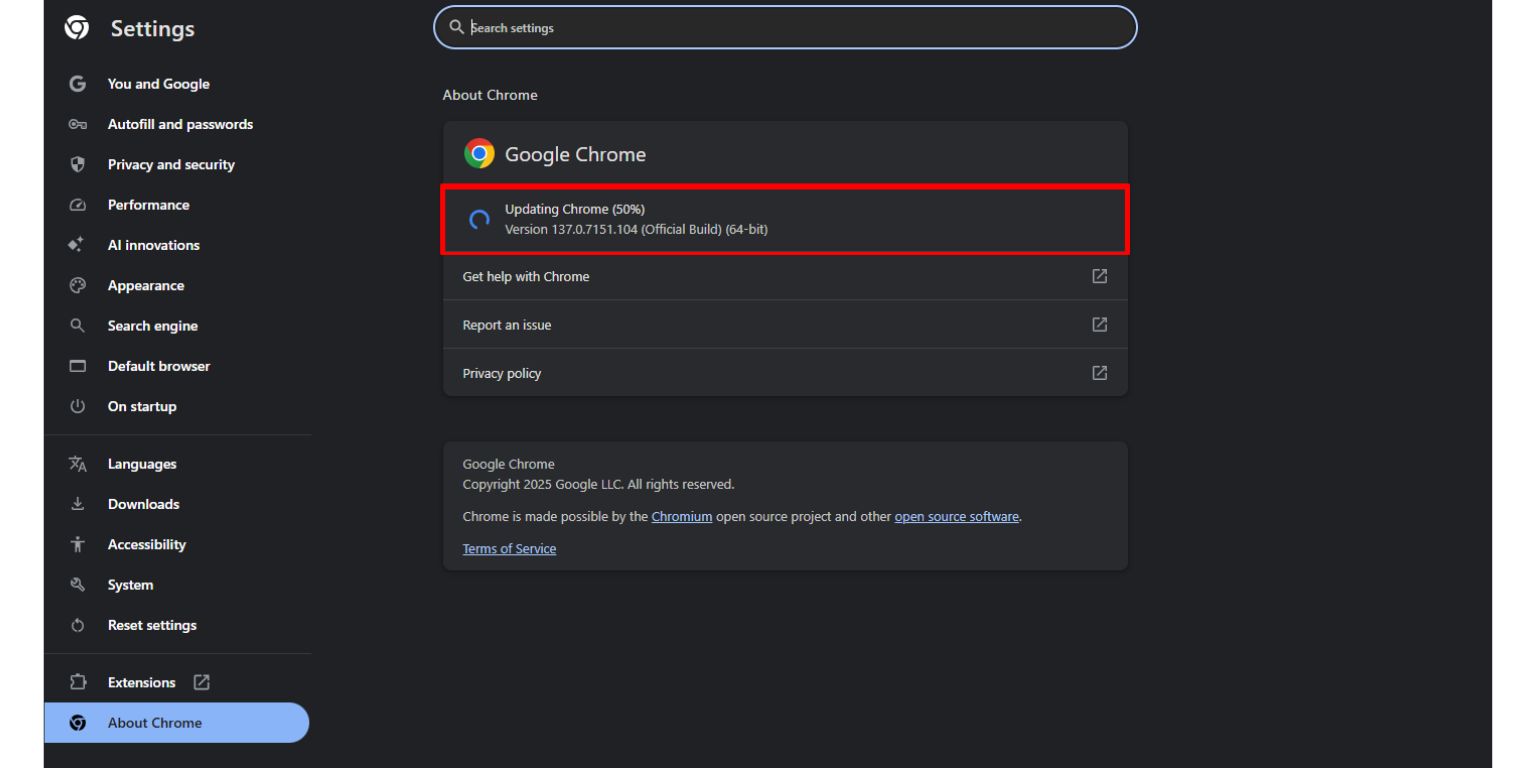
- When it’s done, click Relaunch to finish the update
How to Update Chrome on Windows or macOS
Updating Chrome on a desktop or laptop is quick. These steps work for both Windows and macOS systems:
- Open Google Chrome
- Click the three dots in the top-right corner
- Go to Help and click About Google Chrome
- Chrome will automatically check for updates
- If an update is available, it downloads and installs on its own
- Click Relaunch to restart and finish the update
After the relaunch, you’ll be running the newest version.
How to Update Chrome on Android
If you’re using Chrome on an Android phone or tablet, updates are managed through the Google Play Store.:
- Open the Google Play Store app
- Type Google Chrome in the search bar
- Tap on Chrome in the search results
- If you see an Update button, tap it
- Wait for the update to finish installing
- Open Chrome again and start browsing
If there’s no update button, your Chrome app is already up to date.
How to Update Chrome on iPhone or iPad
Chrome updates on iOS devices (iPhones and iPads) are done through the App Store.
- Open the App Store
- Tap your profile icon in the top-right corner
- Scroll down to the Available Updates section
- Look for Google Chrome
- If it’s listed, tap Update
- After updating, reopen Chrome
You can also search “Chrome” in the App Store and tap update from the app page.
What to Do If Chrome Won’t Update?
If your update fails or Chrome keeps crashing, try these quick fixes:
- Restart your device
- Make sure you have a stable internet connection
- Clear Play Store or App Store cache
- Free up storage space
- Uninstall Chrome, then reinstall it from the official store
These steps can solve most problems that block Chrome from updating.
Keeping Chrome updated only takes a minute, but it protects your browsing and improves how everything runs. Check now, install updates if needed, and enjoy safer, smoother browsing across all your devices.