Want to take your GIFs to the next level? Adding an overlay is a quick and fun way to personalize and spice them up! Whether you’re looking to add text, stickers, filters, or even your brand logo, overlays can turn a simple loop into something awesome. And the best part? You don’t need to be a graphic designer to do it. Let’s break it down together!
What is a GIF Overlay?
First things first.
A GIF overlay is anything that appears “on top” of your original GIF. It could be:
- Text (like a caption or meme)
- Stickers or emojis
- Images or logos
- Color filters
The result? A GIF that’s more eye-catching and tells a story.

Why Use Overlays?
Great question!
Overlays help you:
- Express emotions
- Add punchlines to your memes
- Promote your brand using logos
- Create tutorials using text and arrows
Plus, it just makes your GIF look cooler!
Easy Tools to Add Overlay to GIF
No fancy software needed. There are lots of easy-to-use tools online:
- Canva – Drag and drop stickers, text, and more
- Kapwing – Perfect for text, shapes, and image overlays
- Ezgif – Quick edits, no sign-up required
- GIPHY – Great for fun stickers and effects
These tools are browser-based, so no downloads necessary!
Step-by-Step Guide Using Kapwing (Example)
- Go to Kapwing.com
- Click Start Editing
- Upload your GIF
- Use the Text tool to add captions or memes
- Add Images for logos or other overlays
- Drag and adjust to position perfectly on your GIF
- Click Export as GIF – Done!
Seriously, it’s that simple. You can be done in under five minutes.
Tips to Make Your Overlay Look Great
- Use bold text so it stands out
- Keep it short if you’re adding captions
- Pick high contrast colors for readability
- Don’t overcrowd – less is more!
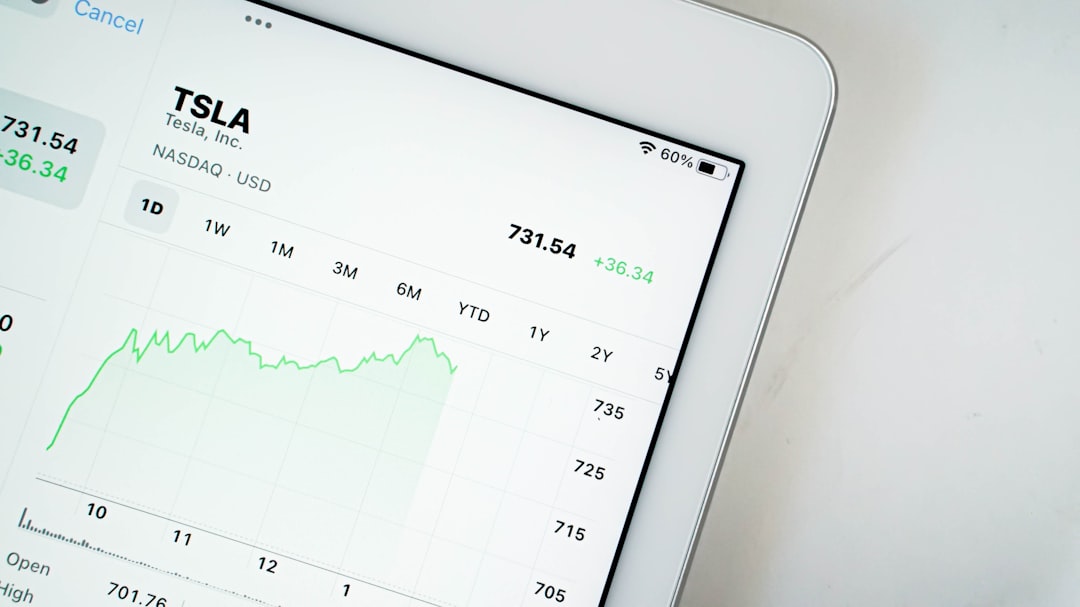
Need a Mobile Option?
Working on a phone or tablet? No worries!
Try apps like:
- InShot (iOS/Android) – Add stickers and text
- GIF Maker – Create and edit GIFs on the go
- Giphy App – Spice up any GIF with fun effects
Editing from the couch? Totally doable.
Pro Tips for Adding Your Logo
Want to brand your GIFs? Here’s how to make it clean:
- Use a transparent PNG version of your logo
- Place it in a corner (bottom-right is popular)
- Keep it small so it doesn’t dominate the GIF
- Fade the opacity a bit for a subtle touch
This is perfect for social media or email marketing!
Have Fun With It!
There’s no “right” way to add an overlay. Play around with fonts, sizes, colors, and placement until it feels just right. Make your friends laugh. Show your style. Add some flair.
And remember, your creativity is the limit!
Wrap-Up
Adding a GIF overlay doesn’t have to be hard. With free tools and a bit of imagination, you can create something truly unique in minutes.
Ready to get started? Upload a GIF and start overlaying. You’ll be hooked in no time!


