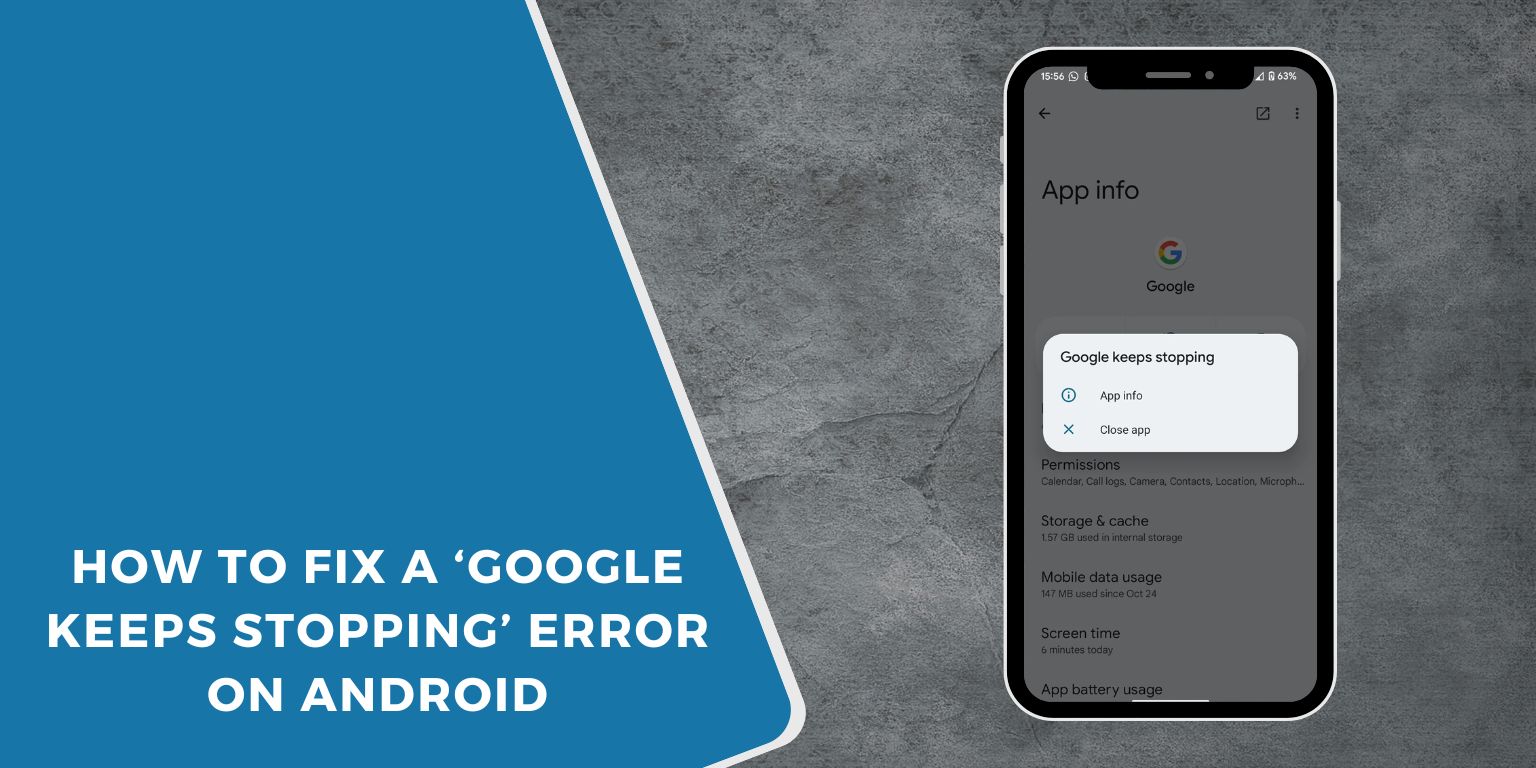Sometimes, your Android phone might show a message that says ‘Google keeps stopping.’ This message may pop up over and over. When this happens, it can be hard to use your phone and your apps. Some people say this problem starts after they update their phone’s system. Others see it right after they open the Google app.
If this error is happening on your Samsung, Pixel, Xiaomi, or any other Android phone, then this guide will help you fix it.
Understanding the “Google Keeps Stopping” Error: Causes and Meaning
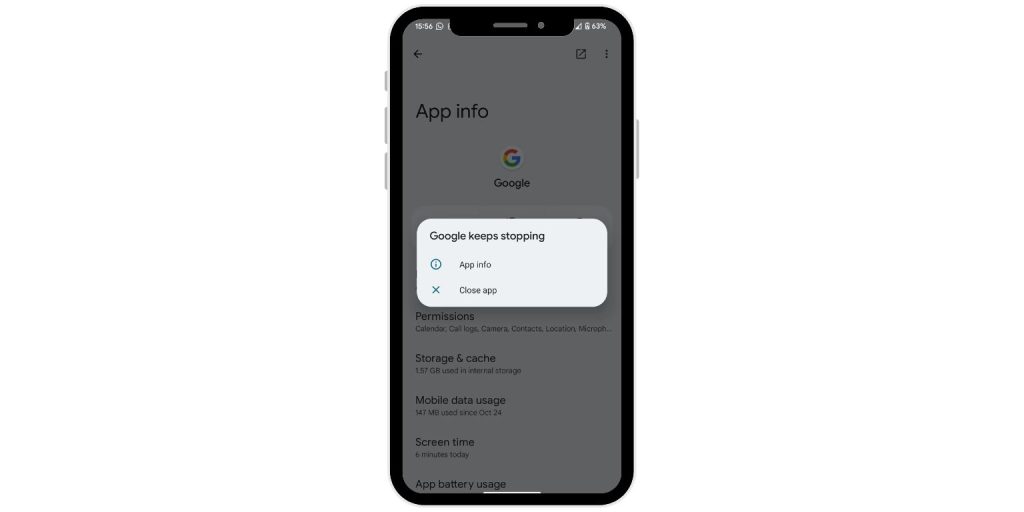 This error usually means that the Google app on your phone has crashed, or stopped working suddenly. When this happens, your phone tries to close the app. But if it fails, the app keeps trying to run and crashes again and again. This problem can make your phone’s screen freeze or make your phone run slowly.
This error usually means that the Google app on your phone has crashed, or stopped working suddenly. When this happens, your phone tries to close the app. But if it fails, the app keeps trying to run and crashes again and again. This problem can make your phone’s screen freeze or make your phone run slowly.
Here are some main reasons why this error might happen:
- A new update to the Google app might have a bug.
- There could be problems with Google Play Services (an important Google app).
- Your phone might be running out of storage space.
- The Google app’s saved files (called data or cache) might be damaged.
- There might be issues with the Android system itself, especially after an update.
How to Fix Google Keeps Stopping Error on Android
Before you start changing settings or removing anything, try these simple and quick steps first:
- Restart your phone. (Turn it off and then on again).
- Close all the apps you opened recently. (Swipe them away).
- Turn Airplane mode on for a few seconds, then turn it off again.
- Check if your phone has a new system update waiting to be installed.
- Try opening the Google app again to see if the error message still pops up.
Sometimes, just restarting your phone (a quick reboot) can fix small app crashes like this one.
1. Clear the Google App Cache and Data
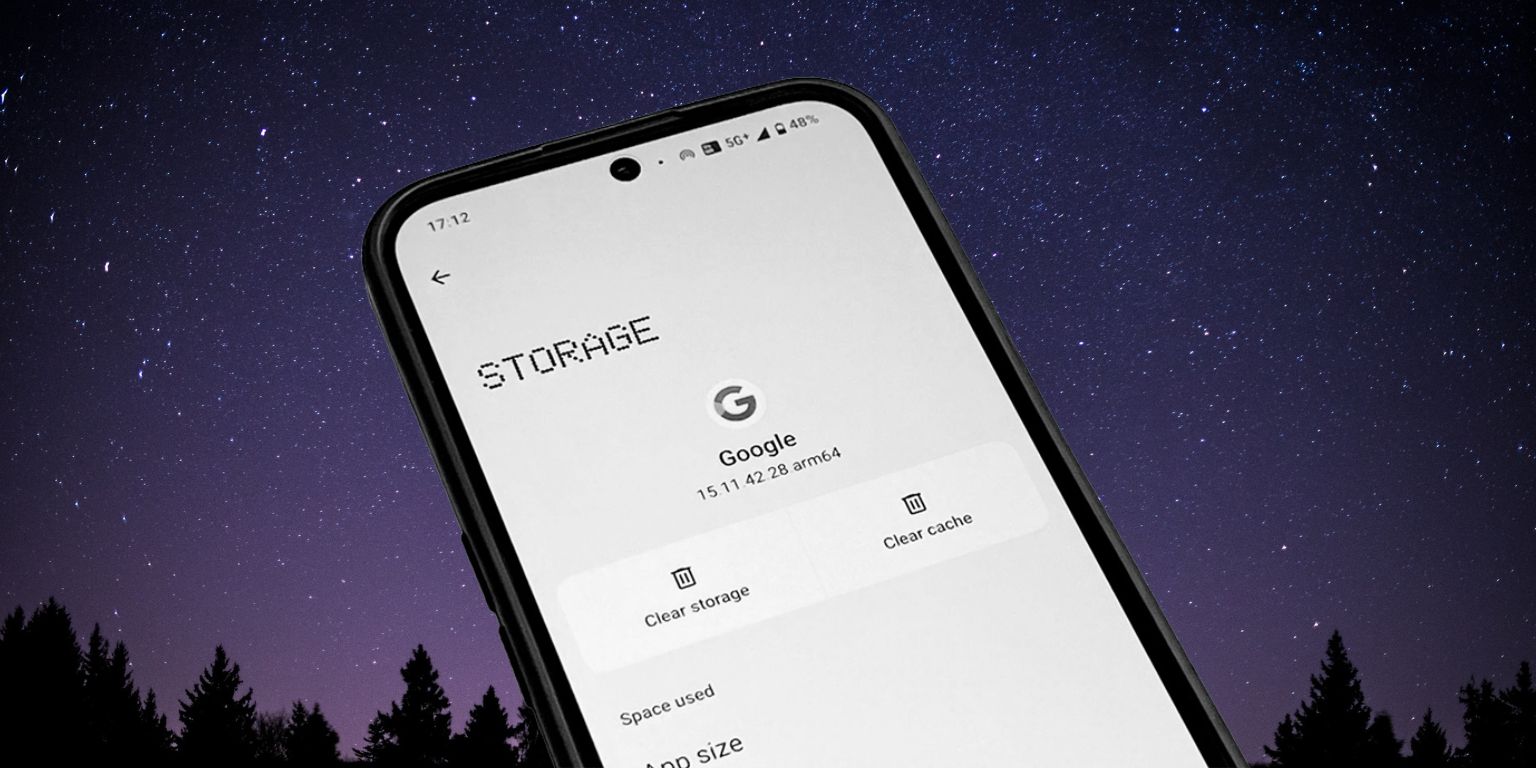 If the error keeps showing up, clearing the Google app’s cache is a good thing to try next.
If the error keeps showing up, clearing the Google app’s cache is a good thing to try next.
- Open your phone’s Settings app. Then, go to Apps (or Applications), and find and tap on Google.
- Tap on Storage (or Storage & cache).
- First, tap the Clear cache button.
- If clearing the cache does not help, you can then tap Clear data or Manage storage. (Don’t worry, this usually won’t delete your Google account from your phone, just the app’s temporary files and settings.)
Doing this removes old, temporary files that the app has stored, which might be causing the crashing problem.
2. Uninstall the Latest Google App Update
Sometimes, a new update for the Google app can have bugs that make it crash all the time. You can try to remove the latest update. This will take the app back to an older version, often the one that first came with your phone.
- Open the Settings app on your phone.
- Tap on Apps (or Applications or Manage apps).
- Find the Google app in the list and tap on it.
- Look for a menu with three dots (often in the top-right corner) and tap it.
- Choose the option that says Uninstall updates.
This step often fixes the problem by removing the faulty update. You can try updating the Google app again later, when a newer, hopefully fixed, version comes out.
3. Check Google Play Services and System WebView
Sometimes, the Google app itself is not the only thing causing the crash. Two other important background services on your Android phone might also be part of the problem:
- Google Play Services: This is a very important app that helps many other apps, including Google apps, work correctly in the background.
- Android System WebView: This tool allows apps to show web pages inside the app itself, without opening a separate web browser.
Here is how you can check if these services need an update:
- Open the Google Play Store app.
- In the search bar, type Google Play Services and search for it. If you see an Update button, tap it.
- Then, search for Android System WebView. Again, if there is an Update button, tap it to update the app.
If these important tools are old or outdated, it can cause random crashes not just in the Google app, but in other apps on your phone too.
4. Try Safe Mode to See if Another App Is the Problem
Sometimes, an app you installed yourself (called a third-party app) might be causing problems with the Google app or other system services. Safe Mode is a special way to start your phone that only runs the basic apps that came with it. It temporarily turns off all the apps you downloaded.
- Press and hold the power button on your phone until the power menu appears.
- In the power menu, press and hold the Power off option on your screen.
- A message should pop up asking if you want to restart in Safe Mode. Tap OK or Restart in Safe Mode. (Note: The exact steps for Safe Mode can be a little different on some phones. If this does not work, you might need to search online for “Safe Mode [Your Phone Model]”.)
When your phone is in Safe Mode, only the main system apps will run. Try using your phone like this for a while. If the ‘Google keeps stopping’ error does not appear in Safe Mode, then it is very likely that one of the apps you installed is causing the problem. To get out of Safe Mode, just restart your phone normally.
5. Free Up Space if Your Storage Is Full
If your phone does not have much free storage space left, it can also start to have problems, like apps acting strangely or crashing. If your phone’s storage is almost full, you might see error messages.
Here are some ways to free up storage space on your phone:
- Delete old photos, videos, or files that you do not need anymore.
- Uninstall apps that you do not use.
- Clear the cache from big apps that use a lot of space, like YouTube, Chrome, or games.
- Many phones have a built-in storage cleaner tool in the Settings. Try using that to find and remove junk files.
Having enough free space on your phone helps the Android system and all your apps run more smoothly.
6. If Nothing Works Try a Factory Reset or Call Support
This is the very last thing you should try, only if nothing else has worked. A factory reset will erase everything on your phone – all your apps, photos, messages, and settings will be gone. It makes your phone like it was when it was brand new. Because of this, it is very important to back up all your important data before you do a factory reset.
- Go to your phone’s Settings app.
- Look for an option like System, then Reset (or Backup and reset).
- Choose Factory data reset or Erase all data.
- Read any warnings carefully and then follow the steps on your screen to complete the reset.
If you do not want to do a factory reset, or if the problem still happens after a reset, it is a good idea to contact the support team for your phone’s brand (like Samsung, Google, Xiaomi, etc.) or the place where you bought your phone. They might have more specific help for you.
How to Avoid This Problem Later
Here are some tips to help prevent this error in the future:
- Be careful about installing ‘beta’ or test versions of the Google app, unless you understand that they might have bugs.
- Before updating any app, especially important ones like Google, quickly check recent reviews in the Play Store to see if other people are reporting problems with the new update.
- It is good to keep your phone’s system software updated. However, for big system updates, you might want to wait a day or two after they are released to see if any issues pop up for other users.
- Try to restart your phone at least once a week. This can help clear out small problems.
- Whenever you can, try to keep at least 1-2 GB of free storage space on your phone.
Final Thoughts
The ‘Google keeps stopping’ error can be very annoying, but most of the time, it is pretty easy to fix. You do not need to be a technology expert to solve it! Just try to follow the steps in this guide one by one. Many people find that clearing the Google app’s cache or uninstalling its updates helps solve the problem quickly.
If this guide helped you fix the issue on your phone, please think about sharing it with a friend or family member who might also find it helpful. Are you still stuck with the error, or did you find another way to fix it? Please let us know in the comments section below – your ideas might help other readers!