In today’s globalized work environment, collaboration among international teams is more crucial than ever. Microsoft Office remains one of the most widely used productivity suites in professional settings, and effective communication across languages is essential for teamwork efficiency. As we move into 2025, understanding and utilizing Microsoft Office file translation tools has become an integral part of seamless collaboration across countries and cultures.
Why Microsoft Office File Translation Matters
When working across dispersed teams, sharing documents that everyone can read and contribute to — regardless of their native language — is key to productivity. Microsoft Office’s built-in translation features, combined with cloud integration via Microsoft Teams, enable real-time translation of files such as Word documents, Excel spreadsheets, and PowerPoint presentations.
This capability ensures not only better communication but also reduces the risk of misinterpretations that could lead to project delays or errors. It’s a serious advantage for enterprises looking to maintain accuracy and efficiency on a global scale.
Microsoft’s Translation Features in Office 2025
As of 2025, Microsoft has enhanced its translation capabilities across the Office suite. The key applications now support seamless multilingual collaboration with minimal setup. Below are some of the primary translation tools available:
- Microsoft Word: Full-document translation or selected text translation via the Review tab.
- Microsoft Excel: Translate cell content and notes using the Smart Lookup and integrated Translator pane.
- Microsoft PowerPoint: Translate slides, comments, and notes to prepare for global presentations.

In addition, Microsoft Teams tightly integrates with Office files and allows shared documents to be accessed and translated in real time. This is especially important for teams where members contribute content in their native language and need it available in a standard language for broader collaboration.
Best Practices for Translating Office Files in Teams
Implementing effective translation practices ensures that your team doesn’t just rely on automated tools but improves the quality and context of translations. Here are some best practices to consider:
- Define a standard language: Choose a primary language for documentation to minimize excessive translations.
- Use version control: Maintain tracked changes and translated versions to avoid overwriting original content.
- Leverage Microsoft Translator: Within Teams, members can use the Microsoft Translator app or built-in message translation to understand chats instantly.
- Centralize your files: Store all documents in shared libraries or OneDrive folders for easier translation and access.
- Assign localization roles: Appoint team members familiar with both languages to oversee document translation and accuracy.
How to Use Microsoft Office Translation Tools Within Teams
Here is a step-by-step guide to translating files within Microsoft Teams using Office integration:
- Upload your document to the relevant Team channel.
- Select the file to open it in the Teams interface.
- From the ribbon, click the Review tab and choose Translate.
- Select the target language and confirm whether you want to translate the entire file or selected text.
- Save or share the translated file with teammates.
Additionally, Teams users can enable inline translation in conversations by right-clicking on messages in a foreign language and choosing Translate. This ensures that communication stays swift and seamless.
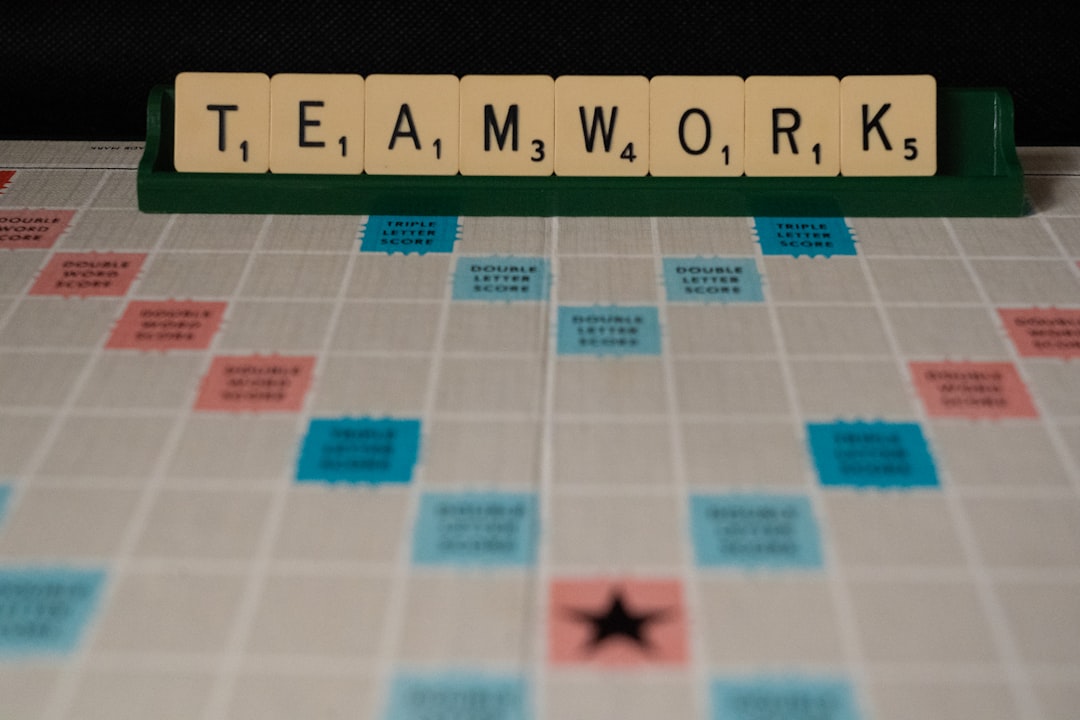
Security and Compliance Considerations
Translation features in Microsoft Office comply with enterprise-grade security and privacy standards. However, when dealing with sensitive documents, users should ensure that:
- Translators have the appropriate access permissions.
- Data loss prevention (DLP) policies are in place.
- Cloud security settings align with regional data protection laws (like GDPR).
Microsoft’s encrypted infrastructure ensures that document content is protected during translation processes, especially within Microsoft 365 environments catered to enterprise users.
Conclusion
Translation within Microsoft Office for Teams is no longer just a convenience — it’s a necessity for global organizations. By leveraging Microsoft’s built-in tools and following best practices, your teams can collaborate more efficiently, avoid misunderstandings, and drive productivity across language barriers.
In 2025 and beyond, having a solid translation workflow is not just a smart move — it’s a competitive advantage.


