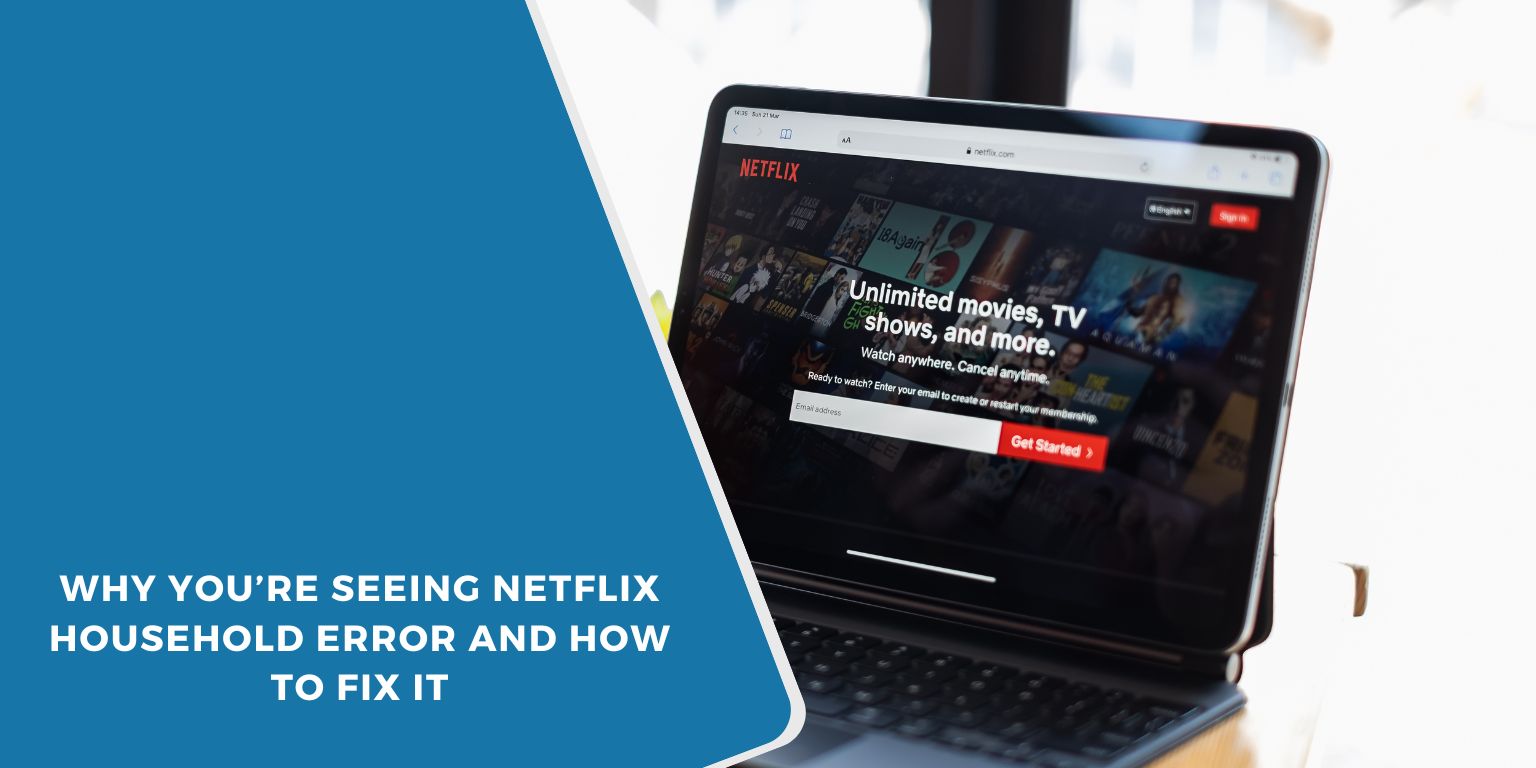If you’re seeing a message like “This device isn’t part of the Netflix Household for this account,” you’re not alone. This error can appear on smart TVs, phones, tablets, laptops, streaming boxes, and even gaming consoles.
Netflix has changed how accounts work by enforcing Household restrictions. If the platform detects that a device doesn’t belong to the set household, access may be limited or blocked until verified.
What does Netflix Household Error Mean?
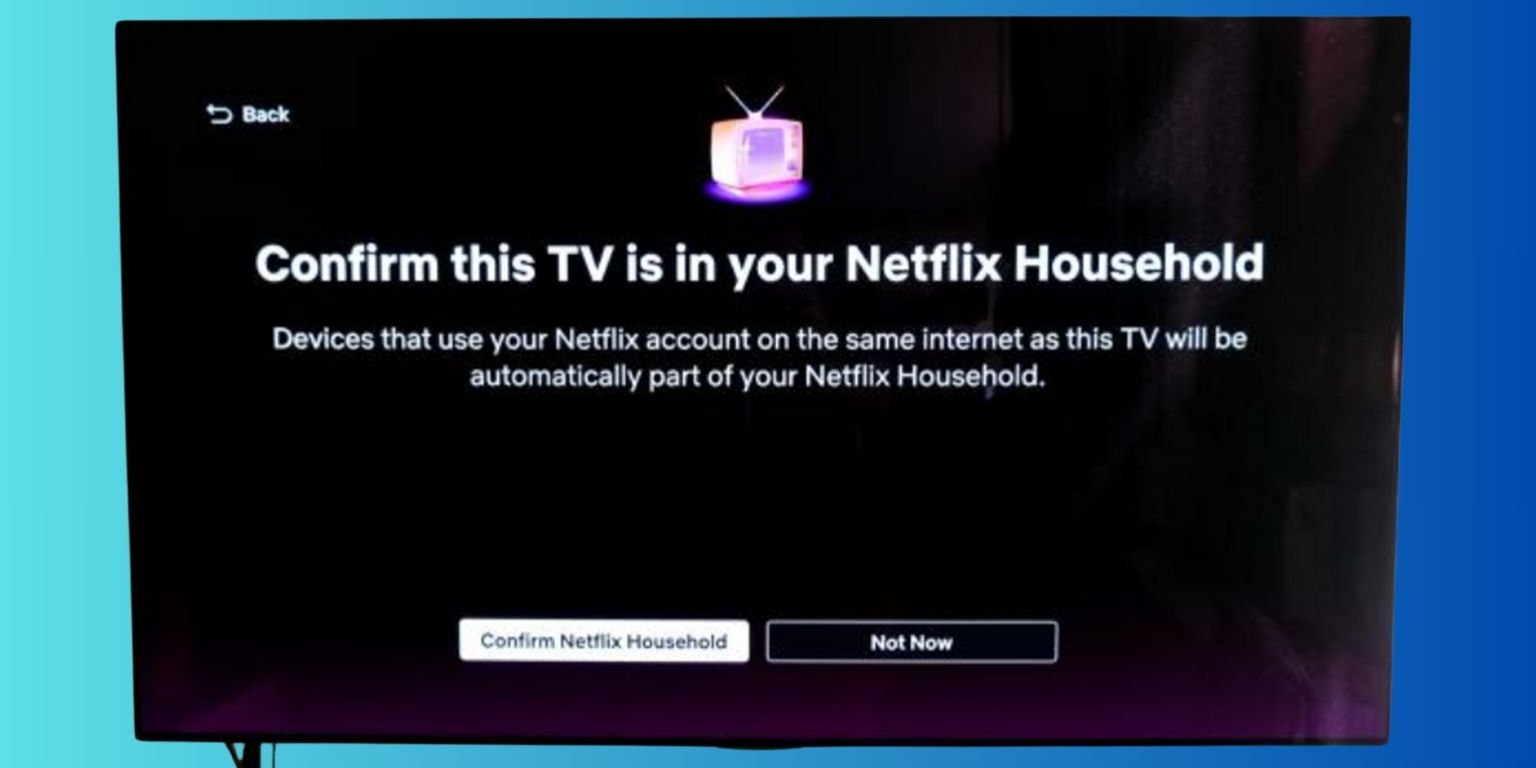
A Netflix Household is the main location where an account is used. It includes all devices connected to the same home Wi-Fi or internet network.
Netflix uses this setup to help enforce its no password sharing policy. The account owner sets the household once, and all devices regularly connecting through that home network are treated as authorized.
For example:
- A smart TV, phone, and tablet connected to the same Wi-Fi will be part of one household
- If you log in on another device outside that Wi-Fi, you may see the error
Devices That Can Show the Netflix Household Error
The household restriction is not limited to just TVs. You may see the error on:
- Smart TVs (Samsung, LG, Sony, etc.)
- Streaming sticks like Fire TV, Roku, or Chromecast
- Gaming consoles like PlayStation or Xbox
- Laptops or desktop PCs
- Phones and tablets (iOS or Android)
Each of these devices must connect regularly to the main household network, or they’ll be flagged by Netflix as “outside” users.
What Triggers the Household Error on These Devices
There are several reasons why Netflix might display this message:
- You logged in from a different location
- Your device is using mobile data or public Wi-Fi
- The household was never set up
- You changed your router, modem, or ISP
- Your device hasn’t connected to the home Wi-Fi for 30+ days
Even if you are the account owner, not verifying your devices properly can cause this issue.
How Netflix Verifies Your Household?
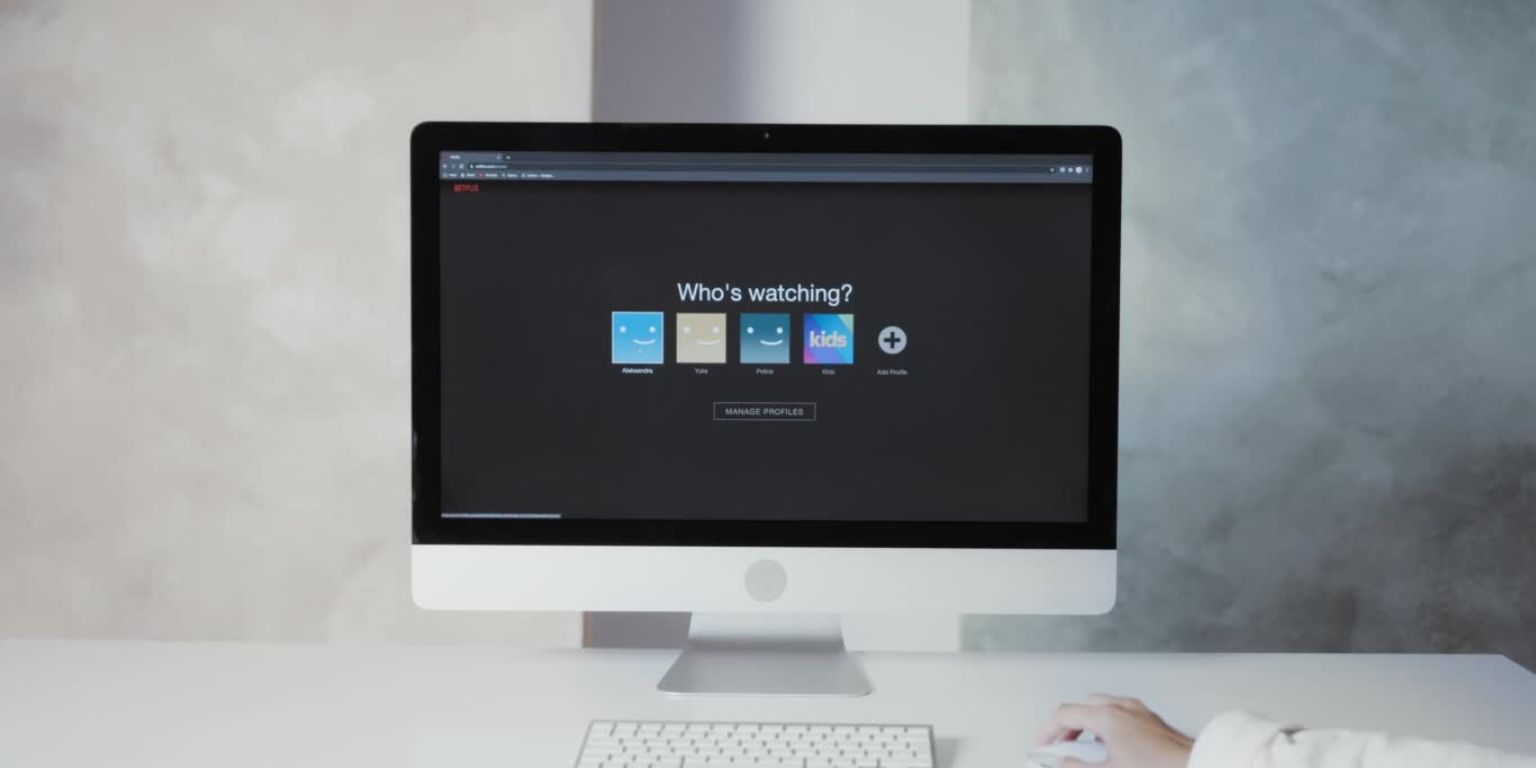 Netflix uses multiple signals to detect your household:
Netflix uses multiple signals to detect your household:
- Your IP address (your network’s digital location)
- The Wi-Fi network name
- The devices being used, and how often
- If the mobile app is opened from the same network
Once set, devices within that home network are verified. But any device connecting from a different place may need to re-verify through a link sent to the account email.
Fixing the Netflix Household Error on Any Device
Here’s how to fix the error, no matter which device you’re using:
- On the error screen, choose Update Netflix Household
- On a phone or laptop connected to the same Wi-Fi, follow the instructions
- Netflix will send a link to the account email
- Click the link to verify the household
- Try accessing Netflix again from the device that had the issue
If your phone or computer is on a different network, the verification will not work.
Using Netflix Away From Home (Phones, Laptops, Tablets)
Netflix allows temporary use outside your main household with some limits.
What is Traveling Mode?
When you select “I’m Traveling” on the error screen, Netflix allows the device to stream for a short time—usually 7 days.
Can I stream while on vacation or mobile data?
Yes, but the device will eventually need to connect back to the home Wi-Fi to stay active.
Do I need to verify every time?
Not always. Devices that return to the household network regularly won’t need to re-verify.
Can Multiple Locations Use the Same Netflix Account?
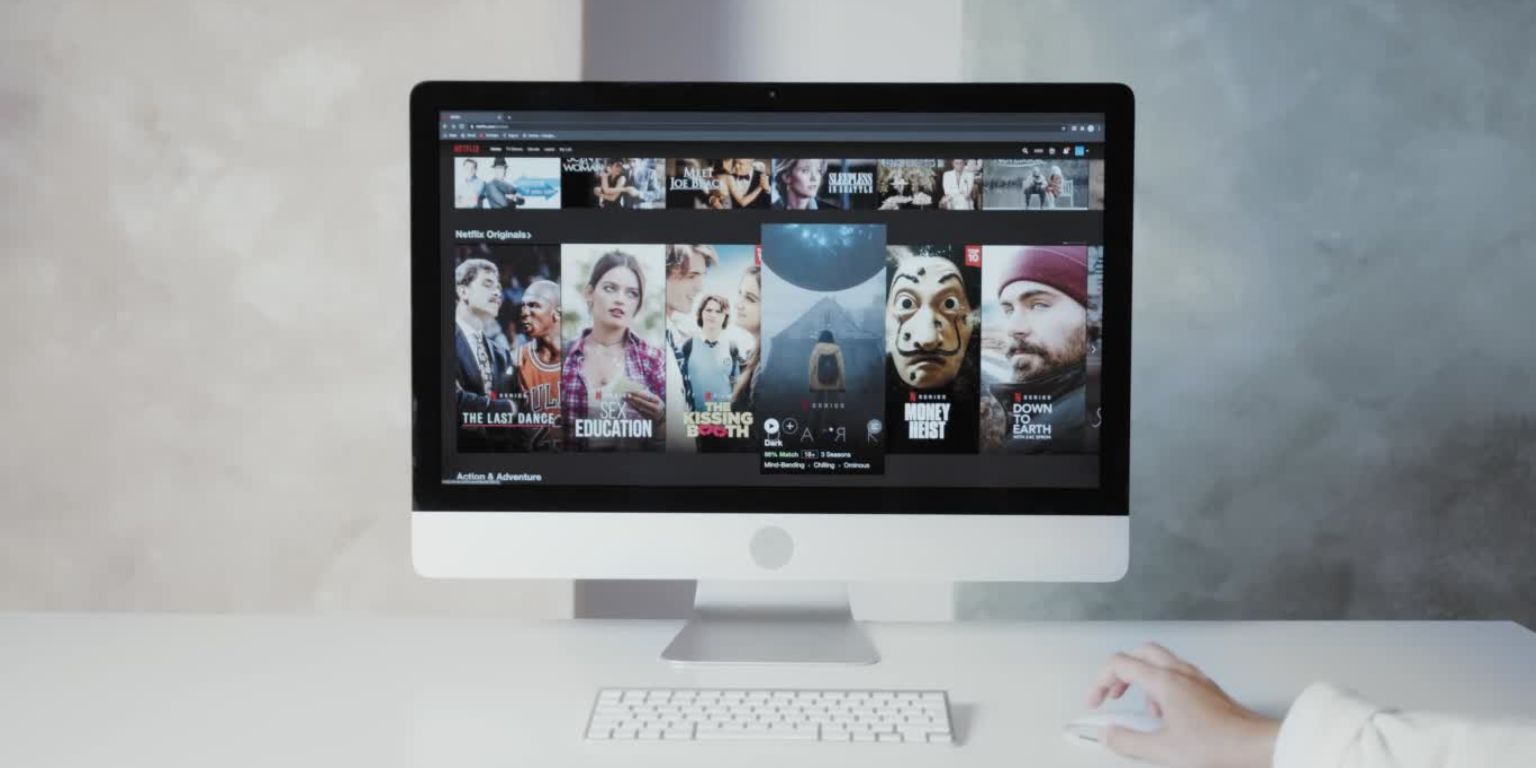 Netflix does not support permanent streaming from multiple homes under one standard plan.
Netflix does not support permanent streaming from multiple homes under one standard plan.
Here’s what to know:
- One household = one IP address
- Devices must connect back to that household regularly
- If you want long-term access at another location, Netflix offers “extra member” options on some plans
Trying to avoid this with VPNs or account hopping may result in errors or blocks.
When to Contact Netflix Support
If you’ve already verified your Netflix household but still see the same error, it’s time to contact Netflix Support.
Before reaching out, make sure you have a few details ready. You’ll need to mention the device you’re using, whether you’re on Wi-Fi or mobile data, the email address linked to your account, and a quick summary of the steps you’ve already tried.
With this information, the support team can help reset your household settings or send a new verification link to get your device working again.
Conclusion
The Netflix Household error is Netflix’s way of making sure accounts are used within the same home. It affects all types of devices, not just TVs, and usually appears when a device connects from a different location or hasn’t been verified recently.
To fix it, update your household from a device on your home Wi-Fi. If you’re away, use the traveling option or wait until you’re back home to reconnect. And if nothing works, support is available to help.
If this guide helped you solve the issue, feel free to share it or comment with your experience.