The iPhone Weather app shows small icons for each type of weather condition. These symbols appear in the hourly and daily forecasts and change based on location, time, and updates from Apple’s weather data provider. While some are easy to understand, others can be confusing or very similar. This guide explains what each symbol means, when it shows up, and how to read it correctly.
This article is for anyone who checks the weather on their iPhone and wants to know what the icons really mean before planning a walk, drive, or trip outdoors.
Why iPhone Weather Symbols Matter?
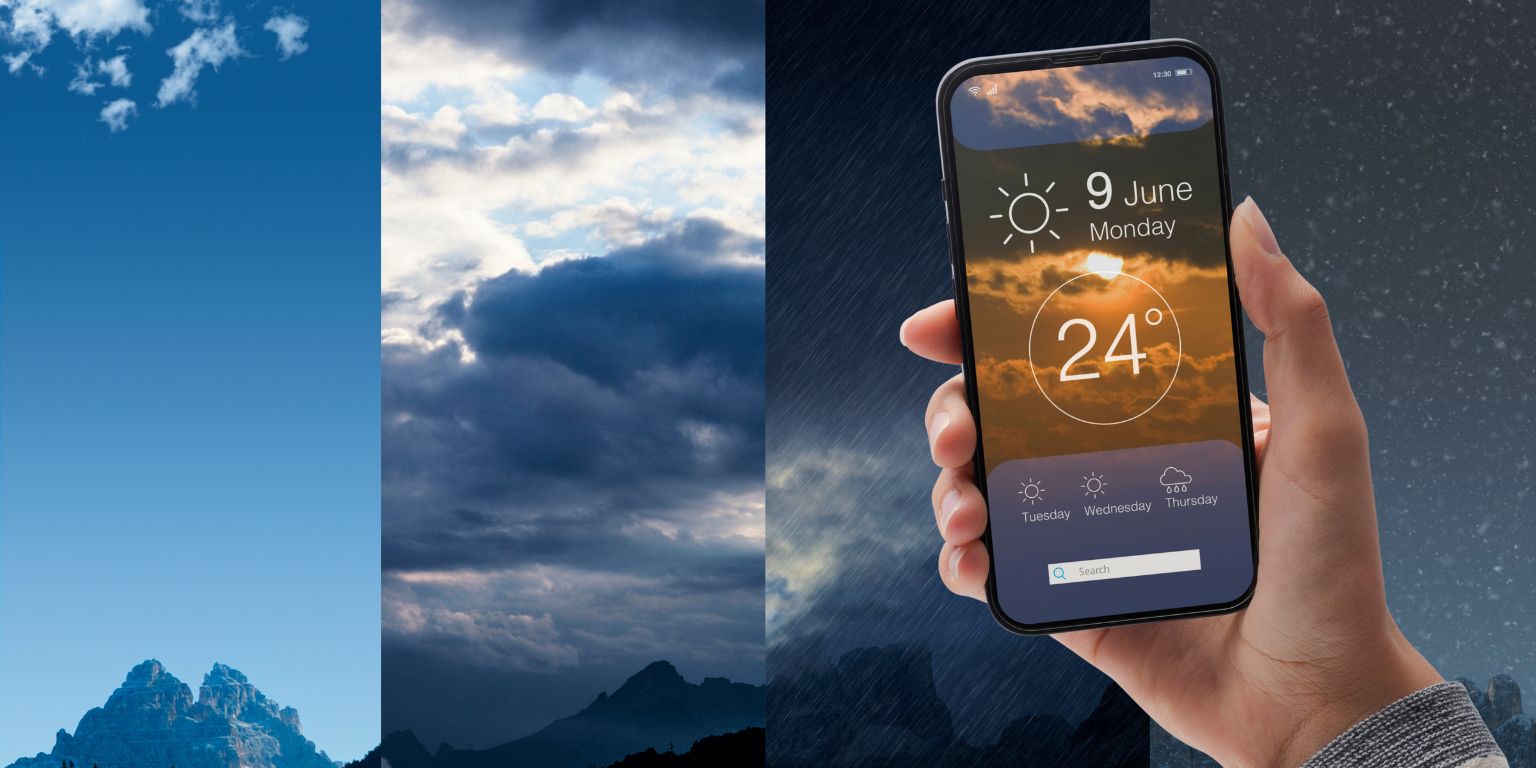 The iPhone Weather app doesn’t use words in most forecast sections. It relies on visuals to show upcoming conditions quickly. These symbols tell you whether it will rain, snow, be foggy, or stay clear—all without needing to read a long forecast.
The iPhone Weather app doesn’t use words in most forecast sections. It relies on visuals to show upcoming conditions quickly. These symbols tell you whether it will rain, snow, be foggy, or stay clear—all without needing to read a long forecast.
These icons change depending on your time zone and whether it’s day or night. Some symbols look almost the same but have different meanings, so knowing what they represent helps you stay prepared.
Clear and Sunny Weather Icons
These are some of the most common and easiest to understand. They represent clear skies or simple weather conditions with no active alerts.
- A plain sun icon shows clear skies during the day.
- A moon with stars appears at night when skies are clear.
- The sunrise symbol means the sun is currently rising or will rise soon.
- The sunset icon appears when the sun is setting in your area.
These symbols change depending on the hour. For example, the moon replaces the sun after evening, even if the weather stays the same. You’ll see them often in calm weather.
Cloudy, Partly Cloudy, Haze, and Fog Symbols
Apple uses different cloud icons depending on how much of the sky is covered or how thick the air is.
- A sun partly hidden by a cloud means partly cloudy skies.
- A full cloud icon shows completely overcast conditions.
- The haze symbol has three horizontal lines with a sun, meaning sunlight is visible but blocked by dust or pollution.
- The fog icon is similar but grayer and often used when visibility is very low.
These icons affect how bright your day looks, not just temperature. Fog and haze can also impact driving or outdoor plans, so they’re worth noting even without rain.
Rain, Drizzle, and Thunderstorm Icons
These icons are used when rain or storms are expected in your area. The app adjusts the icon based on how strong the precipitation is.
- A cloud with light drops shows drizzle or very light rain.
- A cloud with heavier rain indicates regular rain showers.
- Heavy rain adds more lines under the cloud to show stronger rainfall.
- A thunderstorm icon includes a lightning bolt and usually means short bursts of wind, thunder, and rain.
Some rain symbols appear at night and include a moon icon. These are mostly visual changes, but they still mean the same level of precipitation. You’ll often see them if there’s a change in weather between evening and morning.
Snow, Freezing Rain, and Wintry Mix Icons
Snow and icy conditions use white or icy-blue symbols. These are important to understand if you live in colder climates.
- A snowflake icon shows light to regular snowfall.
- The snowstorm or blizzard icon has more snow symbols, often stacked or scattered.
- The freezing rain icon looks like a raindrop with ice, sometimes mixed with sleet lines.
- A wintry mix icon often combines raindrops and snowflakes, meaning a mix of both is falling or expected.
These symbols help you plan your routes better. Freezing rain and mixed conditions can cause black ice, even if it doesn’t look bad outside.
Windy or Breezy Conditions
Wind doesn’t always have a visible symbol unless it reaches certain speeds. When it does, the icon usually shows curved wind lines.
This symbol means wind gusts or consistent breeze above normal levels. It can affect outdoor activities like cycling, flying drones, or even casual walking in exposed areas.
The app might not show this symbol for every windy day. It usually appears when wind is the dominant condition, especially during dry but unsettled weather.
When Do These Symbols Change?
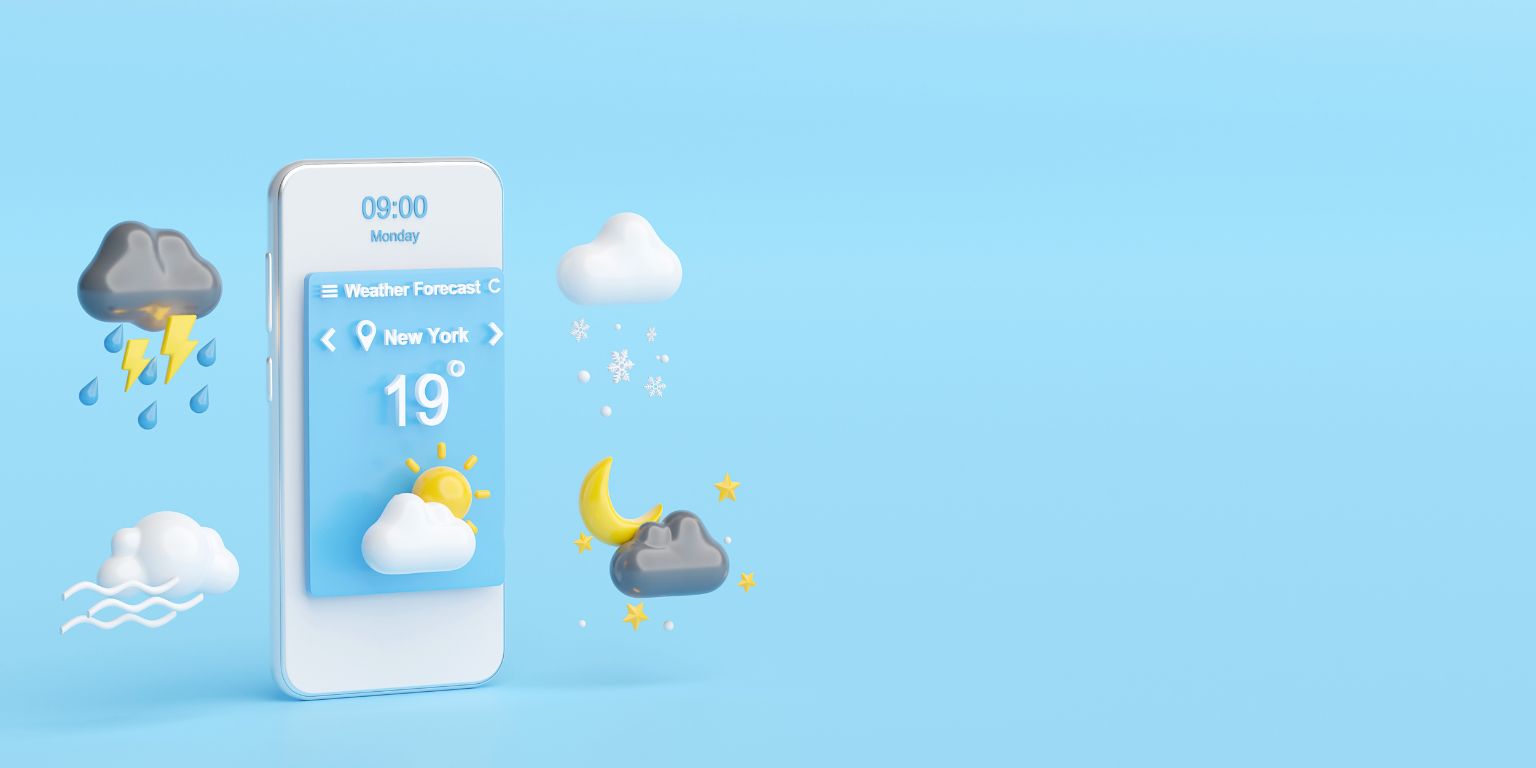 Weather icons on the iPhone update based on real-time data from Apple’s weather provider. As your location or time changes, so do the icons. A partly cloudy afternoon might turn into a cloudy evening, then a drizzle icon at night, and so on.
Weather icons on the iPhone update based on real-time data from Apple’s weather provider. As your location or time changes, so do the icons. A partly cloudy afternoon might turn into a cloudy evening, then a drizzle icon at night, and so on.
These symbols also appear in widgets, lock screens, and notification summaries. They are meant to give a one-glance understanding of what’s ahead. Night icons include moons, while daytime versions use suns or plain clouds.
Hourly forecasts show small versions of these icons for each hour. Daily forecasts show the daytime condition unless you tap the day to see more.
Common Icon Confusions
Some iPhone weather icons look alike and confuse users. These are the most commonly misunderstood:
- Haze vs. fog: Haze shows a sun, fog does not. Haze means reduced brightness, fog means reduced visibility.
- Drizzle vs. light rain: Both use rain drops, but drizzle has fewer and shorter lines.
- Partly cloudy day vs. partly cloudy night: One shows a sun with a cloud, the other a moon and cloud—same condition, different time.
The best way to understand them is to observe when they change during your local forecast. Over time, the differences become more familiar.
Conclusion
Understanding iPhone Weather symbols makes checking the forecast faster and more useful. Instead of guessing what a line or icon means, you’ll know exactly what to expect. These icons aren’t just design—they’re your first sign of how to dress, when to carry an umbrella, or if it’s safe to drive.
Save this guide or share it with someone who’s ever asked, “What does this weather icon mean?” Weather is easier to plan for when the signs are clear.


