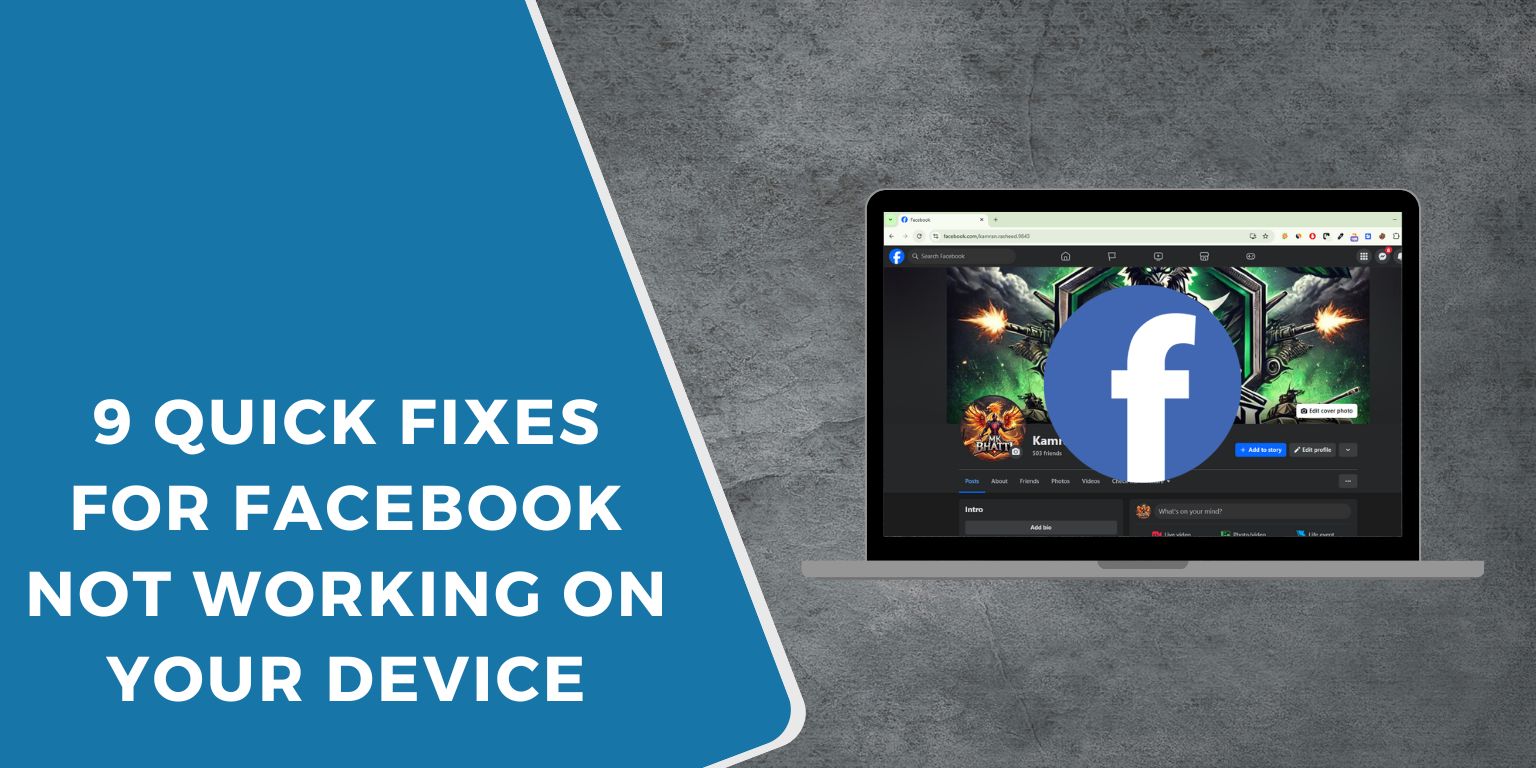If Facebook isn’t loading, crashing constantly, or showing blank pages, you’re probably wondering whether it’s down for everyone or just acting up on your end. In many cases, it’s a quick fix. Before you assume there’s a major problem, there are several things you can do to troubleshoot and get the app—or website—working again on your phone or browser.
Here are 9 ways to fix Facebook when it’s not working, each with a slightly different approach depending on where and how you’re using it.
1. Refresh the Facebook Website
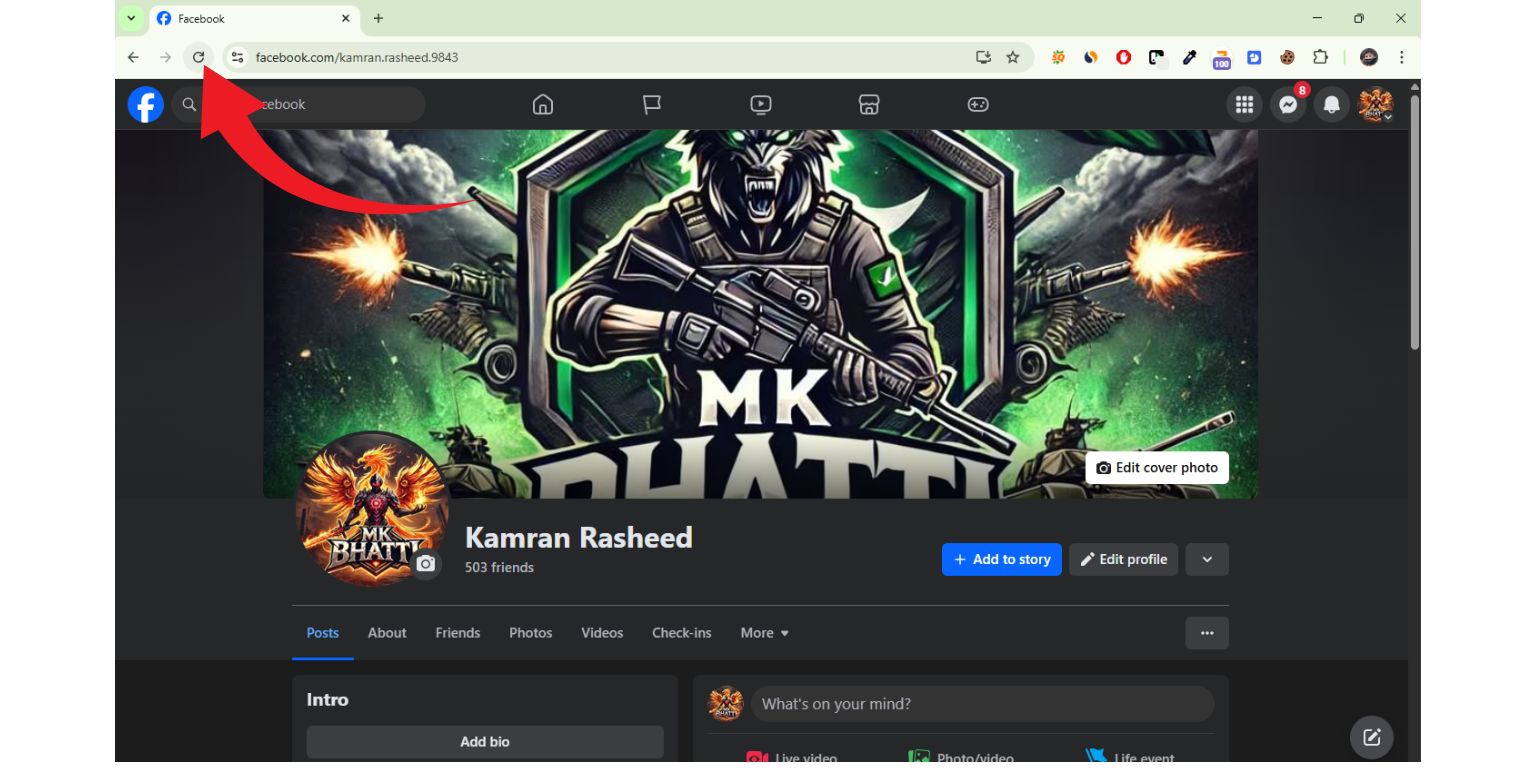 If you’re using Facebook in a browser and the feed isn’t loading or you’re stuck on a blank screen, start with a simple page refresh. Hit Ctrl + R (Windows) or Command + R (Mac) or tap the reload icon. If that doesn’t help, try closing the tab entirely and opening Facebook in a new one.
If you’re using Facebook in a browser and the feed isn’t loading or you’re stuck on a blank screen, start with a simple page refresh. Hit Ctrl + R (Windows) or Command + R (Mac) or tap the reload icon. If that doesn’t help, try closing the tab entirely and opening Facebook in a new one.
Still blank? Try using incognito/private browsing mode to rule out issues with cookies or extensions. If it works in incognito, clear your browser cache and cookies, then restart the browser.
2. Restart the Facebook App
For mobile users, apps may misbehave if they’ve been running in the background for too long. Completely close the Facebook app—not just minimize it—then reopen it.
On iPhone: Swipe up from the bottom and pause in the middle of the screen. Swipe up on Facebook to close it.
On Android: Tap the Recent Apps button (square icon or swipe up), then swipe the Facebook app off the screen.
Reopen the app from your home screen or app drawer. In many cases, that’s enough to fix minor glitches.
3. Restart Your Phone
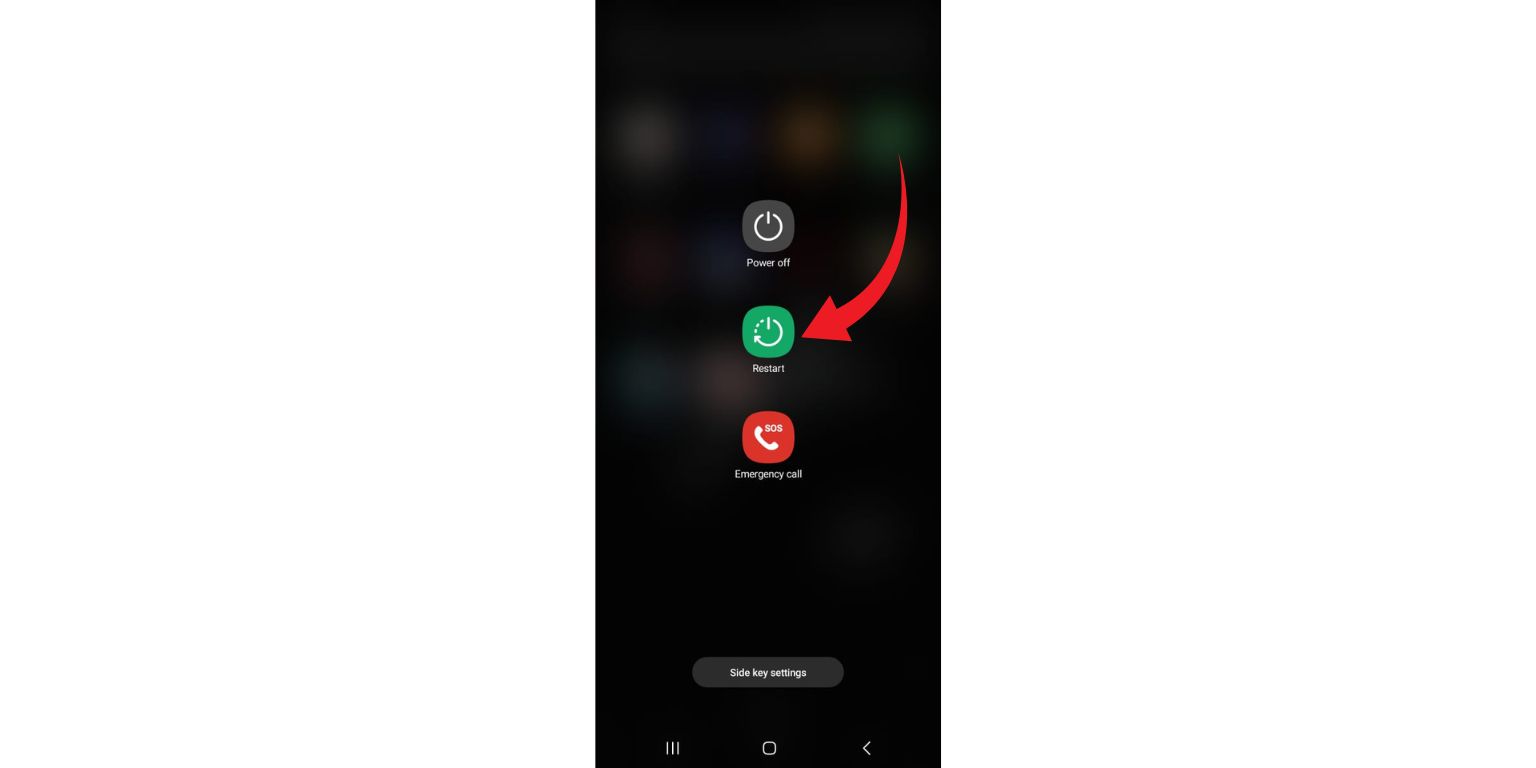 This may sound basic, but restarting your phone resets background processes, memory usage, and any temporary system issues.
This may sound basic, but restarting your phone resets background processes, memory usage, and any temporary system issues.
- Power off your device entirely.
- Wait 30 seconds.
- Power it back on.
- Open Facebook again.
You’d be surprised how many app issues are resolved this way.
4. Switch Networks
If Facebook won’t load posts or media, the issue might be your internet connection, not the app. Switch between Wi-Fi and mobile data to test.
- If you’re on Wi-Fi, disconnect and use your phone’s mobile data.
- If you’re on mobile data, try connecting to a reliable Wi-Fi network.
- Still no success? Turn Airplane Mode on and off to reset your network connection.
- And yes, it helps to restart your router if you’re having trouble on all apps.
5. Check for a Global Facebook Outage
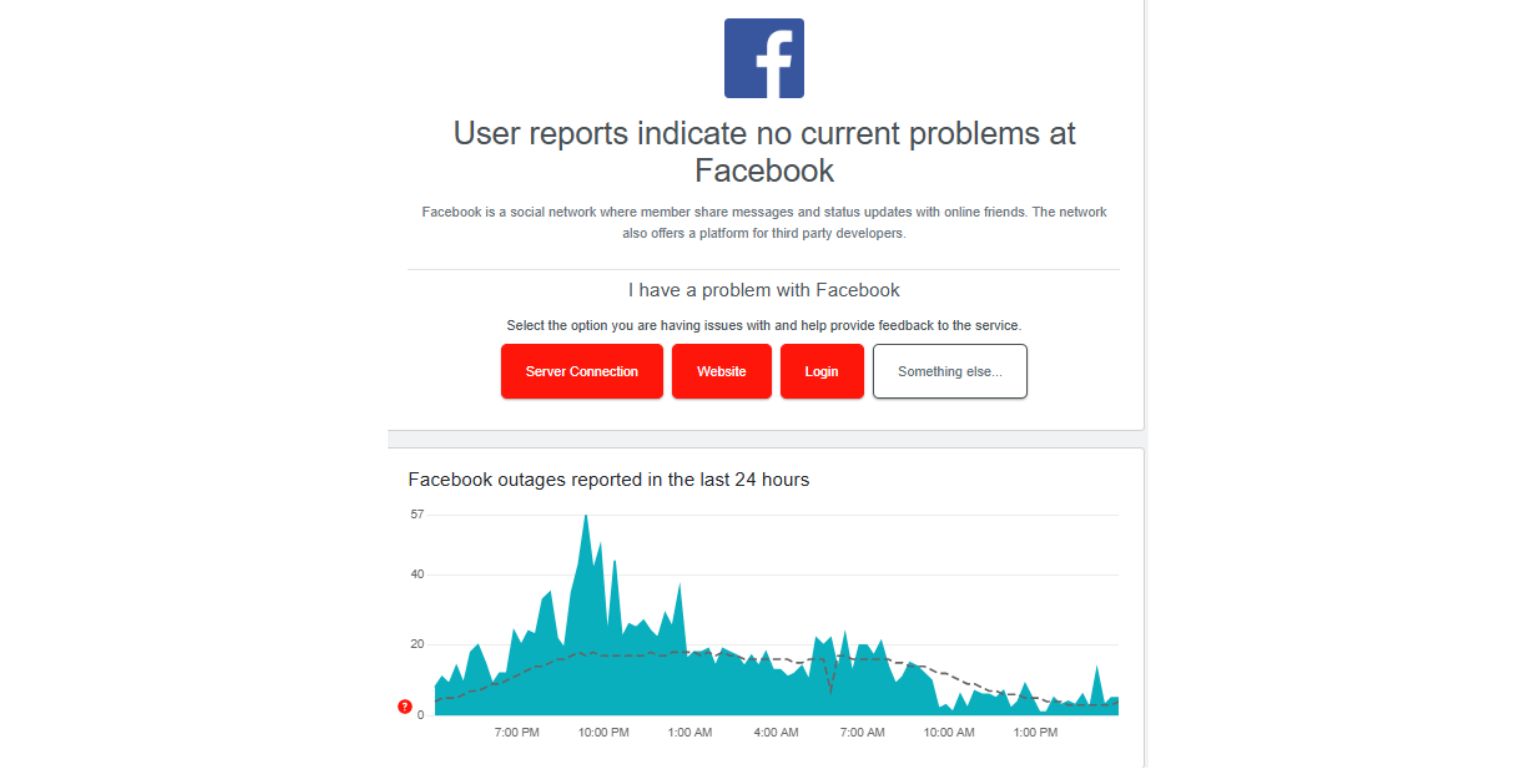 Sometimes, it’s not just you. Facebook’s servers may be down, especially if Instagram and WhatsApp are glitching too (Meta owns all three).
Sometimes, it’s not just you. Facebook’s servers may be down, especially if Instagram and WhatsApp are glitching too (Meta owns all three).
Visit one of these:
- downdetector.com/status/facebook
- On Twitter/X, you can Search “#facebookdown” to see if others are reporting the same issue.
If there’s a global outage, sit tight. There’s nothing to fix on your end. These outages are rare, but when they happen, millions are affected.
6. Clear the App Cache (Android)
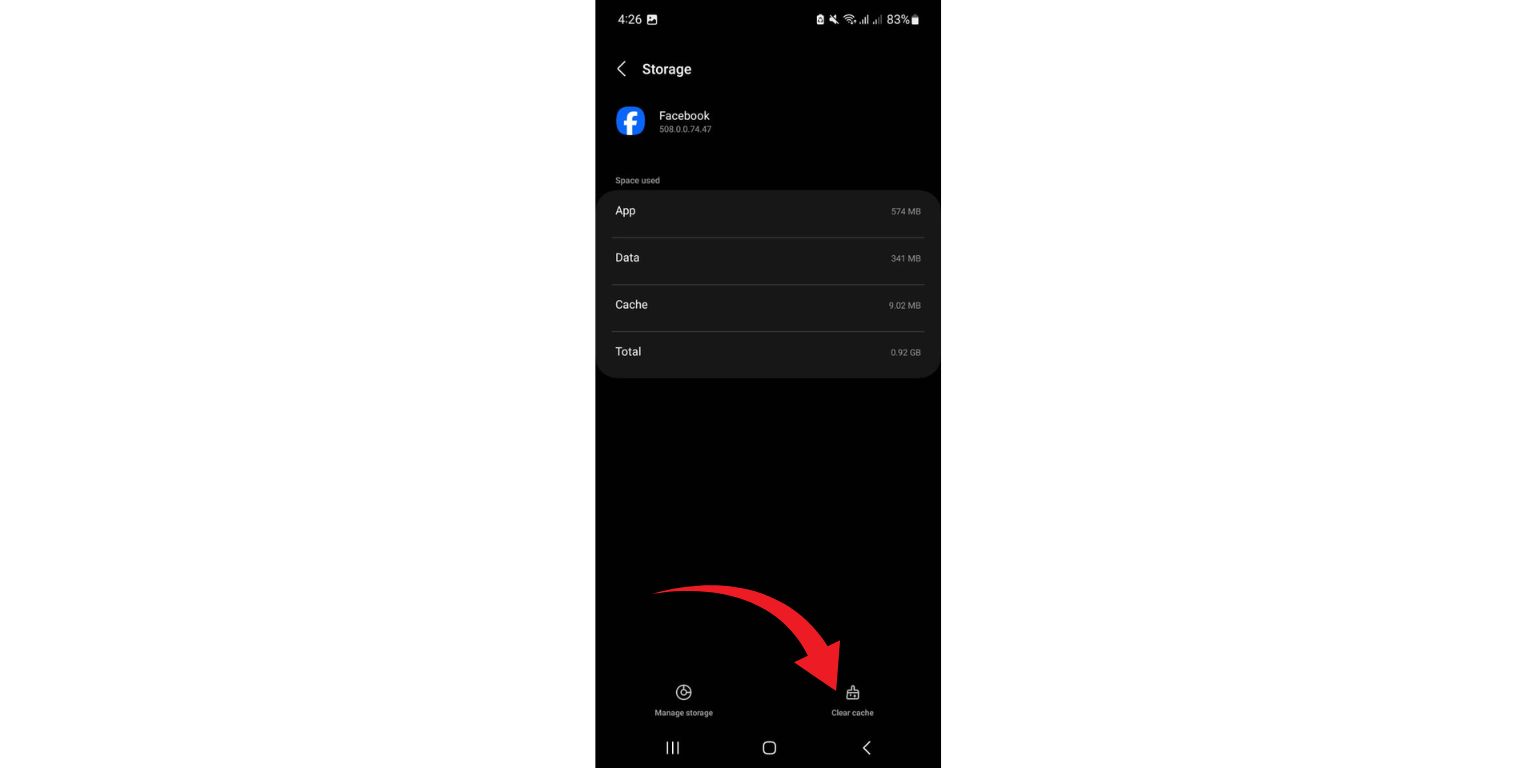
If you’re on Android, clearing the Facebook cache can fix freezing, crashing, or unresponsive UI. This won’t delete your account or settings.
Here’s how:
- Open Settings
- Go to Apps > Facebook
- Tap Storage
- Tap Clear Cache
- Now reopen the app and check if the issue is resolved.
If clearing cache doesn’t help, go back and tap Clear Data—but be aware, this will log you out and reset Facebook app settings.
7. Update the Facebook App
Outdated apps are more prone to crashing and bugs. If you haven’t updated Facebook in a while, now’s the time.
- On iPhone: Open the App Store, tap your profile icon at the top, scroll to Facebook, and tap Update if it appears.
- On Android: Open the Play Store, tap your profile > Manage apps & device, look for Facebook in the list and tap Update.
Even if auto-updates are enabled, they can delay. Manually checking ensures you’re on the latest build.
8. Reinstall Facebook
Sometimes, a clean install is the best option—especially if the app won’t open at all or crashes on launch.
- Uninstall Facebook from your phone.
- Restart your phone.
- Download Facebook again from the App Store or Play Store.
- Log in with your credentials.
This ensures you’re using the latest version with no leftover files from old, potentially corrupted installations.
9. Check Permissions and Background Settings
Facebook needs certain permissions to function properly—like access to storage, camera, and network. If you’ve denied these accidentally, the app might not behave as expected.
On Android:
- Go to Settings > Apps > Facebook > Permissions
- Enable access to Storage, Network, Camera, and Microphone if disabled.
On iPhone:
- Go to Settings > Facebook
- Review and enable necessary toggles like Photos, Background App Refresh, Mobile Data.
While you’re there, also check if Low Data Mode or Battery Saver is interfering with background refresh. Disabling those temporarily can help the app sync properly.
Still Not Working?
If none of the above solves it, try accessing Facebook through a browser instead of the app. Or contact Facebook Support through their Help Center (https://www.facebook.com/help). Some issues, like suspended accounts or bugs tied to your account, may not be fixable from your device alone.
Final Thoughts
Facebook going down or acting up can be annoying—but most of the time, the fix is simple. Whether it’s a server-side glitch or just a misbehaving app on your phone, trying a mix of these methods usually solves the issue.
If you’ve found another trick that works for you, drop it in the comments and help others out—and if this article helped, feel free to share it.