Encountering the dreaded “Invalid SIM UICC Not Working” error can be frustrating, especially when you’re trying to use your phone for calls, texts, or data. This issue typically arises when there’s a problem with your SIM card or its connection to your device, but don’t worry—there are several steps you can take to resolve it. In this article, we’ll explore what causes this error and guide you on how to fix it effectively.
What Does “Invalid SIM UICC Not Working” Mean?
Understanding the error is the first step towards fixing it. A SIM card (Subscriber Identity Module) is what allows your mobile device to connect to your carrier’s network. The UICC (Universal Integrated Circuit Card) is an advanced version of the SIM card with additional functionalities that support modern technologies like LTE and 5G. The “Invalid SIM UICC” error typically means there’s an issue with the SIM card or the device failing to recognize it.
This error can be caused by several factors, including:
- Improper SIM card insertion.
- A damaged or defective SIM card.
- Incorrect network settings.
- Device software bugs or incompatibility issues.
How to Fix the “Invalid SIM UICC Not Working” Error
Here are some practical and easy-to-follow troubleshooting steps to resolve this issue:
1. Restart Your Device
Sometimes, a simple reboot is all that’s needed. Restarting your phone can refresh its connection to the SIM card and resolve temporary glitches. To do this:
- Turn off your device completely.
- Wait for about 30 seconds to a minute.
- Turn it back on and check if the issue persists.
2. Remove and Reinsert the SIM Card
A common cause of this error is a loose or improperly positioned SIM card. Follow these steps:
- Power off your phone.
- Locate the SIM tray and gently eject it using the provided ejector pin.
- Remove the SIM card, inspect it for any damage, and ensure it’s clean and dust-free.
- Reinsert the SIM card securely into the tray and put it back into the device.
- Turn your phone back on and see if the problem is resolved.

3. Check for Software Updates
Software bugs or compatibility issues can sometimes cause the “Invalid SIM UICC” error. Ensuring your phone is running the latest software can help:
- Go to your device’s Settings.
- Select System (or About Phone, depending on your device).
- Check for software updates and install if any are available.
4. Test the SIM Card on Another Device
If the error persists, your SIM card might be the issue. To confirm this, try the following:
- Insert the SIM card into another compatible device.
- If it works on the other device, the problem may lie with your original phone.
- If the error persists, it’s likely that the SIM card is faulty and needs replacement.

5. Reset Network Settings
Incorrect network settings can also lead to this error. You can resolve this by resetting the network settings on your phone. Keep in mind, this will erase saved Wi-Fi networks and passwords:
- Go to your device’s Settings.
- Select System and then Reset Options.
- Choose Reset Network Settings.
- Confirm the reset and restart your phone afterward.
6. Contact Your Carrier
If none of the above steps work, the issue may be related to your mobile carrier. Issues such as SIM deactivation, regional restrictions, or incompatible plans can cause the error. Reach out to your carrier’s customer service for assistance, and they may guide you on activating your SIM or replacing it.
Preventing the “Invalid SIM UICC” Error
To avoid encountering this issue in the future, consider these tips:
- Handle your SIM card carefully and avoid bending or scratching it.
- Keep your device’s software updated regularly.
- Make sure the SIM card is correctly seated in the SIM tray.
- Avoid using counterfeit or incompatible SIM cards.
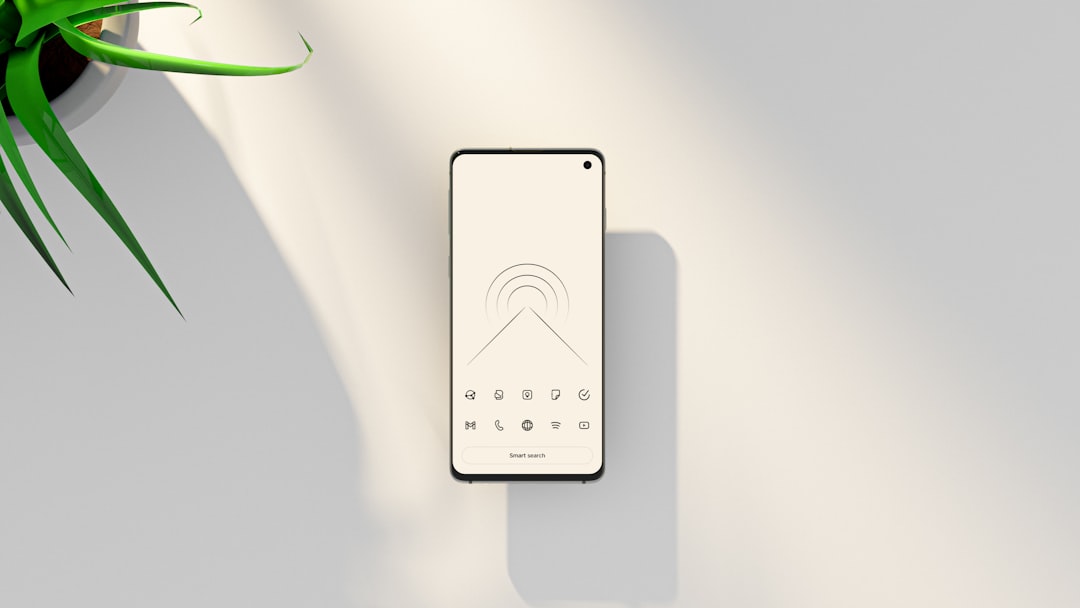
Conclusion
The “Invalid SIM UICC Not Working” error can seem daunting at first, but armed with the right knowledge, you can troubleshoot and resolve it quickly. By following the steps outlined above, you’ll be back online and connected in no time. However, if the issue persists despite trying all of these fixes, it’s always a good idea to contact your carrier or phone manufacturer for further assistance.
Remember, a little maintenance—like keeping your software updated and SIM card clean—can go a long way in preventing similar issues in the future.


