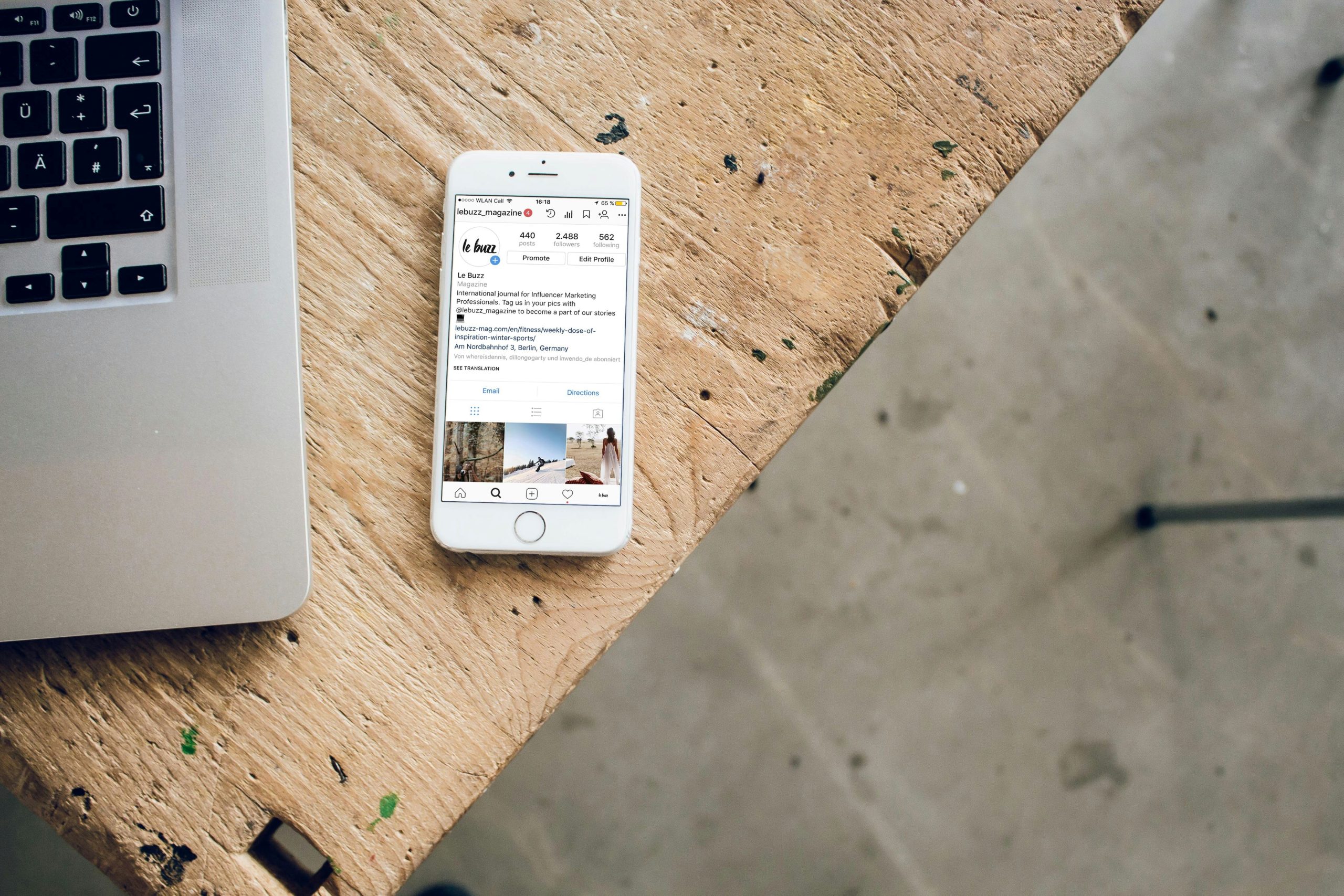If you’ve encountered the message, “Your network settings prevent content from loading privately” on your iPhone, you might be wondering what it means and how to resolve it. This message typically appears in Safari or other apps when your iPhone detects an issue with your network connection that could prevent websites or services from loading securely. Understanding the underlying cause of this message can help you quickly address it and get your iPhone back to normal.
What Does “Your Network Settings Prevent Content from Loading Privately” Mean?
This error usually indicates that your iPhone is unable to establish a secure, private connection to a website or service due to a conflict with its network settings. Apple prioritizes security and privacy, so if there’s an issue that affects how your device communicates over the internet, it will prevent certain content from loading.
The message may appear when:
- Private Browsing Mode: You’re using Private Browsing in Safari, and some websites are trying to load content from insecure or non-private sources.
- Content Blockers: You have ad blockers, privacy tools, or VPNs that may interfere with the way certain websites load content.
- Network Configuration Issues: There may be problems with your device’s Wi-Fi settings, DNS configuration, or VPN setup, all of which can affect secure browsing.
Common Causes of This Error
 Several factors can trigger this error, including:
Several factors can trigger this error, including:
- Wi-Fi and Network Configuration: Your Wi-Fi connection may be misconfigured, especially if you’re using public or unfamiliar networks. Problems with DNS (Domain Name System) settings, proxy settings, or VPN configurations can interfere with secure content loading.
- VPN or Proxy Interference: If you’re using a VPN (Virtual Private Network) or a proxy server, it might be blocking or modifying traffic, which could trigger the error. Some VPNs or proxies don’t always guarantee the highest levels of privacy or security, which may conflict with Apple’s privacy settings.
- Safari Settings: Safari’s privacy settings may be blocking certain types of content, such as trackers or cookies. These settings are designed to protect your privacy, but they may also cause content to fail to load correctly if the website requires them to display.
- Content Blockers: Apps like ad blockers or privacy extensions (e.g., BlockBear, 1Blocker) can sometimes block parts of a website that are needed to load the content fully. If these apps are too aggressive, they can inadvertently block important resources.
- Outdated iOS Version: If you’re using an older version of iOS, there may be bugs or compatibility issues affecting network settings or browsing performance.
How to Fix the “Network Settings Prevent Content from Loading Privately” Error
Here are some troubleshooting steps to resolve the issue:
- Check Your Network Connection:
- Ensure you’re connected to a reliable and secure Wi-Fi network. If you’re on public Wi-Fi or using mobile data, try switching to a different network to see if the issue persists.
- Restart your router or modem if the problem seems specific to your Wi-Fi connection.
- Disable VPN or Proxy:
- If you’re using a VPN, try disabling it temporarily to see if that resolves the issue. You can turn off the VPN by going to Settings > VPN and switching it off.
- If you’re using a proxy, go to Settings > Wi-Fi, tap the information icon (i) next to your connected network, and ensure the proxy is turned off or configured correctly.
- Reset Network Settings:
- If there’s a deeper issue with your network settings, resetting them may help. Be aware that this will remove saved Wi-Fi passwords and VPN configurations, so you’ll need to re-enter them.
- To reset network settings, go to Settings > General > Reset > Reset Network Settings.
- Check Safari Privacy Settings:
- If Safari is blocking content, you may need to adjust its privacy settings. Go to Settings > Safari, then scroll down to the Privacy & Security section. Make sure Block All Cookies and Prevent Cross-Site Tracking are set according to your preferences.
- Try disabling any content blockers temporarily by going to Settings > Safari > Content Blockers and turning them off to see if that helps.
- Update Your iPhone:
- Ensure that you’re running the latest version of iOS. Apple frequently releases updates that fix bugs, improve security, and optimize network settings.
- To check for updates, go to Settings > General > Software Update.
- Clear Website Data:
- If the error occurs on a specific website, clearing website data in Safari can help. Go to Settings > Safari > Advanced > Website Data, then tap Remove All Website Data.
- Try a Different Browser:
- If the problem is isolated to Safari, try using a different browser like Chrome or Firefox to see if the issue is specific to Safari’s settings.
Conclusion
The error message “Your network settings prevent content from loading privately” indicates that your iPhone is encountering an issue that prevents secure content from loading, usually due to network, VPN, or privacy settings. By following the troubleshooting steps outlined above, you can resolve the issue and restore normal functionality to your device. If the problem persists, it might be worth contacting Apple Support for further assistance.