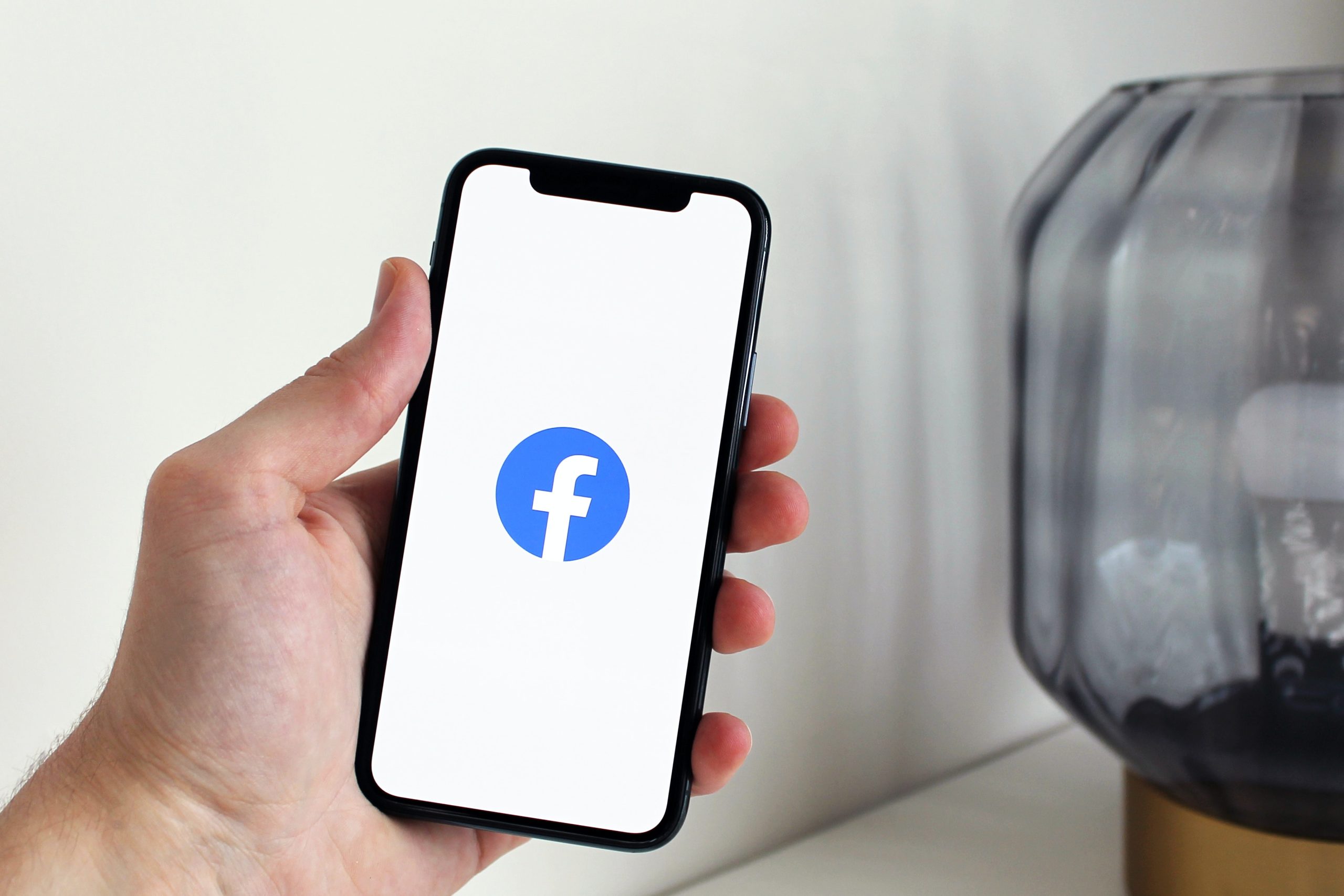Facebook Stories are a great way to share updates, moments, and memories with your friends and followers. These 24-hour posts allow viewers to react and comment, which can foster interaction but might not always be desirable depending on the content or audience. Fortunately, Facebook provides the option to enable or disable comments on your Stories, giving you control over your engagement.
If you’re unsure how to manage comments on your Facebook Story, this guide will walk you through the steps to turn comments on or off.
Why Manage Comments on Facebook Stories?
Here are a few reasons why you might want to control comments on your Facebook Stories:
1. Privacy: Avoid unsolicited feedback or reactions from viewers who aren’t close friends.
2. Focus on Content: Prevent distractions and let your story speak for itself.
3. Limit Engagement: Reduce spam or negative comments that can affect your experience.
Steps to Turn On or Off Comments on Facebook Story
You can control comments on Facebook Stories through the app’s privacy and settings options. Below are the steps to manage this on both mobile and desktop.
On Mobile (Android and iOS)
1. Open the Facebook App
Launch the Facebook app on your Android or iOS device and log in to your account if needed.
2. Create or Edit a Story
– Tap on the + Add to Story button at the top of your News Feed.
– Select a photo, video, or text to share in your Story.
3. Access Story Settings
– Before posting, tap the Settings icon (usually located in the top-right corner of the Story preview screen).
– Alternatively, go to your Story archive by tapping your profile picture, selecting a recent Story, and choosing Story Settings.
4. Adjust Comment Options
– Look for the Allow Comments setting.
– Toggle it On to enable comments or Off to disable them.
5. Save and Post
Once your preferences are set, post your Story. The settings will apply immediately to the current and future Stories unless changed again.
On Desktop
1. Log in to Facebook
Open Facebook in your browser and log in to your account.
2. Create a Story
– Click on the + Create Story button at the top of your News Feed.
– Add the desired content (photo, video, or text).
3. Access Story Privacy Settings
– Before posting, click on the Settings or Privacy option in the Story creation window.
– If modifying an existing Story, go to your profile, click on your Story, and find the Settings option.
4. Manage Comment Permissions
– Under Comments, select Allow Comments to enable or disable them.
– Save your settings before sharing the Story.
Additional Tips for Story Privacy
While managing comments, consider adjusting your Story audience to control who can view your Stories:
1. Friends Only: Limit viewers to people on your friend list.
2. Public: Allow anyone on Facebook to see your Story.
3. Custom: Choose specific people or groups to share with.
These options ensure you have complete control over how your Story is viewed and engaged with.
Facebook Stories are a dynamic way to connect with your audience, and managing comments is an important part of controlling interactions. Whether you’re looking to foster engagement or maintain privacy, turning comments on or off is quick and simple. By following the steps outlined above, you can tailor your Story experience to suit your preferences and share content with confidence.