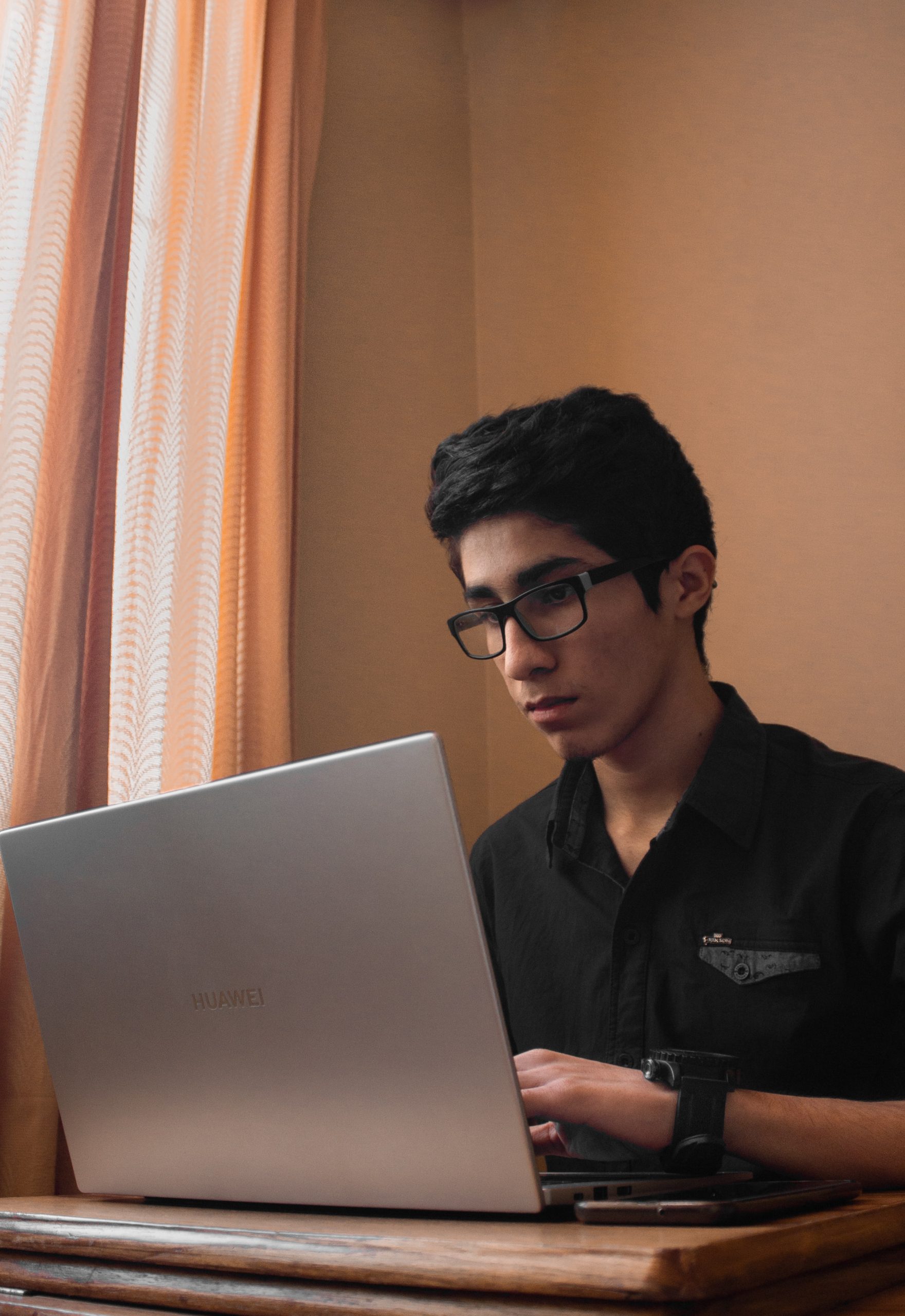Even though Microsoft ended mainstream support for Windows 7 in January 2020, many users continue to prefer it due to its simplicity, compatibility with older software, and hardware. If you’re looking to download a legitimate copy of Windows 7, there are a few legal methods to obtain the ISO file directly from Microsoft.
In this guide, we’ll walk you through how you can download Windows 7 legally and safely from Microsoft, as well as what you’ll need for the installation process.
 Why Download Windows 7?
Why Download Windows 7?
There are various reasons why users might still want access to Windows 7 despite the availability of more modern operating systems like Windows 10 or Windows 11:
– Legacy Software Compatibility: Some older applications or hardware may only work correctly on Windows 7.
– Familiar Interface: Many users prefer the interface and features of Windows 7 over more recent versions.
– Testing and Development: Developers often require older operating systems to test applications or software for backward compatibility.
Whether you’re reinstalling an old machine or running a virtual machine, downloading a legitimate Windows 7 ISO is important for a safe, stable system.
Requirements for Downloading Windows 7 Legally
Before you can download a copy of Windows 7, you must meet a few requirements:
1. Valid Product Key: Microsoft requires a valid 25-character product key to download Windows 7 ISO files. This product key can be found on a sticker on your device, inside the original Windows 7 packaging, or in your purchase confirmation email if you bought Windows 7 online.
2. Internet Connection: Since you’re downloading an ISO file that can range from 2.5GB to 5GB, you’ll need a stable internet connection.
3. Enough Disk Space: Ensure you have enough space on your device or external storage for the downloaded file and a bootable USB or DVD.
 Steps to Download Windows 7 Legally from Microsoft
Steps to Download Windows 7 Legally from Microsoft
Microsoft offers a legal and secure way to download Windows 7, provided that you have a legitimate product key. Follow these steps to get a genuine copy of the Windows 7 ISO file:
1. Visit the Official Microsoft Software Download Page
Microsoft’s official website provides a section for downloading older versions of Windows, including Windows 7. Head to the [Windows 7 Download Page](https://www.microsoft.com/en-us/software-download/windows7) from a web browser.
2. Enter Your Product Key
Once on the download page, you’ll be prompted to enter your valid product key. The key helps Microsoft verify that you’re entitled to download a licensed copy of Windows 7.
– If you don’t have your product key, check the bottom of your laptop or the inside of your desktop computer case for a sticker with the key. If you bought a digital version, check your email or Microsoft account purchase history.
3. Verify the Key
After entering your product key, Microsoft will verify whether the key is valid. If the key is correct, you will be allowed to proceed. If not, you may receive an error message, which could mean the key has already been used or is incorrect.
4. Select Your Language and Version
Once the key is validated, you’ll be prompted to choose the language and version of Windows 7 you want to download. Select the appropriate language (such as English, French, or Spanish), and then choose the Windows 7 version that matches your product key. Common versions include:
– Windows 7 Home Premium
– Windows 7 Professional
– Windows 7 Ultimate
5. Download the ISO File
Once you’ve selected the correct version, the Windows 7 ISO file will start downloading. Depending on your internet speed, the download might take some time as the ISO file is several gigabytes in size.
Create a Bootable USB or DVD
After downloading the ISO file, you’ll need to create a bootable USB or DVD to install Windows 7 on your computer.
Steps to Create a Bootable USB:
1. Download Rufus: Rufus is a free and popular tool for creating bootable USB drives. You can download it from its official website.
2. Insert a USB Drive: Make sure you have a USB drive with at least 8GB of space.
3. Load the ISO: Open Rufus, select the USB drive, and then load the Windows 7 ISO file you just downloaded.
4. Start the Process: Click Start in Rufus to begin creating the bootable USB.
Alternatively, you can burn the ISO to a DVD if you prefer.
Install Windows 7
Once you have your bootable USB or DVD, follow these steps to install Windows 7:
1. Insert the Bootable Media: Insert the USB drive or DVD into the computer where you want to install Windows 7.
2. Restart Your Computer: Restart the computer and boot from the USB drive or DVD by entering the BIOS or Boot Menu (usually accessible by pressing F12, ESC, or DEL during startup).
3. Follow the Installation Process: Once you’ve booted from the media, follow the on-screen prompts to install Windows 7.
4. Enter Your Product Key: During installation, you’ll be asked to enter your product key again for activation.
Although Microsoft has ended official support for Windows 7, you can still download it legally if you have a valid product key. By visiting Microsoft’s official download page, entering your product key, and creating a bootable USB or DVD, you can reinstall or create a backup of Windows 7 safely. This ensures you are using a genuine, licensed copy of the software, which is critical for security and stability.