Discord Nitro is packed with premium perks for enhancing your experience on the platform—from animated emojis to better streaming quality. But what happens when you try to access the Discord Nitro page and it simply won’t load? Whether it’s stuck on a blank screen, spinning endlessly, or returning an error message, it’s frustrating when all you want to do is upgrade or manage your Nitro subscription.
TL;DR: The Discord Nitro page may not load due to connectivity issues, browser problems, or app glitches. Try restarting Discord, clearing your cache, disabling browser extensions, or switching platforms (mobile vs desktop). If all else fails, contacting Discord support with logs can help resolve persistent issues. Below, you’ll find a comprehensive set of fixes to get you back to managing Nitro in no time.
Common Reasons Why the Nitro Page Won’t Load
Before jumping into solutions, it’s helpful to understand why the Discord Nitro page might not load properly. Here are some common reasons:
- Server-Side Issues: Temporarily down or under maintenance servers can interrupt payment or subscription pages.
- Connection Problems: Poor or unstable internet can prevent required assets from loading.
- Corrupt Cache or Cookies: Stored data may conflict with the page elements, causing blank screens or loading loops.
- Browser Extensions: Ad-blockers or privacy tool extensions can interfere with Discord’s payment scripts.
- Outdated App or Browser: Older versions of the app or browser might lack the required performance or compatibility updates.
[h2]1. Try Accessing the Nitro Page on a Different Platform[/h2>
The simplest first step is to see whether the problem is device- or platform-specific. If you’re seeing issues on the desktop version of Discord:
- Open Discord on your phone and try to access the Nitro tab.
- Alternatively, go to discord.com/nitro in a web browser and see if you can manage your subscription from there.
If one method works and another doesn’t, you’ve narrowed down the issue considerably—it’s likely device or browser-related, not Discord-wide.
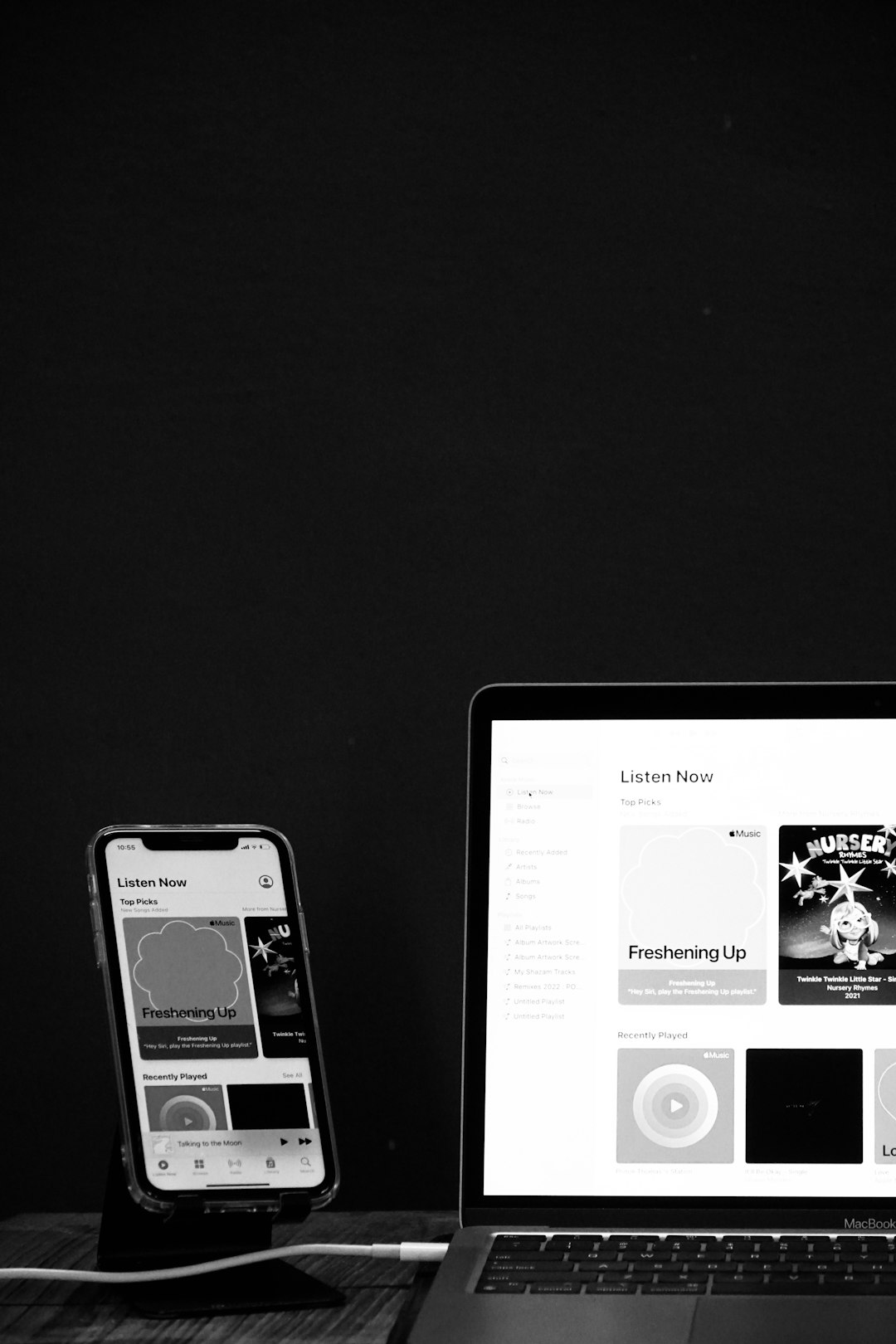
2. Check Discord’s Server Status
Sometimes the issue lies not within your control. Before tinkering with settings, check if Discord’s servers are down by visiting:
Look for any incidents related to the Nitro feature or payment systems. If the page shows issues or maintenance activity, there’s no point troubleshooting further—wait it out and try again later.
3. Restart the Discord App
It sounds simple, but a full reset of Discord can solve many bugs that prevent pages from loading.
On Desktop:
- Right-click the Discord icon in the system tray.
- Select “Quit Discord”.
- Restart it and try visiting the Nitro page again.
On Mobile:
- Close the app completely (force quit it).
- Relaunch and navigate to the Nitro section.
4. Clear Discord App Cache
Over time, app cache may become corrupted and interfere with asset loading.
On Desktop (Windows):
- Press Windows + R to open the Run dialog.
- Enter
%appdata%and press Enter. - Navigate to the “Discord” folder and delete the Cache, Code Cache, and GPUCache folders.
- Restart the app and try again.
On Mobile: Navigate to your app settings and locate Discord. Tap Storage and choose “Clear Cache”.
5. Disable Any Ad Blockers or Privacy Extensions
If you’re using Discord in a web browser and the Nitro page won’t load, browser extensions may be to blame. Extensions — particularly those involving privacy, script-blocking, or ad-blocking — can interfere with Discord’s background processes.
Try the following:
- Open the Nitro page in an Incognito or Private window (which disables most extensions).
- Disable extensions like uBlock Origin, Ghostery, Privacy Badger, or VPN browser extensions one at a time and refresh the page.
- Try opening the Nitro page using a different browser entirely (e.g., switch from Chrome to Firefox).
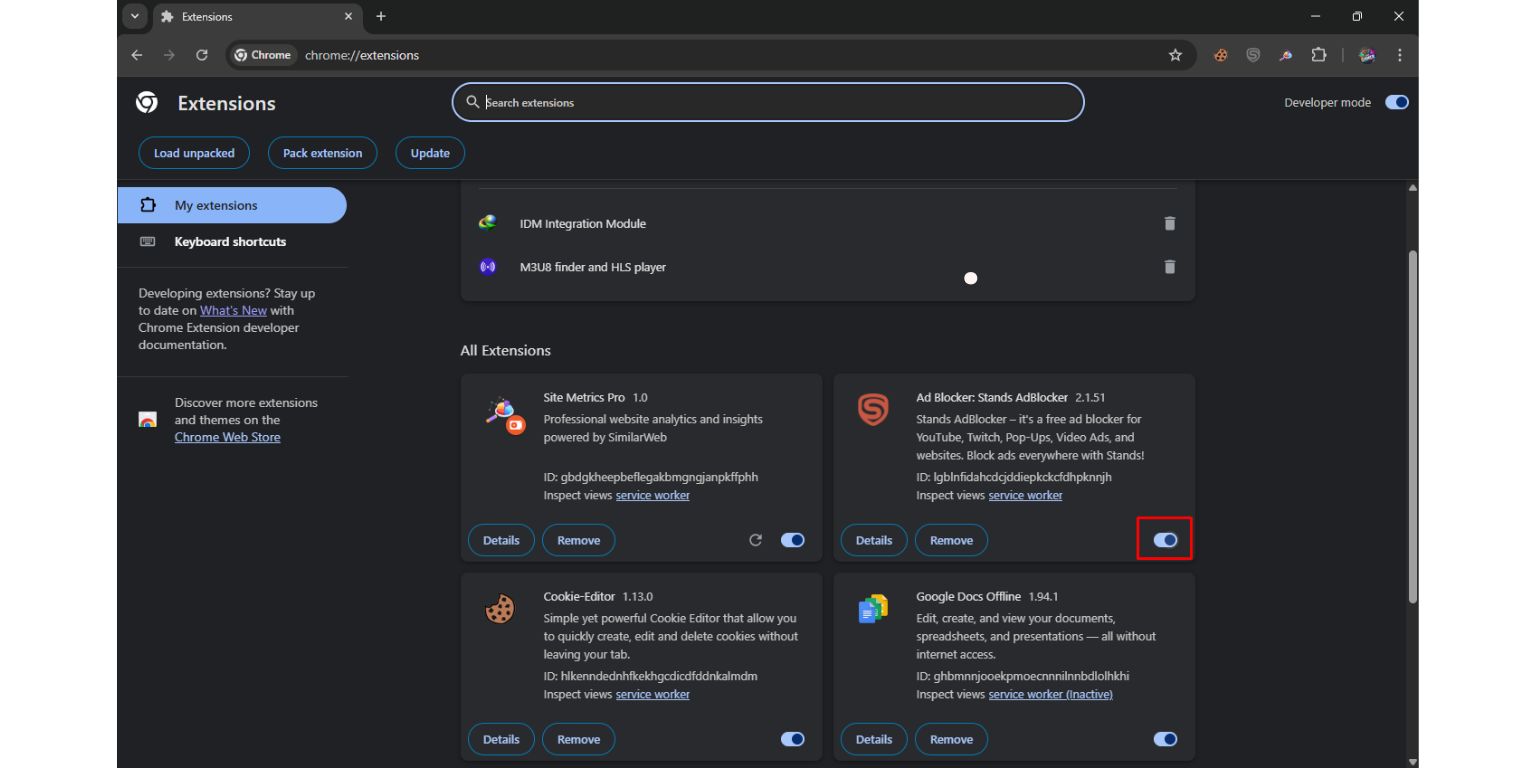
6. Update Your Discord App or Browser
Ensure you’re running the latest version of the Discord app or your browser:
To update the Discord app:
- Close and reopen the app. Discord usually checks for updates on launch.
- Alternatively, press Ctrl + R to perform a manual refresh with update check.
To update your browser:
- Go to settings in your browser and look for the Update section (most modern browsers like Chrome automatically update).
Running outdated software can prevent critical pages—like Nitro and billing forms—from loading properly due to compatibility issues.
7. Use a VPN (or Disable It if You’re Using One)
Some users report that geographical location can cause issues with Nitro availability or loading errors. If Discord directs you to a region-specific payment page that fails to load, it may help to try a different IP.
If you’re NOT using a VPN:
- Try using a VPN and selecting a different country or city.
If you ARE using a VPN:
- Disable it and see if the Nitro page loads normally without region masking.
Sometimes VPNs can block necessary resources from loading if the IP being used is suspicious or flagged.
8. Reinstall Discord (As a Last Resort)
If nothing else works, the issue might be with your client installation, in which case a fresh install could help.
Steps for Reinstallation on Desktop:
- Uninstall Discord from your system.
- Navigate to the following folders and delete any remaining Discord files:
%appdata%> Delete the “Discord” folder%localappdata%> Delete the “Discord” folder
- Download the latest version from discord.com and reinstall.
Mobile App: Simply uninstall and reinstall Discord from the App Store or Google Play Store.
9. Contact Discord Support
If the issue persists even after trying all of the above, the problem could be more technical. In such cases, contact the Discord Support team. Be sure to include:
- Your operating system and version
- A screenshot or screen recording (if possible)
- Any error messages shown
- Actions you’ve already attempted to fix it
This will expedite the troubleshooting process and help Discord staff diagnose the problem much faster.
Wrapping Up
The Nitro page not loading in Discord can be a frustrating experience—but as we’ve seen, it usually stems from cache issues, browser or app misconfigurations, network hiccups, or temporary server outages. By going through this list step-by-step, you’re highly likely to find the culprit and restore access to your Nitro management.
Still having trouble? Take comfort knowing you’re not alone—many users have dealt with the same issue, and it’s almost always fixable with a bit of troubleshooting.
Happy chatting, and good luck getting that sweet Nitro subscription up and running!

