Jellyfin is a powerful and open-source media server that allows users to stream movies, TV shows, and music to multiple devices at home or remotely. While the platform offers extensive media management features and broad customization, users occasionally run into errors that can interfere with smooth streaming. One common and frustrating issue is the “Playback Failed Due to Fatal Player Error.” This error can appear across different devices and configurations, interrupting the user experience.
TL;DR
If you’re encountering the “Playback Failed Due to Fatal Player Error” in Jellyfin, the issue usually lies in a combination of client settings, hardware limitations, or server configuration. Common fixes include resetting playback settings, ensuring hardware acceleration is properly set, and using compatible media codecs. Updating your server and client apps can also often resolve the issue.
Understanding the Fatal Player Error
The “Playback Failed Due to Fatal Player Error” typically occurs when the media player in Jellyfin is unable to process and play the selected media file. This may happen on web clients, mobile apps, smart TVs, or desktop applications. The root cause can differ depending on the operating system, playback method (direct play, direct stream, or transcoding), and even browser compatibility.
While it may sound alarming, this error is generally caused by solvable conflicts or misconfigurations. Users who experience this kind of playback failure shouldn’t panic—it often doesn’t signal data corruption or a broken server. Let’s explore some of the major causes and practical solutions.
Common Causes of the Error
There are several factors that could trigger Jellyfin’s fatal playback error:
- Incompatible Codec: The media file may use a codec not supported by the player or browser.
- Hardware Acceleration Issues: Improper or unsupported hardware acceleration settings on the server or client can disrupt playback.
- Outdated Software: An outdated version of Jellyfin or your client app may be causing conflicts.
- Malformed Media Files: Occasionally, corrupted or non-standard media encodings can crash the player.
- Browser-Specific Playback Issues: HTML5 playback calls differ between browsers, sometimes leading to compatibility issues.
Effective Fixes and Troubleshooting Steps
1. Check Media Codec Compatibility
Ensure that the media files you’re playing use widely supported codecs like H.264 for video and AAC for audio. Files encoded in newer or proprietary codecs (e.g., H.265/HEVC, DTS-HD) may require transcoding, which may fail if your server lacks the necessary software or CPU/GPU power.
If you consistently see playback errors with certain files, try re-encoding them using tools like HandBrake or FFmpeg into more conventional formats.
2. Disable Hardware Acceleration Temporarily
Jellyfin’s hardware acceleration can improve transcoding performance, but it can also introduce playback instability on certain platforms or with specific GPU drivers.
- Go to your Jellyfin Admin Dashboard.
- Navigate to Playback > Transcoding settings.
- Turn off hardware acceleration or try switching between VAAPI, NVENC, or Intel QuickSync depending on your GPU.
- Restart the server and attempt playback again.
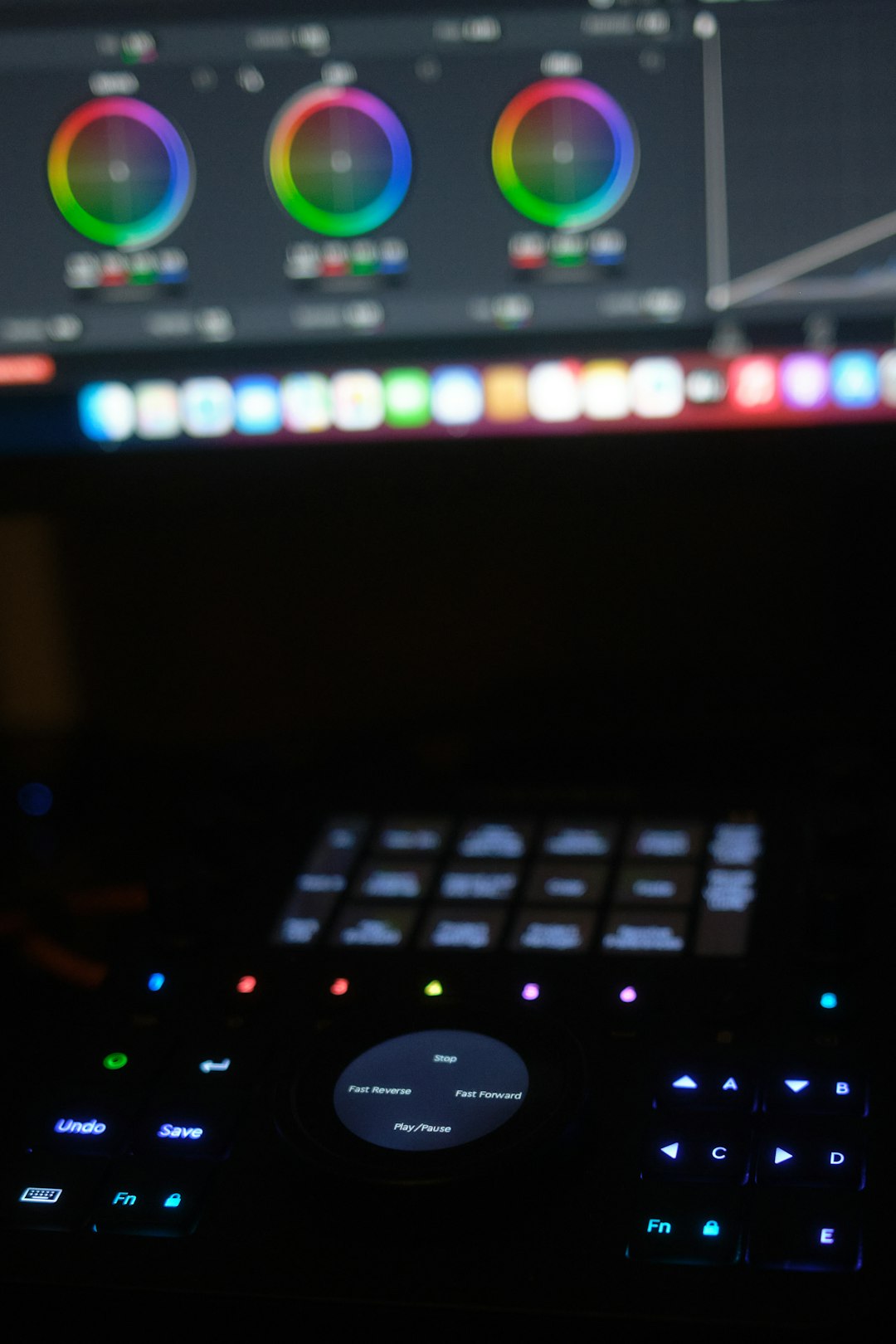
3. Update Jellyfin and Client Apps
Running outdated software is one of the leading causes of playback errors. Ensure both your Jellyfin server and any client apps (mobile, browser, desktop, Android TV, etc.) are updated to the latest stable version.
You can check for updates through your platform’s package manager or the official Jellyfin downloads page.
4. Adjust Playback Settings on the Client
If the issue is client-specific (e.g., iOS app, web browser, or Fire TV), try resetting or adjusting playback options:
- Reduce bitrate: Set a lower resolution or bitrate for streaming under user settings.
- Force Transcoding: In some cases, turning off direct play can resolve codec mismatch or buffering issues.
- Clear Cache: For web clients, clear your browser’s cache and cookies.
5. Switch Playback Method
Understanding the playback method can give critical insights:
- Direct Play: The file is played as-is on the client, relying on client compatibility.
- Direct Stream: The server modifies metadata or container format but not the core media tracks.
- Transcoding: Both audio and video may be rewritten by the server to meet client specs.
Testing all three methods (when possible) can help isolate the cause. For example, enabling subtitles can sometimes trigger transcoding that fails.
6. Inspect Logs for Details
Jellyfin provides detailed system logs located in:
- /var/lib/jellyfin/log (Linux)
- %AppData%\Jellyfin\Log (Windows)
Search the most recent logs during playback for terms like “Fatal player error” or “transcoding failure” to better understand the trigger.
7. Try a Different Browser or App
Certain browsers, particularly older versions of Safari or Firefox, may lack full support for all media formats Jellyfin serves. If you’re on the web client, try:
- Switching to Chrome or Microsoft Edge.
- Disabling browser extensions that could interfere with playback.
- Opening media in incognito/private mode to rule out caching issues.
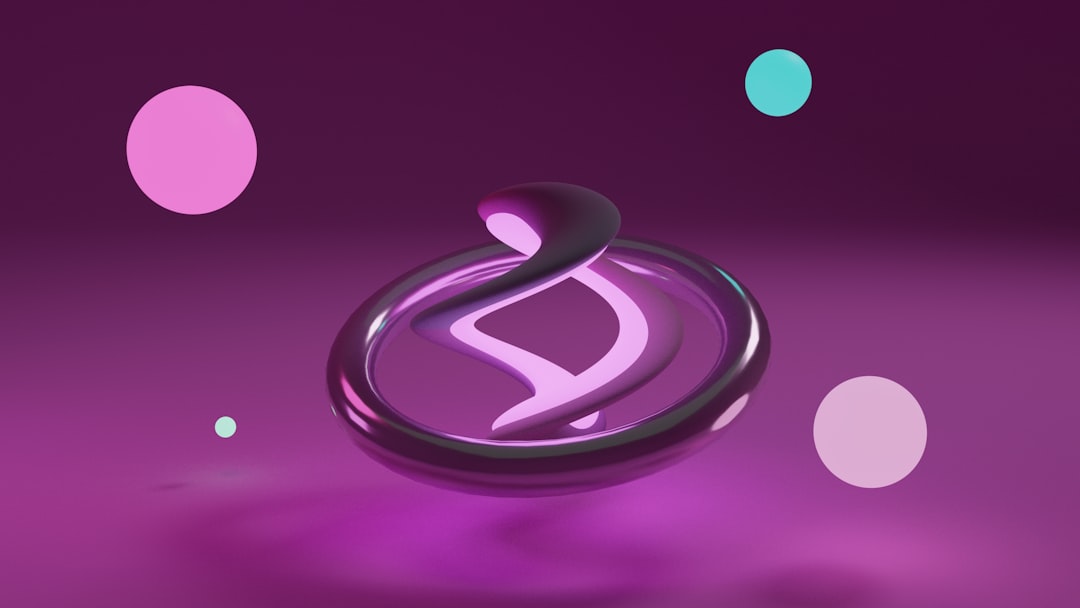
8. Reinstall Jellyfin or the Client App
If all else fails and the issue remains unexplained, it may be helpful to reinstall either the Jellyfin server or the corresponding client app. Configuration files and media libraries can typically be preserved depending on the platform.
Prevention Tips
To avoid this type of error from occurring frequently, consider the following best practices:
- Periodically scan your library for corrupt or outdated metadata.
- Use standard audio/video codecs and container formats (e.g., MP4 with H.264/AAC).
- Keep all Jellyfin components up to date.
- Use tested and actively maintained client apps (such as the official Jellyfin Android app).
When to Seek Further Help
If all normal troubleshooting fails, users can seek help from the Jellyfin forums, r/jellyfin subreddit, or the official Jellyfin Matrix chat. Be sure to include relevant logs, media info, and playback conditions to get more accurate assistance.
FAQ
- What does “Fatal Player Error” mean in Jellyfin?
This generally means that the client failed to begin or complete the playback process due to codec support, configuration errors, or software issues. - Can this error be fixed without reinstalling Jellyfin?
In most cases, yes. The issue is usually related to bad media files, corrupted caches, misconfigured playback settings, or outdated software. - Does Jellyfin support hardware acceleration?
Yes. Jellyfin supports VAAPI, NVENC, QuickSync, and other hardware acceleration methods depending on your platform. However, improper settings can sometimes cause playback errors. - Which media formats are safest for Jellyfin streaming?
H.264 (video) and AAC or MP3 (audio) in MP4 containers are the most compatible across platforms and often avoid triggering transcoding. - Is there any risk of media file corruption with this error?
Typically no. The error usually stems from playback issues, not file damage. However, unusual media encoding may sometimes contribute.
By following these steps and staying proactive in your configurations, Jellyfin users can minimize and resolve playback errors effectively, keeping their home streaming experience smooth and enjoyable.

