One of the common issues Windows users may encounter is the Windows Script Host error. This message can appear during system startup, while running certain applications, or seemingly at random. The error often includes a path to a .vbs (Visual Basic Script) file and mentions that there is a problem with a script file. While sometimes this is harmless, in many cases, it can be connected to malware or incorrect registry settings. Understanding how to fix or remove this error can help improve system performance and prevent potential security risks.
What is Windows Script Host?
Windows Script Host (WSH) is a Windows administration tool that provides scripting abilities similar to batch files but with more features. It allows scripts written in VBScript or JScript to be executed natively within Windows. By default, this powerful scripting feature is enabled on Windows systems, as it’s often used for legitimate automation tasks.
However, this very function can be misused by malware and other malicious scripts. That’s why some users might encounter a “Windows Script Host access is disabled on this machine” or other similar popups, especially after infection or a system cleanup.
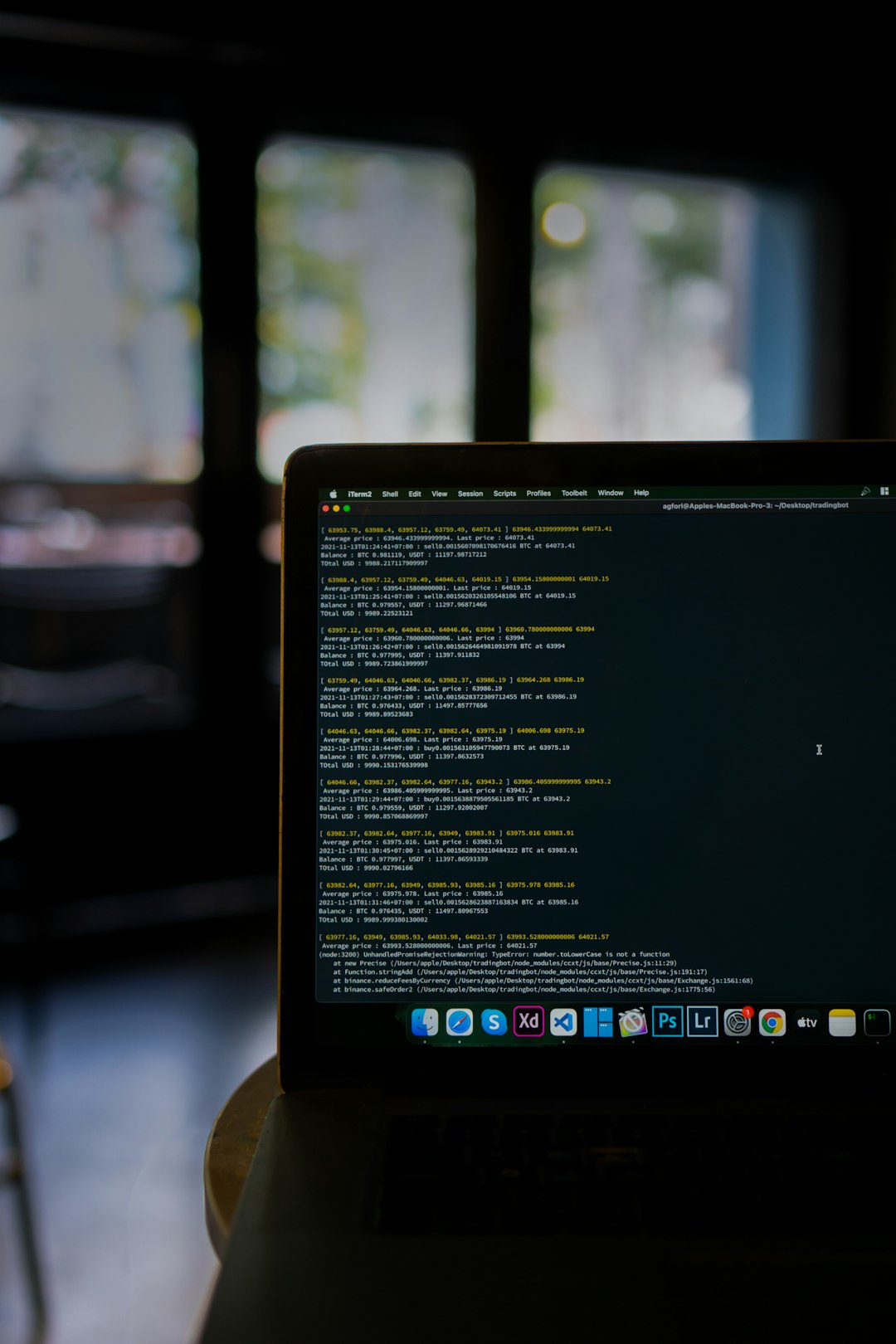
Common Causes of Windows Script Host Errors
- Corrupt System Files: Missing or damaged system files can invoke script host errors.
- Malware Infection: Certain viruses use scripting to trigger actions in the background.
- Disabled Script Host: Sometimes, security software disables Windows Script Host functionality to protect against threats.
- Registry Issues: Invalid modifications or entries in the Windows Registry can cause this error.
- Third-party Software Conflicts: Programs that misuse scripting engines could disturb normal operation.
Steps to Fix or Remove the Windows Script Host Issue
1. Scan for Malware
Malicious scripts often disguise themselves as legitimate system processes. The very first step should be a full malware and antivirus scan.
- Use Windows Defender or a reputable third-party antivirus tool.
- Perform a full scan of the entire system.
- If threats are found, quarantine or remove them.
After cleaning your system, restart your computer and check if the error still appears.
2. Enable Windows Script Host (If It’s Been Disabled)
Sometimes during malware cleanup, security software disables the Windows Script Host. You can re-enable it using the Windows Registry Editor:
- Press Win + R to open the Run dialog box.
- Type
regeditand press Enter. - Navigate to the following path:
HKEY_LOCAL_MACHINE\Software\Microsoft\Windows Script Host\Settings - Find the key called Enabled. If it’s not there, create a new DWORD (32-bit) value named Enabled.
- Set the data value to 1.
Note: If you want to permanently disable the feature (as a security measure), you can set the Enabled key to 0.
3. Use System File Checker Tool
Damaged or missing system files could also be triggering the error. To fix them:
- Search for Command Prompt, right-click it and choose Run as administrator.
- Type the following command and press Enter:
sfc /scannow
This process may take a while and will attempt to repair any corrupt or missing system files.
4. Check Task Scheduler
The issue might also be due to a malicious task scheduled to run a script at startup.
- Open the Run dialog with Win + R, type
taskschd.mscand press Enter. - Search through the list of tasks under the Task Scheduler Library.
- Look for any suspicious tasks or any task pointing to a .vbs file in unusual locations.
- Right-click the suspicious task and choose Disable or Delete.
5. Remove Entries from Startup Programs
Scripts can be configured to run at startup. You can check and remove them:
- Press Ctrl + Shift + Esc to open Task Manager.
- Click the Startup tab.
- Search for entries pointing to unknown .vbs files or blank publishers.
- Right-click and choose Disable.
6. Check and Edit Registry Run Entries
Another place to look for suspicious script triggers is the registry Run entries.
- Open Registry Editor again.
- Navigate to:
HKEY_CURRENT_USER\Software\Microsoft\Windows\CurrentVersion\Run
andHKEY_LOCAL_MACHINE\Software\Microsoft\Windows\CurrentVersion\Run - Look for any entries calling .vbs files.
- Right-click and delete suspicious entries.
Caution: Be careful editing the registry. Creating a backup before modifying anything is highly recommended.
7. Use Autoruns Tool
Microsoft’s Autoruns is a powerful tool that lets you see EVERYTHING that launches at startup.
Download and run Autoruns (no installation needed), and look through all tabs, especially Logon and Scheduled Tasks, to find references to .vbs files. If you find anything unusual, uncheck or delete them as needed.
8. Reset Windows if All Else Fails
If the issue persists even after following all the above steps, it might be necessary to reset your PC to remove any remaining traces of corruption or malware.
You can reset your system via:
- Open Settings (Win + I).
- Go to Update & Security → Recovery.
- Click Reset this PC and follow the prompts.
You can choose to keep your files or perform a complete wipe. Ensure you back up your essential data before proceeding.
Pro Tips to Prevent Windows Script Host Errors in the Future
- Keep antivirus software updated and perform regular scans.
- Avoid downloading unknown scripts or clicking suspicious email attachments.
- Regularly clean startup entries using Task Manager or Autoruns.
- Backup your registry before making manual changes.
- Update Windows regularly to patch vulnerabilities.
FAQ: Windows Script Host Error
- Q: Is Windows Script Host dangerous?
- A: By itself, no. It’s a legitimate Windows feature used for network administration and automation. But it can be exploited by malware.
- Q: Should I disable Windows Script Host permanently?
- A: Only if you don’t use any internal or enterprise scripts dependent on it. Disabling it can increase system security but might break some automation tasks.
- Q: How do I know if a script is malicious?
- A: Suspicious scripts often reside in unusual folders and attempt to replicate behavior. Running a virus scan is the best way to check.
- Q: Can I fix this issue without editing the registry?
- A: Possibly. Some cases can be resolved by running antivirus scans and cleaning startup entries using Task Manager or third-party tools like Autoruns.
- Q: Does reinstalling Windows solve the problem?
- A: Yes, but it


