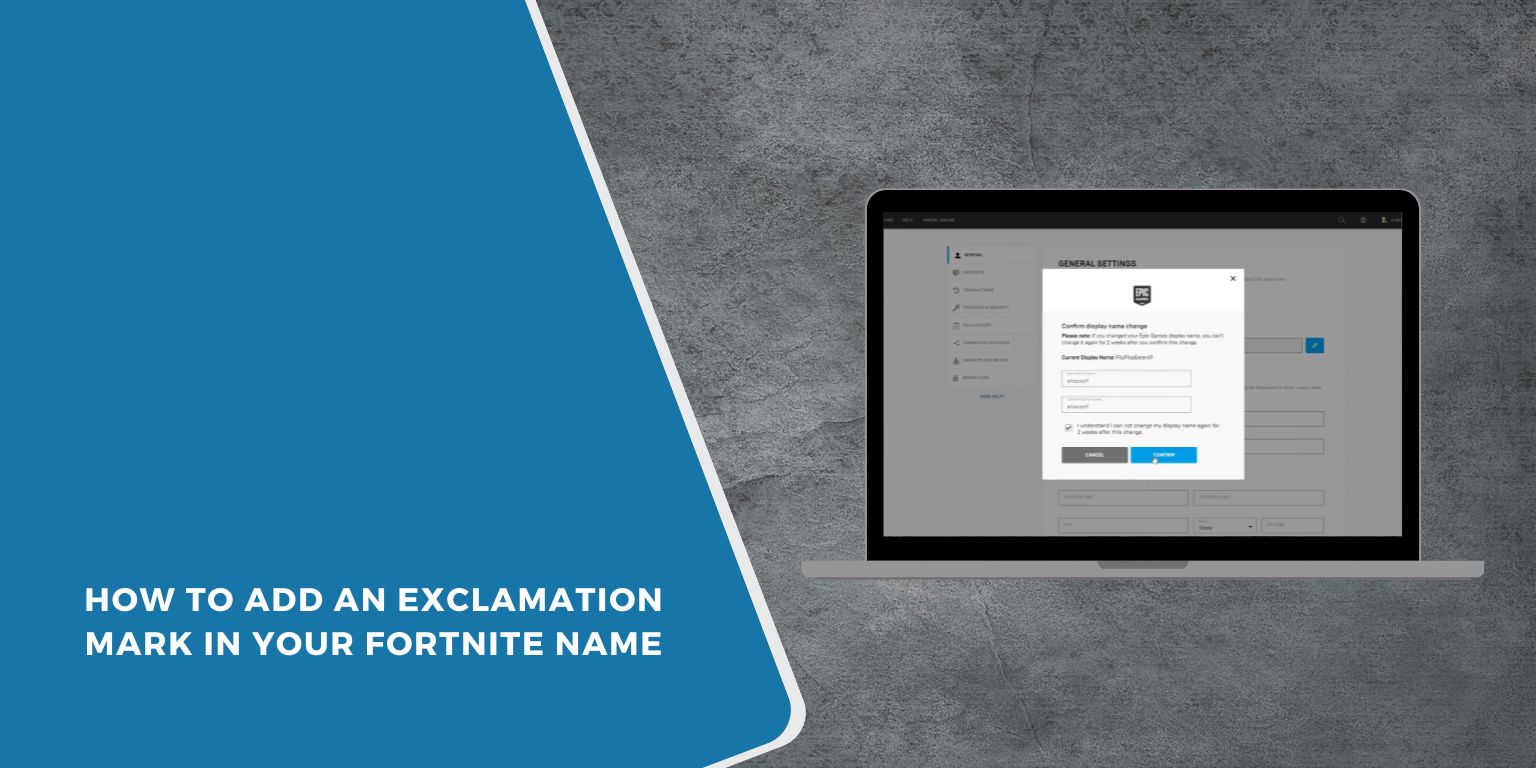Fortnite players love to customize their display names to make them unique and recognizable. One simple way to stand out is by adding symbols like an exclamation mark. However, some players run into issues when Epic Games filters or blocks special characters. This guide explains how to add an exclamation mark to your Fortnite name safely and correctly using your Epic Games account settings.
Understanding Fortnite Display Name Rules
Your Fortnite name is linked directly to your Epic Games account. Any change you make on the Epic Games website updates your in-game name across all platforms. Epic Games has a few basic rules for display names:
- Must be between 3 and 16 characters.
- Must not contain offensive or restricted terms.
- Certain special characters may not display on all devices.
- You can only change your name once every two weeks.
These limits keep names readable and prevent spam or impersonation. Knowing these rules helps avoid errors when adding the exclamation mark.
How to Add an Exclamation Mark to Your Fortnite Name
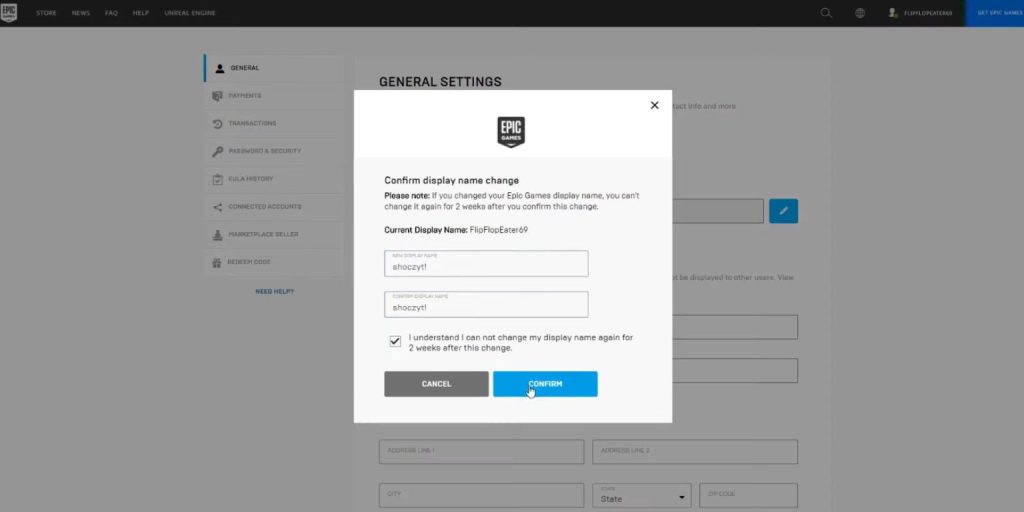
Follow these steps to change your name through the Epic Games website:
- Open a browser and go to the Epic Games homepage.
- Log in with the account linked to your Fortnite profile.
- Click your profile icon in the top-right corner and select Account.
- In the General tab, find the Display Name section.
- Click the Edit button next to your current name.
- Enter your new name with an exclamation mark (for example, StormRider!).
- Confirm the change and accept the two-week cooldown notice.
- Restart Fortnite to see your updated name in-game.
If the exclamation mark doesn’t appear after saving, use the alternative method below.
What to Do if the “!” Doesn’t Show Up
Some regional keyboards or browsers filter out the “!”. You can try using a Unicode exclamation mark instead.
- Copy this full-width version of the symbol:!
- Paste it into the display name field on the Epic Games website.
- Save your changes again and refresh your profile page.
- Open Fortnite and check if the new name displays correctly.
You can also use symbol-copy sites that list characters compatible with game platforms. Make sure your chosen character looks the same on both PC and console.
Tips and Limitations When Using Special Characters
- Keep your name clear and short — too many symbols may make it unreadable.
- Avoid using characters that look like emojis or spaces; they may not work.
- Use only one or two special symbols for better visibility.
- Names with unsupported characters might show as blank boxes on other players’ screens.
- Remember the two-week limit before you can change it again.
Good formatting helps your name look consistent across all platforms.
Other Creative Symbol Ideas
If the exclamation mark alone isn’t enough, you can mix it with other approved symbols:
- Fullwidth exclamation mark “!”
- Stars ★ or arrows → for a simple effect
- Brackets like 『Name!』
- Underscores or numbers for spacing
- Minimal use of emojis (only if they display properly)
Always test your name before saving it to make sure it looks the same everywhere.
Conclusion
Adding an exclamation mark to your Fortnite name is easy when you follow Epic Games’ display name rules. You can do it by editing your name in account settings and, if needed, using the Unicode version of the symbol. Small details like this make your gamer tag stand out without breaking naming policies.
Try updating your name and see how it appears in matches. If this guide helped, share it with your squad or comment about your favorite Fortnite name ideas.