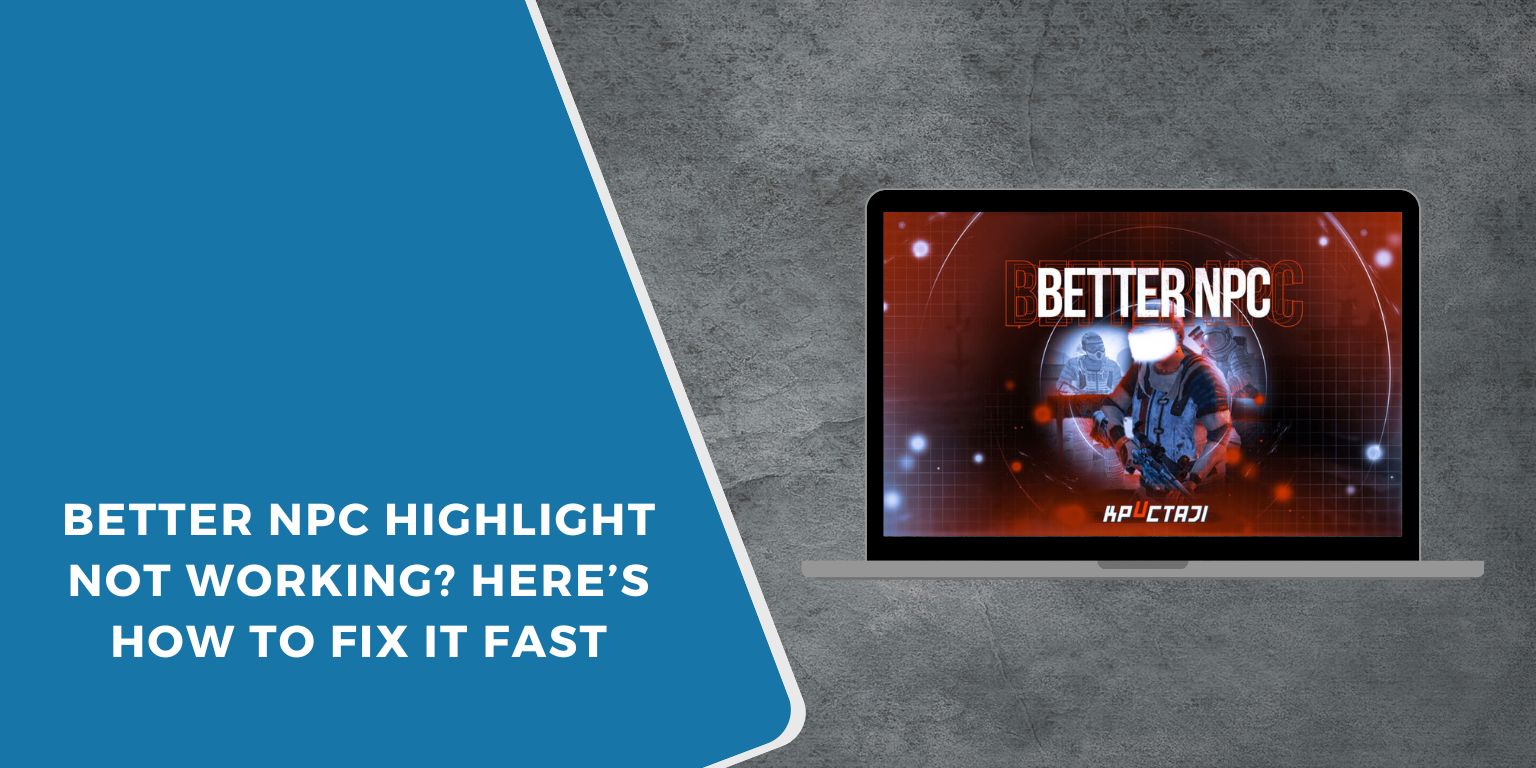You load up your game and notice something’s off – NPCs don’t glow or outline when you look at them anymore. The Better NPC Highlight mod, which used to make it easier to spot characters or interact in the world, just isn’t working.
Don’t worry, this is common. Mods like Better NPC Highlight can break after updates, file changes, or conflicts with other mods. Most of the time, the fix is simple. Let’s go through what this mod does, why it fails, and how to get it running again.
What Is the Better NPC Highlight Mod?
The Better NPC Highlight mod improves how NPCs appear when targeted or interacted with. It adds a colored outline or glow effect around characters to make them easier to see, especially useful in darker scenes or when multiple NPCs are nearby.
It’s popular in games like Skyrim Special Edition, Starfield, and Baldur’s Gate 3, and it works by modifying the game’s UI shaders and interaction scripts. Because of that, it depends on other modding tools and can stop working after patches or graphic changes.
Common Causes of Better NPC Highlight Not Working
 Here are some common causes that make the mod fail to load or display correctly:
Here are some common causes that make the mod fail to load or display correctly:
- Game update changed key files. Updates can rewrite or remove the mod’s shader hooks.
- Missing Script Extender. Mods that alter visuals usually need SKSE, SFSE, or BG3SE.
- Wrong load order. Another mod might be overwriting Better NPC Highlight’s files.
- ENB or Reshade conflict. Custom graphics mods often block or replace highlighting effects.
- Outdated or broken mod version. The current release might not match your game build.
- Misplaced or corrupted files. Manual installation sometimes puts files in the wrong folders.
Once you know the cause, it’s easy to apply the right fix.
Fix 1: Check Your Game and Mod Versions
The most common reason Better NPC Highlight stops working is version mismatch. If the game updated but the mod didn’t, they won’t talk to each other.
Here’s what to do:
- Open your mod manager (like Vortex or Mod Organizer 2).
- Check the version number of Better NPC Highlight.
- Visit the mod’s Nexus Mods page and confirm it supports your current game version.
- If it doesn’t, download the latest version or rollback your game to a supported build.
Keeping your mod and game versions in sync prevents almost all compatibility errors.
Fix 2: Verify Script Extender Installation
Many visual mods depend on a Script Extender, such as SKSE for Skyrim or SFSE for Starfield. Without it, Better NPC Highlight won’t load its scripts at all.
To check and fix it:
- Open your game directory.
- Look for the Script Extender files (like
skse64_loader.exeorsfse_loader.exe). - If they’re missing, download the correct version from the mod’s official page.
- Install it in the same folder as your main game executable.
- Launch your game using the Script Extender loader, not the normal launcher.
Once loaded correctly, the mod should detect its required scripts and begin working again.
Fix 3: Adjust Load Order
If another mod that affects the UI, HUD, or lighting loads after Better NPC Highlight, it can override its effects.
To fix this:
- Open your mod manager.
- Locate Better NPC Highlight in your load order.
- Move it below any general UI or HUD mods.
- Save your changes and redeploy.
- Restart the game and test.
Load order matters. The last mod loaded wins, so make sure Better NPC Highlight loads after other visual mods.
Fix 4: Check for ENB, Reshade, or Lighting Mod Conflicts
ENB and Reshade tools inject shaders that sometimes override the highlight layer.
Try this simple test:
- Go to your game directory.
- Temporarily rename d3d11.dll or dxgi.dll (this disables ENB/Reshade).
- Start your game.
- Check if NPC highlights return.
If they do, the issue is with ENB or Reshade. Re-enable them and tweak the config to exclude UI effects or disable depth-based overlays that interfere with the highlight shader.
Fix 5: Reinstall Better NPC Highlight
Sometimes the mod’s files become corrupted or misplaced. A clean reinstall often fixes the problem.
Steps:
- Disable the mod in your manager.
- Delete its folder from your Mods directory.
- Download the latest version from Nexus Mods or the mod author’s site.
- Reinstall it cleanly through your mod manager.
- Enable it and relaunch the game.
After reinstalling, check the Mod Helper or plugin list to confirm it’s active.
Fix 6: Check Mod Dependencies and Optional Files
Some games require optional patches for Better NPC Highlight to work correctly. These patches help it cooperate with UI mods, dialogue systems, or other custom HUDs.
If your mod author provided them:
- Visit the mod’s page and scroll to “Optional Files.”
- Download any compatibility patches for mods you use (like Better HUD, SkyUI, or Improved UI).
- Install and load them after both mods.
Without these patches, highlights might fail or flicker.
Fix 7: Verify Game Files
If the issue still persists, your game files may be damaged. This is easy to fix:
- Open Steam or your game launcher.
- Go to Library → Right-click your game → Properties → Installed Files → Verify Integrity of Game Files.
- Wait for the scan to finish and repair any missing data.
After verification, reinstall the mod and test again.
Fix 8: Contact Mod Support or Check Community Threads
If you’ve tried everything and the mod still doesn’t work, it might need an update. Head to the Nexus Mods Posts or Bugs section and see if other players reported the same issue.
You can post your setup details, including:
- Game version
- Mod version
- Script Extender used
- Mod manager type
Developers or other users often respond with quick fixes or updated patches.
Tips to Prevent Mod Issues in the Future
- Always back up your game saves before installing new mods.
- Avoid adding multiple visual mods that modify the same files.
- Update your mods after every major game patch.
- Keep your mod manager and script extenders up to date.
A little maintenance goes a long way toward keeping your game stable.
Final Thoughts
If your Better NPC Highlight mod isn’t working, don’t stress, it’s almost always a small issue. Version mismatches, load order problems, or missing dependencies are the top causes. By updating your Script Extender, checking compatibility, and reinstalling the mod, you’ll usually get it working again fast.
Once fixed, the highlight effect returns, making it easier to spot NPCs, navigate dialogue, and enjoy smoother gameplay. A few minutes of setup now saves you hours of confusion later.