Twitch sometimes stops working for no clear reason. Streams won’t load, chats freeze, or the app just crashes. It can be annoying, especially when you’re watching your favorite streamer or broadcasting your own show.
This guide will help you understand why Twitch might not work, what causes it, and how to fix it. You’ll also learn simple steps to prevent the same problem from happening again.
What is the “Twitch Not Working” Error?
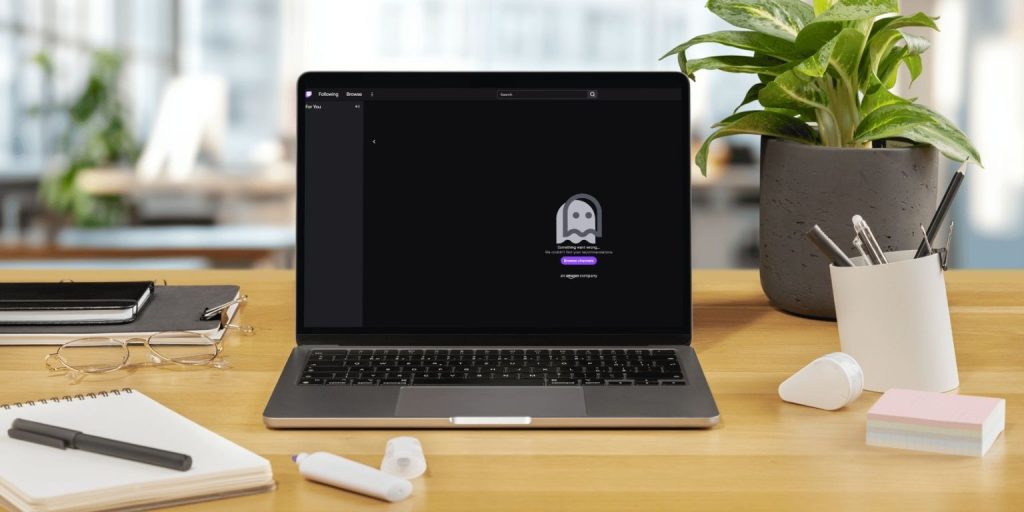 When Twitch stops working, it means the app, website, or stream can’t connect properly to Twitch’s servers. It might show a black screen, endless buffering, or “Network Error” messages.
When Twitch stops working, it means the app, website, or stream can’t connect properly to Twitch’s servers. It might show a black screen, endless buffering, or “Network Error” messages.
Users see this problem in different ways. On a browser, Twitch may fail to load the home page or display an “Error 2000” message. On phones or smart TVs, the app might crash, freeze, or not log in. On consoles, the Twitch app might say “Unable to load channel” or “Connection failed.”
Common Causes of the “Twitch Not Working” Problem
Sometimes the issue is with Twitch itself, but often it’s on your side. Here are the most common causes:
- Weak or unstable internet connection affecting stream playback.
- Browser cache or cookies blocking Twitch scripts from loading.
- Outdated Twitch app version with known bugs.
- Server outage or maintenance at Twitch’s end.
- VPN or proxy interfering with Twitch’s regional servers.
- Browser extensions, ad blockers, or firewalls blocking site content.
- Corrupted app data or system cache on your device.
How to Fix the “Twitch Not Working” Error?
Fixes depend on your setup, whether you’re using a phone, computer, or console. Try each one until Twitch works again.
Fix #1: Check Twitch’s Server Status
Sometimes the problem is not yours. Twitch may be down for maintenance or facing an outage.
Here’s what to do:
- Go to status.twitch.tv.
- Visit DownDetector and search for “Twitch.”
- Check Twitch’s official Twitter account for outage posts.
- If Twitch is down, wait until the issue is resolved.
Fix #2: Restart Your Device and Router
A quick restart can clear network or system memory errors. Unplug your router for 30 seconds, restart your device, and reconnect to the internet.
Fix #3: Clear Browser Cache and Cookies (Desktop Users)
If you use Twitch on a browser and it won’t load, clearing cache helps.
Here are the steps you can follow:
- Open Chrome or Firefox settings.
- Go to Privacy and Security.
- Select “Clear browsing data.”
- Choose “Cookies and Cached Images.”
- Restart your browser and reload Twitch.
Fix #4: Update or Reinstall the Twitch App (Mobile)
On phones or tablets, outdated apps can cause crashes.
Steps for update or uninstall:
- Open Play Store or App Store.
- Search for Twitch.
- Tap “Update.” If no update is available, uninstall and reinstall the app.
- Log back in and check if it works.
Fix #5: Disable VPN or Proxy
If you use a VPN, Twitch may block or limit your access. Turn off your VPN and reconnect directly to your network. Try a different region only if needed.
Fix #6: Turn Off Ad Blockers and Browser Extensions
Extensions like uBlock Origin or Privacy Badger can block Twitch scripts.
Steps:
- Go to your browser’s Extensions list.
- Disable ad blockers and reload Twitch.
- If the site works, add Twitch as an allowed site.
Fix #7: Clear App Cache (Smartphone)
Old app data can stop Twitch from connecting.
For Android:
- Go to Settings → Apps → Twitch.
- Tap Storage → Clear Cache and Clear Data.
For iPhone:
Delete and reinstall the Twitch app to reset it.
Fix #8: Flush DNS (Windows PC)
DNS cache issues can block Twitch servers.
Here’s how:
- Press Windows + R, type cmd, and press Enter.
- Type
ipconfig /flushdnsand press Enter. - Restart your PC and open Twitch again.
Prevention Tips to Avoid Twitch Errors in the Future
Avoid future Twitch issues with these easy habits:
- Keep your Twitch app and browser updated.
- Restart your router every few days to refresh the connection.
- Avoid using VPNs or proxies while streaming.
- Whitelist Twitch in your ad blocker or firewall.
- Clear app or browser cache monthly.
- Check Twitch’s official status if streams won’t load.
- Use a stable wired connection for smoother streaming.
Conclusion
When Twitch stops working, it usually means something’s blocking the app or website from reaching Twitch servers. It might be your connection, browser data, or even a short Twitch outage.
Try the fixes above, and you’ll likely get Twitch running again in minutes. If none of these work, contact Twitch Support or check Twitch Help Center for official troubleshooting. Keep your system updated, stay patient, and you’ll be back to streaming soon.


