Many users believe that uninstalling Mozilla Firefox from their computer is enough to remove all associated data, including browser plugins. However, this is not always the case. Firefox plugins, especially third-party add-ons, can leave behind residual files and data scattered across your file system and Windows registry. This can create unnecessary clutter or even pose security risks if the plugins were malicious or outdated. To ensure a completely clean removal, it’s important to identify, locate, and manually delete these remnants. This article explains step-by-step how to thoroughly delete Firefox browser plugins—even after Firefox itself has been uninstalled.
1. Understanding What Firefox Plugins Are
Before diving into the process of removing them, it’s essential to understand the distinction between Firefox plugins and extensions:
- Plugins: These are typically third-party tools used to handle specific types of internet content (e.g., Flash, Java). Firefox ended support for most NPAPI plugins in 2017, but remnants may still exist.
- Extensions: These are feature-add-ons created for customizing browser behavior, such as ad blockers or download managers.
In the context of this article, we are addressing both types—any external components left behind by previous Firefox installations.
2. Initial Uninstallation Steps
If you haven’t yet uninstalled Firefox, start by doing so properly:
- Go to Control Panel → Programs → Programs and Features.
- Select Mozilla Firefox and click Uninstall.
- Follow the on-screen instructions to remove the browser.
However, note that this process doesn’t eliminate user profiles, registry entries, or plugin folders.
3. Remove Remaining Files and Folders
After the uninstallation, locate and delete specific directories where Mozilla Firefox files might remain:
- User Profiles: Navigate to the following:
- C:\Users\[Your Username]\AppData\Roaming\Mozilla
- C:\Users\[Your Username]\AppData\Local\Mozilla
Delete the entire Mozilla folder.
- Program Files: Check both:
- C:\Program Files\Mozilla Firefox
- C:\Program Files (x86)\Mozilla Firefox
If these folders exist, remove them manually.
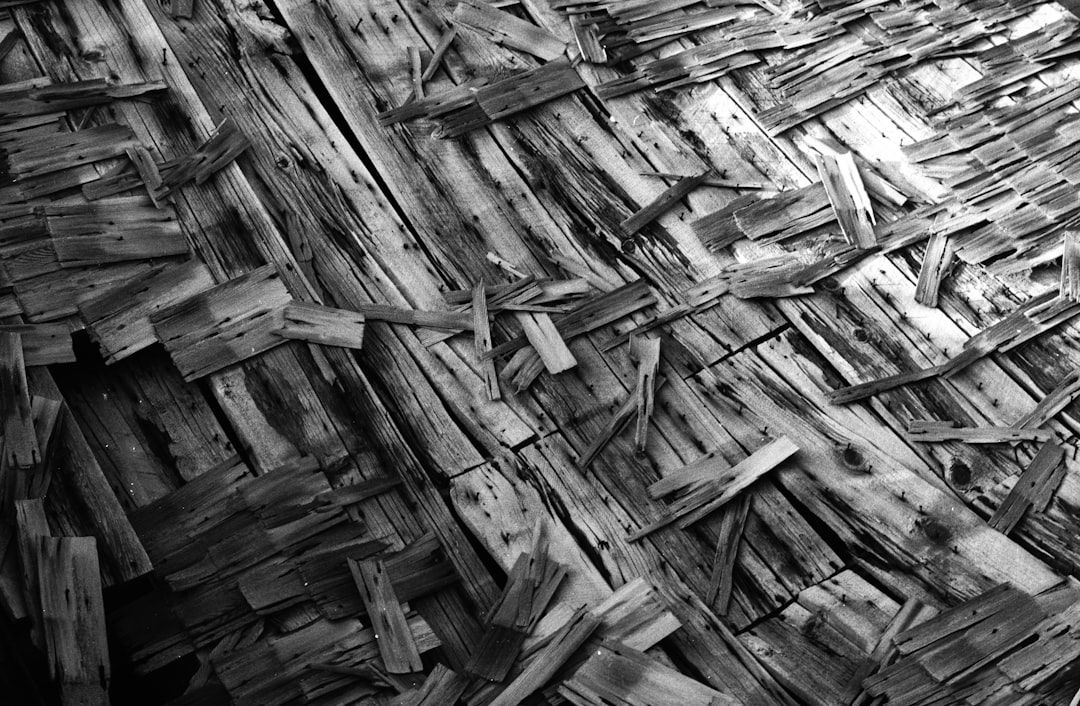
4. Clean Firefox-Related Registry Entries
Warning: Editing the Windows Registry can be risky if you’re unfamiliar with it. Always back up your registry before making changes.
- Press Win + R, type regedit, and press Enter.
- Navigate through the following paths and delete Mozilla or Firefox-related keys:
- HKEY_CURRENT_USER\Software\Mozilla
- HKEY_LOCAL_MACHINE\SOFTWARE\Mozilla
- HKEY_LOCAL_MACHINE\SOFTWARE\WOW6432Node\Mozilla (on 64-bit systems)
Also, search the registry for leftover plugin locations by using Ctrl + F and entering names like “plugin”, “addon”, or “Mozilla”. Remove entries carefully.
5. Delete Plugin Folders in Other Locations
Some plugins store files outside the main browser and user directories. Look into the following paths:
- C:\Users\[Your Username]\AppData\Roaming\ – Look for plugin vendor folders (e.g., Adobe, Oracle).
- C:\Windows\System32\Macromed\Flash – If Flash was installed.
- C:\ProgramData\ – Occasionally plugins install data here.
Manually scan these folders and remove any obsolete files or directories linked to previous Firefox plugins.
6. Delete Scheduled Tasks or Services
Some plugins or extensions create background services or tasks that continue running even after Firefox is removed.
- Open Task Scheduler by searching in the Start menu.
- Look for tasks with names referencing Firefox, Mozilla, or specific plugin names.
- Delete any tasks that are obviously related.
Also go to Services (services.msc) and check for running components tied to removed plugins. Most are inactive after uninstallation but it’s good to be sure.
7. Use a Third-Party Uninstaller Tool
To ensure no trace is left behind, consider using advanced uninstallation tools like:
- Revo Uninstaller
- IObit Uninstaller
- Geek Uninstaller
These tools conduct a deep system scan after a program is removed, finding hidden files and registry entries. If Firefox has already been manually removed, some of these tools can still scan for leftovers.
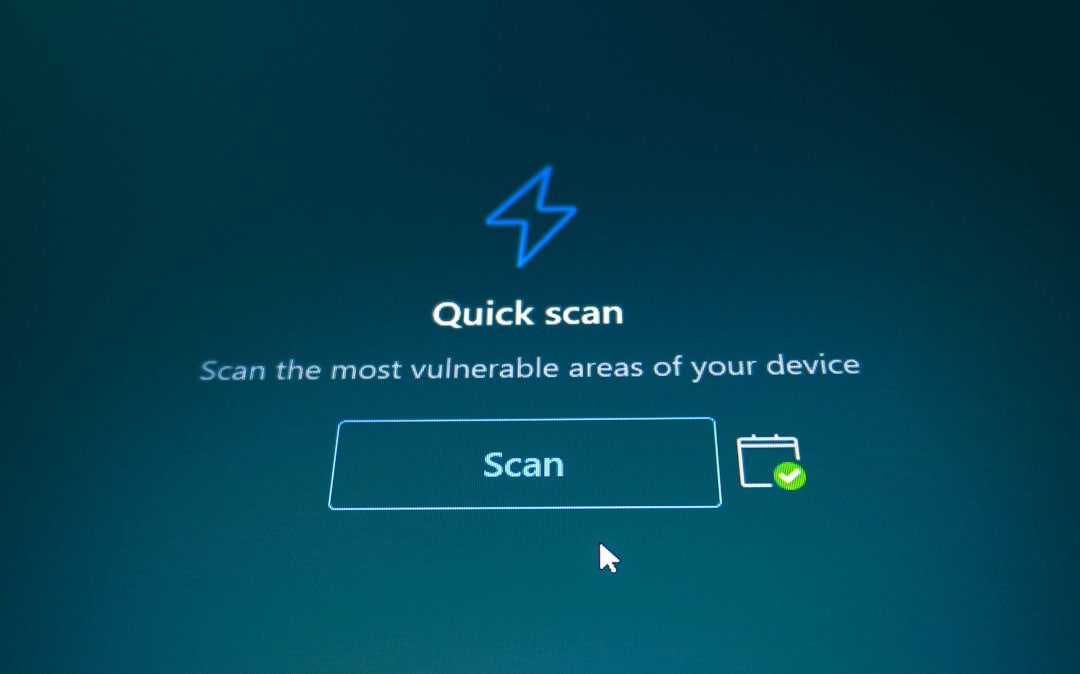
8. Final Cleanup and Restart
Once all steps are completed:
- Empty your Recycle Bin.
- Clear Windows temporary files using Disk Cleanup or Storage Sense.
- Restart your computer to finalize changes.
This reboot ensures that any locked files or changes to the system registry take full effect.
Conclusion
Simply uninstalling Firefox does not ensure a fully clean removal of all its components, particularly third-party plugins and extensions. Through a combination of manual file deletion, registry cleaning, and optional use of third-party tools, users can strip away all traces of Firefox’s presence from their system. This process not only helps in maintaining system hygiene but also enhances privacy and security, especially after removing potentially unwanted or compromised plugins.
Frequently Asked Questions (FAQ)
Q1: Are Firefox plugins dangerous?
A: Most are safe, but some third-party plugins may pose security risks if they’re outdated or malicious. Always download plugins from trusted sources.
Q2: Can plugins survive even if Firefox is uninstalled?
A: Yes, plugins can leave behind files, registry entries, and services that won’t be removed automatically. Manual deletion is required.
Q3: Is it safe to edit the registry to remove plugin entries?
A: It’s safe if done carefully. Always back up the registry before making edits and only remove entries you’re certain are related to Firefox or its plugins.
Q4: Will reinstalling Firefox remove old plugins?
A: Not necessarily. If you don’t choose to create a new user profile during installation, Firefox may restore previously installed plugins from stored data.
Q5: Do uninstallers like Revo really find everything left behind?
A: While no tool guarantees 100% detection, advanced uninstallers do a much better job than standard control panel uninstalls and are very effective at locating leftover files and registry entries.


