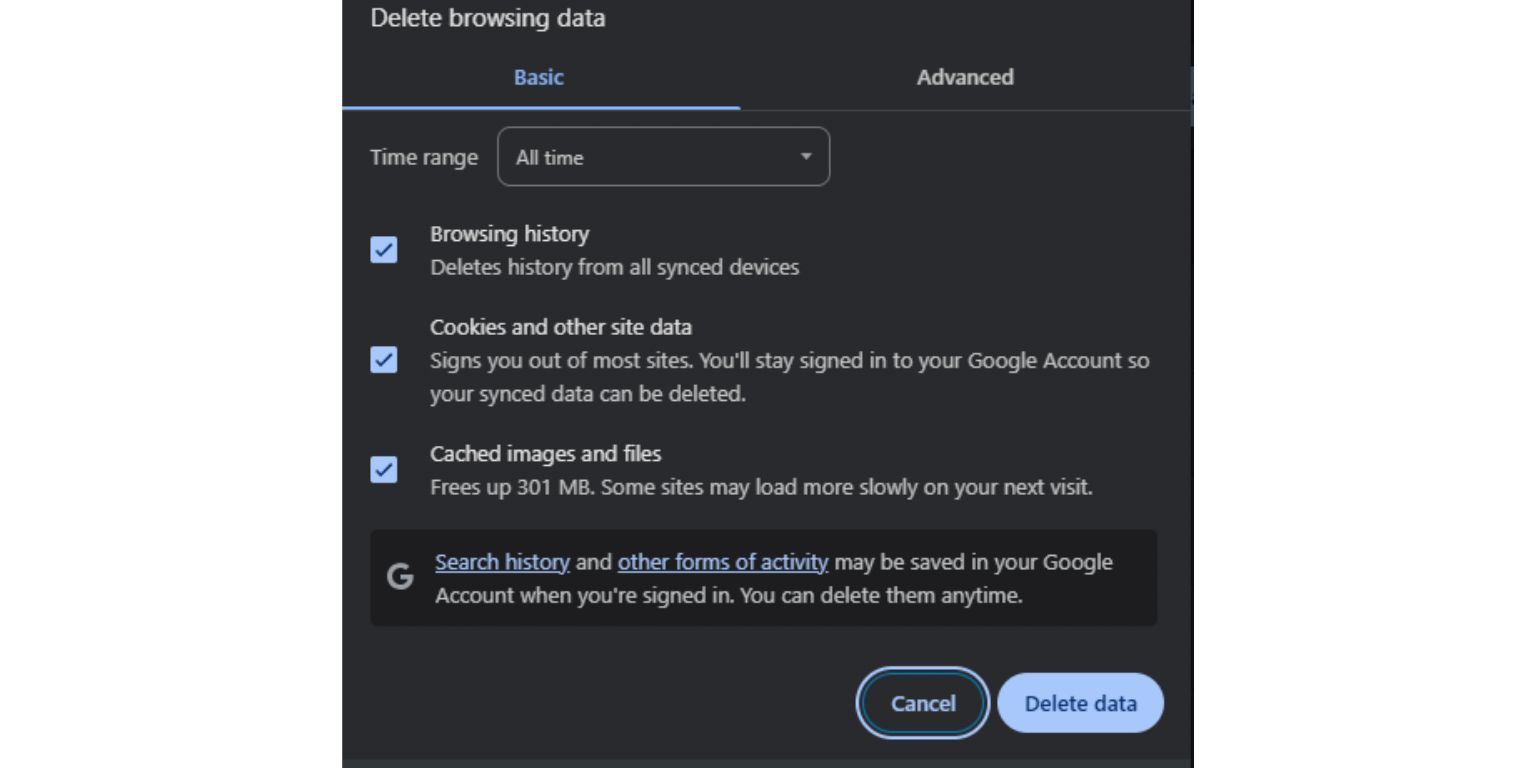Encountering the “Checking your browser before accessing eBay” message is a common experience when accessing the platform. This security measure is typically a brief verification process designed to protect eBay and its users from bots, malicious traffic, and DDoS attacks. However, issues arise when the screen gets stuck, creating frustration for users eager to access their accounts or complete transactions. If you’re dealing with this problem, it’s essential to understand the causes and explore a series of effective troubleshooting steps that can get you back to browsing or buying without interruption.
Why Does This Message Appear?
Before diving into solutions, it’s helpful to understand why the message exists in the first place. eBay uses security services—often powered by providers like Cloudflare—that quickly verify your browser’s legitimacy. This is done by analyzing:
- Browser headers and behavior
- Your IP address reputation
- If JavaScript and cookies are enabled
- Whether your request is suspicious or abnormal
Normally, the check completes in a second or two. But if it doesn’t, your session may be blocked or caught in a loop, requiring intervention.
Common Reasons for the Browser Check to Get Stuck
When the browser check gets stuck, it’s usually due to issues related to your device, network, or browser settings. Some of the most frequent culprits include:
- Browser cookies or cached data conflicts
- Disabled JavaScript
- Ad-blockers or other browser extensions
- Privacy or VPN services altering your IP address
- Outdated browser versions
- Firewall or antivirus software interfering with the request
Now that we understand the possible causes, let’s explore how to fix the issue effectively.
Step-by-Step Solutions to Fix the Stuck Browser Check
1. Refresh or Restart
Sometimes, the issue may be temporary. Try refreshing the page or closing the browser and reopening it. Ensure you navigate to the official eBay URL (www.ebay.com) and not an outdated or redirected link.
2. Clear Browser Cache and Cookies
Corrupted cookies or cached files can interfere with how eBay verifies your session.
- Go to your browser’s settings or preferences.
- Find the option to clear browsing data.
- Select “Cached images and files” and “Cookies and other site data.”
- Restart your browser after clearing and revisit eBay.
This often resets the page behavior and allows the browser check to complete properly.
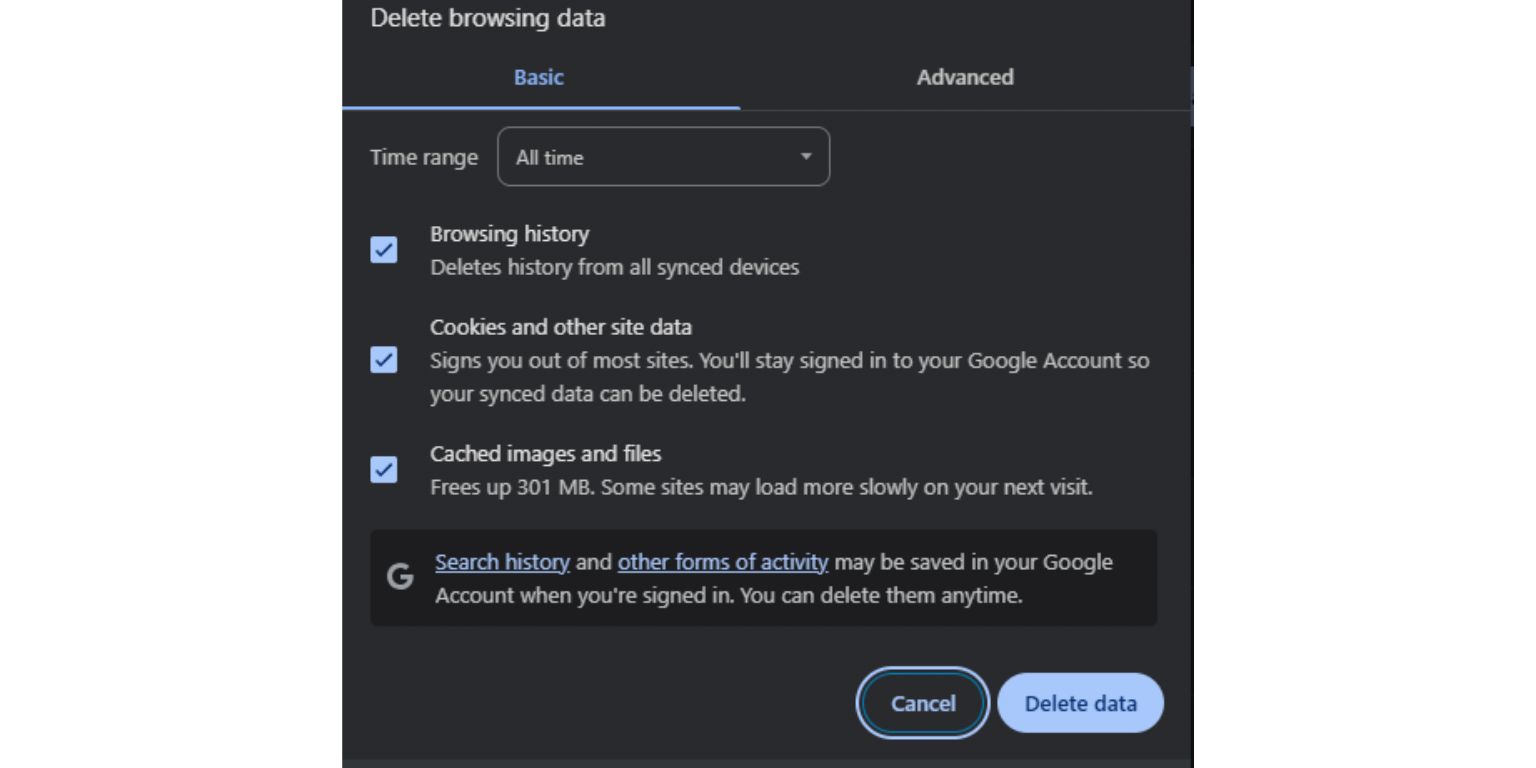
3. Enable JavaScript
JavaScript is essential for the browser verification process. If it’s disabled, the check may fail to complete.
- In Chrome: Settings > Privacy and Security > Site Settings > JavaScript
- Enable JavaScript for all websites or at least for eBay
- Refresh the eBay page after enabling it
4. Disable Browser Extensions Temporarily
Ad-blockers, privacy tools, and script-blockers can interfere with the scripts eBay uses to verify your browser. Try the following:
- Go to your browser extensions or add-ons panel
- Disable all non-essential extensions
- Open eBay in a new browser tab
If the issue is resolved, you can re-enable extensions one at a time to isolate the culprit.
5. Update Your Browser
Running an outdated browser can cause compatibility issues and lead to stuck scripts. Make sure your browser is fully updated:
- Chrome: Settings > About Chrome
- Firefox: Help > About Firefox
- Edge: Settings > About Microsoft Edge
Download and install updates if available, and restart the browser before visiting eBay.
6. Try a Different Browser
If you suspect the issue is tied to a specific browser, try accessing eBay through an alternative one.
- If you’re using Chrome, try Firefox, Microsoft Edge, Safari, or Brave
- This can help verify if the problem is browser-specific or system-wide
Sometimes, browser-specific caching problems can be avoided this way.
7. Check Your Network or VPN Service
eBay may block or flag connections that come through suspicious or foreign IP addresses. If you’re using a VPN:
- Disconnect the VPN and try connecting with your regular IP address
- Switch to a server in your country or region, ideally from a reputable provider
- If on a shared public Wi-Fi, try using a mobile hotspot or different network

8. Adjust Security Settings and Firewall Rules
Your antivirus or firewall software might mistakenly flag parts of eBay’s verification process as malicious.
- Temporarily disable your firewall or antivirus (use caution)
- Try accessing eBay again with the security software turned off
- If successful, add eBay as a trusted site and re-enable your protection
Never browse while completely unprotected—only disable security settings briefly for troubleshooting.
9. Check for Malware or Infections
Malware on your device can interfere with browser behavior and trigger false positives in browser checks. Perform a full system scan using:
- Windows Defender or macOS Security
- Third-party apps like Malwarebytes or Bitdefender
Remove any detected threats and restart your device before trying again.
Still Stuck? Try These Advanced Steps
If all else fails, additional troubleshooting may uncover more persistent issues.
Use eBay Mobile App
If your desktop browser continues to struggle with the browser check, consider using the eBay mobile app. It’s not only user-friendly but may bypass the web-based browser verification entirely.
Contact Your ISP
There’s a chance your IP address—or a range of IPs—is flagged due to previous abuse or automated traffic. You can:
- Contact your internet provider and request a new dynamic IP address
- Reset your router to force IP reassignment
Reach Out to eBay Support
If you’re consistently being blocked or stuck, eBay support might be able to manually clear flags on your account or IP address. Visit eBay’s Help Center for contact options.
How to Prevent the Problem in the Future
Once you’ve gotten past the stuck browser screen, you’ll want to avoid the hassle repeating. Here are some precautions to take:
- Keep your browser and system updated
- Avoid unnecessary extensions, especially those affecting scripting or privacy
- Whitelist eBay in your browser and firewall settings
- Use trusted VPN services if needed—but avoid rotating your location excessively
- Log in with a consistent IP and device to reduce security flags
Staying proactive reduces the chances of triggering these types of web security checks in the future.
Conclusion
Being stuck on the “Checking your browser before accessing eBay” screen can be a major inconvenience, especially when you have urgent listings or auctions to manage. Fortunately, in most cases, the problem is not permanent and can be resolved with straightforward troubleshooting. By following the steps above—from clearing your cache to reviewing your security configurations—you can regain access and continue using eBay without disruption.
Whether you’re a casual bidder or a frequent seller, maintaining your browser and ensuring it aligns with eBay’s security checks is crucial. If the issue persists after trying all the recommended steps, don’t hesitate to contact eBay or consult a tech professional.
Stay secure, and browse peacefully.