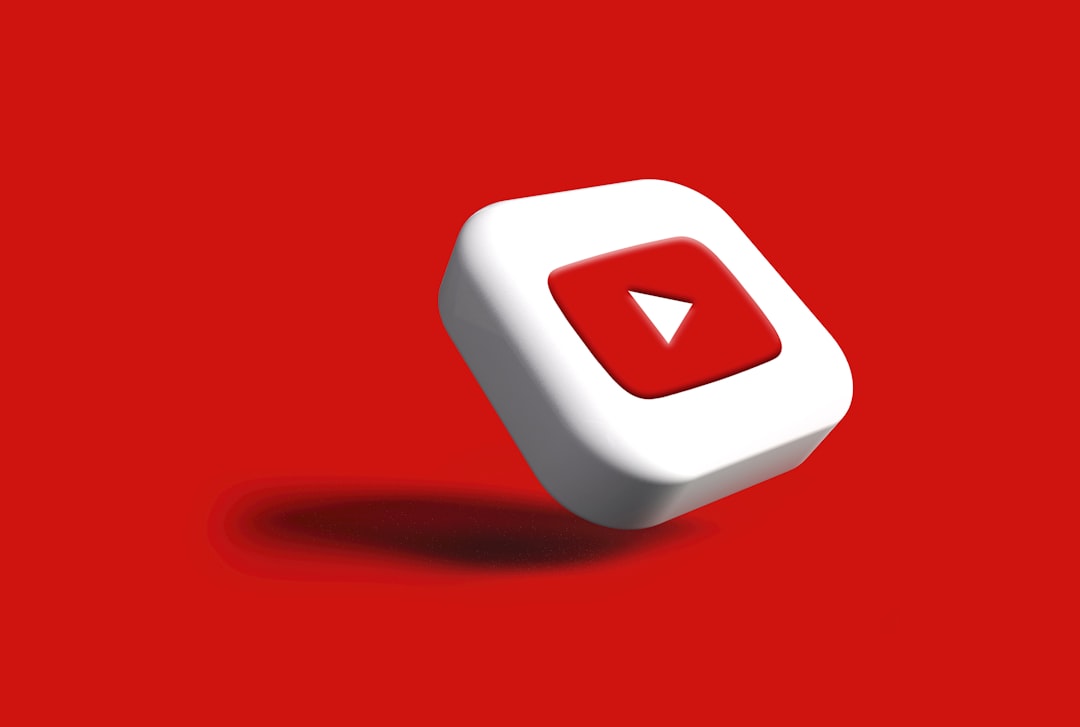When designing a visually striking YouTube channel, one important element often sets the tone — the YouTube banner, also known as channel art. This image sits at the top of a user’s channel page and serves as the first impression for visitors. Whether the intent is to showcase a personal brand, promote content themes, or simply make the channel design look professional, getting the correct dimensions for the YouTube banner is critical.
Understanding YouTube Banner Dimensions
Unlike other social media platforms, YouTube channel art needs to be responsive. This means it must adjust to a vast array of screen sizes — from large TVs to tablets and smartphones. YouTube itself has provided specific dimension guidelines to ensure your banner looks great on all devices.
- Optimal Banner Size: 2560 x 1440 pixels
- Minimum Dimension to Upload: 2048 x 1152 pixels
- Safe Area: 1546 x 423 pixels (Always visible across all devices)
- Maximum File Size: 6MB
The challenge for creators is to design within the “safe area” while accommodating the broader dimensions that display on larger screens. If text or logos extend outside of the safe area, there’s a risk they might be cropped out on mobile or tablet views.
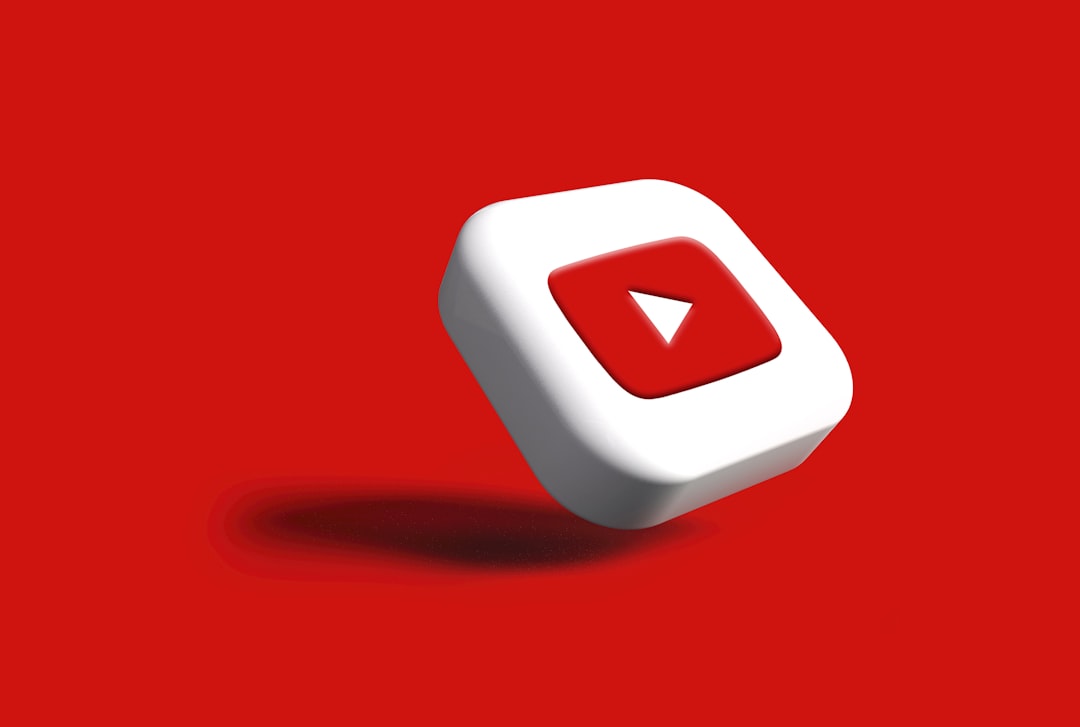
Breaking Down the Banner Zones
To ensure that your banner looks its best and conveys your intended message no matter the device, it’s useful to understand the areas within a YouTube banner design:
- TV Display Area (2560 x 1440 px): This is the largest possible space and is mainly viewed on smart TVs. It offers full background display but may cut content off on smaller screens.
- Desktop Maximum (2560 x 423 px): Visible only on larger desktops and computers. While not as large as a TV display, it still offers ample horizontal room.
- Tablet View (1855 x 423 px): Begins cropping the outer edges but still shows the majority of middle content.
- Mobile View and Safe Area (1546 x 423 px): This is the critical zone to focus on. Anything outside of it may be cropped on mobile phones – which is where many viewers access content.
By properly aligning the most critical design elements such as branding, logos, and text within the safe area, content creators ensure their identity remains consistent across all platforms.
Why Proper Dimensions Matter
Uploading a YouTube banner with the incorrect size or aspect ratio can lead to pixelation, cropping, or awkward formatting. It may negatively affect the channel’s credibility and aesthetics.
Effective banners can help in various ways:
- Build brand recognition
- Give a professional, polished first impression
- Showcase personality and channel focus
- Encourage new users to subscribe
Because of the responsive nature of the platform, banners must not only be high quality but also strategically built to suit all major screen types.
Tips for Designing an Effective YouTube Banner
Once the correct dimensions are understood, the next step is designing within those limits while creating a cohesive visual theme. Here are some practical tips:
- Use a Template: There are many design tools — including Canva, Adobe Photoshop, and Figma — that offer customizable YouTube banner templates. These often include guides that display the safe area boundaries.
- Prioritize Central Design: Place your most important elements like logos, photos, and channel slogans in the center 1546px width safe zone to ensure visibility.
- Use Legible Fonts and Colors: Avoid small fonts or overly decorative typefaces, especially since banners are often compressed on mobile screens.
- Optimize Image Quality: Make sure the image is at least 2560 x 1440 px and adheres to a 16:9 aspect ratio. Use PNG or high-res JPEGs to reduce loss in quality.
- Test Across Devices: Before finalizing the upload, preview how the banner looks on different devices including smartphones, tablets, desktops, and TVs.
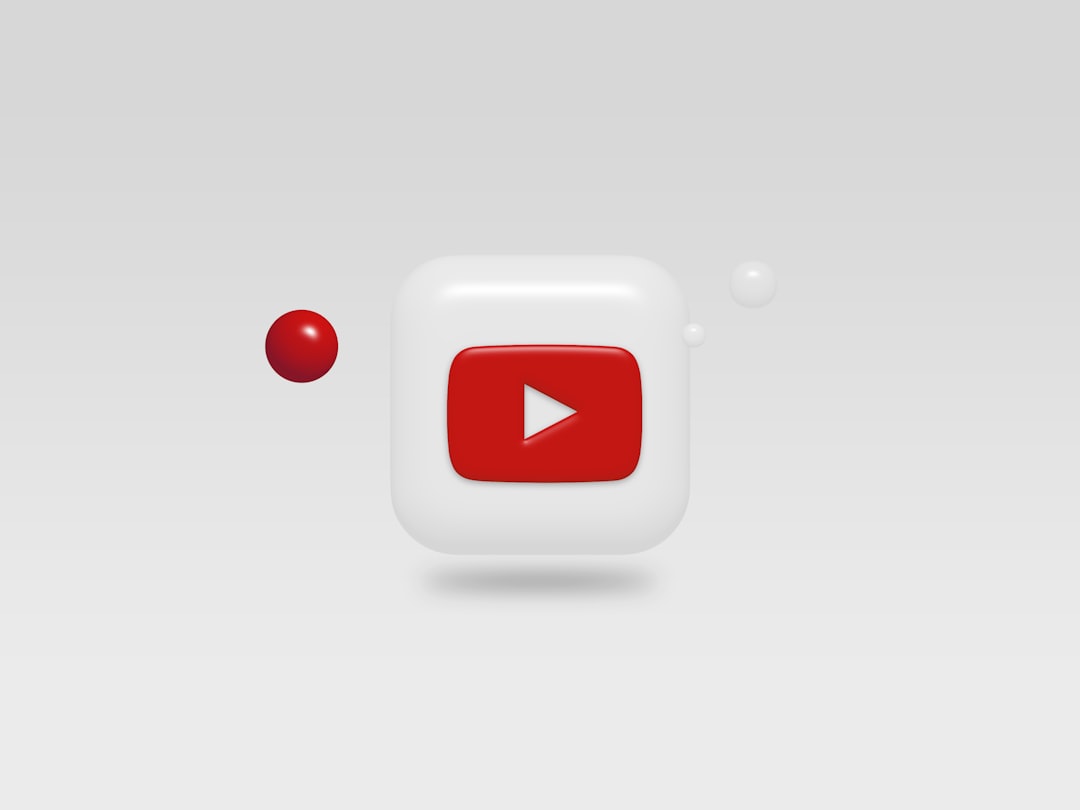
Common Mistakes to Avoid
YouTube banners are simple in theory, but many creators fall into small traps that lessen their effectiveness. Here’s what to avoid:
- Placing important text outside the safe zone: This often results in partial or entirely cropped elements on mobile view.
- Using poor image quality: A pixelated or blurry banner reflects poorly on your content before viewers even watch.
- Wrong aspect ratio: Not adhering to the 16:9 ratio can lead to black bars or distorted visuals.
- Cluttered design: Banners that try to display too much information often confuse rather than engage potential subscribers.
Uploading Your Banner to YouTube
Once the YouTube banner design is ready, the uploading process is relatively straightforward:
- Sign in to your YouTube channel.
- Click on your profile icon in the top right and go to YouTube Studio.
- Select Customization from the left-hand panel, then click on the Branding tab.
- Under Banner image, click Upload and select the banner file from your computer.
- Adjust the crop if needed, then click Done.
- Finally, hit Publish in the top right corner to update your channel.
The banner should now be live and visible across all devices. Make sure to refresh and double-check the alignment of visual elements post-upload.
Tools and Resources That Can Help
For those looking to take their design to the next level, here are some suggested design tools and resources:
- Canva: Offers free and premium YouTube banner templates with drag-and-drop ease.
- Adobe Photoshop: Ideal for experienced designers needing full creative control.
- Placeit: Provides animated banners and mockups for presentation.
- Fotor: A free online tool with various pre-sized templates.
These tools often include smart guides to help you keep your designs optimized within the safe area, guaranteeing that all banners will look stellar on any screen.
Conclusion
The YouTube banner is not just a decorative feature—it plays a strategic role in branding, user experience, and channel engagement. Sticking to the correct dimensions, positioning content wisely within the safe area, and using professional-quality images ensures that your channel conveys credibility and attracts subscribers.
Remember that your banner is one of the first visual impressions viewers have of your channel. Spend time getting it right, test it across devices, and keep it updated as your channel evolves.
Frequently Asked Questions (FAQ)
- What is the best YouTube banner size?
The optimal size is 2560 x 1440 pixels with a maximum file size of 6MB. - What is the safe area in a YouTube banner?
It’s a space of 1546 x 423 pixels in the center of the banner that’s viewable on all devices. Place all important visuals and text here. - Can I make a banner using a phone?
Yes, with apps like Canva Mobile, you can design and upload banners on your phone, although using a desktop allows for more precise work. - Why does my banner look blurry?
It’s likely due to uploading a low-resolution image or incorrect dimensions. Stick to 2560 x 1440 px and use PNG or high-quality JPEG formats. - Can I change my YouTube banner later?
Yes, you can update your banner anytime from the YouTube Studio under the Branding tab.